Table of Content
If you regularly use Facebook, it can be super annoying when a group admin tags everyone in Facebook posts with the @everyone tag.
Honestly, many of us found this annoying when someone tags you with the whole group to get you to view a post in which you have no interest whatsoever. You can also disable this feature if you're among those who just can't tolerate @everyone tags.
Learn how you can turn off batch mentions on Facebook in this guide!
What is the Purpose of the Batch Mentions Feature on Facebook?
Facebook Group administrators can find the @everyone tag useful. Let's take an example where you want to invite every member of your group to a livestream event you are organizing on Facebook Live.
The @everyone tag is useful because it is intended for this purpose.
This feature allows you to tag every member of the group in a single post. As a result, group administrators are currently using it because it's an incredibly important function.
Now you know why Facebook admin groups continue to use the feature if you've been wondering.
How to Turn Off @everyone or Batch Mention Tag
Here we discuss the various methods by which you can turn off batch mentions on Facebook.
From Account
Without leaving the Facebook group, you can disable the annoying alerts from your Facebook account on your desktop or PC by following these steps:
In Desktop
Step 1: Open your preferred browser, go to Facebook.com, and click on your profile picture in the upper right corner of the screen.

Step 2: Select Settings & Privacy.
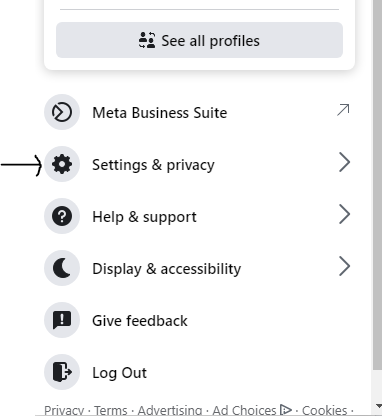
Step 3: Next, select Settings.
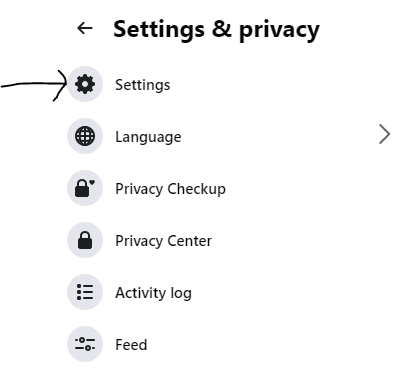
Step 4: Use the search function or scroll down to Notifications.
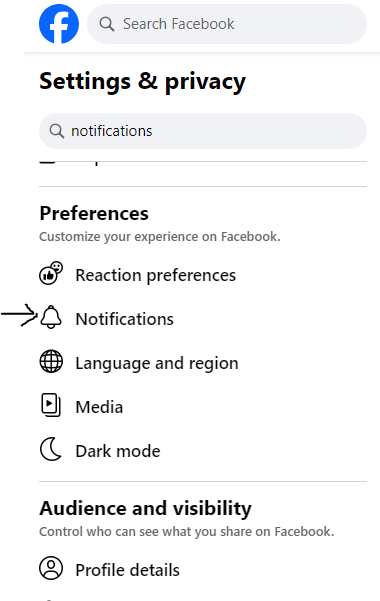
Step 5: Next, select Tags.
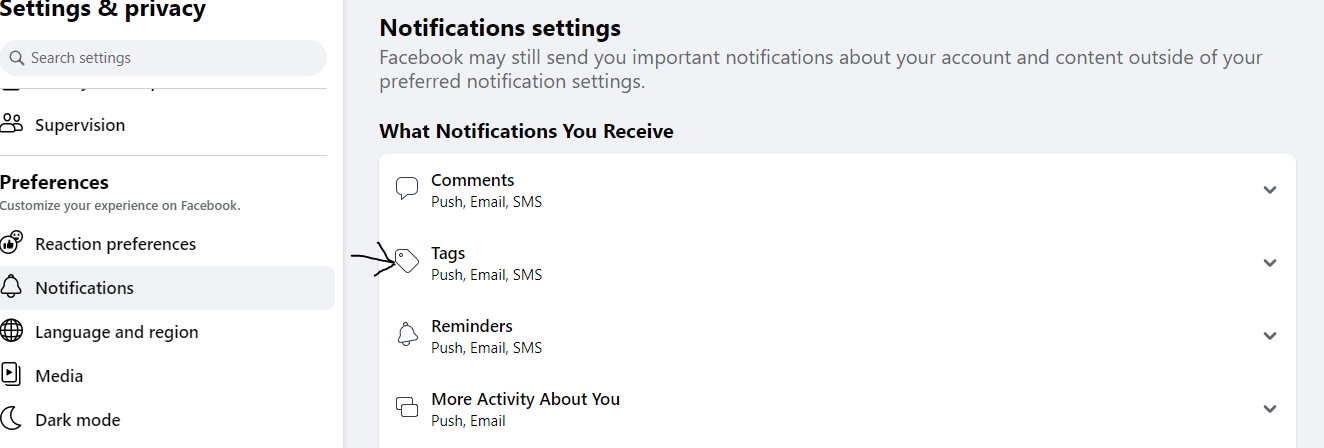
Step 6: Toggle the Batch Mentions button to disable it.
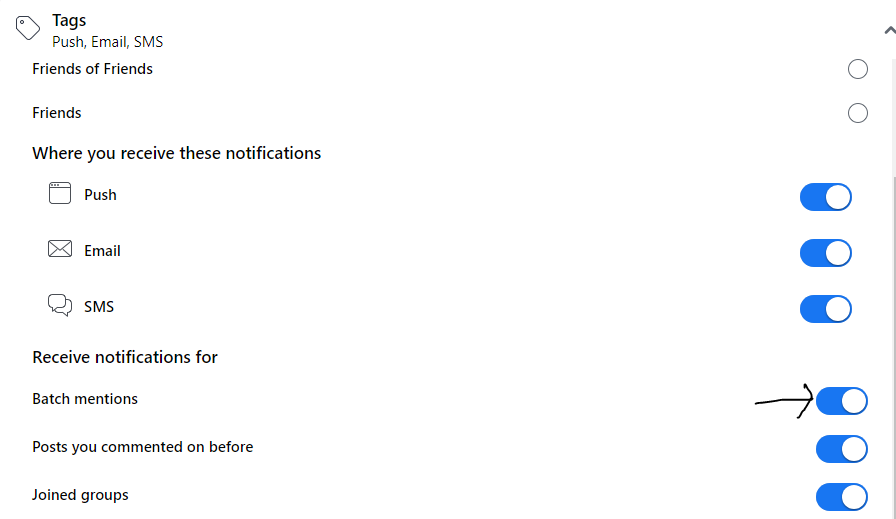
In-app
Without leaving the Facebook group, follow these instructions to disable the irritating notifications on your mobile phone app:
Step 1: Go to Facebook and open it. If not, log in and use your DP on the right side of the screen to navigate to Settings.
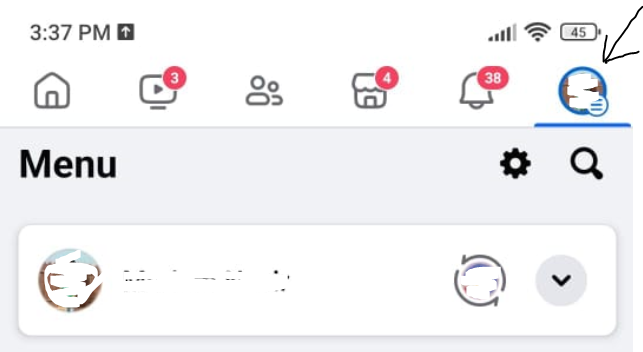
Step 2: Press on Settings & Privacy.
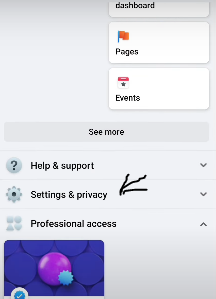
Step 3: Press the Settings button.
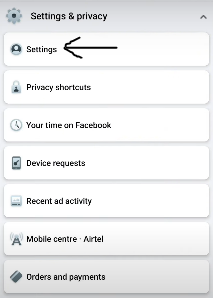
Step 4: Select Notifications.
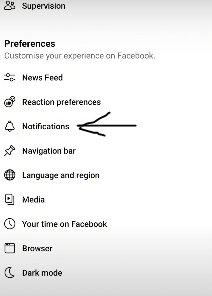
Step 5: After that, tap Tags.
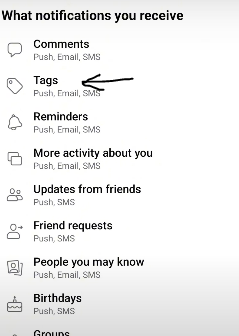
Step 6: Toggle the Batch Mentions option to disable it.
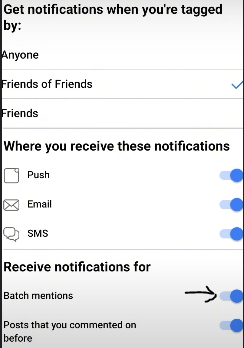
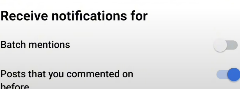
From Page
You can turn off batch mentions from the Facebook page on a web browser or app using your desktop or mobile phone.
In desktop
Step 1: Click the arrow in the top right corner of your Facebook homepage.
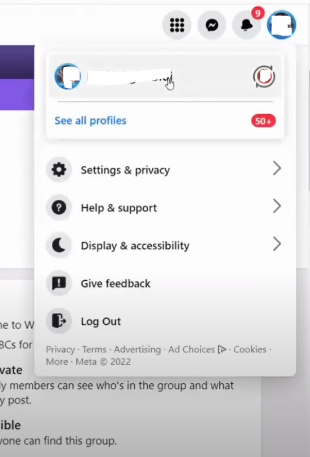
Step 2: Select "Settings & Privacy" and then "Settings".
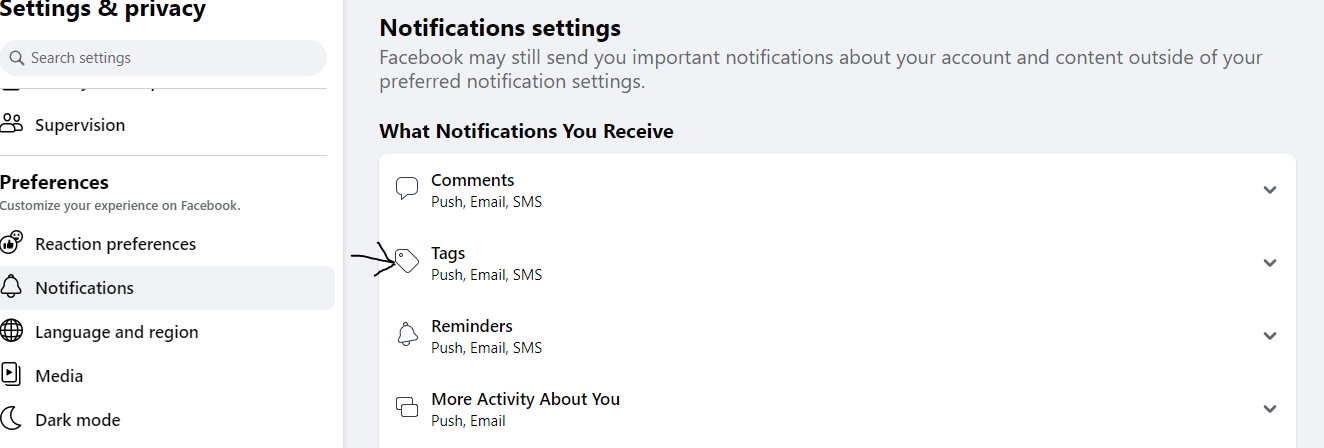
Step 3: In the left-hand menu, find and click on "Notifications".
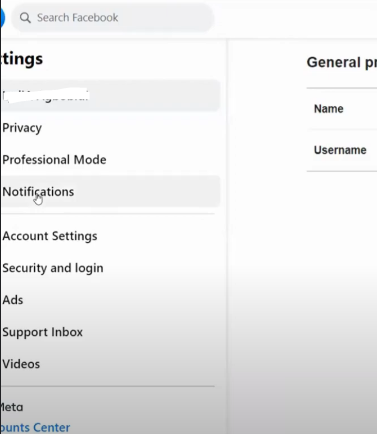
Step 4: Scroll down the notification settings page until you find the "Tags" section.
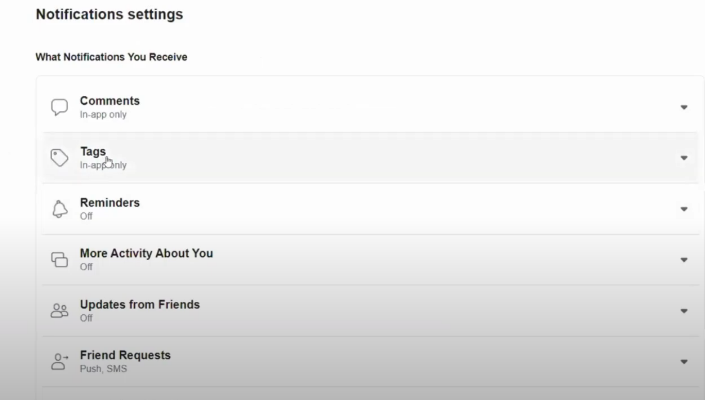
Step 5: Click the toggle switch next to it to turn it "Off". This disables notifications specifically for posts using "@everyone".
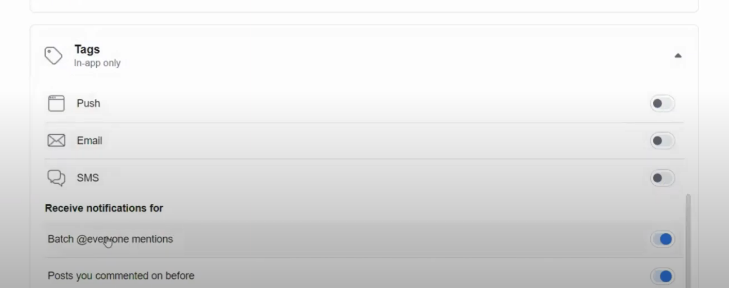
In-app
Step 1: Open the Facebook app, log into your Facebook page, and tap the three horizontal lines icon (or hamburger menu) in the bottom right corner.
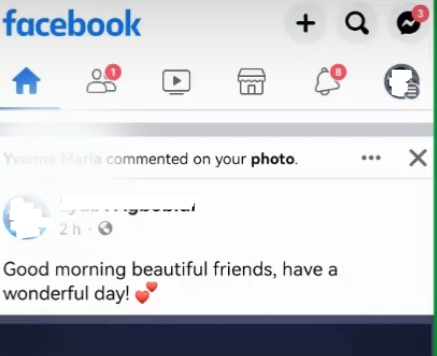
Step 2: On the menu screen, scroll down and find "Settings & Privacy." Tap on it to open the settings menu.
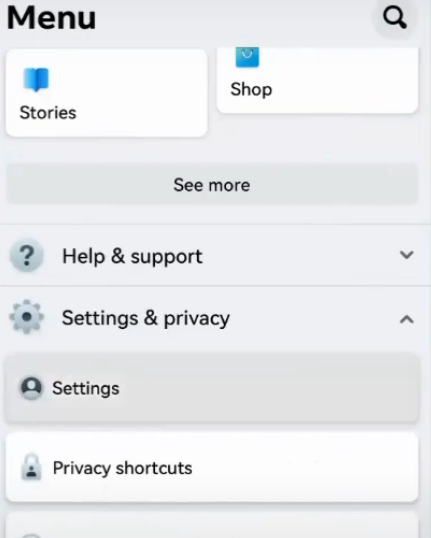
Step 3: Then, tap on "Profile Settings."
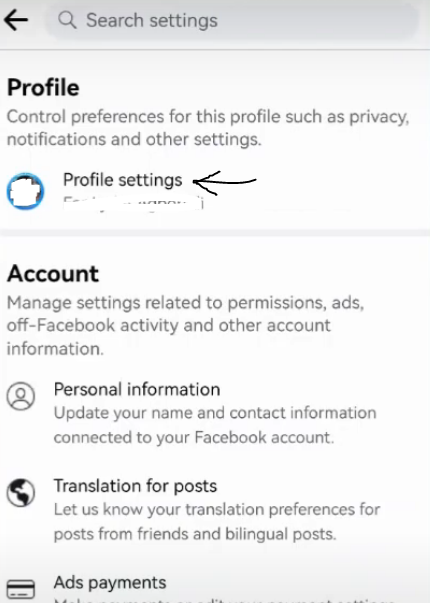
Step 4: Once you are there, go down to “Notifications.”
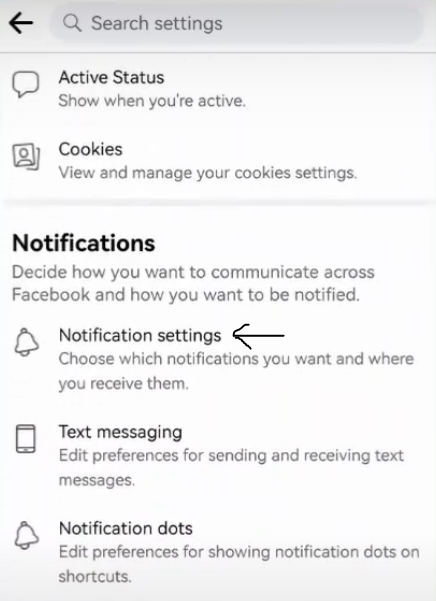
Step 5: Under the notification settings, find the section titled "Tags."
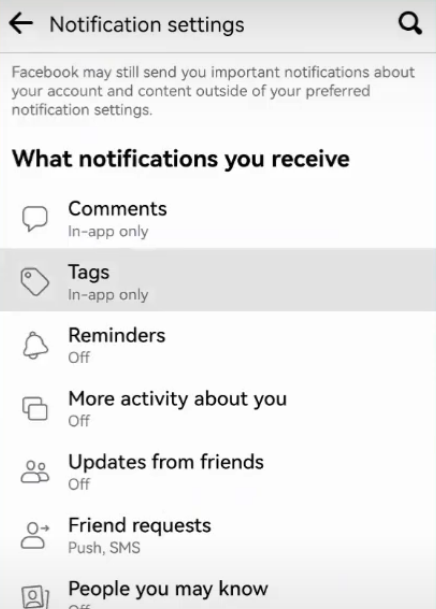
Step 5: To limit who can tag you in general, select "Friends" or "Friends of Friends." By doing this, notifications for random "@everyone" mentions are reduced.
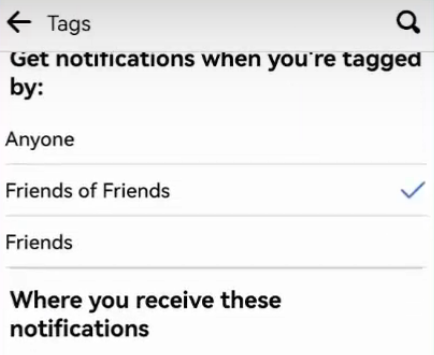
Step 6: Find the option labeled "Batch @everyone mentions." Tap the toggle switch next to it to turn it "Off." This disables notifications specifically for posts using "@everyone."
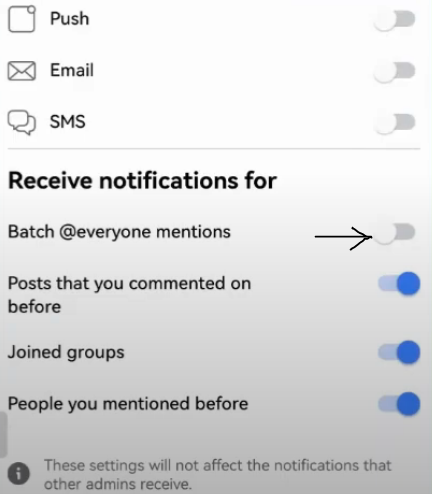
From Group
Following are the methods to turn off batch mentions notifications from Facebook groups on mobile and desktop versions.
In-app
Step 1: Choose a random group, click join, and then click manage notifications.
Step 2: From there you are going to check the post to see how you are notified of this community's post.
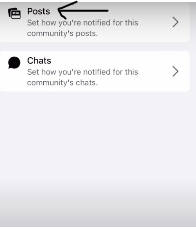
Step 3: Scroll down to access batch mentions.
Step 4: Get the batch mention notifications off by toggling off the button in front of the batch mentions.
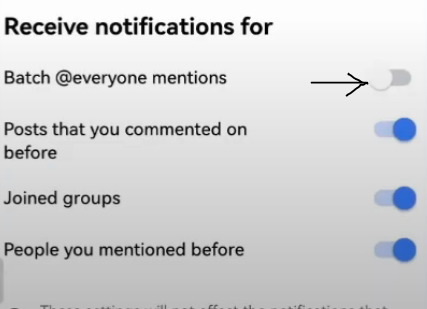
In desktop
If you want to remove the batch notifications from the Facebook group on the computer, it does not work the same as the mobile app.
When you go to the managed notifications, you do not find batch mentions this way.
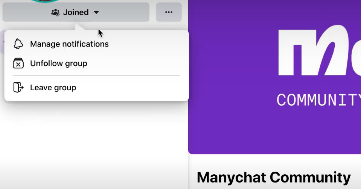
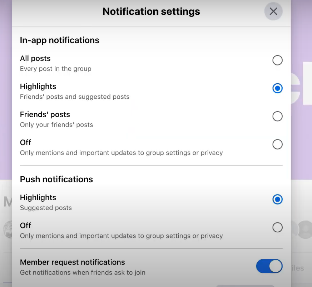
You have to follow the same process as for turning off batch mention notifications from your Facebook account or page.
Turned off Batch Mentions? Now Turn on Privacy Mode With the Social Privacy Manager
Although the "@everyone" mention notifications have been muted, batch mentions are not the only aspect of Facebook privacy. Here's how you can control your Facebook notifications and have a completely secure experience with PurePrivacy's Social Privacy Manager.
Remove Unwanted Notifications
The Social Privacy Manager from PurePrivacy is more than just batch mentions. It provides an effective technique for filtering notifications. To stop specific words, phrases, or even groups from receiving notifications, you can make your custom filters. This lets you customize your Facebook experience and make sure you only get notifications for the items that are important to you.
Enjoy Peace of Mind While Staying Online
Do you find that you get flooded with Facebook alerts all day long? Don’t worry. Setting boundaries is made easier with the help of PurePrivacy. You can use the scheduling function to set aside particular quiet periods and particular calm periods during which notifications are disabled.
Control All Facebook Accounts from One Place
It can be difficult to keep track of notifications across many Facebook accounts that you manage. You can always use the Social Privacy Manager to use a central location from which to monitor and control notifications from every Facebook account you have linked. It's simpler to stay organized and get important updates from any one of your Facebook accounts.
Frequently Asked Questions (FAQs)
-
What do Facebook batch mentions mean?

Facebook's batch mentions tool lets you mention several people at once in a post, comment, video, story, or reel. If you want to draw in a lot of individuals at once, this can be helpful.
-
Within a Facebook group, how do I mention everyone?

To tag every member of a group, you must be an admin. By adding "@everyone" to a group post or remark, you can tag every member in the post. It is best to use tagging carefully in groups because it can make members feel as though you are spamming them.
-
How is tagging different from mentioning on Facebook?

In a nutshell, a tag is a means to identify that you were with someone, and a mention is for when you want to talk about someone. Mentions are useful for groups, corporate pages, and even individual accounts.
Get Control Over Your Facebook Notifications!
You've made a big step toward managing your Facebook notification clutter by disabling batch mentions. In your groups, there will be no more continuous beeps for each "@everyone" shout-out.
Facebook provides a variety of notification options that you can further investigate to customize your experience. In addition, for even more precise control over your Facebook alerts, take into account programs like PurePrivacy's Social Privacy Manager.
Facebook may become a platform that not only tells you when you want it to but also helps you customize it with a few simple settings.






