Table of Content
- What is Peacock?
- Why You Should Remove Your Payment Method from Peacock
- How to Remove Your Payment Method from Peacock
- What Happens After Updating or Removing Payment Method from Peacock?
- What to Expect After Removing Your Peacock Payment Method?
- Frequently Asked Questions (FAQs)
- Enjoy Seamless Streaming!
Are you struggling to make payments for Peacock TV subscription? Has your credit card expired? Using a new payment method? You are not alone!
We'll lead you through the easy steps in this brief guide to ensure your Peacock account keeps working properly. Whether you're a longtime streamer or new to Peacock, this guide will help manage your online privacy like an expert.
What is Peacock?
Peacock TV LLC is a division of NBCUniversal Media Group which owns and runs the American OTT video streaming service, Peacock. The service debuted on July 15, 2020, and was named after the NBC logo. The service offers television shows, movies, news, and sports programming, as well as content from NBCUniversal studios and other third-party content providers.
Why You Should Remove Your Payment Method from Peacock
You should consider removing your old payment method if you are not using it. Update your payment details to prevent service interruptions if your current credit or debit card has expired.
Changing your Peacock payment method will help protect your finances and account if you detect fraudulent activity using the current payment method. A class action lawsuit has been filed alleging that NBCUniversal Media and its affiliate Peacock TV have unlawfully disclosed to other parties the personal information of users of specific NBC applications.
Discover if Your Most Critical Identifiers Have Been Exposed on the Dark Web
Receive timely alerts and actionable insights with PurePrivacy's Dark Web Monitoring.
How to Remove Your Payment Method from Peacock
The task can be completed in five easy steps. But while updating the new payment details, enter accurate data. As you are aware, Peacock exclusively accepts payments via PayPal and credit cards. For that reason, the following instructions will also help you:
Step 1: On your laptop or mobile device, go to the Peacock official website and enter your login information.
Step 2: The profile logo should now be visible in the upper right corner. Click the logo to continue.
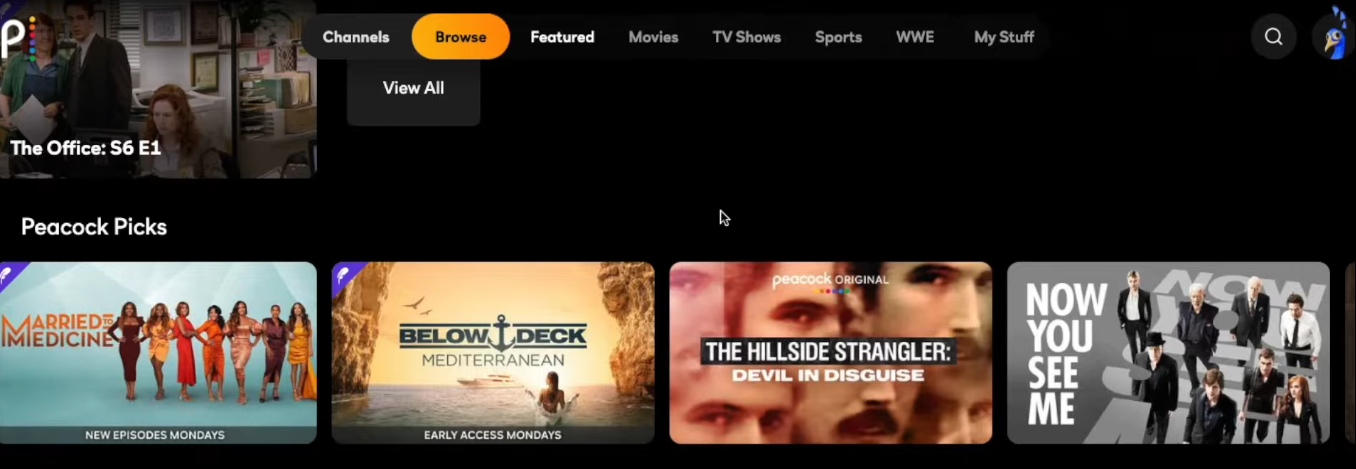
Step 3: To view your account details, tap "Account."
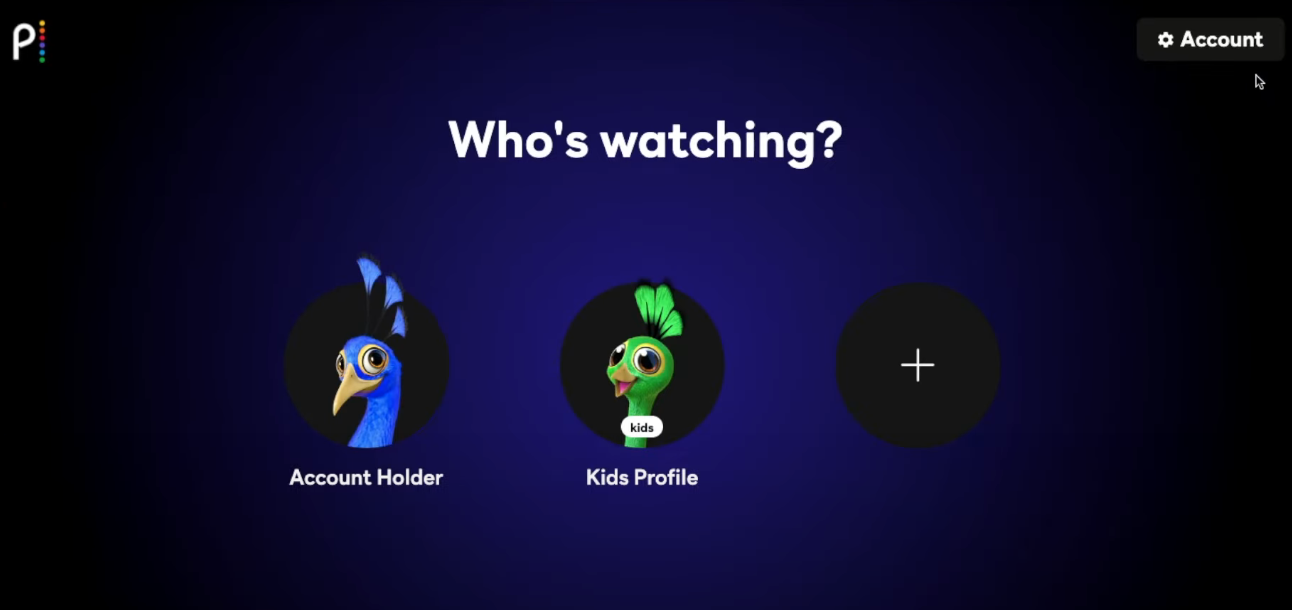
Step 4: You can view your current subscription plan here. After swiping down, select "Update payment method."
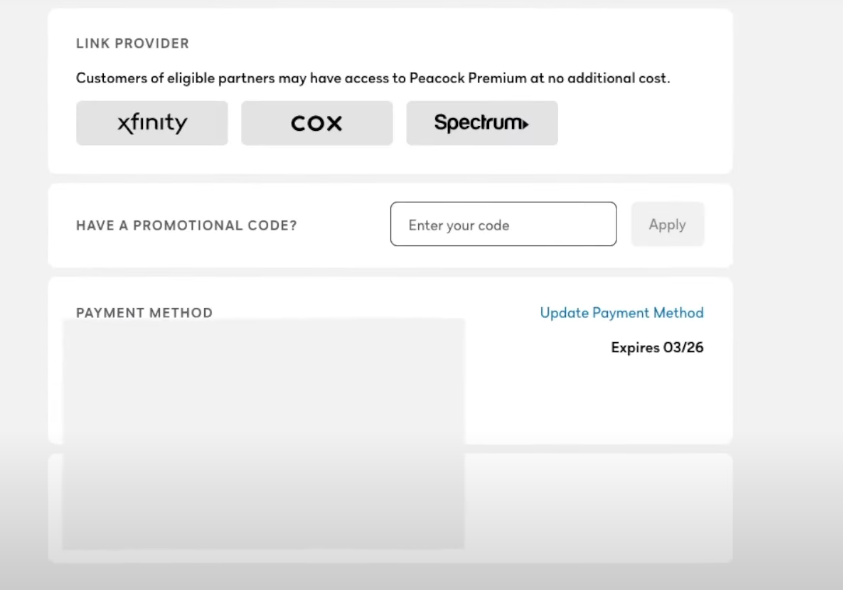
Step 5: Now, choose "PayPal" or "Credit Card" based on what you want. Lastly, complete the fields and click "Save" to save your changes.
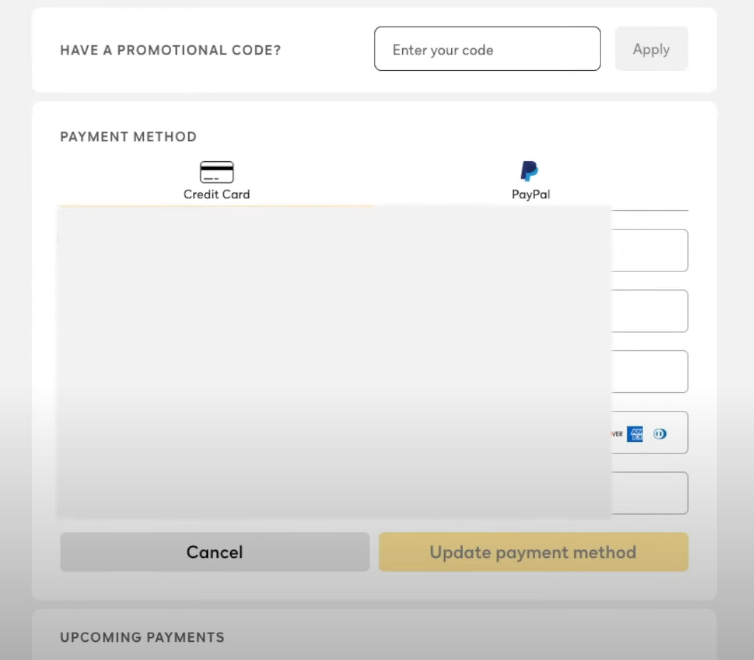
What Happens After Updating or Removing Payment Method from Peacock?
The following things will happen after you remove or update your payment method on Peacock.
Immediate Effect
Usually, the update takes effect immediately. For upcoming Peacock subscriptions, your new payment method takes effect automatically.
Current Subscription
As long as there are enough funds in the new payment method, your current subscription will stay active.
Future Renewal
If there isn't a valid payment method on file after the current billing cycle, your subscription will not renew.
Downgrading
You may need to get in touch with Peacock customer service to modify your subscription if you're downgrading your plan and withdrawing your payment method.
What to Expect After Removing Your Peacock Payment Method?
After removing your payment method from Peacock, there are a few more things to think about:
Paid vs. Free Content
If you previously had a paid Peacock subscription, you will only be able to access free content until the end of the current monthly cycle if the payment method is removed. You can't watch movies and TV series that are on subscription.
Accidental Removal
Verify again whether you meant to remove the payment method completely. Maybe, all you wanted to do was change the card information.
Resubscribing
You will need to add a new payment method to reactivate your account and resume receiving Peacock subscriptions.
Frequently Asked Questions (FAQs)
-
For what reason won't Peacock accept my payment method?

Make sure the payment method you are trying to use has enough funds in it. Furthermore, Peacock takes the selected method of payment for subscription fees.
-
How can I check my payment method on Peacock?

All of these facts are accessible through your account. You can view your payment method under Your Plan on the Plans & Payment tab. This will show you if your membership is paid for by a third party, such as Apple.
-
How can I remove my credit card from Peacock?

Go to "plans and payment" on your Peacock account page to change your payment method. Click "update payment method" after selecting "payment method."
Enjoy Seamless Streaming!
Guarantee yourself a seamless streaming experience by keeping your Peacock payment method updated. Knowing the process and outcomes before updating or removing your card information can help you handle your account more skillfully. You can now easily navigate Peacock's payment system and carry on continuously watching your favorite movies and television series.







