Table of Content
Ever wondered who you've been searching for on Instagram? Or maybe you're just curious about your recent online activity. Whatever the reason, knowing how to check your recently visited profiles can be quite handy.
In this guide, we'll walk you through the simple steps to see recently visited profiles on Instagram in 2024.
3 Methods to See Profiles You Visited on Instagram Recently
Instagram does not provide a straightforward way to view a list of profiles you have visited. However, there are other techniques you can take to get insights into your most recent profile visits. Let's look at a few options that can help you better understand your Instagram profile interactions.
By Doing a Recent Search
You can see the profiles you have visited recently by reviewing your recent searches. Whether you're using a computer or a mobile device, here's how to easily view the Instagram profiles you've visited:
On the Desktop
Step 1: Open Instagram on your computer and input your login information.
Step 2: Locate and click the search bar on the left-side menu bar.
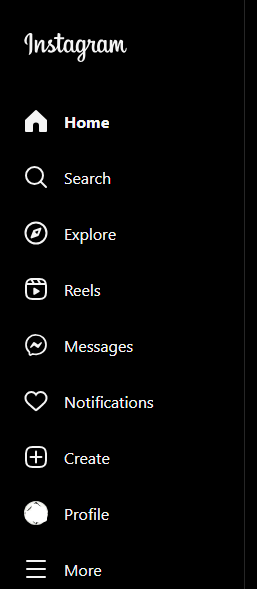
Step 3: Simply click inside the search box and wait for the dropdown selection to display.
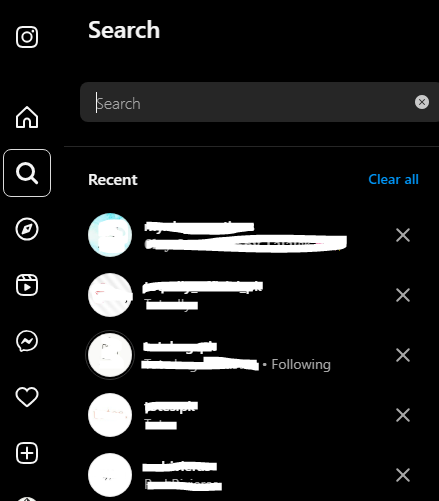
Step 4: A list of your recent searches will appear on the main search bar.
Step 5: If you see any usernames in the list, these are the profiles you've explored.
On Mobile Phones (iPhone or Android)
Step 1: Launch the Instagram mobile app.
Step 2: Look for the magnifying glass symbol, found next to the home button in the bottom menu.
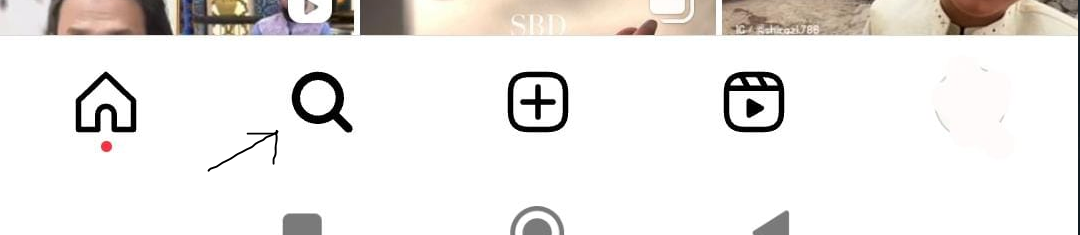
Step 3: Tap the magnifying glass icon to enter the search bar.
Step 4: Press inside the search bar and a list of your recent searches will appear before you enter anything.
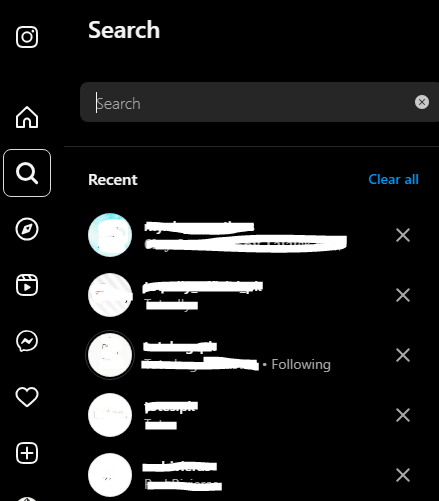
Step 5: Even the profiles you have searched for on the web version of Instagram will appear here, as long as you use the app's search box.
Step 6: To get to the page, click on any of the shown profile handles.
By Finding Liked Posts
If you are still wondering how to see the accounts I visited on Instagram, here's another way to find out. It's as simple as following a series of posts you have liked.
When you give a post a "like," Instagram records your activity. This indicates that by examining your recent "liked" posts, you may simply spot the profiles you have visited:
Step 1: Launch the Instagram app and log in to your account.
Step 2: Locate and click on the hamburger icon (three horizontal lines) in the upper-right corner of the screen.
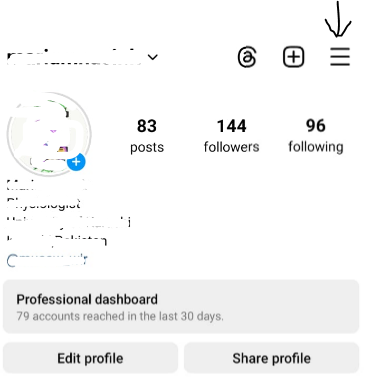
Step 3: Tap "Your Activity" from the menu shown.
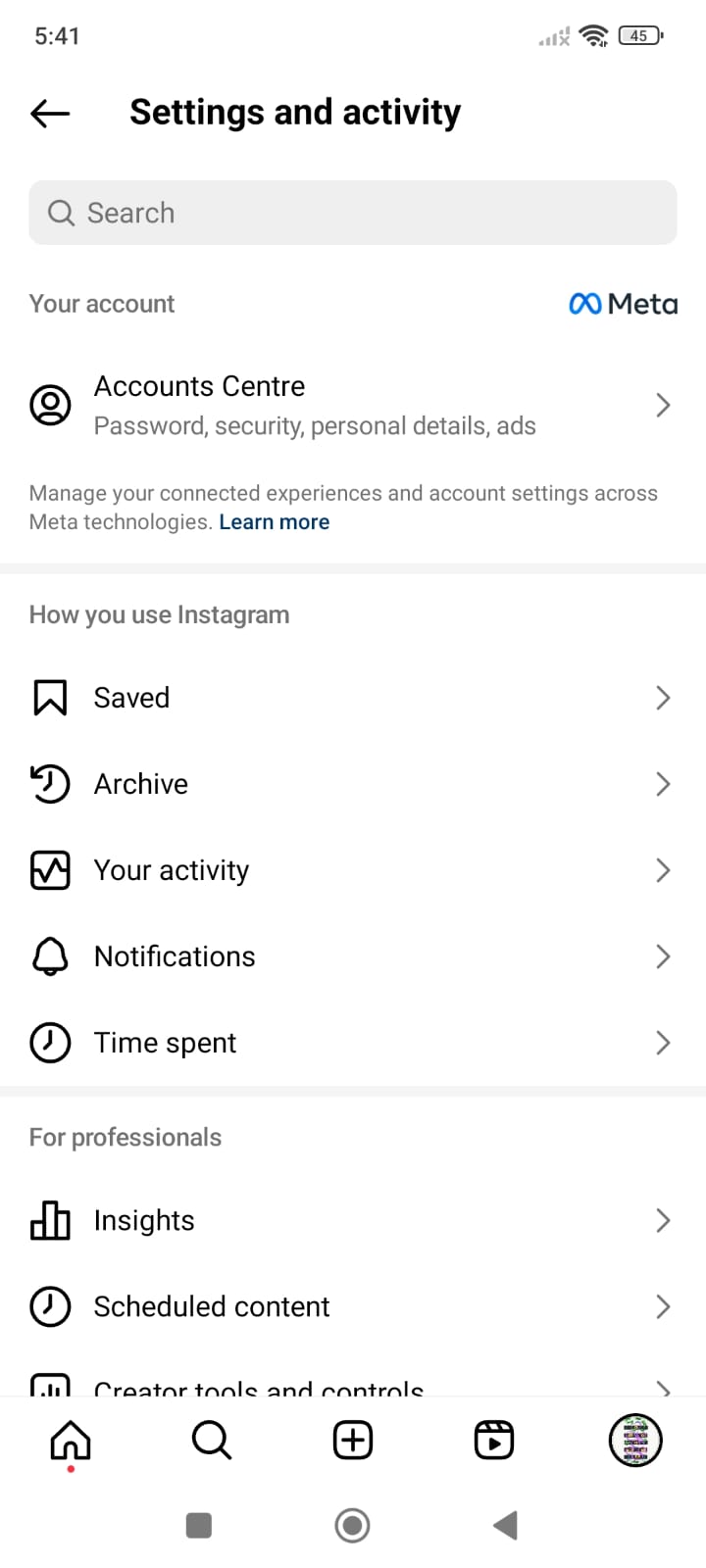
Step 4: In the Interactions section, select Likes.
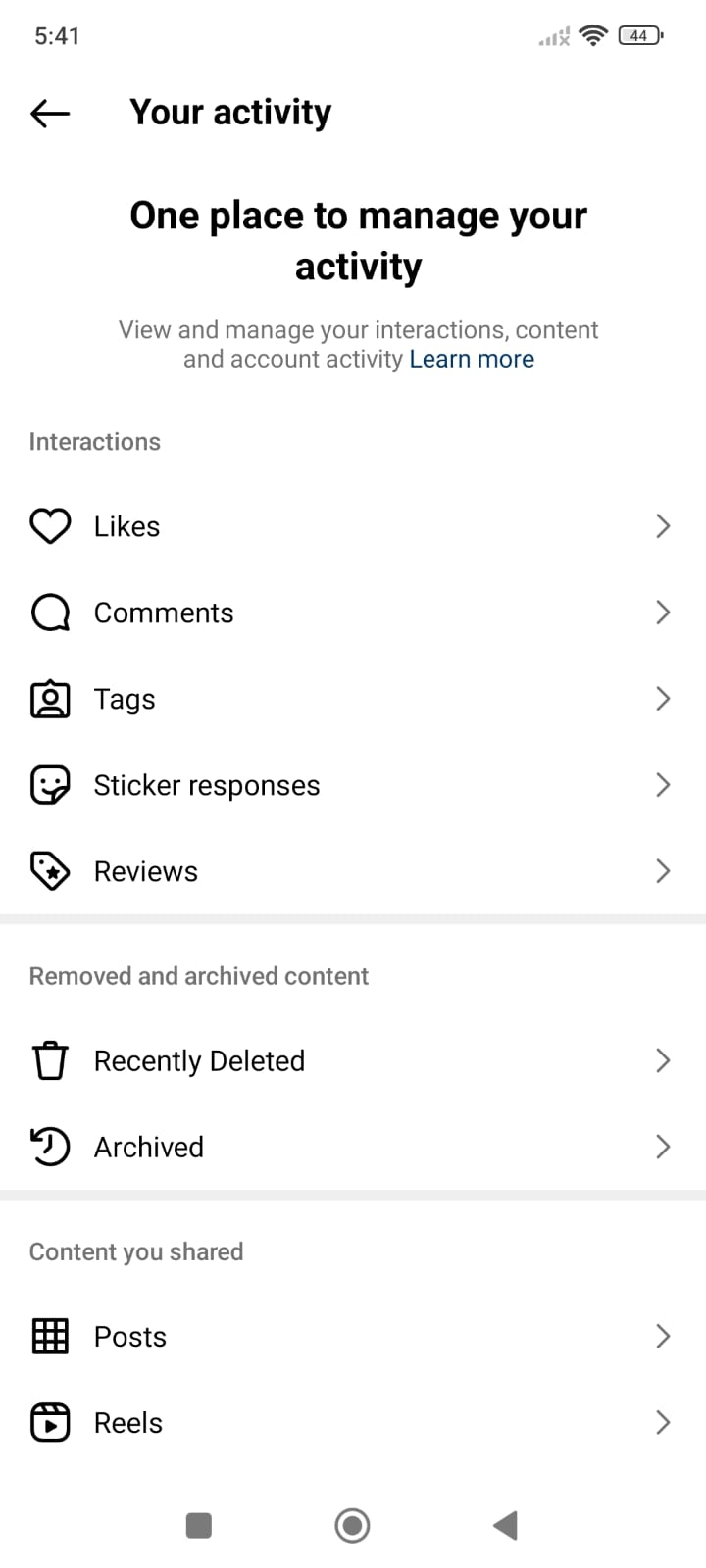
Now, you will get a list of all the posts you have liked. Feel free to look through these liked posts to find profiles you have engaged with on Instagram.
By Getting to Your Saved Posts
Instagram's saved posts area serves as a digital library regarding profiles you have visited. When you save a post on Instagram, the profile that posted the material is preserved alongside it.
This means that scrolling through your stored items can lead you to the profiles that have previously captured your attention.
Step 1: To get started, open the Instagram app.
Step 2: Tap on the profile symbol in the lower right corner of the screen.
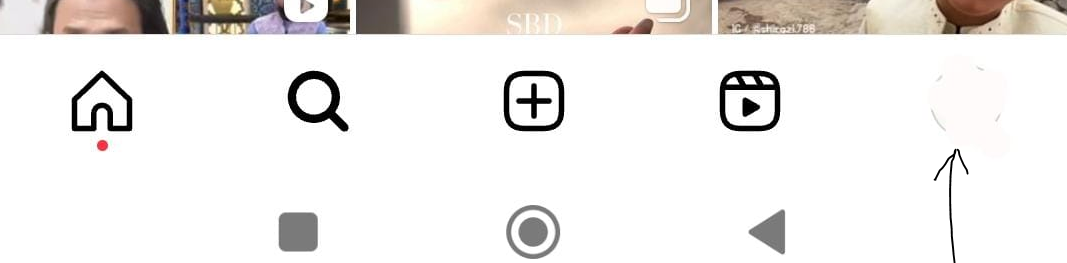
Step 3: Next, locate the three-line icon in the top right corner.
Step 4: Choose Saved from the menu.
Step 5: All of the posts you have saved will appear on the screen.
Step 6: To browse your saved reels, tap the Reel icon. This will display a list of the profiles you've visited.
While these options allow you to view your recent visits, for complete control over your social media experience, try using PurePrivacy.
Discover if Your Most Critical Identifiers Have Been Exposed on the Dark Web
Receive timely alerts and actionable insights with PurePrivacy's Dark Web Monitoring.
Frequently Asked Questions (FAQs)
-
How do I see what I recently watched on Instagram?

Instagram doesn't have a direct way to view your entire watch history for Reels, videos, or photos. However, you can see some of your recent activity:
Recent Interactions: Go to your profile>Tap the three-line menu in the top right corner>Select "Your Activity.”>You'll find a list of posts and Reels you've recently liked, commented on, or saved.
Recent Reels: Open the Reels section>Swipe up to see previously watched Reels>How do you find recently searched accounts on Instagram. -
How can you see someone's history on Instagram?

You can find your recently searched accounts in two ways:
Accounts Center: Go to your profile>Tap the three-line menu in the top right corner>Select "Accounts Center.">Tap "Your information and permissions.">Select the account you want to check>Look for the "Recent searches" section.
Your Activity: Go to your profile>Tap the three-line menu in the top right corner>Select "Your Activity.">Scroll down to the "Recent searches" section. -
How do I see someone's last seen on Instagram?

You can see someone's last seen status if:
You're following each other: Look for a green dot next to their profile picture.
You've had a direct message conversation: Check the timestamp next to their name in your DMs.Remember that users can turn off their activity status, so you might not always be able to see when someone was last active.
Keep Your Internet Usage Experience Safe!
While there is no direct way to see recently visited Instagram profiles, you can gain insights by exploring these above-mentioned methods. Also, keep your online privacy and ethical standards in mind always.







