Oops! Is there a typo in your epic Facebook Reel caption?
Don't worry, and viral dreams aren't over!
Unlike other platforms, Facebook doesn't currently allow editing Reels after posting.
But we have workarounds to fix your caption. Let's dive in!
5 Easy Steps to Edit Text on Facebook Reel
Upon opening your Reel, you will realize that modifying captions and hashtags is a simple procedure that can significantly boost discoverability and interaction.
Step 1: Find the three-dot menu icon on your Reel to start editing. When you tap it, your screen will display a list of options.
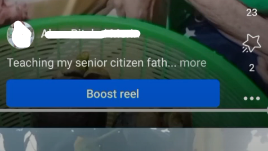
Step 2: Click on Edit Post. You can modify the current text using this operation.
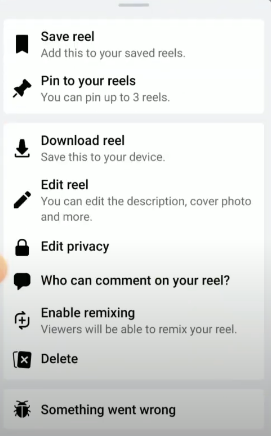
Step 3: Click or tap the caption area. You'll be able to edit your existing caption and any associated hashtags.
Step 4: Make changes that you have in mind. For maximum exposure for your Reel, be sure to include popular hashtags along with relevant keywords.
Step 5: After making your changes, click on the Save button to save your changes.
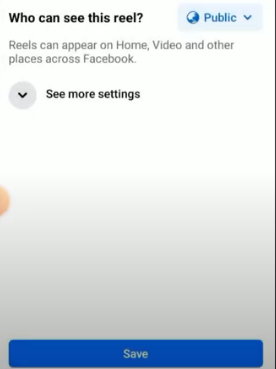
2 Ways to Edit Reels After Uploading on Facebook
In contrast to several sites that allow modification after upload, Facebook does not yet provide direct editing options for reels that have been uploaded.
Any edits, such as trimming or changing effects, cannot be made directly through the platform's editing tools once a reel has gone live.
- Repost and Delete
One technique is removing the current reel and then submitting an updated version. However, this may impact the original post's engagement numbers, shares, and comments.
- Use Editing Software
Users can download the original reel, edit it with video editing tools (such as Adobe Premiere Pro or iMovie), and then publish the updated version as a new post to apply changes without re-uploading.
Some applications from third parties assert to help with editing content that has been shared on Facebook. Yet, there may be differences in their effectiveness and dependability, so care should be taken when utilizing them.
Boost Your Online Privacy with PurePrivacy
PurePrivacy is a comprehensive solution for your desired privacy management. It provides robust security solutions that remove your data from data brokers, secure your social media accounts, and disable web trackers.
Manage What You Share
By simply integrating your social media accounts, you can control shared information across all social networks and quickly remove your search history. Posts can be hidden, made less visible, or deleted entirely to guarantee anonymity.
Get Customized Privacy Suggestions
The application assesses your existing social media configurations to pinpoint areas needing improvement. With tailored suggestions, PurePrivacy helps increase your privacy score and prevent data leakages.
Prevent Data Tracking
Data brokers and cybercriminals are constantly on the hunt for your personal information. PurePrivacy's advanced block tracker restricts them and stops IP addresses and cookie trackers, keeping you anonymous and in control of your online privacy.
Discover if Your Most Critical Identifiers Have Been Exposed on the Dark Web
Receive timely alerts and actionable insights with PurePrivacy's Dark Web Monitoring.
Frequently Asked Questions (FAQs)
-
What is the process for editing a Facebook Reel?

Open the Facebook app, tap the Reels button, swipe to locate your Reel, and tap to modify it. Then, to change the text, hashtags, or captions, click the three dots menu and choose "Edit Post."
-
When selecting hashtags for my Facebook Reel, what factors should I consider?

Select three to five hashtags that are currently hot and relevant. To strengthen brand identity, use branded hashtags. Make sure they are the right ones, and before saving, proofread for errors.
-
Can I change the privacy settings of an existing Facebook Reel?

You may view and modify your privacy settings by tapping on your Reel and using the three-dot menu. You can set the settings to public, friends-only, or custom, depending on who you want to see.
-
Can the reel text be changed once it has been posted?

Instagram doesn't allow you to edit the reel video itself after you've posted it, even though you can make some adjustments after you've uploaded your reel, such as altering the cover photo or the text. If so, after making the necessary adjustments, you must remove the video and upload it again.
Fixing Reel’s Text on Facebook!
While Facebook Reels doesn't let you change the text after posting, we've given some solutions.
You can simply re-record the Reel with the corrected text or add the fix as a sticker in the comments.
Bonus tip: Double-checking your caption before hitting post saves you time and keeps your reels amazing!







