Table of Content
- What Is a Facebook Business Page?
- Why Should I Remove My Address from Facebook Business Page?
- How to Remove Address from Facebook Business Page
- What Happens When You Remove Address from Facebook Business Page?
- Is Facebook Considered a Safe Platform?
- Boost Your Internet Privacy with PurePrivacy
- Frequently Asked Questions (FAQs)
- Remove Address and Enhance Security
Need to remove your address from your Facebook Business Page?
Whether you're on the move, focusing on online sales, or just want more privacy, this guide will show you how to do it in just a few simple steps.
Keeping an accurate address builds trust, but this post empowers you to make the right call for your business.
What Is a Facebook Business Page?
Your Facebook business Page provides a free platform for businesses, brands, celebrities, causes, and organisations to reach their target audience.
Facebook profiles can be private, but Pages are public. Google may index your Page, making it more straightforward for others to find you.
You can manage your Page on Facebook and platforms like Meta Business Suite from your desktop or mobile device.
Why Should I Remove My Address from Facebook Business Page?
Here is why removing your address from your Facebook Business Page is an ideal security measure:
Lower Probability of Identity Theft
- When your address is made public, there is a slight risk that someone would use it maliciously.
- Removing it minimises this potential risk.
Better Safety
- Your residential address is considered personal information.
- Keeping it off your business website lets you maintain a clear line between work and personal life.
Focus on Digital Presence
- If your company runs primarily online, displaying your address can seem unnecessary.
- Instead, offer clear contact information, such as an email address, phone number, or contact form.
Protection
- If your company deals with sensitive problems or serves vulnerable clients, deleting the address may avoid unwanted visitors or harassment.
Spamming
- Having a publicly shared address makes you vulnerable to receiving spam mail or physical spam delivery.
Out-of-Date Address
- If your company has recently relocated, having an outdated address can confuse customers.
How to Remove Address from Facebook Business Page
- In Business Manager, navigate to Legal entities in your business settings' Billing and Payments section.
- Choose the legal entity that holds the address you wish to remove.
- Find the address you want to delete on the Addresses tab.
- Click on the Delete button next to the address.
- Click on the Confirm button.
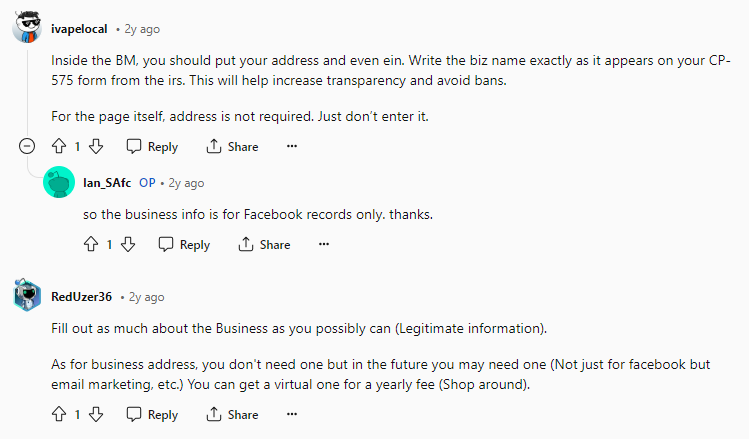
What Happens When You Remove Address from Facebook Business Page?
Here is what happens when you delete your address from your Facebook Business Page.
Map Disappears
The map that shows the location will disappear from your page.
Search Visibility
Your address may not appear as visible in local search results, thus affecting consumer traffic from those looking for nearby companies.
Decreased Transparency
Some clients might be less confident about your legitimacy without a physical address, mainly if they are unfamiliar with your company.
Missed Customer interactions
People who prefer direct contact may find it difficult to locate you.
Search Ranking
While local search might be impacted, Facebook can still utilise other factors such as reviews and engagement to rank your page.
Contact Options
Your phone number, email address, or website link will stay accessible, allowing customers to reach you regarding location inquiries.
Is Facebook Considered a Safe Platform?
Facebook's safety is dependent on how you use it. It has robust security features, such as two-factor authentication, but some potential risks exist.
Data privacy is a concern because Facebook collects a lot of user information. Scammers and false information can also be present.
However, if you know these risks, use strong passwords, and maintain good online habits, Facebook may be a pretty secure site for connecting with others and consuming information.
PurePrivacy can also help mitigate these risks by examining your social media settings and recommending improving your privacy protections on Facebook. This allows you to control who sees your business page and the information linked with it.
Boost Your Internet Privacy with PurePrivacy
PurePrivacy is a comprehensive privacy solution allowing you to control your online privacy and data.
How It Helps You?
Add Social Media Accounts in-app
Connect your social media profiles to PurePrivacy for centralised management and privacy improvement. Receive a complete security score based on your social media settings and permissions.
Scan or Rescan Social Media Settings
Check your social media accounts daily to receive personalised privacy recommendations.
Based on your current social media settings, you will receive personalised recommendations to improve your privacy and security.
Remove My Data
To remove your personal information, submit data removal requests to supported data brokers. Easily delete your search history from multiple platforms to prevent data tracking.
Frequently Asked Questions (FAQs)
-
How can I remove my Facebook page address?

On a desktop browser:
1. Navigate to a page and select Settings.
2. Then click on the Privacy option.
3. After that click on the Facebook Page information button.
4. Finally, click on the Deactivation and deletion button before deleting.To delete a page on the Mobile app:
1. Firstly, navigate to Settings & Privacy.
2. Then tap on the Settings button.
3. After that on the settings page tap on the Page settings
4. Then tap on the Access and Control option.
5. Then tap on the Deactivation and deletion option.
6. Lastly, select Delete. -
Why am I unable to change the address of my Facebook business page?

If you have task access to a Page, you cannot change its web address. If you have access to a Page on Facebook, you can go to it and add or change the address.
-
Why can't I delete the page I created on Facebook?

To remove your Page, you must have full Facebook access and control. When you request that they delete your Facebook Page, they will unpublish or deactivate it right away, but it will not be permanently deleted until 30 days.
-
Can I add a second address to my Facebook business page?

Yes, you can! To add more business locations:
1. First, select the Locations tab on the left side of the screen.
2. Next, click on the Add Locations button.
3. Then Fill in information about your new location, such as the address, phone number, and business hours.
4. After that click on the Save button to add the location to your business page.
Remove Address and Enhance Security
Remember, removing your address has both upsides and downsides.
Weigh the security, and online presence benefits against potential impacts on local search and customer perception before deciding.
For an extra layer of online privacy protection, explore apps like PurePrivacy to manage your social media settings and get personalised security suggestions.






