Table of Content
Have you ever regretted something you posted on Instagram stories right away?
Don't worry anymore!
It's fun to share amusing videos or personal updates with the world, but there are situations when you want people to view them privately.
Fortunately, Instagram lets you share your stories in private. Want to know? To find out how to make private Instagram stories for your closest followers, keep reading.
2 Smart Ways to Make Your Instagram Story Private
There are two ways to make your Instagram story private.
Make sure you are using the most recent version of Instagram on your phone, and keep in mind that the desktop version cannot create personal stories, so you cannot use it to create one on a computer.
Change Your Instagram Settings:
Go to the setting if you're seeking the simplest approach to limit who can see your story. Here are the steps to do this:
Step 1: Open Instagram on your mobile device.
Step 2: In the lower right corner, tap the profile symbol.
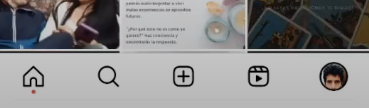
Step 3: In the upper right corner, tap the menu bar icon.
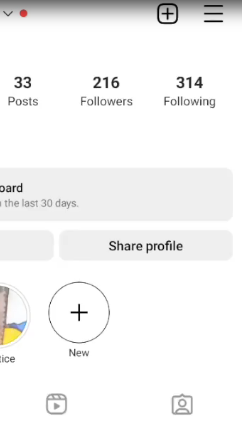
Step 4: After selecting "setting," press the Privacy icon.
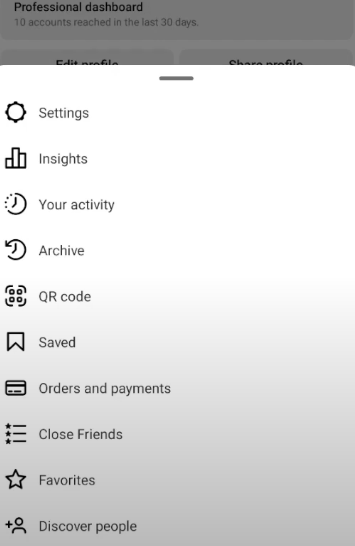
Step 5: After selecting the Story icon, select the "Close friends" icon.
Step 6: Select the followers you want to see your story shared with.
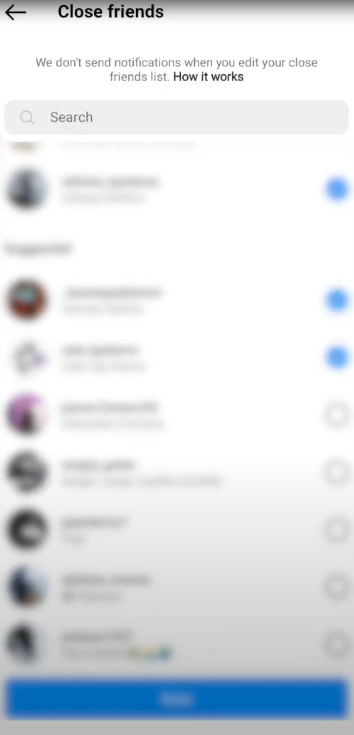
Step 7: Click the "Done" button.
Step 8: Return home, create your story, and make use of your close friend's choice.
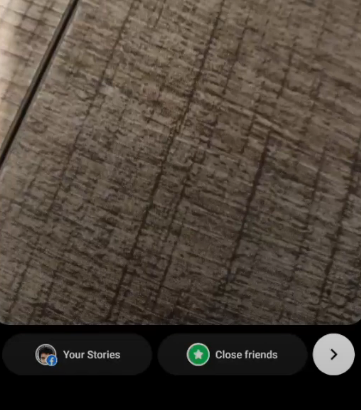
Show Your Stories Only to Close Friends:
It's the quickest way to keep some followers from seeing your story.
Step 1: Open the Instagram app on your mobile device.
Step 2: Select Your Story from the menu at the top.
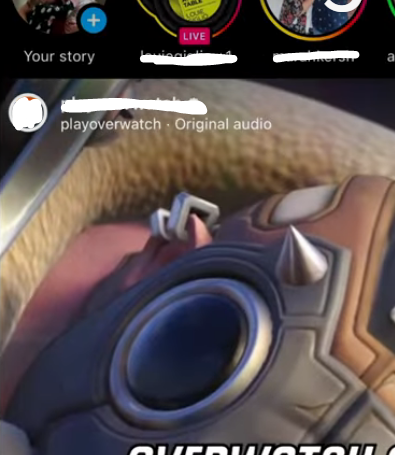
Step 3: After creating your story, you have two choices: Select "Your Story" or "Close Friends"
Step 4: Choose "Close friends."
Step 5: You may now choose which people on your list you want to see your story.
Step 6: You can select the list of close friends and then hit "Done."
While making your Instagram stories private offers some control, remember: social media platforms collect extensive user data.
This data can be used for targeted advertising, sold to third parties, or even leaked in security breaches.
For enhanced privacy, consider security software with features like tracker blockers and data breach monitoring, such as PurePrivacy.
Social Media Security Made Simple With PurePrivacy
PurePrivacy is your one-stop solution for safeguarding and streamlining your online presence.
With just one swipe, you may apply the customized security adjustments it recommends once it analyzes your accounts.
This comprehensive tool actively removes your data from data brokers, shielding you from unwanted tracking and intrusive advertising.
Enhance Social Media Privacy
Get a Privacy Score
PurePrivacy's Privacy Score provides a comprehensive picture of your social media privacy. This score evaluates the security of your social media settings based on the permissions granted to different accounts.
Manage What You Share
Hide or share to a selective group still maintaining access for yourself. This empowers you to share freely when you choose, and prioritize privacy whenever you need it.
Block Trackers Easily
PurePrivacy lets you choose which trackers you might want, giving you a continuous risk score about their parent company privacy practices. Stay protected from targeted advertisement and hidden data tracking.
Frequently Asked Questions (FAQs)
-
If my Instagram is private, can anybody see my story?

Your posts are only visible to your selected followers if your account is private. By going to your profile, you may view every post that you've shared. You can restrict users from seeing your Instagram posts if you'd like.
-
Can someone who isn't following me view my story?

If your Instagram account is public, everyone can see your story. Even if they aren't following you, they can still click on your profile picture to see your story. You will have to grant their request if your account is private for them to view your tale.
-
Is it possible to control who can view my Instagram?

If your account is private all likes and comments on your posts are visible just to your approved followers. Your nickname will be clickable beneath the post when you like a public post, but only followers who have been approved can see your posts.
Make Instagram Story Private!
Even while Instagram lacks a built-in "private story" feature, there are two important features that let you manage who can see your stories.
Make a "Close Friends" list displayed by a green badge so that you can share stories with a chosen set of people.
As an alternative, you can use "Hide Story From" to completely prevent certain followers from seeing your stories.






