Table of Content
Do you have a phone full of weird memes and celebrity chef masterpieces you never meant to keep?
Buckle up!
We'll show you how to prevent Instagram from saving images and regaining control of your valuable mobile capacity. Here is a simple tutorial!
2 Methods for Stopping Instagram from Saving Photos
While the auto-saving feature was created to improve the user experience, it's simple to understand how it may rapidly become annoying.
The good news is that you can take control and turn off auto-saving in a few simple steps.
- On Android Devices
Switching off the auto-saving feature on the Android operating system is similar to that on the iPhone, with a few differences. The processes are nearly the same; however, Android requires access to the settings via different means.
To disable Instagram from saving posted photos on Android, take the following steps:
Step 1: Open the Instagram app on your Android phone. Before proceeding, make sure your Instagram is linked to your account.
Step 2: Tap on your profile photo in the bottom right corner.
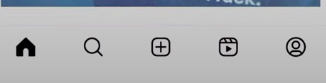
Step 3: Select the three-line menu icon in the upper right corner to launch a list of menu options.
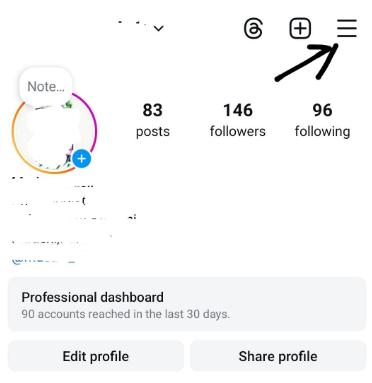
Step 4: Click on "Settings and Privacy."
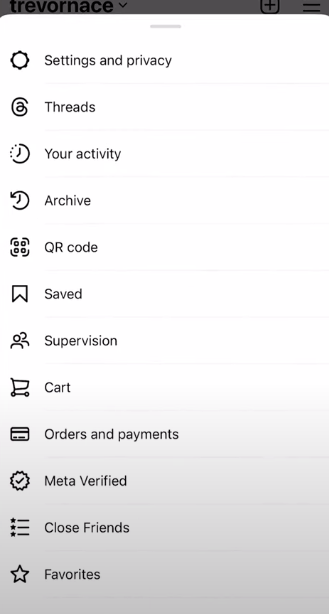
Step 5: Scroll down to the "Your App and Media" area. From here, select the first option: "Archiving and downloading."
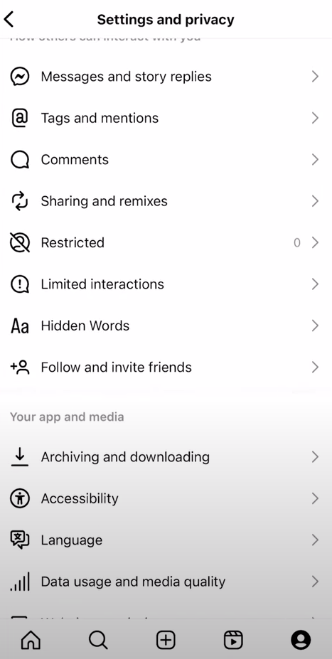
Step 6: Under the "Saving to camera roll" menu, select and turn off "Save original photos." The blue switch will become gray to indicate that it has been switched off.
Step 7: Disable the "Save story to gallery" button. This option will store your stories on your camera roll. Once you turn it off, your gallery will have no more tales.
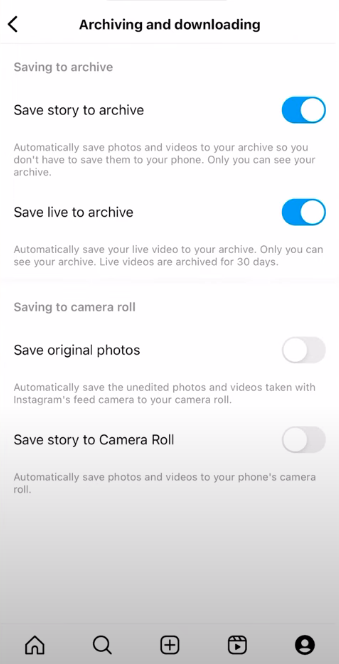
- On iOS Devices
It's also simple to disable auto-save on iOS devices. With some simple taps in the app settings, you can turn off Instagram's automatic content saving and storage consumption.
Step 1: Open your Instagram app and click on the profile symbol in the bottom right corner.
Step 2: Open the menu by clicking the three-line icon in the upper right corner, then select "Settings."
Step 3: In the settings, select "Account."
Step 4: Select "Original Photos" and toggle to enable Save Original Photos.
Step 5. There is an option here called "Save Original Photos." Turn this option off.
With auto-saving turned off, you will have complete control over saving only the information you want to your camera roll.
While the ease of auto-saving images may initially appear intriguing, it can quickly raise privacy concerns. Downloaded photos might fill up your device's storage, posing possible security problems.
These saved photos may have hidden trackers embedded by marketers or be subject to data breaches if Instagram's systems are compromised.
To protect your online identity and avoid unwanted tracking, consider utilizing a comprehensive privacy solution such as PurePrivacy.
Manage and Secure Your Privacy Today!
PurePrivacy, your one-stop solution for protecting your online identity, will help restore your privacy.
PurePrivacy enables you to take back control of your personal information, manage social network privacy settings, and block web trackers all in one place.
Here’s how PurePrivacy keeps your online presence secure:
Privacy Score for Social Media
It creates a complete security score by assessing the level of access allowed and the potential privacy hazards associated with these permissions.
Auto-Delete/Hide Posts
You can take control of your posted content by hiding it, limiting its visibility to yourself, or completely deleting it from the social networking platform. You should also protect your privacy by keeping sensitive posts hidden or removing them completely from public view.
Risk Scoring for Data Broker
It analyzes the risk score of your data stored by data brokers after carefully reviewing their privacy policies and filtering out critical information. It generates a thorough risk score that assesses the potential dangers associated with your data.
Frequently Asked Questions (FAQs)
-
Does turning off 'Save Original Photos' also stop Instagram Stories from saving to my camera roll?

There is a separate setting for Stories. Follow the same procedures as previously, but seek the "Save Story to Camera Roll" option and disable it if necessary.
-
I turned off 'Save Original Photos,' but why are certain photos still being saved?

This setting only affects future posts you view or create. The photo may already be kept if you liked or commented on a post before removing the setting.
-
What can I do to save a specific photo on Instagram?

You can manually save any photo or video even with "Save Original Photos" turned off. You may download the content by clicking the bookmark symbol or the three-dot menu.
-
I turned off "Save Original Photos" but still want to see my previously saved posts. How can I do that?

Instagram does not keep the posts you save on your device. However, you can get a complete archive of your Instagram data, including your saved posts. This process may take some time, but Instagram will tell you once your data is ready for download.
Stop Instagram Access to Your Camera Roll!
Following these simple steps and understanding the limitations, you can control how Instagram interacts with your phone's storage.
Remember, disabling "Save Original Photos" won't erase past saved content, but you can access it through Instagram's data archive if needed.






