Table of Content
- What is Amazon?
- Why Should I Remove My Email from Amazon?
- How to Remove Email from an Amazon Account
- Important Factors to Note Before Removing Your Email from Your Amazon Account
- Is Amazon Considered a Secure Platform?
- Improve Your Data Safety with PurePrivacy
- Frequently Asked Questions (FAQs)
- Remove Your Outdated Email and Secure Your Account
Is your previous email address associated with your Amazon account? You may have switched your email service or wish to improve security.
While Amazon does not allow you to delete your login email completely, you can easily change it to a different one.
This guide will help you with the process of removing your Amazon account's old email address quickly and safely.
What is Amazon?
Amazon.com is the world's largest online retailer and a major cloud service provider.
Amazon launched as an online bookselling company and has since grown into an internet-based business operation that focuses mainly on offering e-commerce, cloud computing, digital streaming, and artificial intelligence (AI) services.
Amazon, headquartered in Seattle, operates individual websites, software development centers, customer service centers, data centers, and fulfilment centers all over the world.
Discover if Your Most Critical Identifiers Have Been Exposed on the Dark Web
Receive timely alerts and actionable insights with PurePrivacy's Dark Web Monitoring.
Why Should I Remove My Email from Amazon?
You cannot entirely remove your email address from your Amazon account. Your email address functions as your login credentials thus Amazon needs it for account verification and security.
However, you can decide to change your email address for the following reasons:
Safety of Your Account
If you are concerned about the security of your old email address (for example, a past data breach), switching to a new, secure email can help protect your account.
New Email Provider
You might have switched to a new email provider and wish to use that address for Amazon instead.
Incorrect Email
You may have mistakenly entered the wrong email address when you created your account. Updating it ensures that you receive essential notifications.
Unused Email
If you can no longer access your previous email address, switching to a new one ensures you will not miss necessary Amazon messages.
How to Remove Email from an Amazon Account
- First of all, go to amazon.com and log in to your account.
- After that, on the top right side of the screen, click on the Account option.
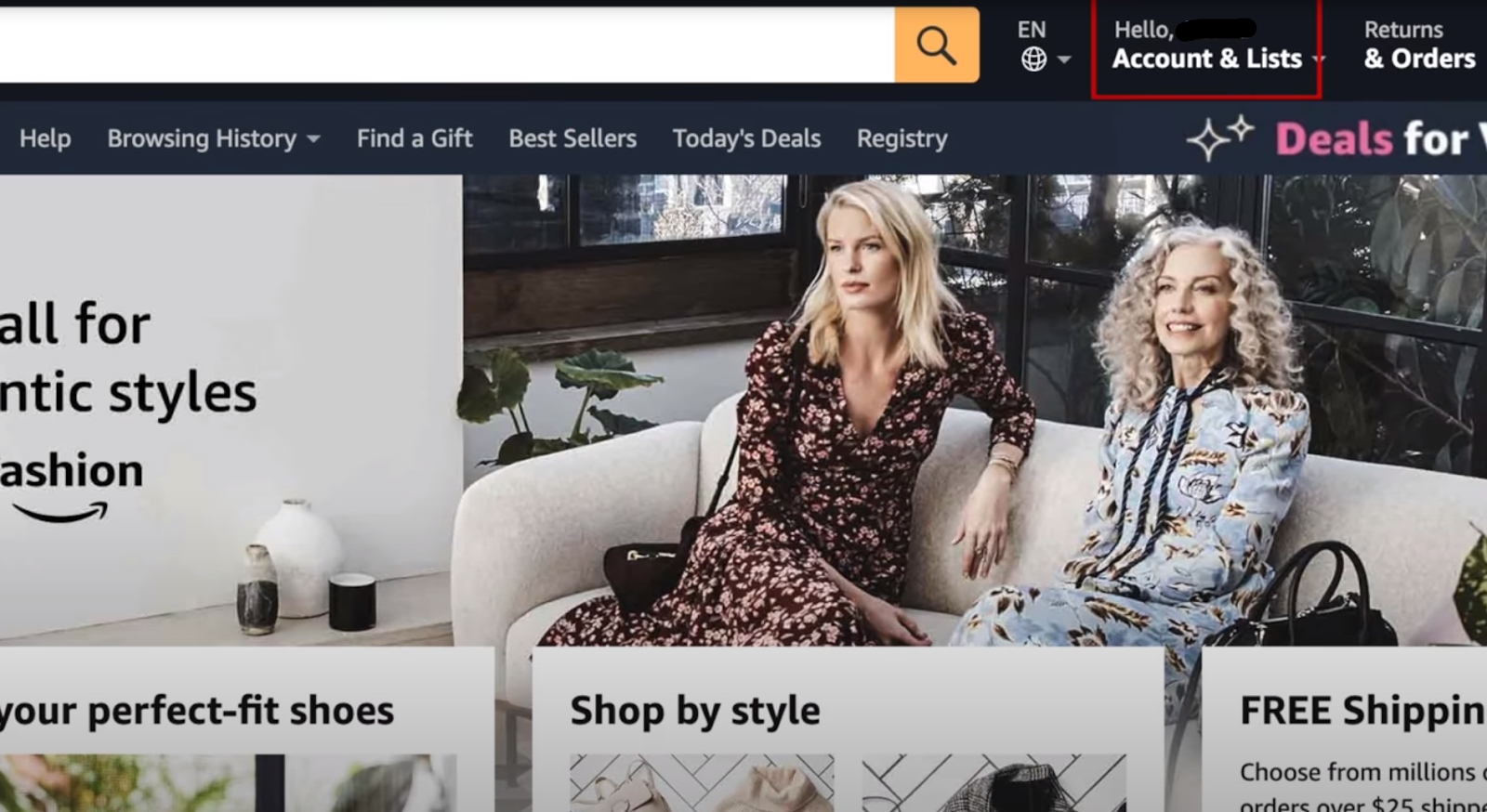
- Then click on the Your Account option from the dropdown menu.
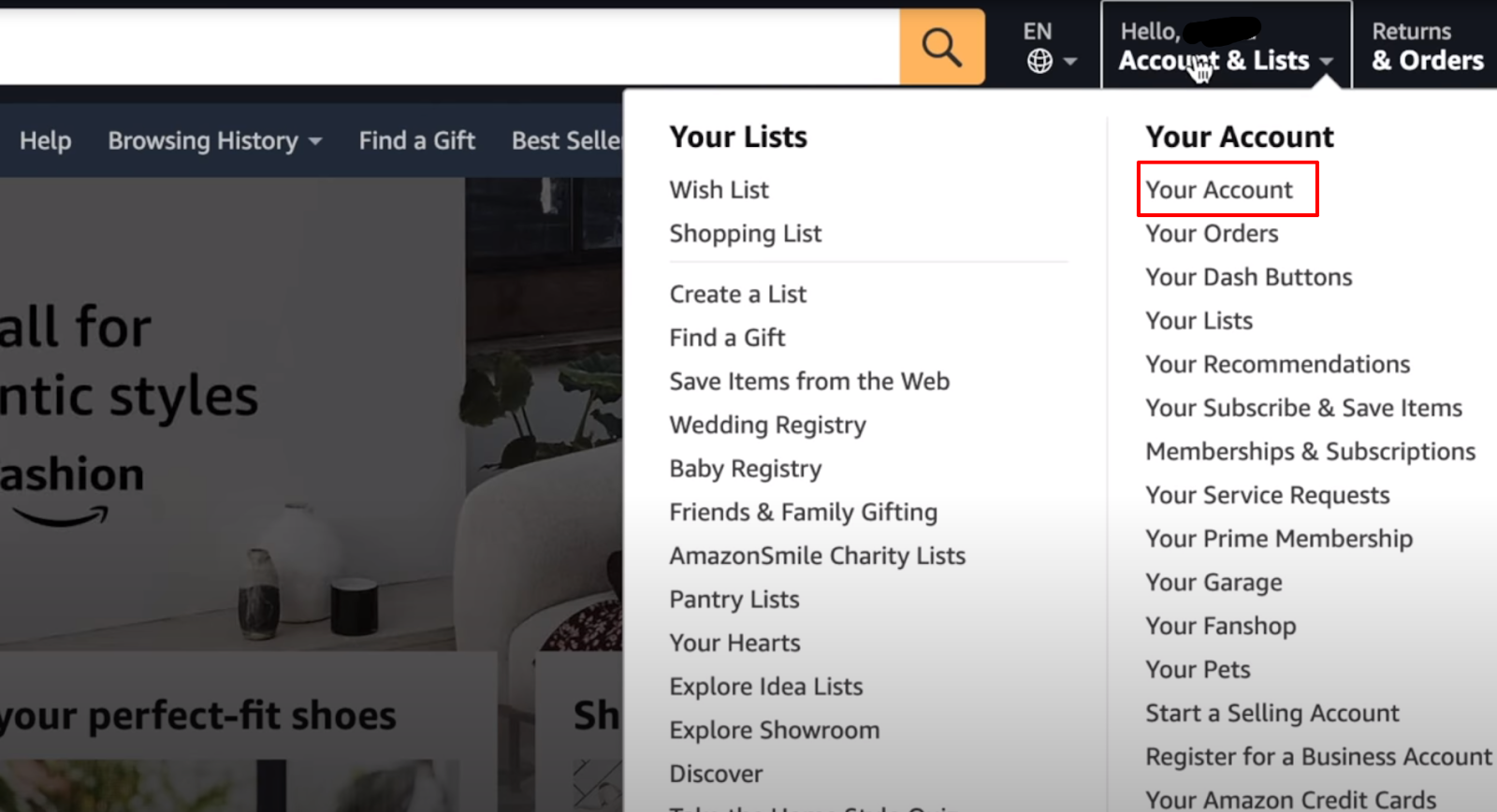
- After that, click on the Login and Security option on the next page.
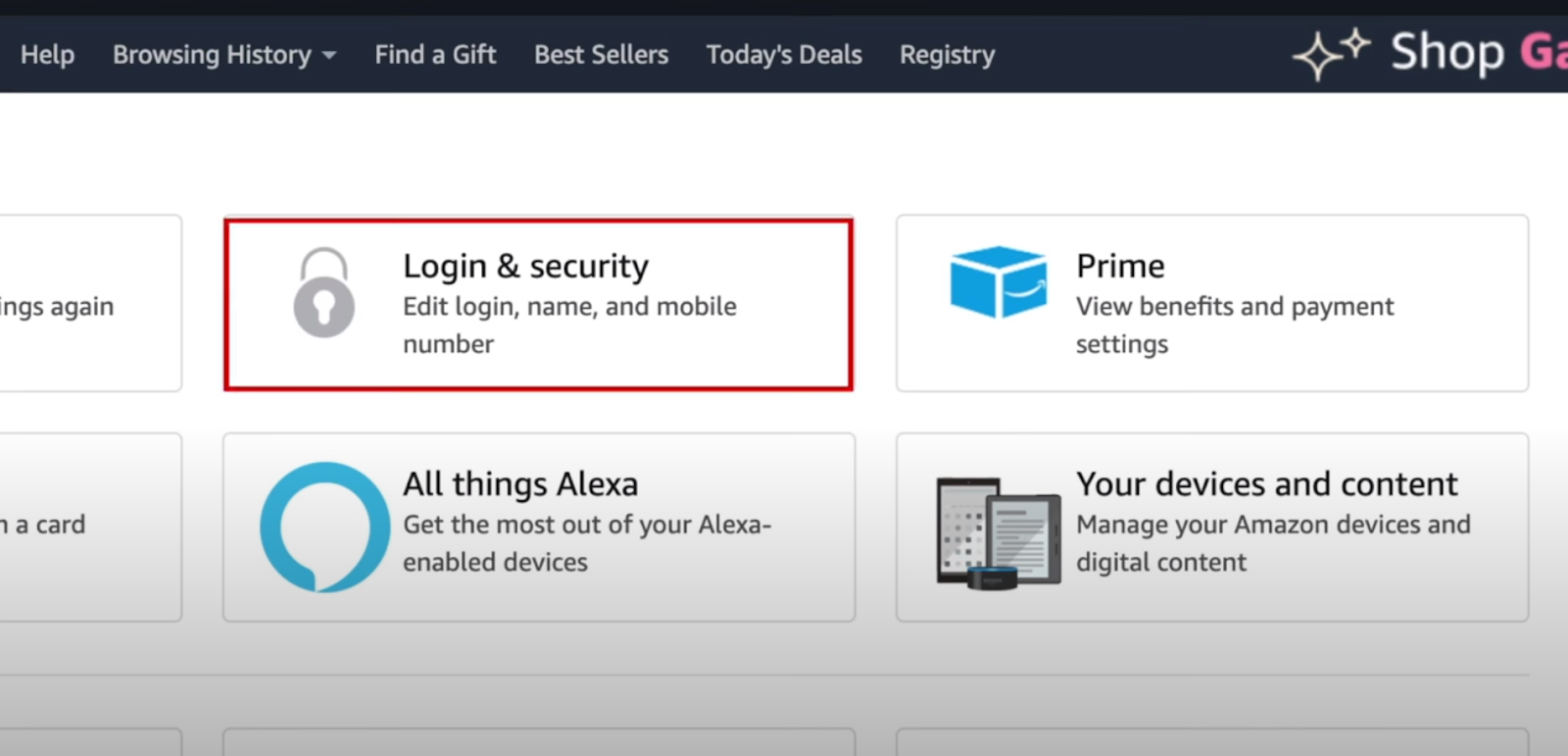
- Now tap the Edit button next to your email address on the next page.
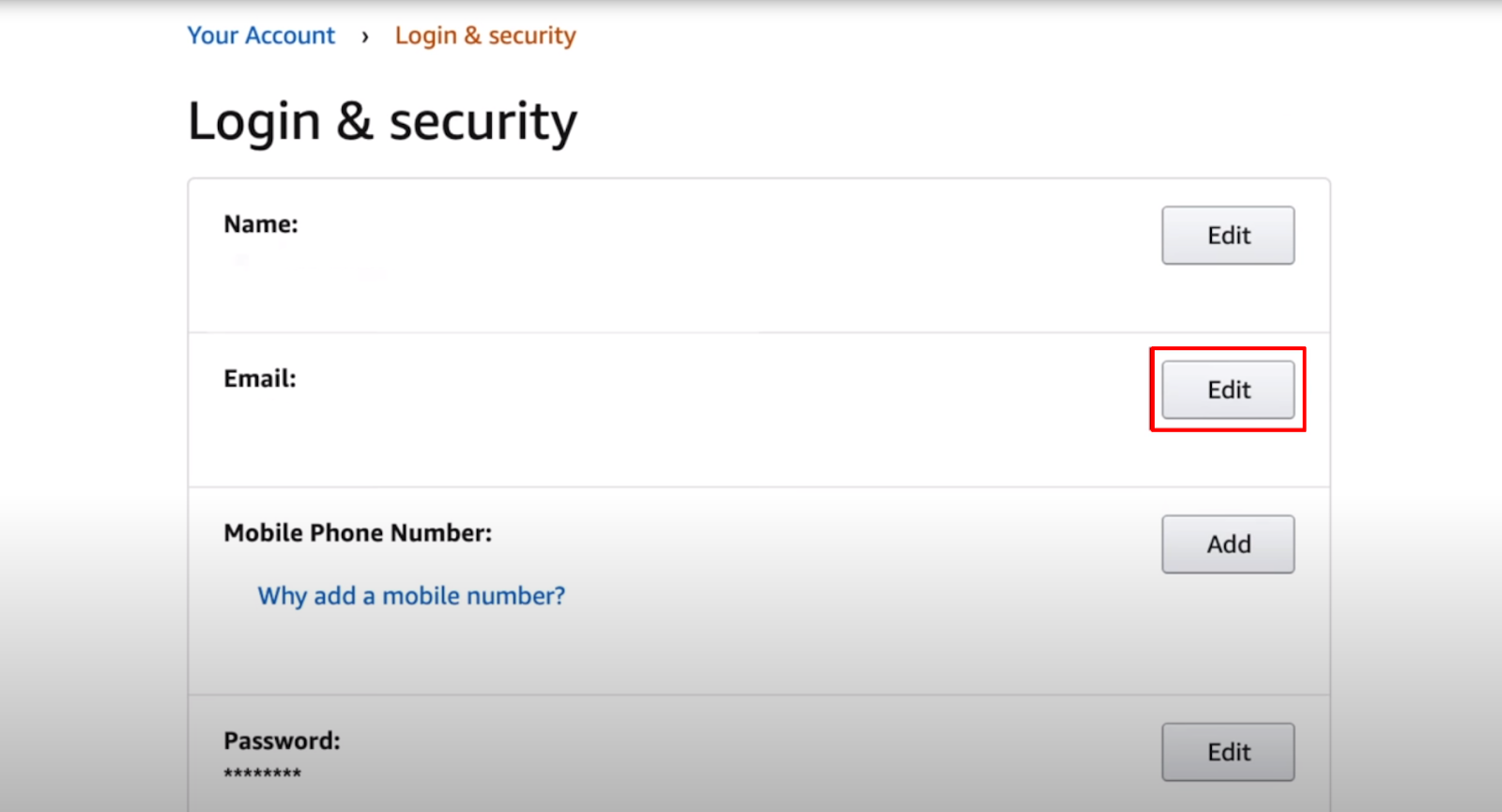
- Then enter the new email in the New Email Address box and click on the Continue button.
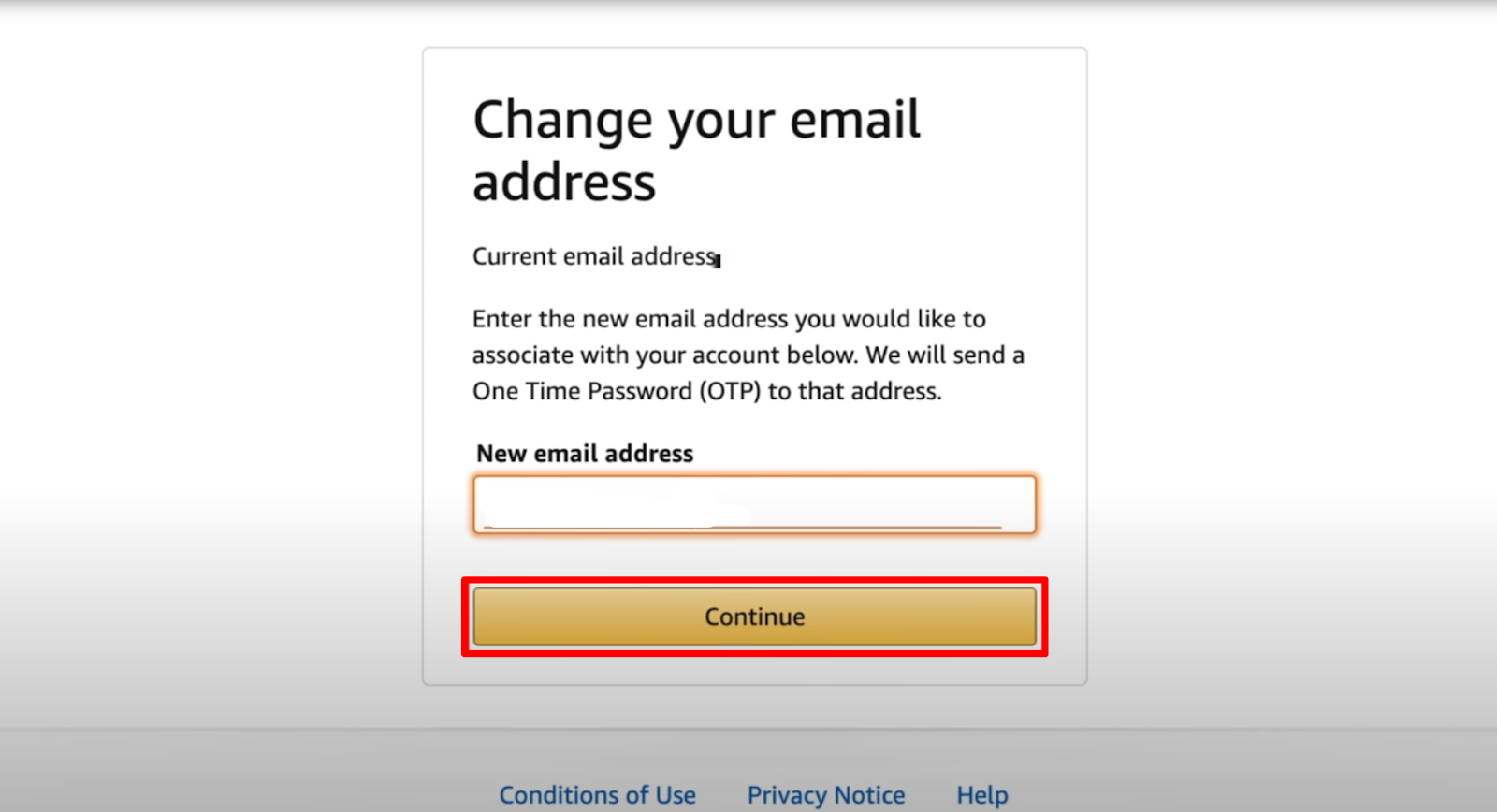
- Next, Amazon will send you a verification code in your email. You have to enter that code on the next page and click on the Continue button.
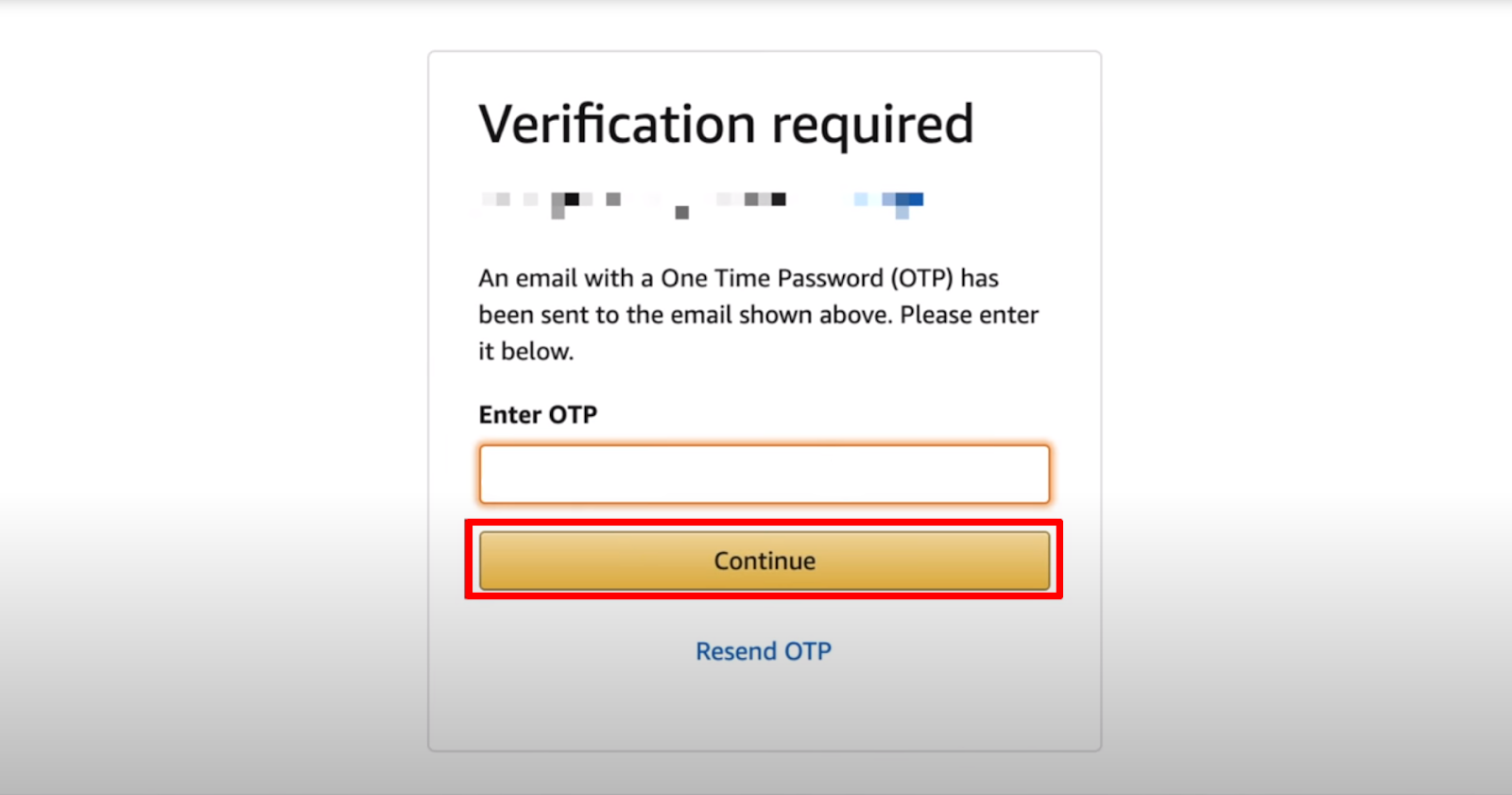
- Now your email has been changed and verified, enter your password in the Password box and click on the Save Changes button.
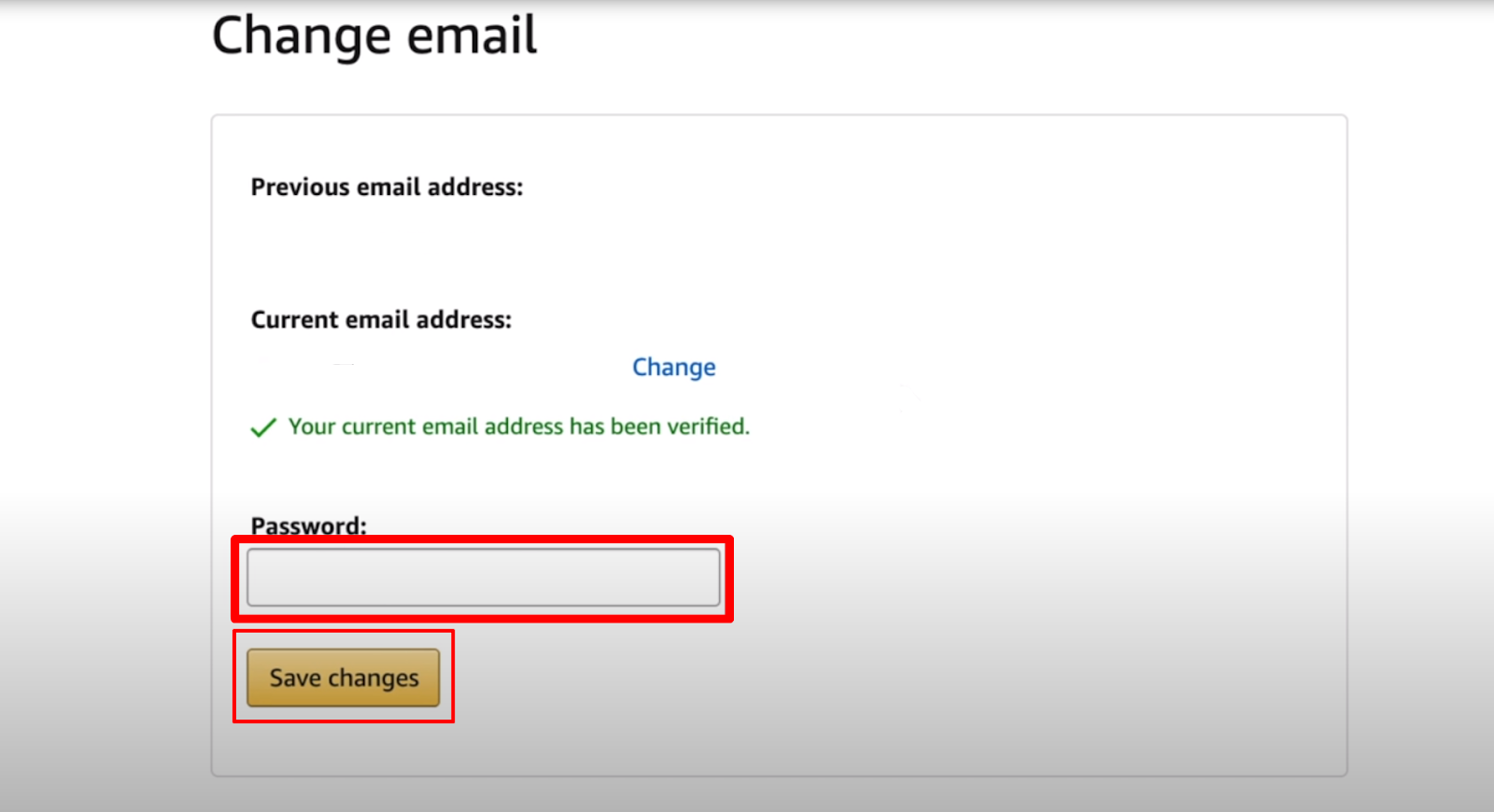
That is it; you have successfully removed your previous email address from your Amazon account.
Important Factors to Note Before Removing Your Email from Your Amazon Account
There are some key points to consider before removing your old email:
Access to Old Email
Make sure you can still reach your old email account. To verify the change, a confirmation email can be sent to the previous address.
Update Linked Accounts
If you use Amazon login (Amazon Sign-in) to log into other websites, you must update your email address on those platforms as well.
Order History & Reviews
Updating your email address will not affect your order history, digital purchases, or product reviews. They will remain linked to your Amazon account.
Subscriptions and Prime Membership
Before changing your email address, make sure you have cancelled any unnecessary subscriptions. The Prime subscription remains linked to your account.
Payment methods
Updating your email address will not delete your saved payment methods. You can always manage or delete them in your account settings.
Is Amazon Considered a Secure Platform?
Amazon has been regarded as a secure platform, yet it, like any other internet network, has weaknesses.
Phishing scams that impersonate Amazon emails to steal login credentials, data breaches in which hackers get access to user information, and insecure third-party sellers providing fake or dangerous products are all potential safety threats.
To remain safe, avoid unsolicited emails, use two-factor authentication, and research sellers before making a transaction.
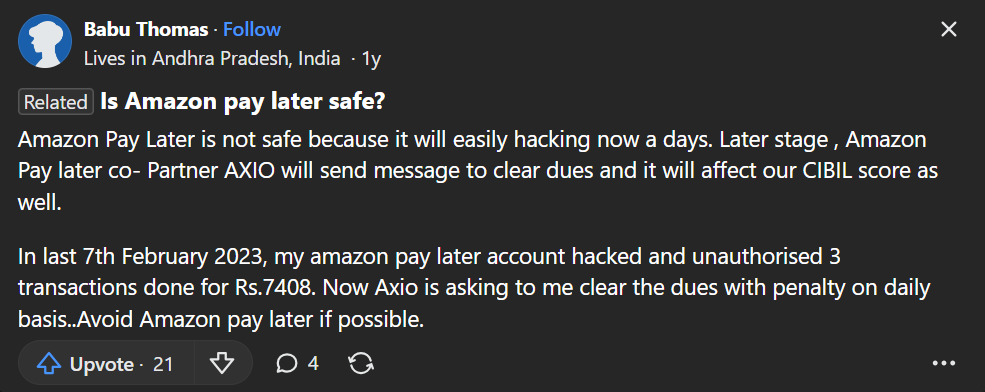
While Amazon is somewhat safe, using PurePrivacy with it can improve your overall privacy. Consider PurePrivacy as your Amazon safety assistant.
It can help you identify risky settings, remove your information from data brokers that Amazon might share with, and even block trackers that can follow you around the Internet based on your Amazon activity.
Improve Your Data Safety with PurePrivacy
PurePrivacy is an app created to be your one-stop shop for controlling your social media privacy across several platforms, including Facebook, Instagram, and Amazon.
It addresses your privacy settings, recommends adjustments, and can even remove your search history and old postings to help you keep your online record clean.
How PurePrivacy Keeps You Safe
Add Social Media Accounts In-App
- This feature lets you link your social media accounts (e.g., Facebook, Instagram) to PurePrivacy.
- Once connected, PurePrivacy will assess your settings and make recommendations to increase your privacy.
Privacy Score for Social Media
- PurePrivacy generates a score based on your social media settings and permissions. A higher score means improved privacy.
- This allows you to understand your entire privacy posture across many platforms.
Scan/Rescan Social Media Settings
- Perform a check of your social media settings to receive specific recommendations for improving your privacy.
- PurePrivacy analyses your accounts and makes suggestions to improve your privacy settings.
View Data Broker Details
- PurePrivacy classifies data brokers into sections (marketing, people search, etc.) for your convenience.
- You can find out more about every broker and learn what information they can hold on you.
Tracker Blocker
- This feature blocks known trackers that may be tracking your actions across many websites.
- PurePrivacy blocks trackers from communicating with their servers and potentially collecting your data by linking the gadget to a VPN.
Frequently Asked Questions (FAQs)
-
How do I remove account information from Amazon?

Sign into the account you wish to close. Check the products and services linked to your account. If you still want to proceed, select a reason from the menu and check the box next to Yes, I want to close my Amazon account and delete my data permanently; therefore, select Close My Account.
-
Why am I unable to change my Amazon email address?

If the error occurs when attempting to update the email address on your Amazon account. You may already have an account associated with that email address. To use that email address on another account, you must first release it from your current one.
-
How can I remove my name and address from Amazon?

Click on Your Addresses to control future order addresses. To edit or delete an address, select Edit or Delete next to the address you wish to change. To set a default address, click the corresponding link beneath the address.
-
How can I remove an Amazon account from one device?

If you need to sign out of a device that you no longer have access to, sign in to your Amazon account using a desktop or mobile browser and navigate to the Manage Your Content and Devices page. Under the Devices tab, choose your device from the list and click Deregister.
Remove Your Outdated Email and Secure Your Account
This guide walks you through the steps of safely removing your previous email address.
Remember to consider the crucial factors listed before making a change.
PurePrivacy helps you manage Amazon's privacy settings, data, and trackers, improving your overall privacy.







