Table of Content
Have you ever shared a flawlessly trimmed Facebook Story but received a blast of criticism in the comments?
Do not worry!
Disabling comments on your Facebook Stories is simple and restores control over your online appearance. Let's take a look at how to turn off the comments and keep your stories shining.
4 Easy Methods to Turn Off Comments on Facebook Story
Facebook does not offer the option to completely disable comments on individual posts. The platform was created to encourage interaction and discussion, and comments are an important part of that.
However, you can limit who can comment on your posts to some extent by following these methods.
- On Individual Story
Once you've uploaded a story, you can control or disable the comments by going to the settings. Here's how:
Step 1: Open the Facebook app and select your uploaded story.
Step 2: Next, tap the three-dot icon in the top-right area and select 'Turn Comments Off for this Story' to block comments on your uploaded story.

Step 3: To access story settings, tap the Comments button in the bottom-right corner and then press the Gear icon.
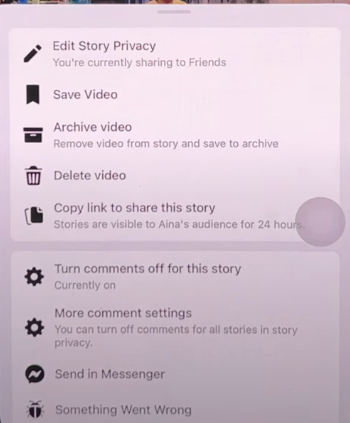
Step 4: Finally, click 'Turn Comments Off for this Story' to block comments on the selected Facebook story.
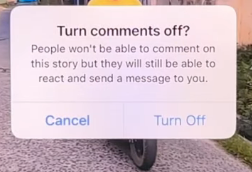
If you do not tag any individual profiles or pages in your post, the comments will be disabled.
- On Your Account
Instead of manually turning off comments for each posted story, you can disable the comment option completely for future uploads. Here's how:
Step 1: On Facebook, long-press the Create Story button to adjust the Story Privacy settings.
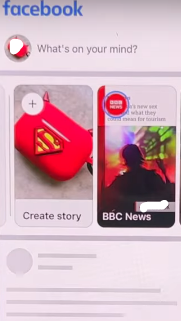
Step 2: Click on Edit Story Privacy.
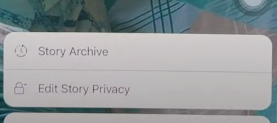
Step 3: Disable the Comments toggle button to turn off comments on all Facebook Stories.
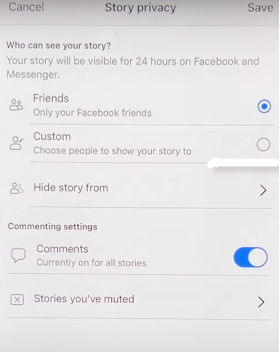
- On New Story
You can disable comments on your Facebook story while it is being created, in addition to individually accessing each setting. Follow these instructions for a simple method.
Step 1: Start a new Facebook Story by clicking the Create Story button.
Step 2: Next, in the bottom-left corner, tap the Privacy button.
Step 3: Finally, disable comments on Facebook Stories by disabling the Comments toggle button, and posting the story by clicking the post button.
- For Certain Friends
If you want to prevent some friends from commenting on your Facebook story, you can make it inaccessible to them. This will prevent them from viewing or commenting on your posted story. Here's how to do it:
Step 1: On Facebook, long-press the Create Story button to adjust Story Privacy settings.
Step 2: Next, set the visibility to friends, touch the 'Hide Story from' option, and select the names of the people from whom you want to hide your Facebook Story.
Step 3: Once you hide a story from certain friends, they will be unable to view or comment on your published stories.
While Facebook encourages interaction, its open atmosphere can expose you to security dangers. Public comments may reveal personal information you did not mean to post, making you vulnerable to identity theft. To address these issues, consider temporarily banning or limiting comments on stories.
Plus, programs such as PurePrivacy can provide an extra degree of security by preventing trackers that collect your data and assisting you in removing your information from data brokers who may sell it for advertising purposes.
Discover if Your Most Critical Identifiers Have Been Exposed on the Dark Web
Receive timely alerts and actionable insights with PurePrivacy's Dark Web Monitoring.
Protect Your Online Identity with PurePrivacy
PurePrivacy protects your online identity and keeps you safe from data breaches and unwanted tracking.
It provides a suite of tools to help you manage your social media privacy, block trackers, and even remove your information from data brokers.
PurePrivacy assists you in the following ways:
Get a Privacy Score
Use PurePrivacy to receive a tailored privacy score and change your settings accordingly. Maintain a high level of privacy without any technical expertise.
Automated Data Removal
PurePrivacy can help you remove your personal information from data brokers. This can help you avoid targeted advertising, online frauds, and identity theft.
Track Your Requests
PurePrivacy streamlines the process of requesting data removal from brokers. This could save you hundreds of hours of manual effort.
Frequently Asked Questions (FAQs)
-
Can I disable comments for all future stories?

No, you cannot block comments on all future stories. You will need to disable them for each story individually.
-
What if I mistakenly disable comments? Can I turn them back on?

Unfortunately, Facebook does not presently provide a means to re-enable comments on a story that you have disabled.
-
Is there any way for others to interact with my story if comments are disabled?

Yes, even if comments are disabled, visitors can respond to your story using emojis. They might also send you a direct message on the story.
-
Can I manage who sees my story without turning off comments?

Yes! Facebook lets you change your story's privacy settings. You can select whether to share your tale with everyone, just your friends, or a custom list.
-
Is there a method to filter comments rather than disable them completely?

Not directly. However, Facebook does provide certain comment moderation features. You can hide or delete undesirable comments, as well as block specific people.
Don’t Let Offensive Comments Filth Your Feed!
Disabling comments on your Facebook story is a simple step that can be done right in the app.
By following the above-mentioned simple steps, you may decide whether to allow comments on a story-by-story basis, allowing you more flexibility over how you connect with your visitors.
Remember that while comments are disabled viewers can still reply to your post with emojis and send you private messages.







