Table of Content
Have you ever come across an Instagram caption that deserves to be in your quote collection? Perhaps a comment made you laugh so hard that you just had to share it with your friends.
Don't worry, there's a secret road to text-copying success on this popular site.
Let's look at the hidden ways to copy any Instagram text that makes you happy!
3 Quick & Easy Methods to Copy a Text on Instagram
It's difficult to copy the text of an Instagram post, especially from the iOS or Android app. There is no built-in way to copy a comment. However, several tips and tricks can help make the entire process go more quickly and smoothly.
- On Desktop
When you want to copy an Instagram caption, you can use any browser using your desktop or PC.
Step 1: First, log into your Instagram profile and go to your profile. Then open the post that caught your interest.
Step 2: Select 'Copy Link' from the 3-dot menu in the top right corner.
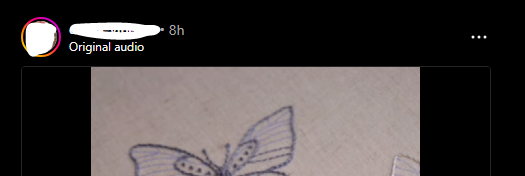
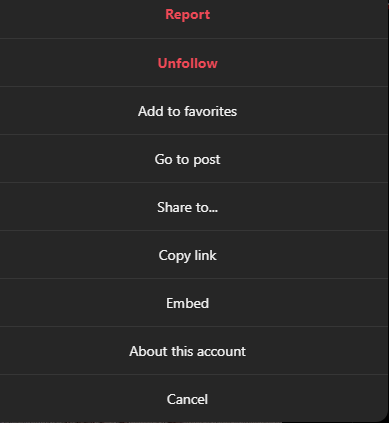
Step 3: After copying the link, open any browser on your phone and paste it into the web address box at the top.
Step 4: If you copied it properly, you should be able to paste it into the bar.
Step 5: Tap and hold the address bar until the paste link option appears.
Step 6: Next, hit the arrow option that appears on the right side of your keyboard.
Step 7: The Instagram post will open in Chrome. To see the full text, click the "more" button in the caption.
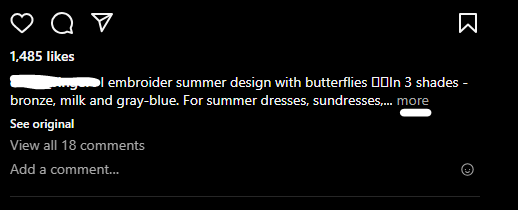
Step 8: To select a text in the caption, simply click and drag the cursor on it.
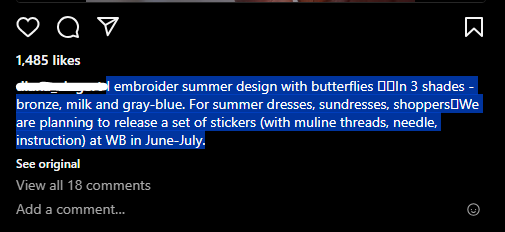
Step 9: When you pick your preferred text, a small popup bar opens; select 'Copy' from there.
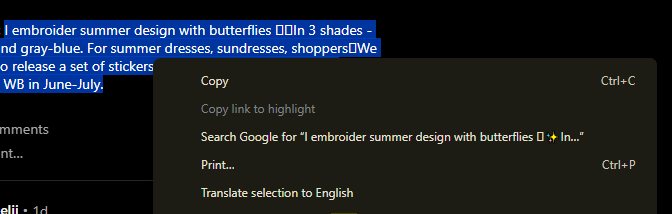
Discover if Your Most Critical Identifiers Have Been Exposed on the Dark Web
Receive timely alerts and actionable insights with PurePrivacy's Dark Web Monitoring.
Step 10: What you copied will be ready to paste anywhere on your phone.
- On Mobile App (Android)
Android owners benefit from the 'Google Lens' feature on their smartphones.
They must open the Instagram app and snap a screenshot of the caption from the post they want to copy.
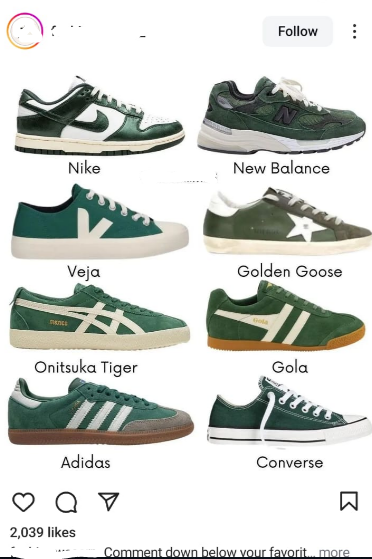
They may now access this image via the Google Lens software, which comes pre-installed on Android phones. From there, you can quickly copy and paste the content wherever you like.
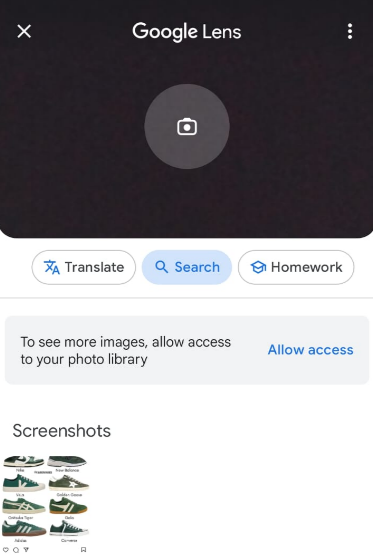
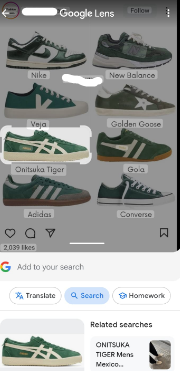
- On Mobile App (iOS Devices)
For iOS users, be sure you get the most recent version of Google Lens.
Step 1: Download it from the App Store and install it on your iOS device.
Step 2: Once set up, tap the Lens symbol and give it permission to use your camera.
Step 3: Next, select the Instagram screenshot you want from your collection or Google Photos.
Step 4: Look for and select the option "Copy Text from Image".
Step 5: Select the text you want to copy and click the "Copy Text" button.
While these strategies can be useful, it is critical to understand the security dangers involved. Copying text from an unexpected source on Instagram may expose you to dangerous links or phishing efforts.
Before attempting any workaround, it is critical to consider online safety. PurePrivacy, for example, can help with this. Its powerful tracker blocking and data protection features enable you to access social media platforms like Instagram with confidence.
Secure Your Social Identity with PurePrivacy
PurePrivacy is your one-stop solution for restoring control and protecting your online profile. It helps you regain your personal information, manage your social media privacy, and prevent internet trackers, all with an easy-to-use interface and a focus on data security.
PurePrivacy helps you in the following ways:
Manages Privacy Settings
PurePrivacy allows you to regulate who can access your Instagram profile, stories, and feed. It simplifies the process of locating and updating privacy preferences. It offers a fast and effective way to remove your search history, ensuring your online actions stay private.
Offers Recommendations and Customization
PurePrivacy analyzes your existing privacy settings and suggests areas for improvement. It recommends changes to make your profile more secure and prevent data leaks. By examining your existing settings and permissions, it determines possibilities for improvement.
Provides Flexibility and Control
PurePrivacy allows you to change your privacy settings as needed. You can update or restrict access to your information at any time. It performs a thorough scan or rescan of your social media settings to reveal tailored recommendations for improving your privacy settings.
Frequently Asked Questions (FAQs)
-
Is there a third-party app for copying Instagram text?

While some apps may claim to have this functionality, be cautious. Instagram's API does not officially permit text copying, and utilizing unapproved third-party apps could jeopardize your account security.
-
How can I copy text from comments?

The methods described above (screenshot and text recognition or copying and pasting the post link from the app and accessing it in a browser) also work for comments.
-
Are there any alternatives to copying captions?

If you have access to a computer, try viewing the Instagram post in a desktop web browser. In rare circumstances, you may be able to highlight and copy content directly from the desktop version.
-
Is it acceptable to copy and paste someone else's caption?

If it is for personal use, there is no danger. However, if you intend to use it publicly, you should credit the original artist or obtain permission, particularly if the description is innovative or unique.
Copy What You Want!
While Instagram does not support direct text copying within the app, some workarounds exist.
You can either capture a screenshot and use your phone's text recognition features, or access the post in a mobile browser and copy it.
For desktops, copying text is simple: choose and copy as you would on any other website.
Remember that these approaches are helpful for getting captions, comments, and even text within photographs on Instagram.







