Table of Content
Have you ever felt like you're locked in an Instagram echo chamber? There is a way to break free and experience a completely different side of Instagram: change your region.
You can mislead Instagram into thinking you're somewhere else, allowing you to discover content from artists and influencers you wouldn't have found otherwise.
Let's learn how to modify your Instagram region and explore the app's hidden features.
2 Trusted Methods to Change Your Region on Instagram
Changing your Instagram region is important since it gives you access to material from all over the world.
Whether you're traveling or want to explore content from another region, adjusting your Instagram region can help you find new content.
We'll walk you through the processes for changing your Instagram region.
On the Android Mobile Phone App
A step-by-step guide on changing the region on Instagram mobile phone app using Android devices. Here's how you can change your region on Instagram for Android:
Step 1: Launch the Instagram application on your device.
Step 2: Go to your profile page by clicking on your profile picture at the lower right corner of your screen.

Step 3: Now, tap the three horizontal lines menu icon in the upper right corner.
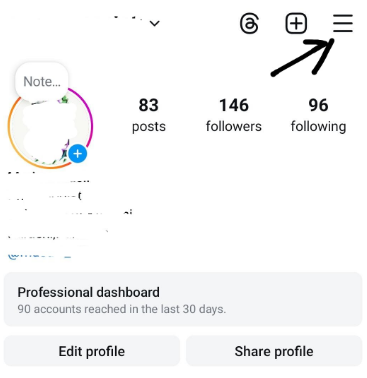
Step 4: Tap on Settings and Privacy.
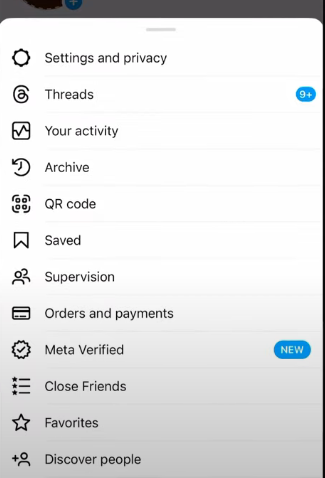
Step 5: Tap on Account.
Step 6: Scroll down and tap on Language.
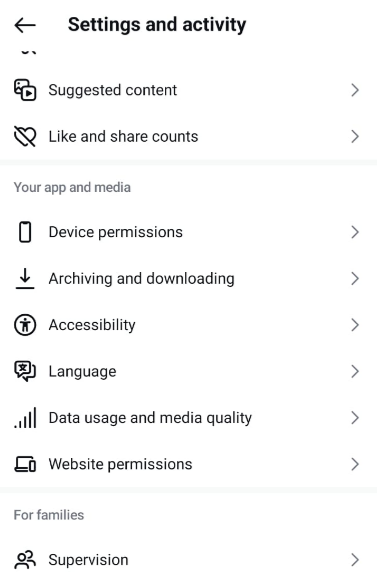
Step 7: Select the language and area you wish to switch to.
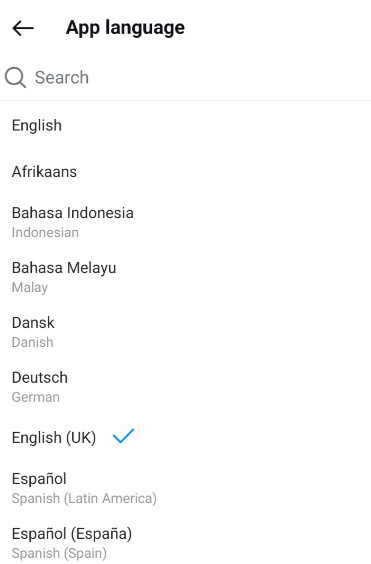
On the iOS Mobile Phone App
Here's how you can change your region on Instagram for iOS:
Step 1: Launch the Settings app on your device.
Step 2: Scroll down and tap Instagram.
Step 3: Tap on Language.
Step 4: Choose the language and area you wish to switch to.
Discover if Your Most Critical Identifiers Have Been Exposed on the Dark Web
Receive timely alerts and actionable insights with PurePrivacy's Dark Web Monitoring.
What are the Alternatives for Changing Your Region on Instagram?
If you are unable to change your area on Instagram, you can examine the following alternatives:
Use a VPN
A VPN (Virtual Private Network) enables you to connect to the internet as if you were in another place. A VPN allows you to view Instagram material from other regions that may not be available in your current region.
Remember that using a VPN to access Instagram may violate the app's terms of service, so exercise caution and adhere to any applicable guidelines or restrictions.
Create a New Account for a Different Region
If you are unable to change your region on your current Instagram account, consider opening a new account in a different region. This will allow you to access stuff from that zone without disrupting your current account.
However, keep in mind that keeping multiple accounts going can be time-consuming and may not be realistic for everyone.
While changing your area on Instagram allows you to access geo-limited content, you should be aware of the potential security hazards. These threats may reveal your personal information and online behavior.
For example, utilizing unapproved means to change your region may include connecting to third-party servers that are subject to data breaches. This is where a service like PurePrivacy comes in.
PurePrivacy reduces such worries by offering a secure and private browsing experience. PurePrivacy protects your online privacy by preventing unwanted trackers on your devices.
Secure Your Social Identity with PurePrivacy
PurePrivacy addresses this issue in several ways, including blocking invasive trackers that watch your online behavior and providing a data removal service that assists you in removing your information from data broker websites, thereby minimizing the quantity of personal data circulating the internet.
PurePrivacy makes your social media persona secure and shielded with the help of the following assisting features:
Automatically Delete Search History
Using this service, you may easily wipe your search history across different social networking networks. It offers a fast and effective way to remove your search history, ensuring that your online actions stay private.
Auto-Delete/Hide Posts
Take control of your posted content by hiding it, limiting visibility to yourself, or completely deleting it from the social networking platform. Protect your privacy by keeping sensitive posts hidden or removing them completely from public view.
Trackers for Whitelists and Blacklists
It allows you to enable particular trackers that you believe are safe for tracking. You have a choice to block these trackers again at a later time.
Frequently Asked Questions (FAQs)
-
Will changing my Instagram region affect my ability to use specific features?

Yes, changing your Instagram region might have an impact on the availability of specific features and functionalities. Instagram recommends stuff depending on your location, thus altering your location may alter the content you view on your Explore page and recommended feed. Plus, some features may not be available in all regions due to legal or regulatory limitations.
-
What to do if I want to view content from a specific region?

Search by Location: Use the location search option to find posts that are tagged with a specific area.
Follow local accounts: Look for accounts and hashtags associated with your desired region and follow them to see what they share.
Explore location tags: When you click on a location tag, you'll see additional entries tagged with that same location. -
Is there any risk in using unauthorized ways to change regions?

Account Suspension: Instagram may suspend your account if they suspect you are attempting to deceive them about your location.
Security Concerns: Some techniques may need the use of third-party apps or services, which could jeopardize the security of your account. -
I frequently see suggestions to switch to a business account to change my Instagram region. Why is this so?

Only business accounts can modify their contact information, which may contain a regional address. Personal accounts do not have this feature. However, if you do not own a business, switching to a business account to change regions may not be the best option.
Explore the Content from Different Regions!
While changing your Instagram region is not feasible for personal accounts, converting to a business account provides this option. By following the processes explained above, you can change your contact information to suit your preferred area.
Remember that this strategy is best suited for situations in which you wish to include your business location in your profile.







