Table of Content
Sharing your Instagram password can feel like giving up control over your social life. But what if you need assistance managing your account or wish to collaborate with a partner?
There is a better way!
This post will show you how to offer secure access to your Instagram account, allowing you to maintain control while receiving the required help.
Step-by-Step Guide to Give Access to Instagram Account
Instagram's algorithm, like those of other social media sites, requires regular content creation and engagement for growth. And, with so many other responsibilities, managing Instagram or any other social media network would be at the bottom of your priority list.
But it's important and you need a manager who requires access to your page to accomplish this. That is why, to ensure that your Instagram account continues to grow, you must share access with your partner.
Here are the steps to follow for giving someone access to your Instagram account:
Step 1: Log in to the Business Settings of your Facebook Business Account in the Meta Business Suite at https://business.facebook.com.
Step 2: To access the Business Settings, open the left panel and click on the "gear" symbol next to your Business Account.
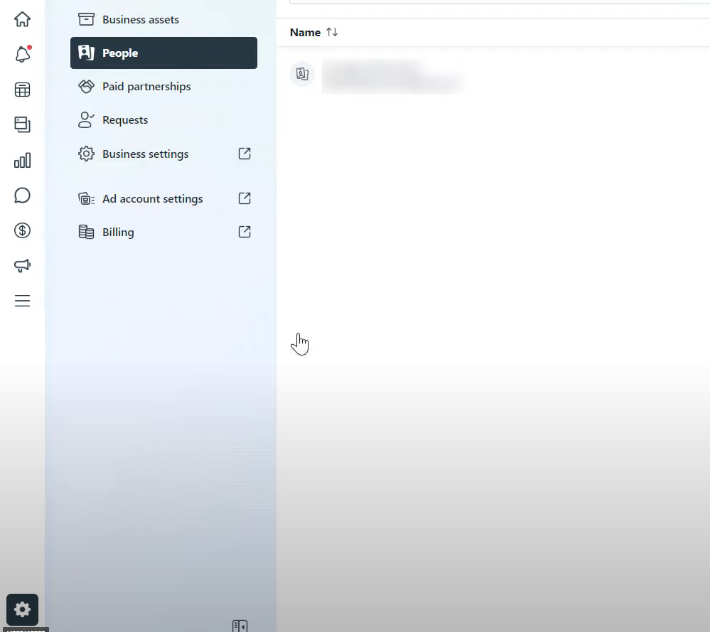
Step 3: Click on Add People in the top right corner of the screen.
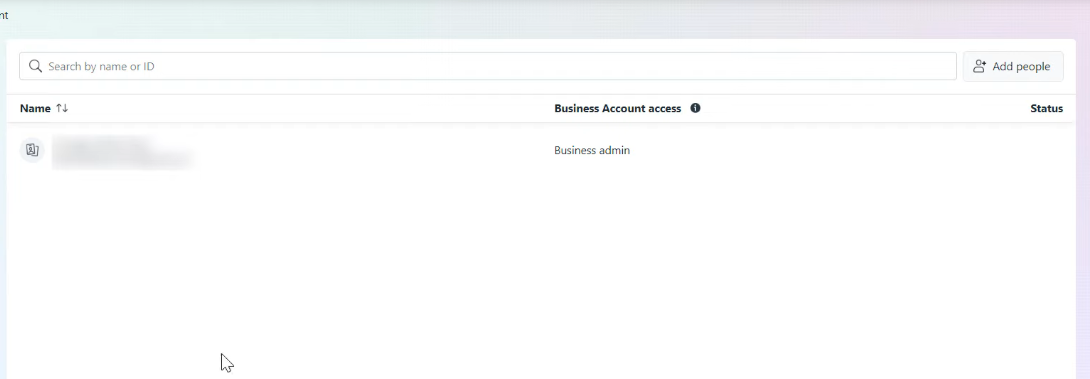
Step 4: Now, a pop-up window will open where you have to enter the email address of the person you want to give access to by selecting people.
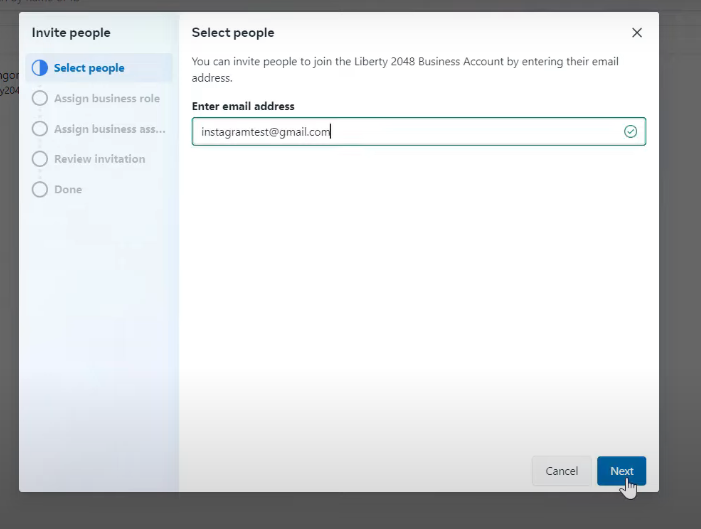
Step 5: After entering the email address, assign business roles and assign business assets according to your preferences.
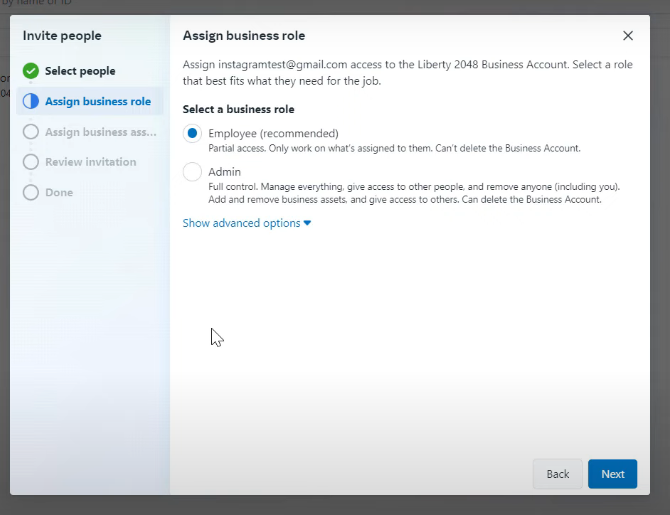
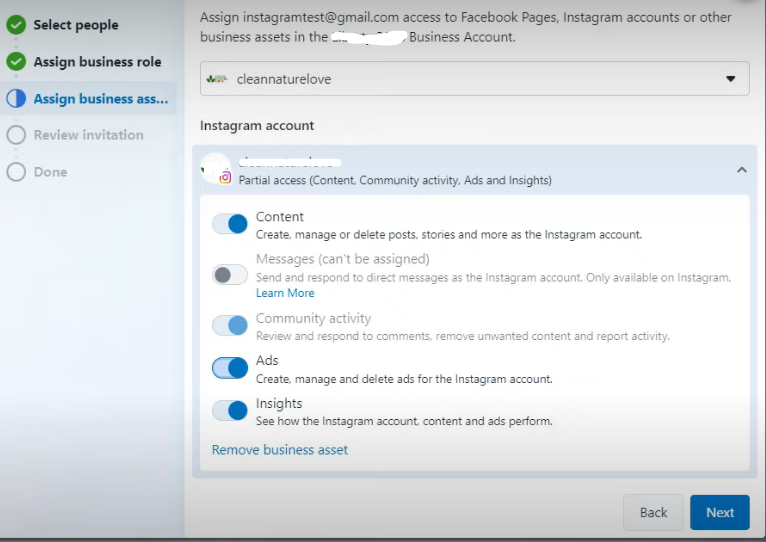
Step 6: Now review your access request and click on the send request button.
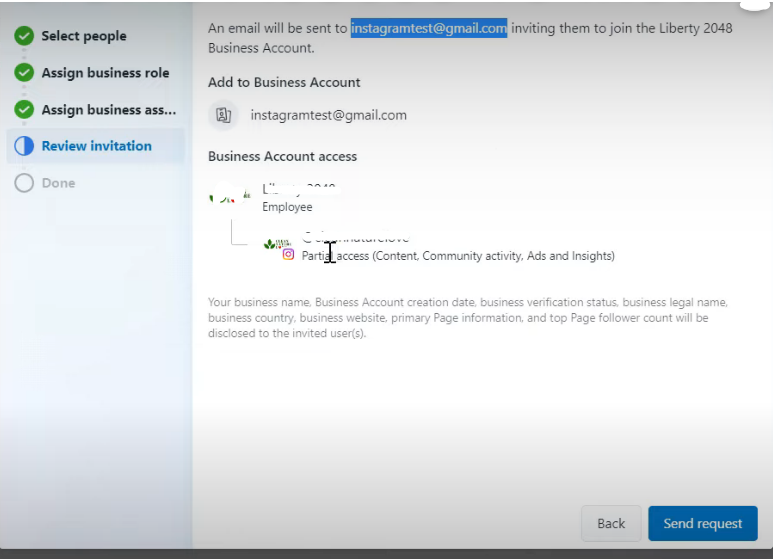
Providing access to your Instagram account creates a security risk. Sharing your login information puts you at risk of data theft and unwanted conduct.
A privacy solution, such as PurePrivacy, is essential in this situation. While PurePrivacy does not eliminate the need to share access, it can reduce some hazards by eliminating internet trackers that are frequently integrated with social media platforms.
This helps to keep your browsing history and preferences from being collected and potentially sold to third parties for targeted advertising.
Block Online Tracking with PurePrivacy
PurePrivacy protects you against intrusive tracking. Its main feature is strong encryption, which hides your browsing data and keeps your online activities anonymous. PurePrivacy allows you to surf freely while knowing that your searches, downloads, and online activities are private.
Here’s how PurePrivay keeps you safe and secure from unwanted trackers:
Auto-Delete Search History
PurePrivacy allows you to easily wipe your search history across different social networking networks. It offers a fast and effective way to remove your search history, ensuring that your online actions stay private.
Auto-Delete/Hide Posts
Take control of your posted content by hiding it, limiting visibility to yourself, or completely deleting it from the social networking platform. Protect your privacy by keeping sensitive posts hidden or removing them completely from public view.
Tracker Blocker
Tracker Blocker establishes an on-device VPN after your authorization and prevents known trackers from interacting with their domains.
Frequently Asked Questions (FAQs)
-
Can I give someone access to my personal Instagram account for a specific reason (e.g., sharing a photo)?

Unfortunately, Instagram does not presently have the means to grant temporary access or restrict authorization for specific tasks. When it comes to sharing access with a corporate or creator account, there is no middle ground.
-
What if I do not wish to connect my Instagram to Facebook?

While connecting to Facebook via Meta Business Suite is the recommended method, it is not required. You can still invite people directly from the Instagram app, but this technique provides fewer authorization levels than Business Suite.
-
How can I remove someone's access if it was granted using Meta Business Suite or the Instagram app?

The process is dependent on how you provide access.
To remove someone’s access from your Meta Business Suite account, go to Business Settings, then People.
In the Instagram app, navigate to Settings, Account, Invite Users, and touch "Remove" next to the user's name. -
How can I provide limited Instagram access without Meta Business Suite?

Consider the following options:
Schedule posts in advance: Schedule postings with permitted third-party tools.
Provide information and instructions: If someone only needs to post on your behalf, offer them the material and explicit directions.
Use a guest account (for creators only): A guest can co-author and publish a post under a creator account without having full access.
Share Your Instagram Management Burden
Granting access to your Instagram account should be approached with caution. Follow the steps indicated above to safely share your profile with others.
Remember to only provide access to trusted individuals and applications, and to select the level of authorization that is appropriate for their function. Make sure to remove access when someone no longer needs it.






