Table of Content
Imagine you enter Instagram, eager to catch up on the latest stories.
And you're flooded with notifications - a seemingly never-ending flood of individuals inviting you to their broadcast channels.
Isn't this frustrating? Do not worry, scrollers!
There is a way to restore control over your alerts and turn off the broadcast invite bombardment. Let's get started and learn how to make those invitations disappear.
What are Instagram Broadcasts?
Instagram Broadcasts allow artists to swiftly and efficiently broadcast vital information to all their followers simultaneously. This feature allows you to share a variety of material formats, including text, photographs, videos, voice notes, surveys, and other forms of media.
While a creator can only deliver a message through the Broadcast, their followers can respond. Allowing followers to provide feedback and connect with the creatives they follow. They are a casual method of transmitting information.
Instagram intends to provide broadcast-sharing options. This allows one creator to invite another into their domain. They can discuss collaborations and have creative debates that will benefit both groups of followers.
A Quick Method to Stop Getting Broadcast Invites on Instagram
Many people follow accounts they're interested in, but that doesn't mean they want to be blasted with notifications every time the creator updates their channel.
Whether you're using Android or iPhone, you can quickly disable Instagram Broadcast notifications.
This prevents you from receiving any new notifications when someone else opens a channel. You can still join channels using stickers in stories, but you will not be pushed to do so.
Follow these steps if you want to turn off the broadcast invite notifications:
Step 1: Open the Instagram app on your mobile phone. Tap the profile icon in the bottom-right corner of the app.
Step 2: Tap the three-line menu icon in the top right corner of the screen.
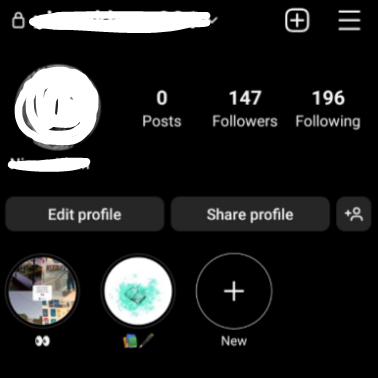
Step 3: Select 'Settings and Privacy'.

Step 4: Tap 'Notifications'.
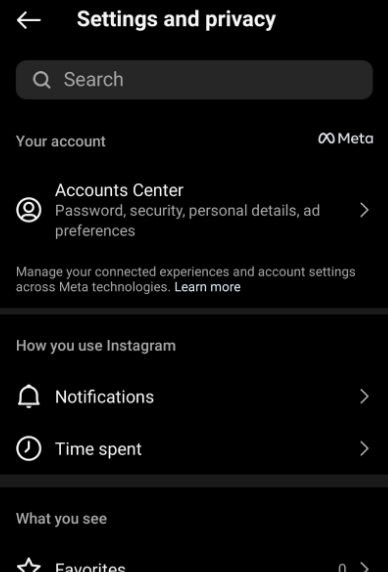
Step 5: Tap 'Messages and Calls'.
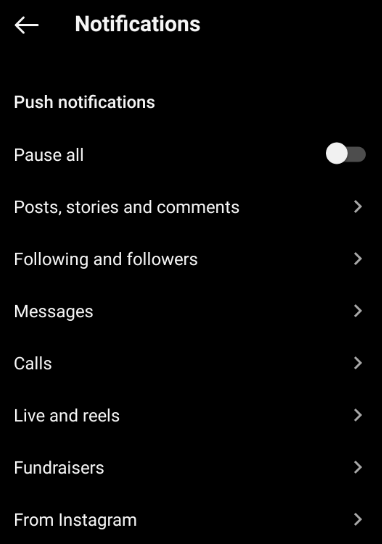
If someone you follow creates too many channels, you can turn off Broadcast Channel notifications for a single account:
Step 6: Toggle 'Broadcast channels invites' off.
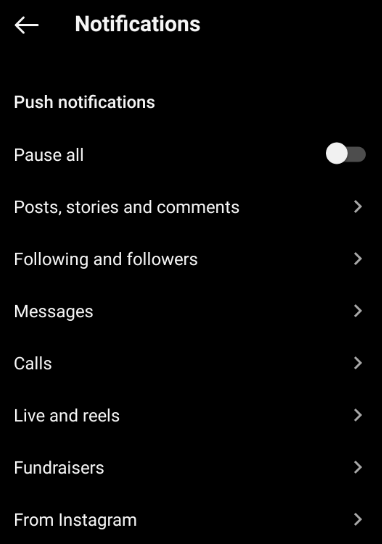
Step 7: If you are already in a broadcast channel and wish to turn on message notifications for it, navigate to the broadcast channel you want to mute.
Step 8: You can also tap the name of the broadcast channel, then 'Mute', and enable 'Mute messages'.
Disabling Instagram Broadcast alerts merely means that you will not be notified when creators go live, but the site will continue to watch your behavior and share your information with third parties.
This is where PurePrivacy, a comprehensive security solution, comes in. It addresses the foundation of the problem by preventing invasive trackers from monitoring your every move on Instagram and elsewhere.
PurePrivacy's data cleaning service reduces the quantity of personal information floating around the internet, lowering your vulnerability to data breaches and identity theft. By taking control of your data, you may not only turn off unnecessary notifications but also establish a more secure online identity.
Secure Your Social Identity with PurePrivacy
PurePrivacy addresses this issue in several ways, including blocking invasive trackers that watch your online behavior and providing a data removal service that assists you in removing your information from data broker websites, thereby minimizing the quantity of personal data circulating the internet.
This is how PurePrivacy manages your social media security:
Integrate Social Media Accounts In-App
Easily connect your social media accounts to our app. Simply connect to your social media account and permit PurePrivacy to send you privacy recommendations. This enables you to manage and optimize your social media presence easily and effectively using our app.
Privacy Score for Social Media
PurePrivacy has introduced a Privacy Score, a powerful statistic for evaluating the overall security of your social media settings. Its innovative software computes this score by examining the permissions you've provided to various social media accounts.
Recommendations to Improve Privacy
Using information from your social media settings, our app will make targeted recommendations to improve your privacy and security. Its suggestions will walk you through specific adjustments you can make to improve your privacy and overall security posture.
Frequently Asked Questions (FAQs)
-
Can I turn off notifications for broadcasts from particular accounts only?

Instagram does not presently provide a means to mute broadcast alerts for individual accounts. It's all or nothing at this point.
-
What if I've previously joined a broadcast channel and don't want to get updates?

You may leave the channel! Here's how.
Open Instagram and navigate to your inbox.
Tap the "Chats" option and then choose the channel you want to leave.
Tap the channel name at the top.
Choose "Options" and then "Leave Channel." -
Despite turning off alerts, I continue to receive broadcast invite pop-ups. Why is that so?

There have been reports of occasional issues with the notification settings. You can try restarting or reinstalling the program to see if that solves the problem.
-
What if I wish to stay connected to broadcasts on my terms?

You can periodically check your inbox's "Channels" tab. This will display any recent action from channels you've joined, allowing you to stay updated without receiving frequent notifications.
Prioritize Your Peace While Using Social Media!
While there is no way to block people from sending you broadcast invitations, you can utilize your notification settings to quiet notifications.
This way, you'll only receive invites when you open the app, and you may choose whether or not to join the channel at any time.
To take a more targeted approach, you can mute broadcasts from specific accounts.





