Table of Content
Tired of unintentionally bombarding your Facebook friends with yet another profile image update?
You are not alone.
You have the desire to change things up, but you don't want to bother everyone when receiving notifications. Fear not! There is a technique to update your Facebook profile image without making a news feed post.
An Easy Method to Change Facebook Profile Picture Without Posting
If you upload a photo and set it as your profile image, it will always be set to "Public," allowing anybody who does not have a Facebook account to see it.
If you don't want others to know about your profile image change, follow these steps:
Step 1: Log into your Facebook account and hover your mouse on your current profile image.
You'll notice an option labeled Choose Profile Picture. Click on it.
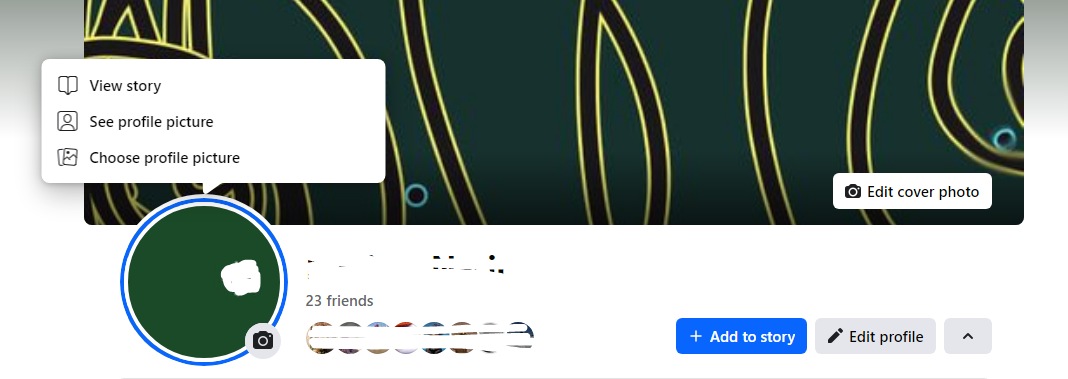
Step 2: If you have already uploaded the photo to Facebook, select it from the list of available photographs.
Step 3: If you need to upload an image, use the Upload Photo button and upload the new image. After uploading, select it as your profile photo using the screen option.
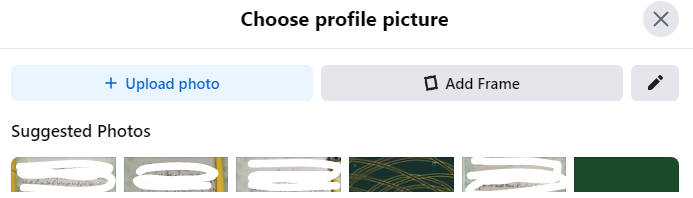
Step 4: Currently, whatever you do is immediately shared with your Facebook friends.
Step 5: If you do not want your changes to be visible to the public or if you want to change your Facebook profile image without telling friends, set it to "Private."
Step 6: Click the globe icon next to the date/time, select Only Me, and click the Save button to save the settings.

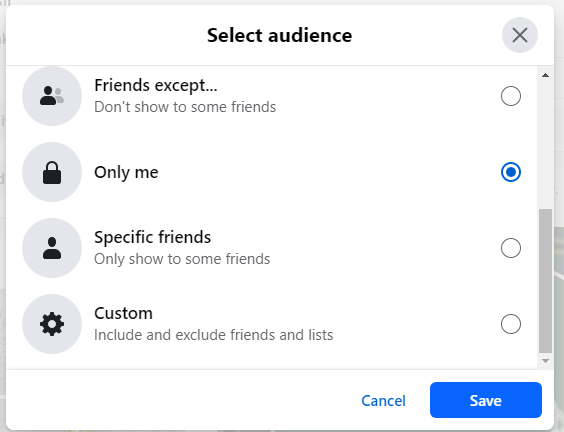
Keeping your Facebook profile photo secret may appear a small issue, but it presents a wider vulnerability. By default, Facebook uploads are set to "Public," meaning anyone on the internet, including those without an account, can view your photo.
This creates serious security issues. Third-party trackers can use this information to create a profile about you, resulting in targeted advertising and possibly data theft.
PurePrivacy provides a solution by allowing you to control your social media data exposure, thereby reducing the danger of unwanted tracking and safeguarding your personal information.
Block Unwanted Trackers with PurePrivacy
Pure Privacy is a comprehensive solution for securing your online identity.
Schedule automatic deletion of your search history, stop targeted adverts by regulating the exposure of your posts and data on social media.
And, use the data removal request option to regain control of the information held by data brokers.
PurePrivacy assists in boosting your online identity in the following ways:
Erase Your Search History
It offers a fast and effective way to remove your search history, ensuring your online actions stay private. By securely deleting your search history from multiple social media networks, you may keep confidentiality and improve your overall privacy.
Auto-Delete or Hide Posts
You can take control of your posted content by hiding it, limiting its visibility to yourself, or completely deleting it from the social networking platform. You can also protect your private data by keeping sensitive posts hidden or removing them completely from public view.
View Data Removal Requests
This user-friendly platform allows you to track the progress of your data erasure requests easily. Simply switch between the "Completed" and "In-Progress" pages to see the progress of your requests.
Discover if Your Most Critical Identifiers Have Been Exposed on the Dark Web
Receive timely alerts and actionable insights with PurePrivacy's Dark Web Monitoring.
Frequently Asked Questions (FAQs)
-
How can you change your Facebook profile cover photo without posting?

To replace your Facebook profile cover picture without posting, simply upload the new image, tweak it as needed, and then click Save. Once saved, click the three dots in the upper right corner of the new cover photo and choose "Hide from the timeline.
-
How can I change my Facebook cover photo without notifying everyone?

Click the three dots in the upper right corner of your new profile photo. Choose Edit Privacy. Select Only Me to keep the modification private.
-
What happens if I change my profile picture to just Only me?

If you change your profile image to "Only Me," it will be fully private and only visible to you. No other Facebook user, including your friends, will be able to view it. This implies that your profile image will be hidden and will not appear in any of Facebook's public sections.
-
How do I change my Facebook cover photo without losing likes?

Upload the new cover photo, make any necessary adjustments, and save. Then, to remove the old cover photo from your timeline, click the three dots and select "Hide from the timeline." This retains the likes and comments on your previous photo while displaying the new one on your profile.
-
How can I post a temporary profile photo on Facebook?

To add a temporary profile photo on Facebook, simply upload a new one. This new image will temporarily replace your current profile image. When you upload a new image, your prior profile photo is kept and can be restored at any point.
Make Your Profile Changes Silently!
Changing your Facebook profile image without alerting your friends is simple.
Follow these instructions and disable the "Share your update to News Feed" option to update your profile photo silently.
This way, only visitors to your profile will see the new photo.






