Table of Content
People around the world now really worry about their online privacy. Every click, search, and interaction develops a collection of personal data, often without your knowledge.
Chrome is used by over 3.229 billion internet users.
Websites use trackers to collect information about user behavior that can be used for advertising and other reasons.
This blog is for you if you're among the millions of people who value their security and privacy.
Here are a few methods to disable website tracking on Google Chrome.
What Is Online Tracking?
Collecting information about your online activities is known as online tracking. This can involve stuff such as:
- The websites that you browse
- The searches you run
- The items you select, the movies you see
- The goods you buy
Companies and other organizations use tracking for some purposes, such as:
Customizing Your Experience:
They can display ads and other materials based on your interests by using tracking information. For example, you might start seeing ads for running shoes on other websites if you've been reading about running shoes on other websites
Enhancing Their Goods and Services:
Businesses can make their websites more relevant and user-friendly by studying how they use them.
Targeted Advertising:
By using tracking data, marketers can connect with those who are most likely to be interested in
their products or services.
How to Stop Trackers in Chrome
- Open Google Chrome on your desktop.

- In the upper right corner of the screen, click "More" and then "Settings."
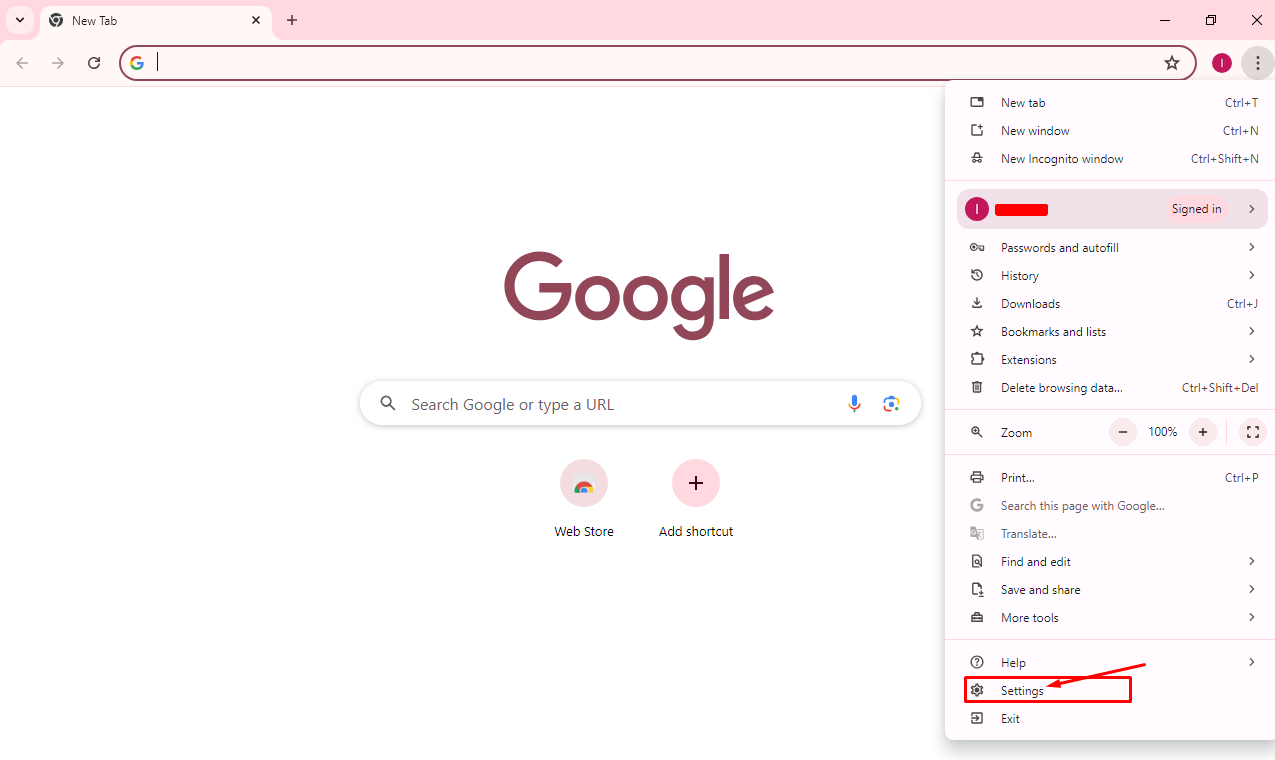
- Select "Cookies and other site data" after selecting "Privacy and security."
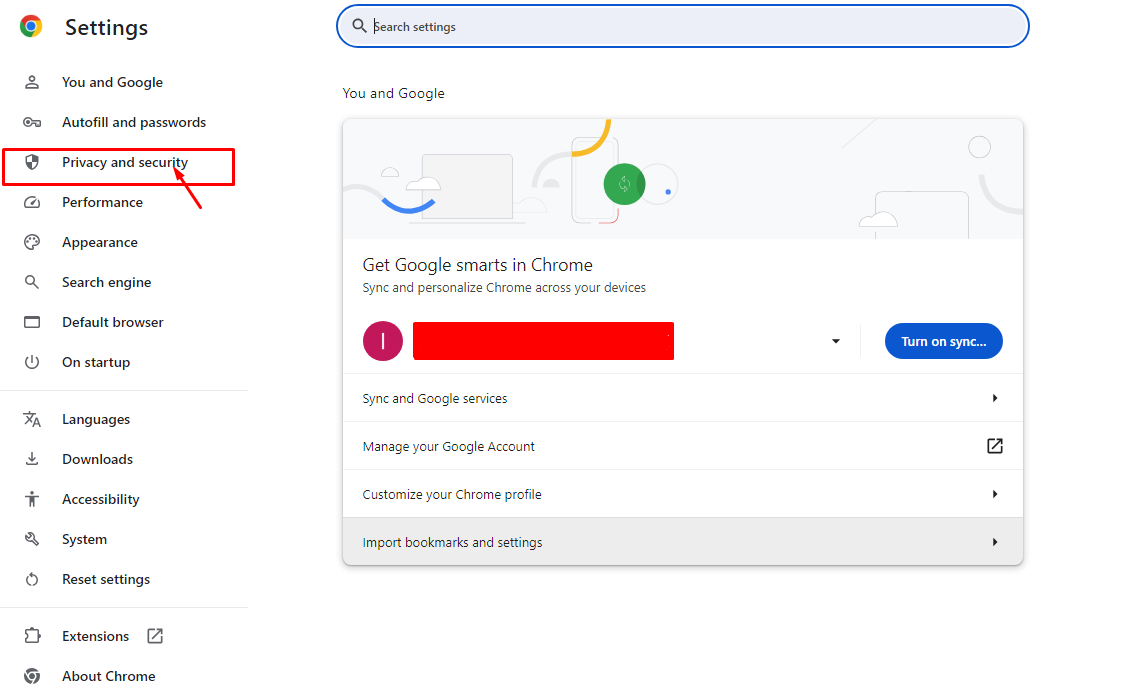
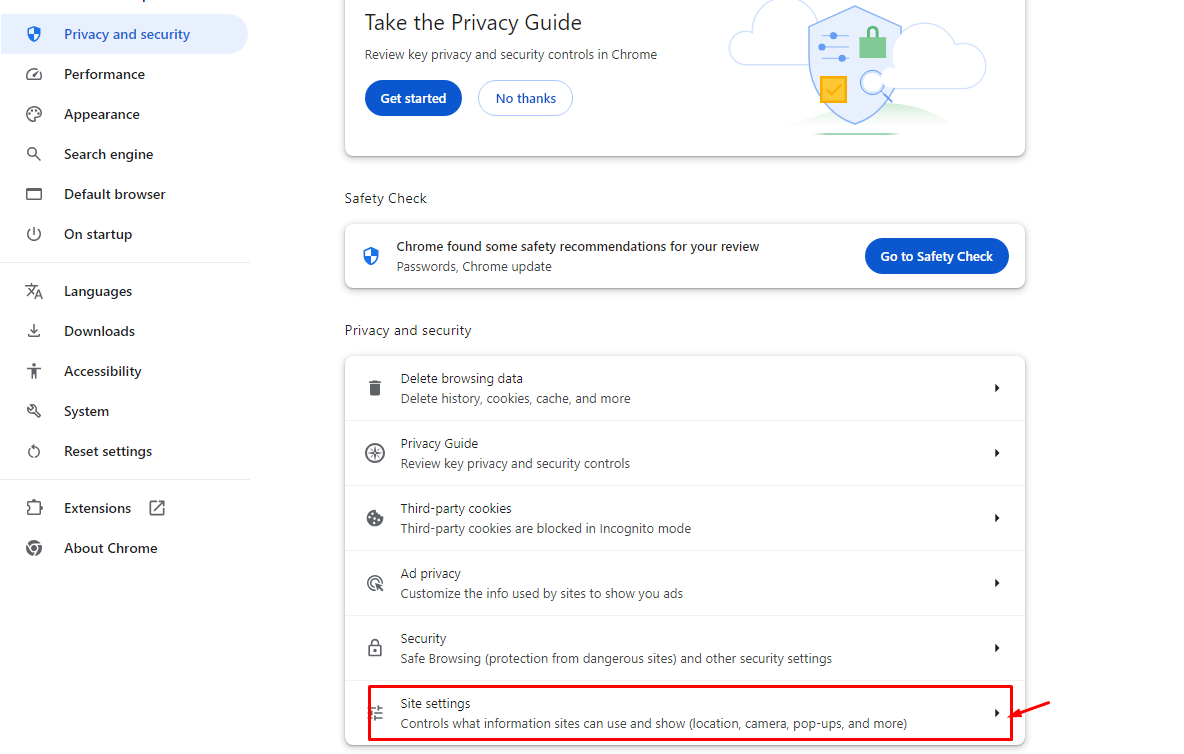
- The option to "Send a 'Do Not Track' request with your browsing traffic" should be checked.
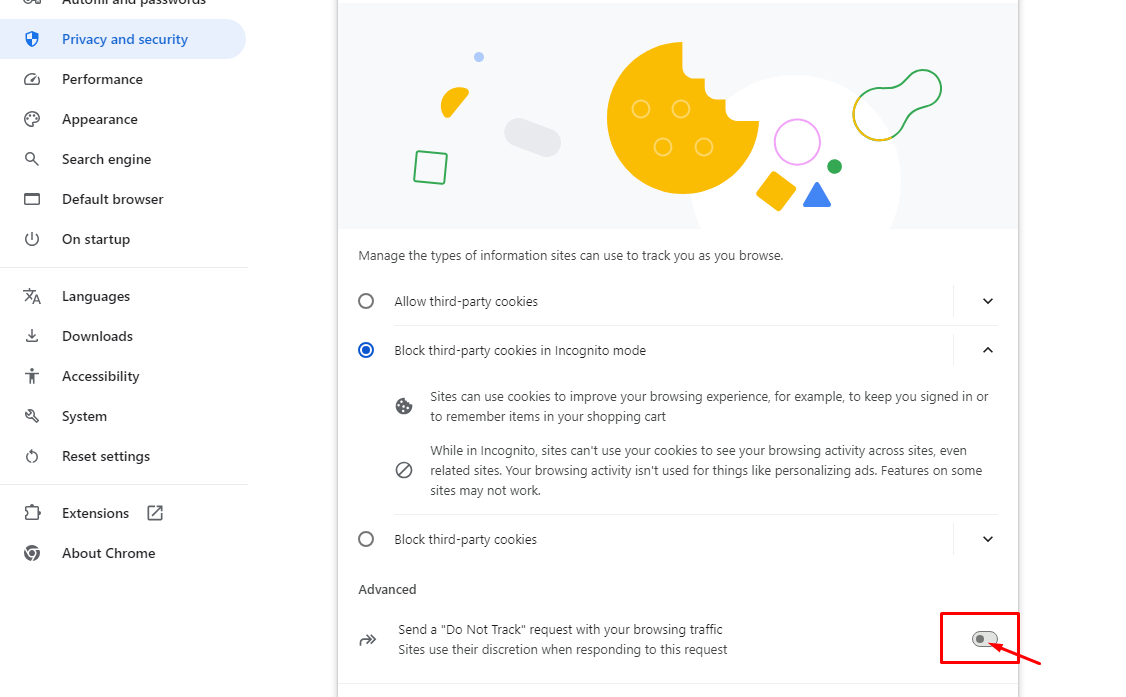
When 'Do Not Track' turns on, a request will be sent together with your browsing activity, which could be prevented.
However, you should still be aware that certain websites will continue to collect and save information about your online activities to, for example, recommend products on their pages.
4 Easy Privacy Fixes to Stop Tracking on Chrome
1.Stop Chrome Tracking By Using a VPN
VPN, or virtual private network, is at the top of the list because it is the best way to prevent websites from tracking you. A VPN offers complete protection and privacy for you and your device, and it is effective with all browsers, not just Google Chrome.
A virtual private network (VPN) functions by securing every data packet that travels between your device and the website server.
With a (VPN), you can view information from a foreign server and maintain your privacy while using the internet
2. Clear Browsing Data Often
Take these simple to clear browsing data:
- Click the three vertical dots > "Settings" after opening Chrome.

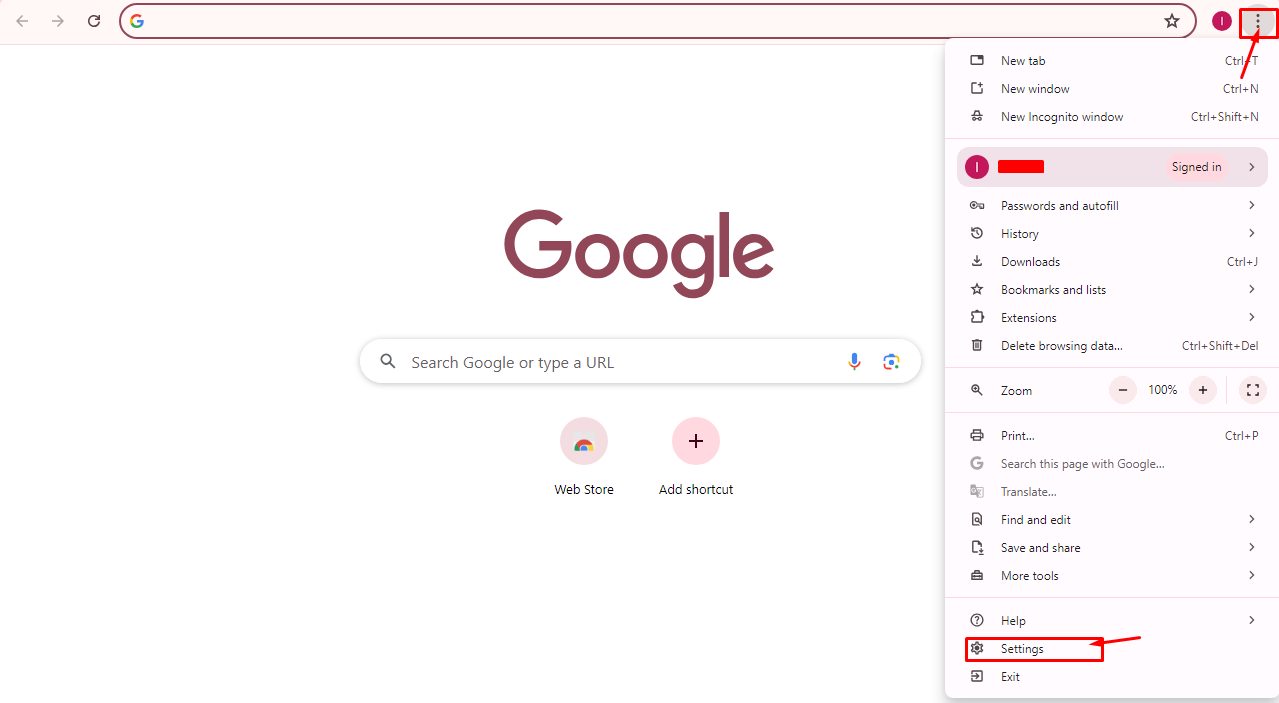
- Press the "Privacy and security" link.
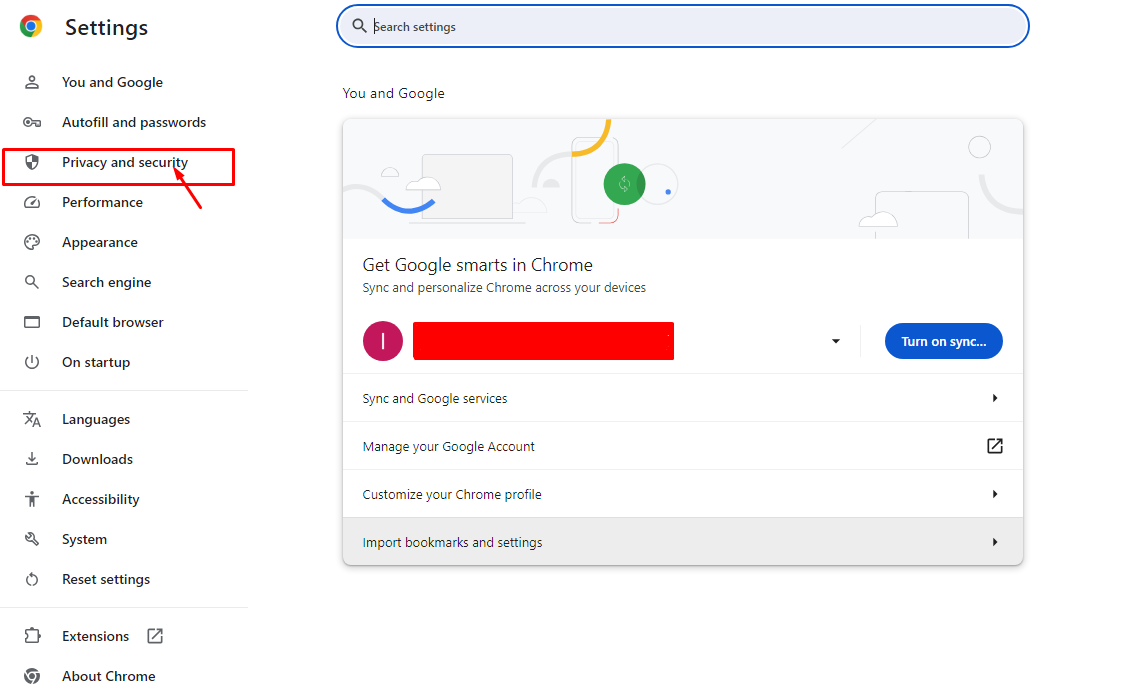
- "Clear browsing data" should be selected.
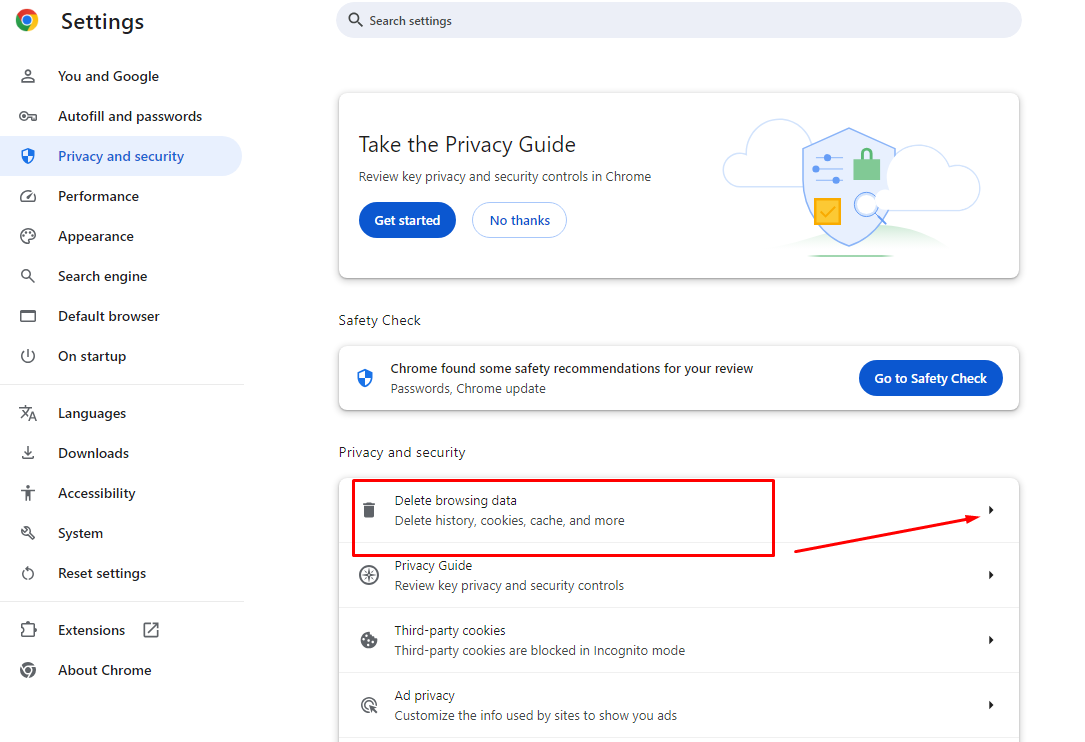
- Decide which data types (cookies, browsing history, cached images, etc.) and the time range you wish to remove.
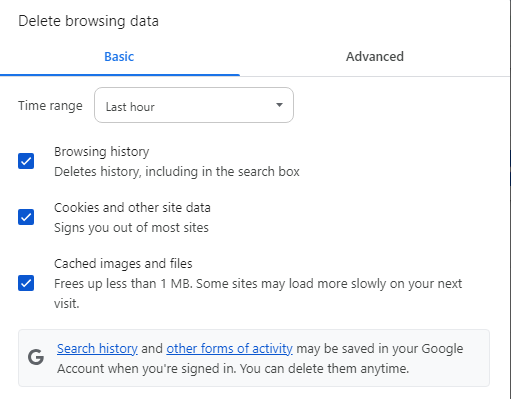
- "Delete data" should be clicked.
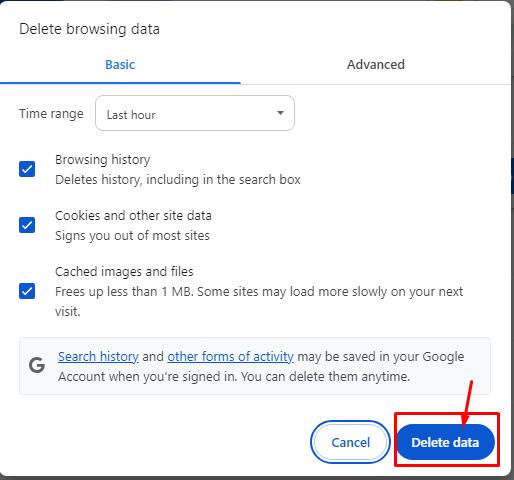
3. Disabling Cookies From Third Parties
Websites save little files called cookies on your device to keep user data. Certain cookies are essential, but others can be used to track your online activity on various websites. In Chrome, to disable third-party cookies:
- Navigate to the Chrome settings.
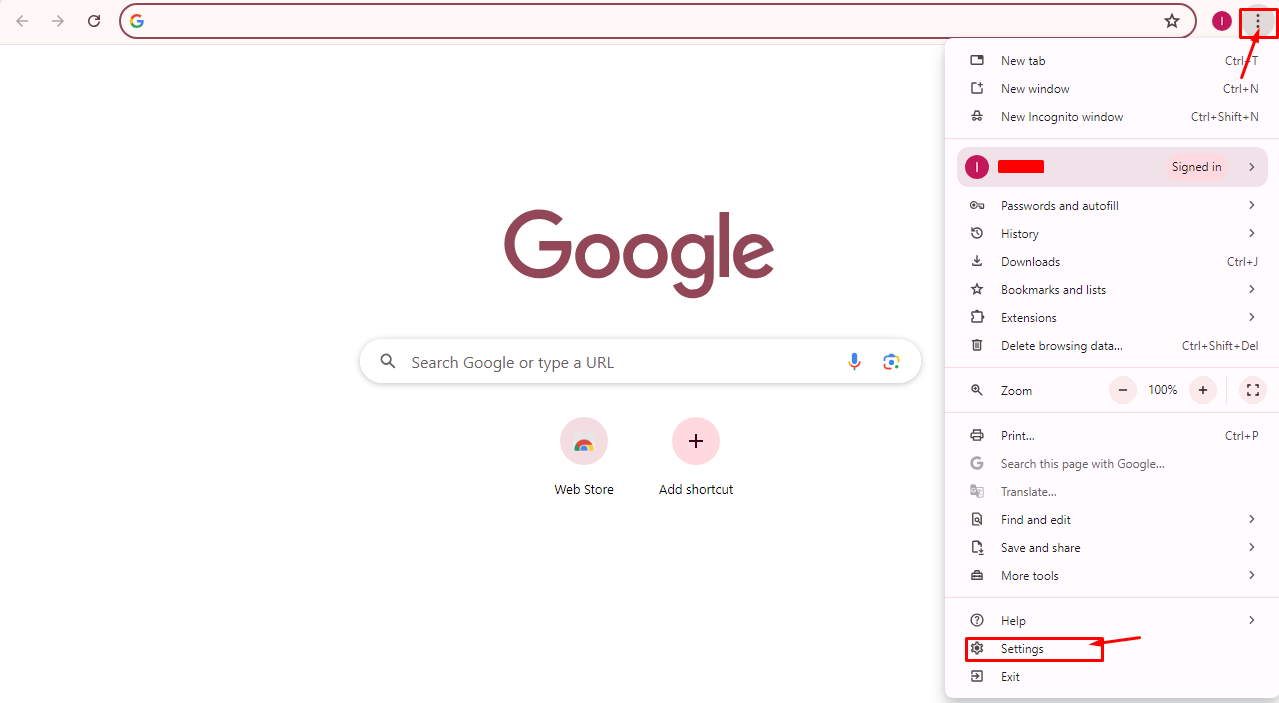
- Click on "Privacy and security."
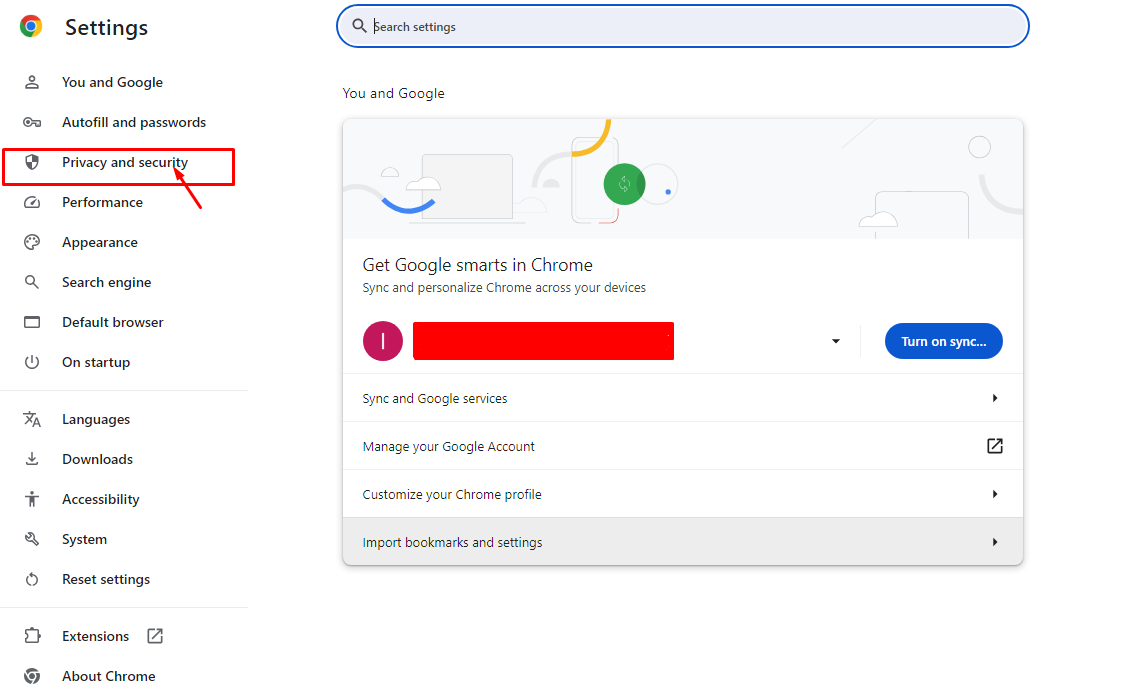
- Select “ third-party cookies.”
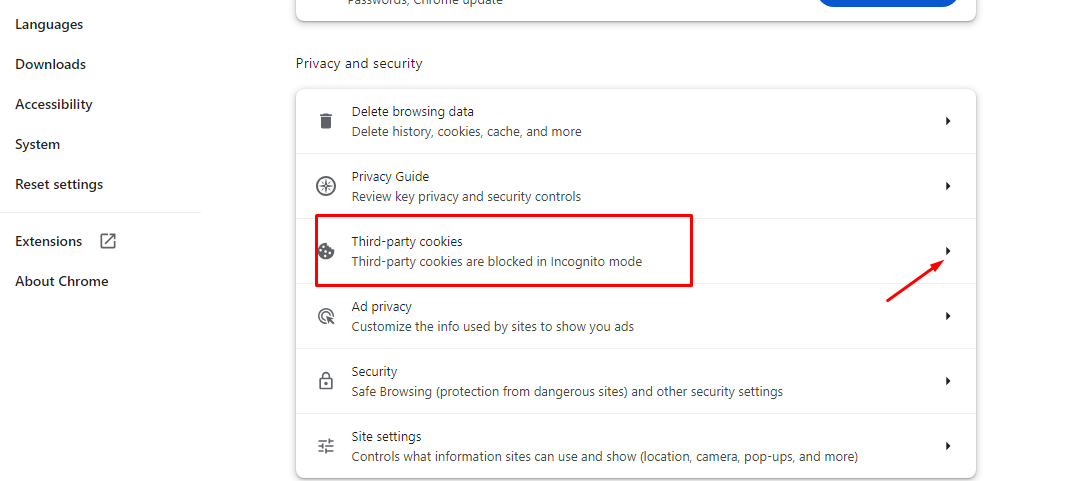
- To prevent cookies from third parties, select Block third-party cookies.
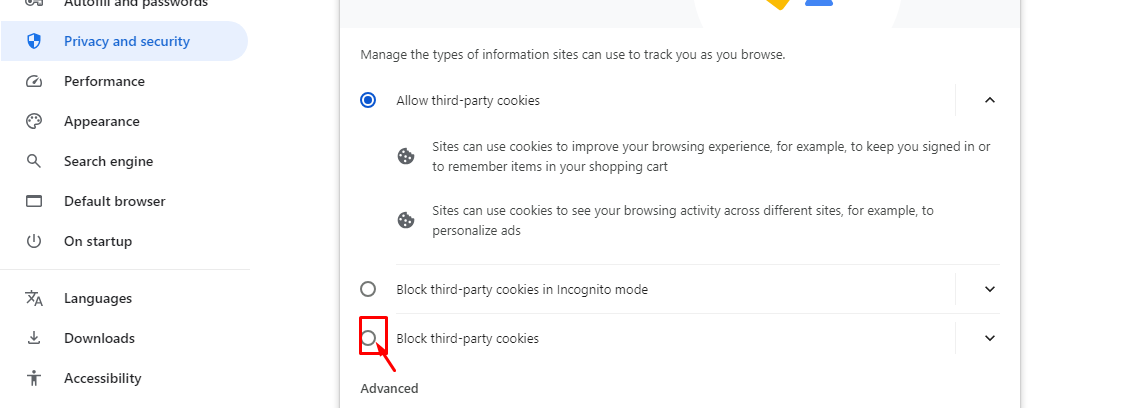
4. Using the Private Browsing Mode Incognito
Using Chrome's incognito mode is a great choice if you're worried about leaving a record of your browsing activity. After you shut the window while using Chrome in incognito mode, your browsing history and cookies are not saved. Activate the incognito mode:
- In the Chrome window, click the three vertical dots in the upper-right corner.
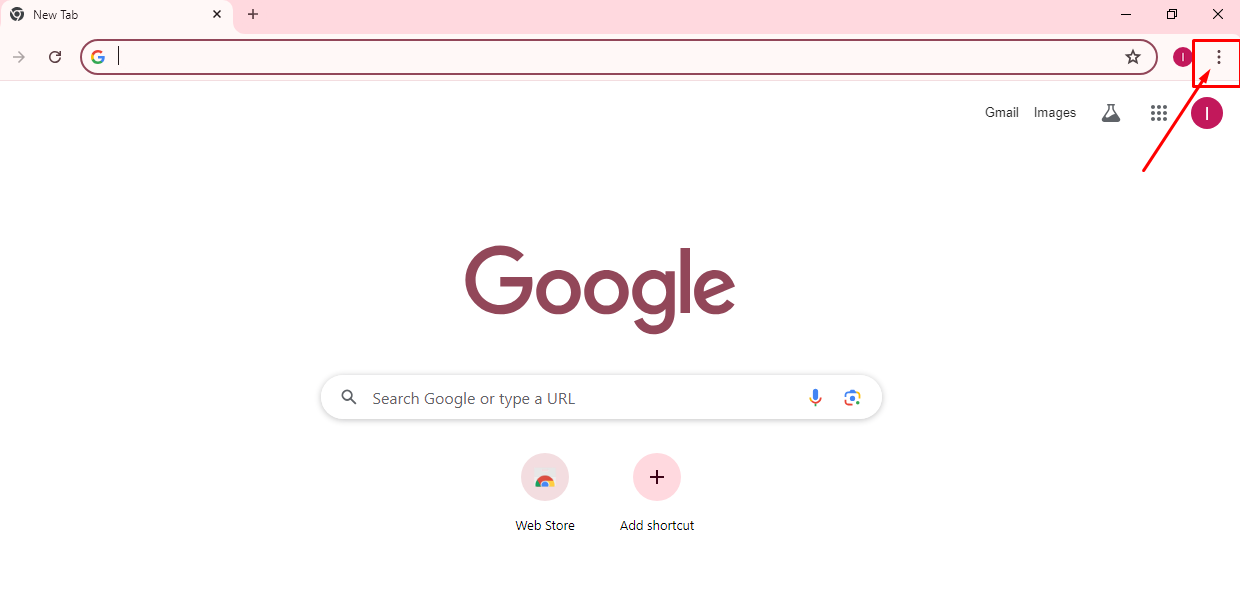
- Choose "Open incognito window."
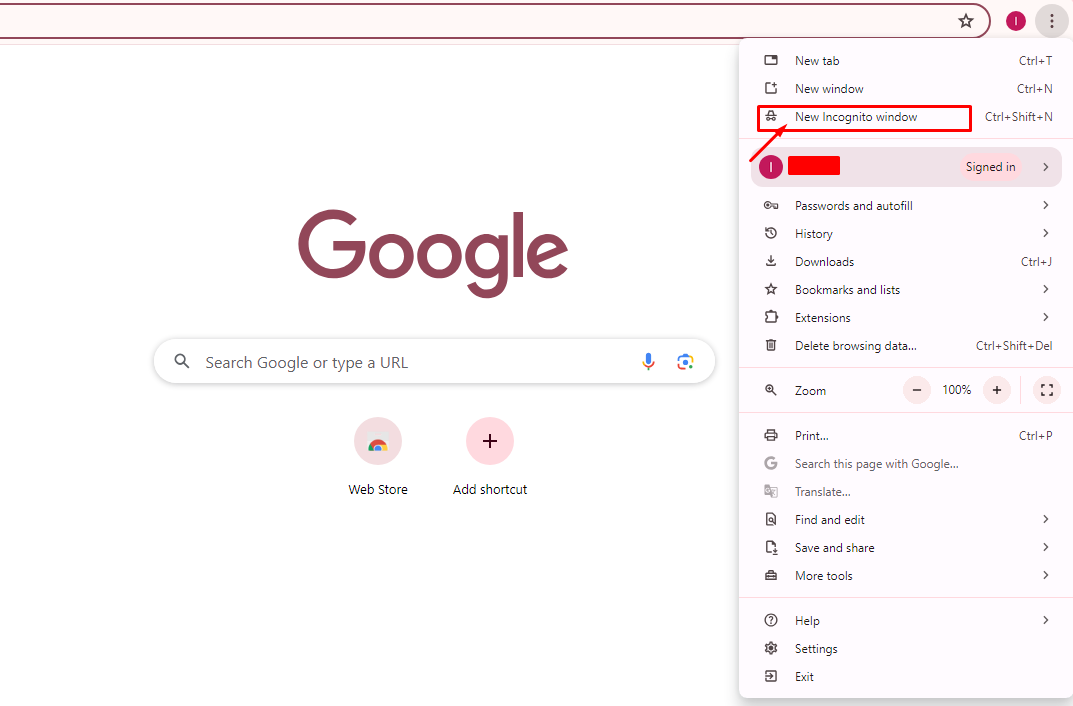
Stop Trackers and Safeguard Your Security!
PurePrivacy shields your information from the dark web, hackers, and unwanted access. The program stops trackers from using your digital footprints without hassle.
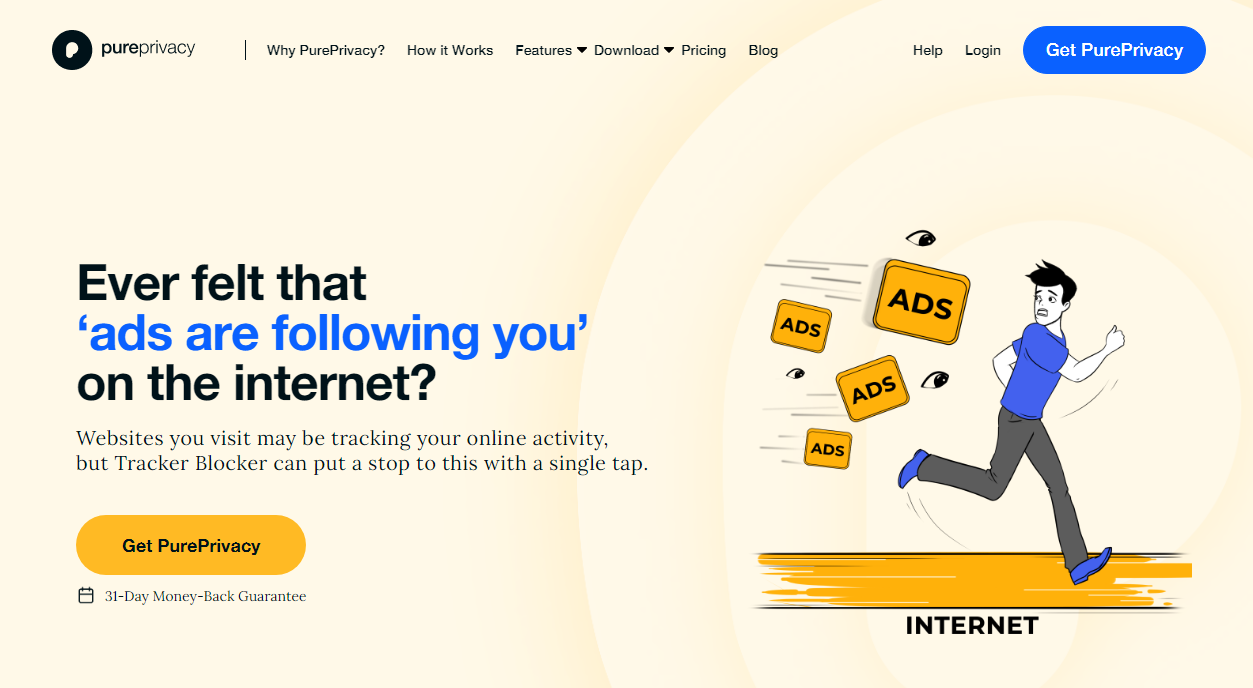
You are being monitored everywhere on the internet!
How Does PurePrivacy Help:
PurePrivacy helps you take control of your browsing experience!
See Less Ads
Block trackers that follow you across the web and display repeating advertising.
Browse More Privately
Prevent websites and applications from gathering information about your browser history.
Enjoy a More Streamlined Experience
Blocking trackers can improve web page load times by decreasing clutter.
Frequently Asked Questions (FAQs)
-
Can someone track your Chrome history?

When signed on to your Google account, Google can access your search history. The domain names of the web pages you visit are visible to internet service providers. Your phone's apps may ask permission to access your browsing history online. They can see it if you approve it.
-
Is tracking available in Google Chrome?

Google allows advertisers to target users based on their past location history, search history, browsing history, and other personal data collected by Google's numerous trackers.
-
How can I prevent Chrome from using my location data?

Change the default location settings on your device.
Open the Chrome app on your Android tablet or phone.
Click More. Settings are to the right of the address bar.
Select Site Settings Location.
Toggle on or off Location. -
How do I remove all Internet history?

On your computer, launch Chrome. History. On the left, select Clear browsing data. Select the amount of history you want to remove.n
Preserve Your Online Privacy
Those who value security and privacy would never want websites or other parties to follow them online.
It is disturbing to know that someone might be peeking around your shoulders while you shop, transfer money, or communicate with friends on the Internet.
Using the tips provided in this blog, you can reduce your concern about being followed. Adjusting your browser's and device's settings can enable tracking or enable incognito mode.
To enhance your online privacy and browsing experience, you can try PurePrivacy.





