Table of Content
Got a warning on your Facebook status? Don’t sweat it. We have all been there.
Most of us have posted something on Facebook that ended up with a warning instead of a laugh.
Here's how you check your Facebook account status for warnings and avoid such notices that silences your original voice.
What is a Facebook Account Warning?
Facebook issues a strike whenever an account owner violates community standards or acts suspiciously.
- The first strike is issued as an account warning. You'll have an account warning with no restrictions.
- Two strikes raise the account warning status to account restricted. You will be restricted from creating or commenting for 24 hours.
- Three strikes result in a 72-hour ban.
- Four strikes result in a seven-day suspension.
- Five or more strikes result in a 30-day suspension.
If you ignore the warnings and restrictions, Facebook may permanently remove or disable the account.
Step-by-Step Method to Check Facebook Account Status Warning
Follow these steps to check your Facebook account status warning:
Step 1: Go to Facebook on your PC or launch the Facebook mobile app.
Step 2: Go to your Facebook profile by tapping on your profile picture.
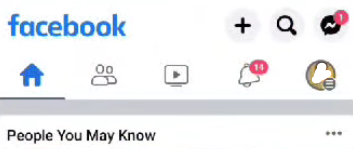
Step 3: Click the three dots next to the "Edit Profile" button.
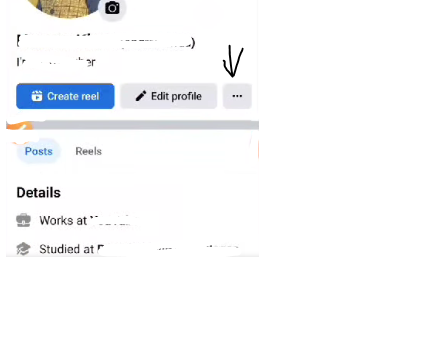
Step 4: You will see options for your account, including an "Account status" option.
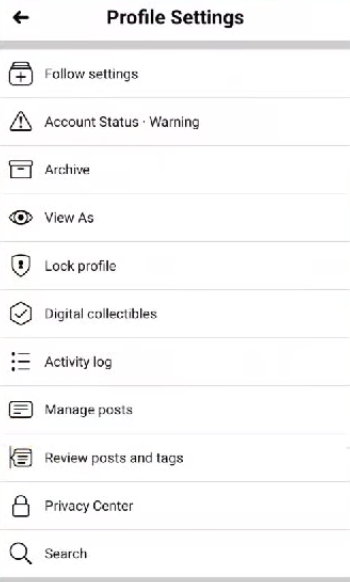
Step 5: If you have an account warning, you will see "Warning" next to the "Account Status" option.
How to Avoid Future Account Warnings
To avoid future account warnings on Facebook, change your privacy settings.
Manage Your Privacy Settings
Make sure to examine and adjust your privacy settings regularly to limit who may read your posts and personal information.
Maintain a Positive Online Reputation
Positive interactions with people on the platform might also help you develop a good online reputation.
Report Harmful Content
Furthermore, it is critical to report and block any harmful content or people who violate Facebook's community standards.
By taking these proactive steps, you can reduce the likelihood of receiving account warnings in the future.
Serious Security Threats
Leaving your social media accounts unmanaged exposes you to serious security threats that go beyond Facebook's warnings and limits. These hazards might have a long-term impact on your digital footprint. While Facebook issues strike for offenses, it can be a serious nuisance, particularly if your account is linked to critical connections or services.
Data Theft and Impersonation Attacks
Even more frightening is the possibility of data theft. Malicious actors can employ trackers to monitor your online behavior. This information may be sold to other parties.
And when it comes to online privacy and data theft, you can’t protect yourself from incoming attacks manually. Consider using PurePrivacy to automatically block invisible trackers that are stealing your private information and enhance privacy settings on social media platforms.
Stop Identity Theft & Catfishing Attacks
PurePrivacy addresses the data vulnerability issues in several ways, including blocking invasive trackers that watch your online behavior and providing a data removal service that assists you in removing your information from data broker websites, thereby minimizing the quantity of personal data circulating the internet.
Don’t Let Anyone Sell Your Data
You can get rid of hackers, data theft, and scammers from accessing your information (name, address, photographs, email, court records, social security number, divorce records).
Reduce Intrusive, Annoying Ads
You can auto-delete and hide prior Facebook posts, preventing outsiders and cybercriminals from following your personal information or profiling you for targeted advertisements.
Enhance Your Privacy Level
Get an easy and effective approach to control your Facebook privacy settings. It gives capabilities to examine privacy alternatives, uncover vulnerabilities, and make informed judgments while allowing you to pick their level of privacy.
Discover if Your Most Critical Identifiers Have Been Exposed on the Dark Web
Receive timely alerts and actionable insights with PurePrivacy's Dark Web Monitoring.
Frequently Asked Questions (FAQs)
-
How can I determine how severe a warning is?

The content of the notification in your Support Inbox should give you an idea. Warnings usually address specific content issues. If you're not sure, you can contact Facebook support (https://www.facebook.com/help).
-
How long do warnings remain active on my account?

There is no official information about the duration of warnings. However, repeated infractions within a specific window are likely to exacerbate the results (more limitations, temporary bans).
-
Where do I find the "Support Inbox" in my Facebook app?

The option may be a little different on mobile. Here's how to locate it:
Open the Facebook app and select the menu icon (three horizontal lines).
Scroll down and select "Settings & Privacy."
Then touch "Settings."
Look for the "Support" section. -
What more can I do to avoid Facebook warnings?

Get to know yourself with the Facebook Community Standards. Visit https://transparency.meta.com/policies/community-standards/ to learn what types of content are forbidden. Following the recommendations reduces the chances of receiving warnings and unnecessary restrictions.
Wrapping Up
Now, it's easy to check your Facebook account status for warnings. You can follow the aforementioned guide to quickly identify the causes of Facebook warnings and restrictions.
If you receive a warning, examine Facebook's Community Standards and take appropriate action to prevent restrictions or possibly account suspension. Remember that keeping a safe and respectful online presence is essential for a successful Facebook experience.







