Table of Content
Have you ever had the desire to share a hilarious event with your followers, only to receive an annoying notification stating that Instagram cannot access your camera?
Fear not, my fellow content creator!
This is not an attempt to suppress your social media genius. Let's find a simple solution and go back to snapping and sharing.
Here’s How You Can Allow Instagram Access to Camera and Microphone
Once you've granted camera and microphone access, you'll be able to utilize Instagram's camera and video functions without difficulty. However, Instagram's privacy policy was recently changed, which may affect how your data is collected and utilized.
Here are the three methods by which you can allow Instagram access to the camera and microphone.
Enable Instagram's App Permissions
To enable the camera and microphone on Instagram, you must give the app permission to access them. This is how you do it:
Step 1: Launch the Instagram application on your device.
Step 2: Navigate to your profile by tapping the profile symbol in the lower right corner.
Step 3: To open the menu, tap the three horizontal lines in the top right corner.
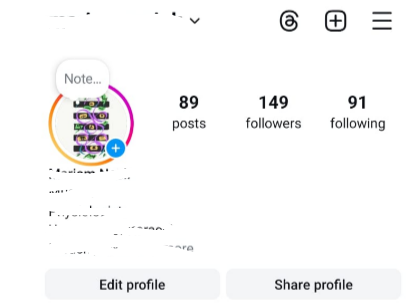
Step 4: Scroll down and tap Settings.
Step 5: Select Device Permissions under Your app and media section.
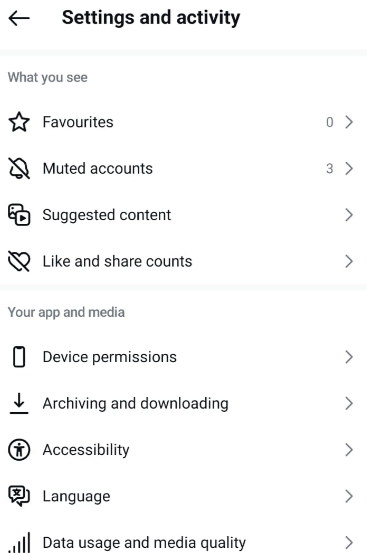
Step 6: Choose either a Camera or a Microphone or both.
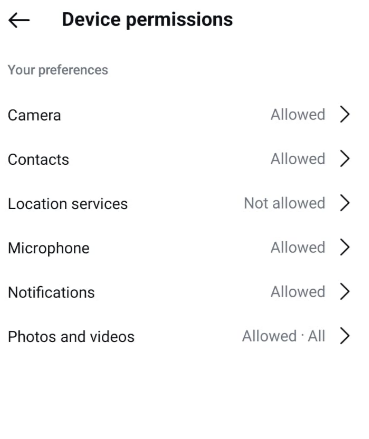
Step 7: To enable access, toggle the switch to the right.
On iOS Devices
Enabling Camera and Microphone Access on iOS is an important step if you want to use Instagram's camera and video functionality. This is how you do it:
Step 1: Launch the Settings app on your iOS device.
Step 2: Scroll down and tap Instagram.
Step 3: Tap Camera, then choose "Allow."
Step 4: Tap on Microphone and select "Allow."
On Android Devices
To use Instagram's features that require camera and microphone access on Android, you must first enable them. Here's how you do it on Android:
Step 1: Launch the Settings app on your Android device.
Step 2: Scroll down and tap "Apps & Notifications."
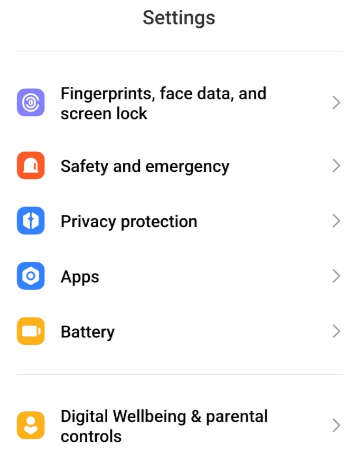
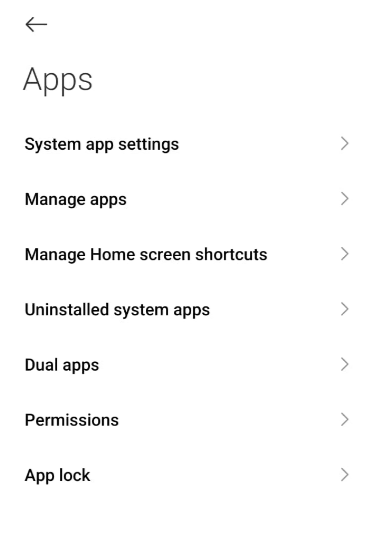
Step 3: Select and press "Instagram" from the list of apps.
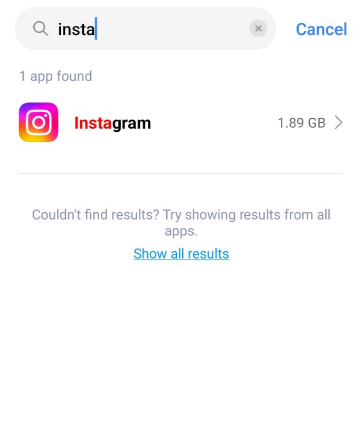
Step 4: Select "Permissions."

Step 5: Enable the "Camera" and "Microphone" permissions.
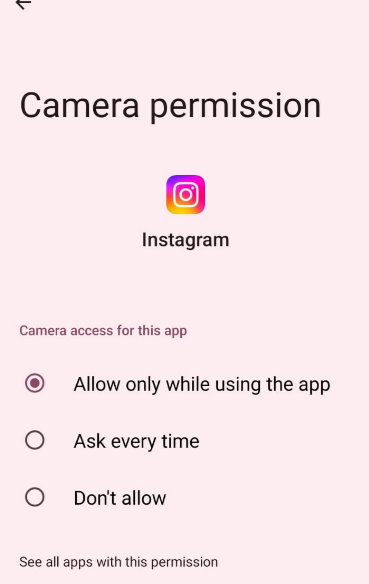
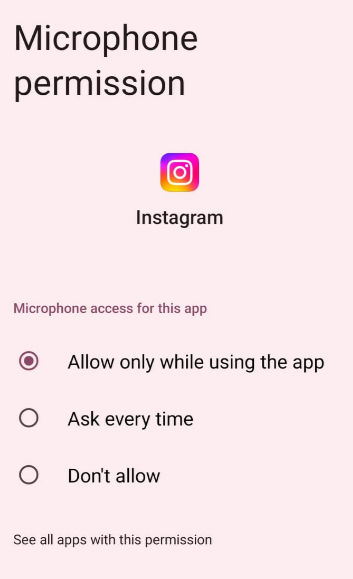
While enabling Instagram camera and microphone access allows you to use its services, recent privacy policy modifications raise questions about how your data is collected. These worries can range from trackers that monitor your online activities to future data exposure.
PurePrivacy provides a solution that acts as a defense against these dangers. You may take control of your social media privacy by blocking trackers and encrypting your data.
Protect What’s Private and Important
PurePrivacy is the one-stop shop for regaining your online privacy. It serves as a multi-layered shield, securing your data at every point.
This includes preventing trackers from following your browser habits, encrypting your information for safe connections, and even configuring your social network privacy settings to reduce data exposure.
PurePrivacy helps you secure your information in the following ways:\
Remove Your Search History to Stay Anonymous Online
Easily wipe your search history across different social networking networks. It offers a fast and effective way to remove your search history, ensuring that your online actions stay private.
Auto-Delete Posts to Anonymize Your Identity
Take control of your posted content by hiding it, limiting visibility to yourself, or completely deleting it from the social networking platform. Protect your privacy by keeping sensitive posts hidden or removing them completely from public view.
Send Information Removal Requests to 200+ Data Brokers
The "Remove My Data" function sends periodic data removal requests to supported data brokers once you share identifying information (name, email, and country) and provide consent. You can monitor the status of your requests using the in-app dashboard and receive weekly reports.
Frequently Asked Questions (FAQs)
-
Why am I unable to use the camera or microphone on Instagram?

There are two primary reasons:
Permissions not granted: Instagram requires access to your device's camera and microphone. You may have mistakenly refused access, or it was not allowed during installation.
Restrictions on your device: Certain parental controls or restrictions may limit app permissions. -
Is it safe to allow Instagram camera and microphone access?

As with any app authorization, there is always some level of trust involved. Instagram's privacy policy explains how they use this data. It is recommended that you review their policy and make an informed decision.
-
I'm scared of Instagram constantly accessing my microphone. Can I take control of that?

On Android 10 and later, you can only allow microphone access "while using the app." This restricts access while you are not actively utilizing the camera or recording features. Unfortunately, iPhones do not yet provide such fine-grained controls.
-
How do I see what Instagram is doing with my camera and microphone data?

Both Android and iPhone provide options for seeing what data apps are accessing. This varies based on your device and operating system version. Generally, it can be found under your device's Privacy or Security settings. It won't reveal exactly what Instagram does with the data, but it will give you a rough notion of what is being accessed.
In Conclusion
Granting Instagram camera and microphone access enables you to generate the platform's signature content: photographs, videos, and live streams.
By following the easy steps indicated above, you can ensure that your Instagram experience runs well and that you may share moments and stories directly from the app.






