Table of Content
- What is iTunes?
- Why Is It Important to Remove Your Email from Your iTunes Account?
- How to Remove Your Email from iTunes Account
- Important Things to Consider Before Removing Email from iTunes Account
- Is iTunes a Secure Application?
- Protect Your Private Data from Prying Eyes
- Frequently Asked Questions (FAQs)
- Wrapping Up
You must keep your iTunes account up to date with proper information. This includes keeping your primary email address easily available. But what happens if you no longer use the email address associated with your account?
Fortunately, removing an email from your iTunes account, also known as your Apple ID, is a straightforward process. In this guide, we're going to explain to you how to do it correctly so that your login experience remains simple and secure.
What is iTunes?
iTunes works as a media player, library, mobile device management utility, and iTunes Store client app.
It was created by Apple Inc. and is used to purchase, play, download, and organise digital media on personal computers running the macOS and Windows operating systems.
It can also be used to rip songs from CDs and play content from dynamic, smart playlists. It has features such as sound enhancement and wirelessly sharing iTunes libraries.
Why Is It Important to Remove Your Email from Your iTunes Account?
There are several reasons why you might want to remove a previous email address from your iTunes account:
Lower Safety Risk
- An old email address can be an issue. If someone acquires access to that older address, they may be able to change your password and access your Apple ID.
- This could jeopardise the safety of your account and put your data in danger.
Clear Communication
- Having an accurate email address linked to your account ensures that you receive essential notifications and upgrades from Apple without error.
- It simplifies communication and keeps you up to date on purchases, subscriptions, and any security issues involving your Apple ID.
Account Recovery
- If you ever need to recover your Apple ID password, keeping a recent email address on file can make the process much easier.
- Apple will send you a verification code via email to authenticate your identification.
How to Remove Your Email from iTunes Account
Here are the steps mentioned below by which you can remove your email from your iTunes account:
- First of all, open your Settings app on your iPhone or iPad.
- After that scroll down a bit and then tap on the Mail option.
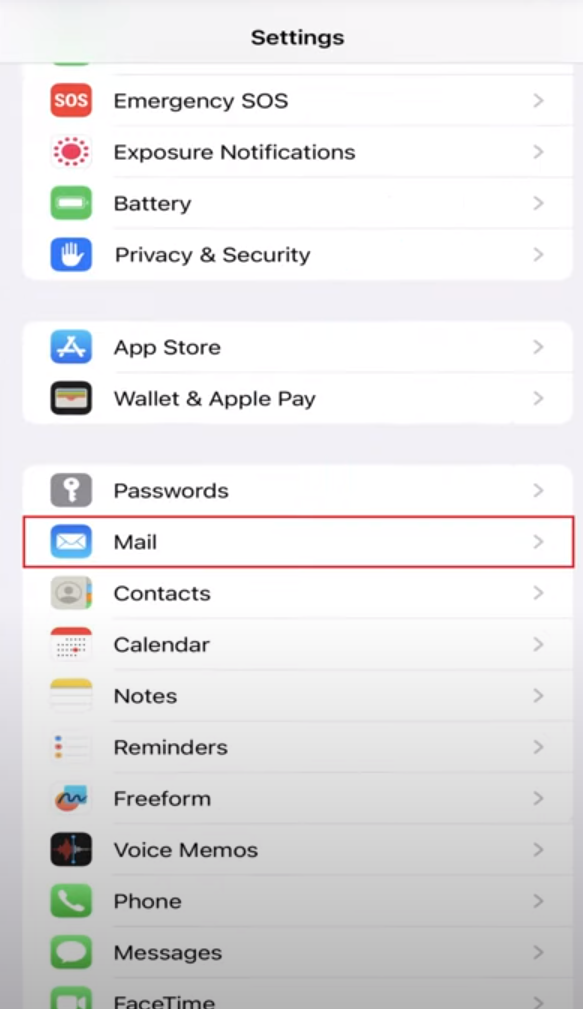
- Then tap on the Account option on the displayed email screen.
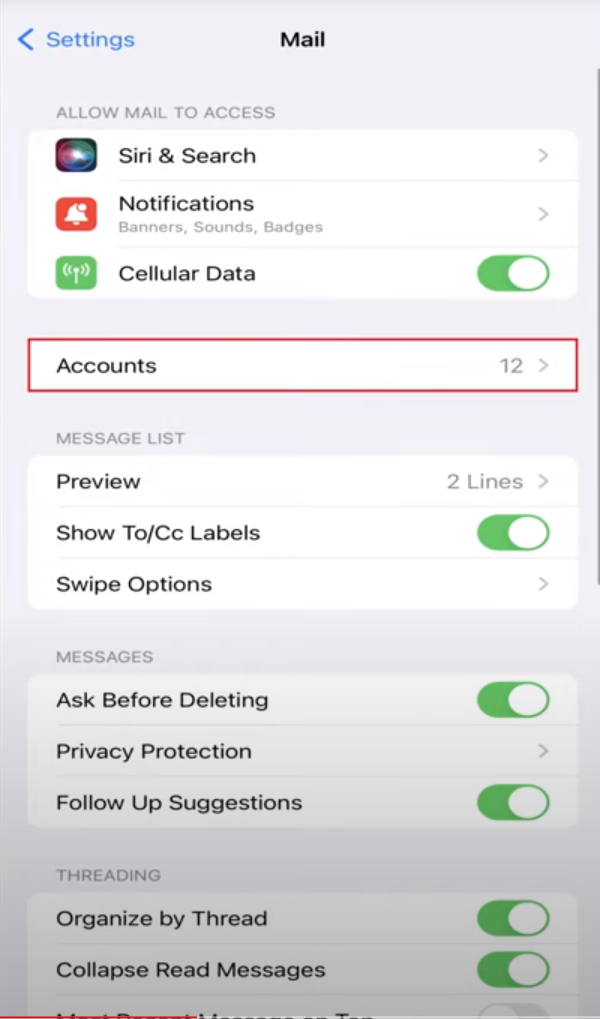
- Then tap the email address you want to remove from your device.
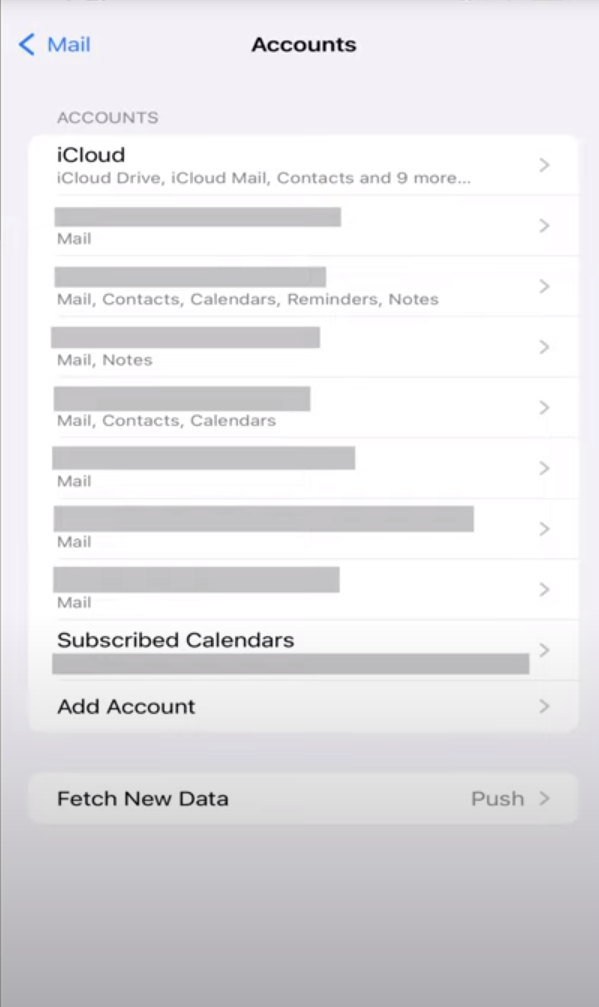
- After that tap on the Delete Account button on the next tab.
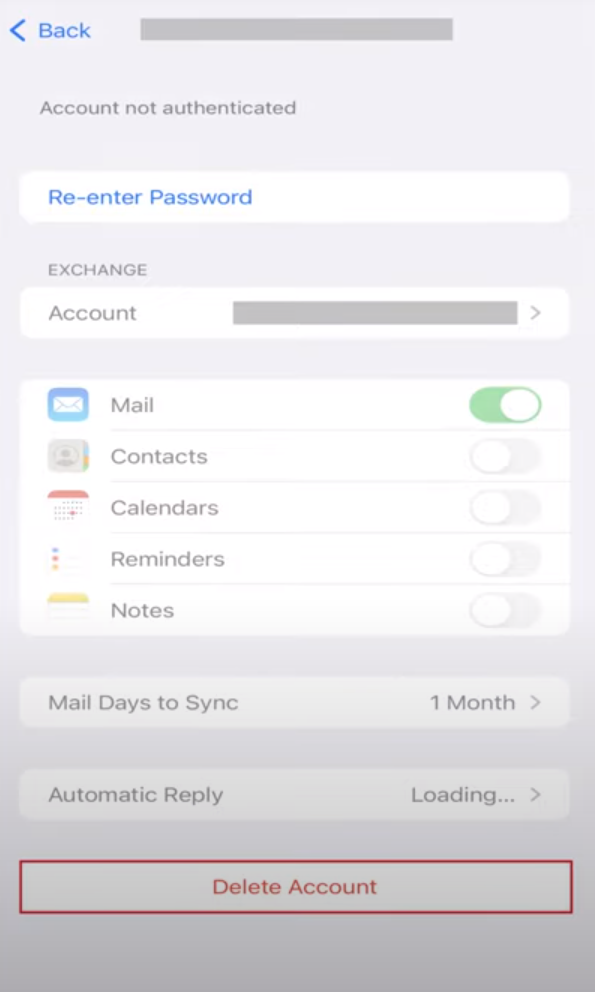
- Then a window will pop up, tap on the Delete Account button again.
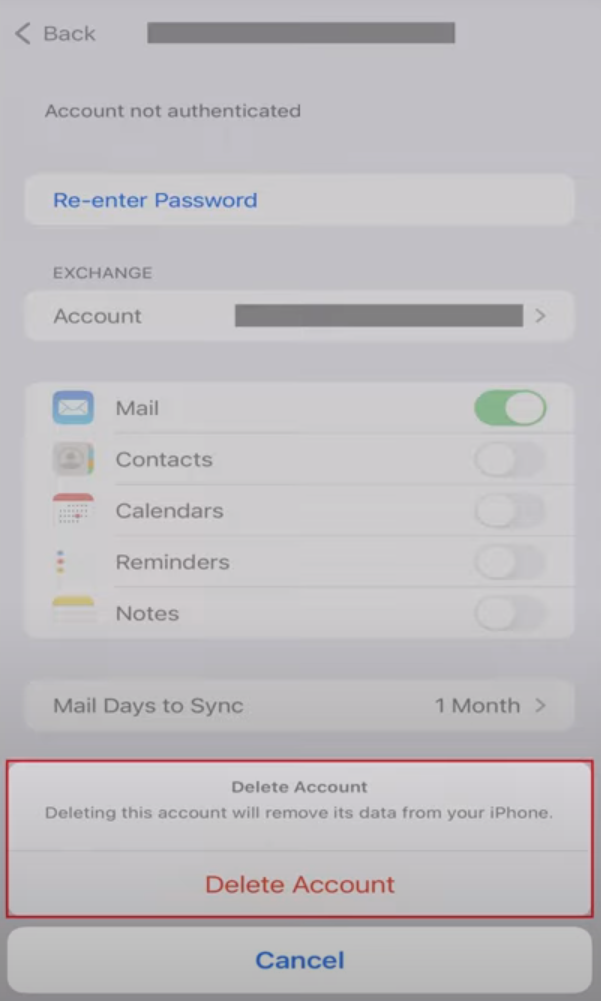
That is it, this is how you can remove your email from your iTunes account.
Important Things to Consider Before Removing Email from iTunes Account
Here are some crucial factors to think about before removing an email address from your iTunes account:
Primary Apple ID Email
- Your Apple ID email address is the primary login credential for your account.
You can not completely delete your primary email address. - However, you can make a new, active email address your primary one before deleting the old one.
Two-factor Authentication
- Two-factor authentication (2FA) increases the security of your account by requiring a verification code in addition to your password when you sign in.
- If the email you want to remove is already used for 2FA, you must disable it and select another method (such as your phone number) before proceeding.
Subscriptions or Purchases Linked to Email
- While removing the email will not affect your purchases or subscriptions, you should double-check.
- Especially if the email was utilised to send receipts or communicate with the developers.
- Before you delete the email, make sure you change the contact information linked with your purchases.
Apple Service Usage
- The email address may be utilised for services such as iMessage or FaceTime.
- Removing it could change how people contact you via such services.
- When removing the old email address, consider creating a new one for these purposes.
Is iTunes a Secure Application?
iTunes is a secure program from a trustworthy corporation (Apple). However, there may be vulnerabilities if you are not cautious.
Phishing scams can attempt to fool you into disclosing your Apple ID login credentials, and outdated software may contain security flaws.
Furthermore, clicking on suspicious links or downloading stuff from unknown sources may expose your device to malware.
Even if iTunes is secure, PurePrivacy can help you reduce the risks connected with internet accounts accessible via iTunes.
PurePrivacy, which offers measures such as social media privacy scans and data broker risk evaluations, may discover areas where your information may be exposed and recommend fixes to protect your privacy.
PurePrivacy can also help you remove your search history and control shared content from other social media platforms linked to your iTunes account.
Protect Your Private Data from Prying Eyes
PurePrivacy serves as a centralised platform for managing your privacy across multiple social media accounts and data brokers that may be accessible via iTunes. It enables you to become more aware of your digital footprint and take steps to limit the disclosure of your personal information.
Social Media Privacy Assistant
- PurePrivacy focuses on social media security.
- It searches your iTunes-connected social networking accounts (most likely Facebook, Instagram, and others) and evaluates your privacy settings.
- It then gives suggestions on how to tighten those settings to enhance your overall privacy posture across various platforms.
Data Broker Management
- PurePrivacy allows you to take control of the data kept by data brokers.
- It can search for your information across different brokers, assess any possible risks linked to the data they possess, and even assist you in submitting data removal requests by privacy legislation such as GDPR and CCPA.
Basic Privacy Features
- PurePrivacy has additional features to improve your overall privacy.
- This includes a tracker blocker that blocks websites from tracking your browser activities, as well as an option to instantly remove your search history on connected social media networks.
Frequently Asked Questions (FAQs)
-
How can I remove someone from my iTunes account?

Only iTunes Connect users with the Admin position can delete other users. To do so, pick the user from Users and Roles and click Delete User. You can also delete many users at once by choosing Edit in Users and Roles, checking the box next to each user's name, and then clicking Delete.
-
How can I remove a user from my Apple ID?

On your Mac, select Apple menu > System Settings, then Users & Groups from the sidebar. You may need to scroll down. Click the Info button next to the individual or group you wish to delete, then select Delete Individual or Delete Group.
-
How do I remove an iPhone from my iTunes account?

- Remove the connected iPhone or iPad.
- Open the Settings application.
- Tap your name, then select Media & Purchases.
- Tap View Account. You might be required to log in.
- Scroll down and tap Remove This Device. -
Can I delete an older iTunes account?

You can not delete previous accounts. You should never create new accounts; instead, simply change the e-mail address you regularly use. Purchases made with an old account remain permanently linked to that account and can not be moved.
Wrapping Up
Keeping your iTunes account up to date with appropriate information, particularly your primary email address, is essential.
Fortunately, deleting an obsolete email address from your Apple ID is a simple task. This guide has led you through the steps and outlined crucial considerations before moving forward.
Consider using privacy apps such as PurePrivacy to control social media privacy and data brokers.




