Table of Content
79% of Americans worry about how companies use their data.
Many feel that nearly everything they do online or on their phone is tracked.
And, search engines, like Google, help us find information quickly by searching the web.
But these search engines track every piece of information you search online knowing your habits, likes, and dislikes.
This personal level tracking can negatively impact your privacy and how your data is used.
Follow this guide to learn how to stop search engines from tracking you.
Why Do Search Engines Track My Data?
Search engines track your data to make their services better and give you more useful results. They look at your search history and habits to improve search results, show ads that match your interests, and make their platforms work better.
This also helps them spot trends and understand how people use their services. If you're worried about privacy, you can use search engines that focus on privacy or change your settings to track less data.
What Type of Data Search Engines Track?
Search Queries
Search engines track the words and phrases you type in the search box to understand what you’re looking for.
Browsing History
They keep track of the websites you visit after searching to give you better search suggestions.
Click Patterns
They observe which search results you click on to improve the relevance of future search results.
Location Data
They might record where you are when you search to provide local results and recommendations.
Device Information
They gather information about the device you’re using, like its type and software, to make sure everything works smoothly.
Personal Information
If you’re logged in, they collect details like your name and email to tailor search results and ads to your preferences.
Why is it Important to Stop Search Engine Tracking?
Privacy Protection
Stopping search engine tracking helps protect your personal and browsing information from being collected and used without your consent.
Reduce Targeted Advertising
It limits the extent to which your search data is used to target you with personalized ads, which can feel intrusive.
Prevent Data Misuse
Minimizing tracking reduces the risk of your data being misused or sold to third parties without your knowledge.
Avoid Profiling
It prevents search engines from building detailed profiles about your interests and behavior, which can be used to manipulate or influence you.
How to Protect Yourself from Search Engine Tracking
- Use Private Browsing Mode
Google Chrome
Click the three vertical dots in the top-right corner and select New Incognito Window.
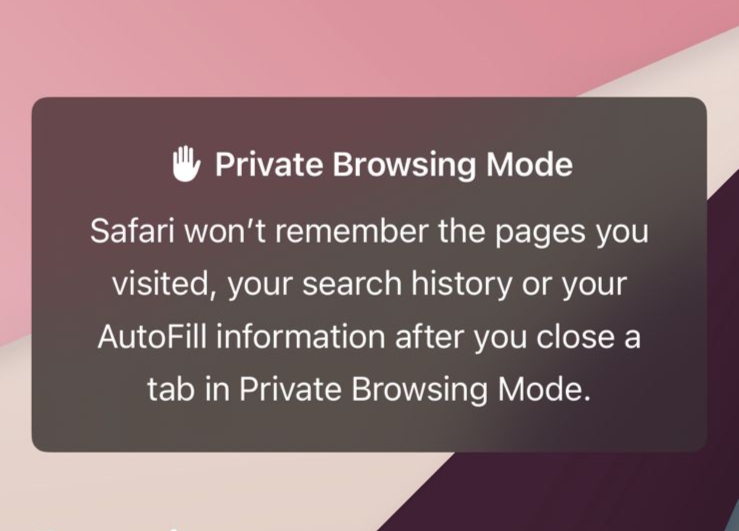
Firefox
Step 1: Go to Firefox and click on the mask option to open a private tab.
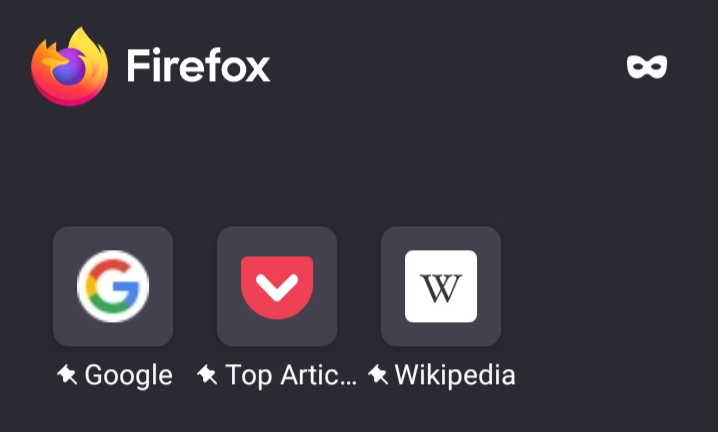
Edge
Click the three horizontal dots in the bottom-right corner and select New InPrivate Window.
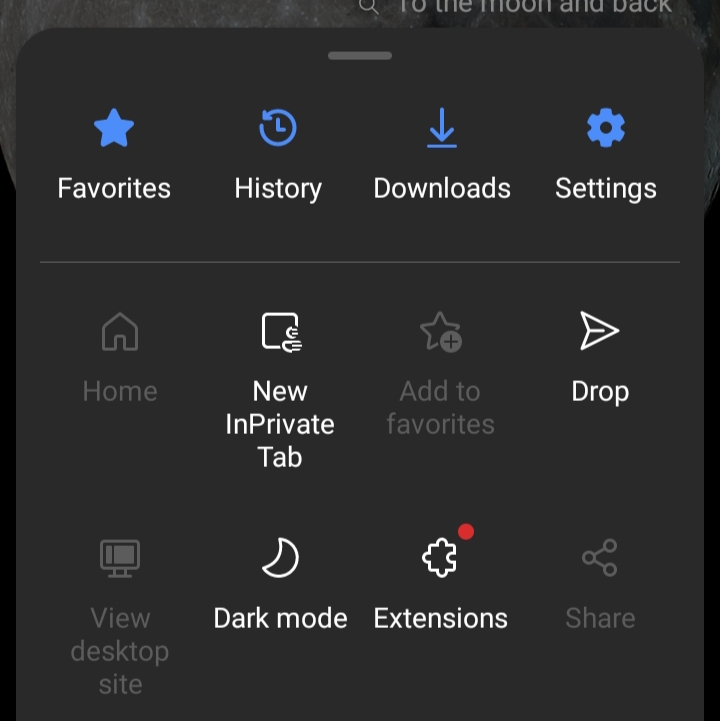
Safari iOS
Step 1: Open the Safari and tap the Tabs icon (two overlapping squares) at the bottom right corner of the screen.
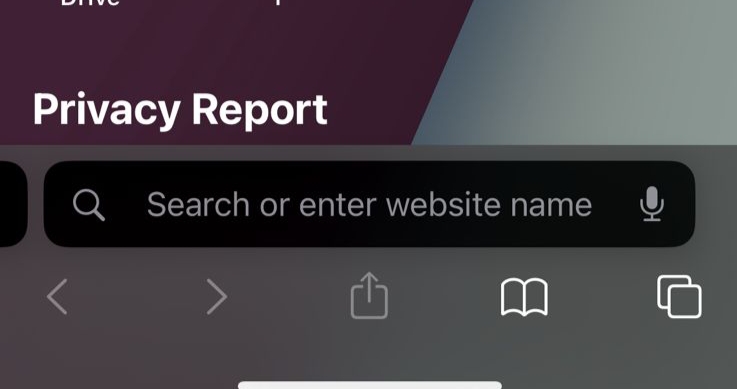
Step 2: Tap on the Tabs options.
Step 3: Click on the Private option to switch to Private Browsing mode.
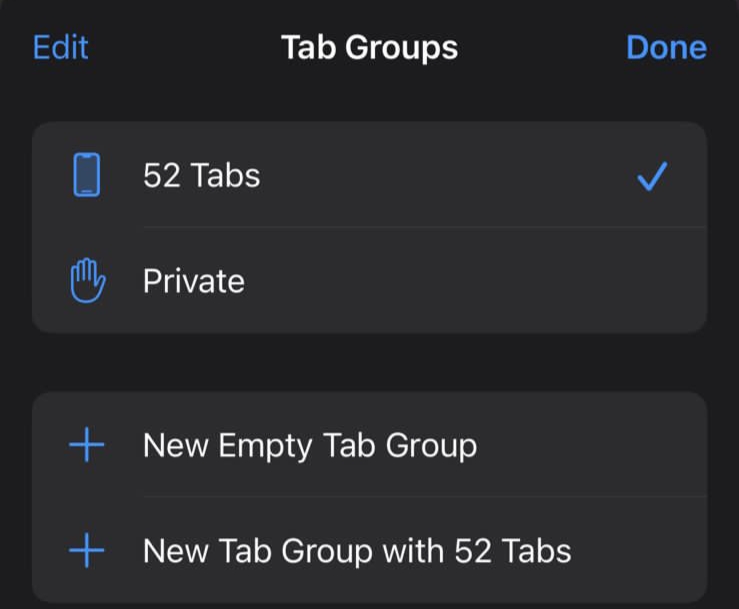
Now you can browse privately, and Safari won’t save your history, cookies, or other browsing data.
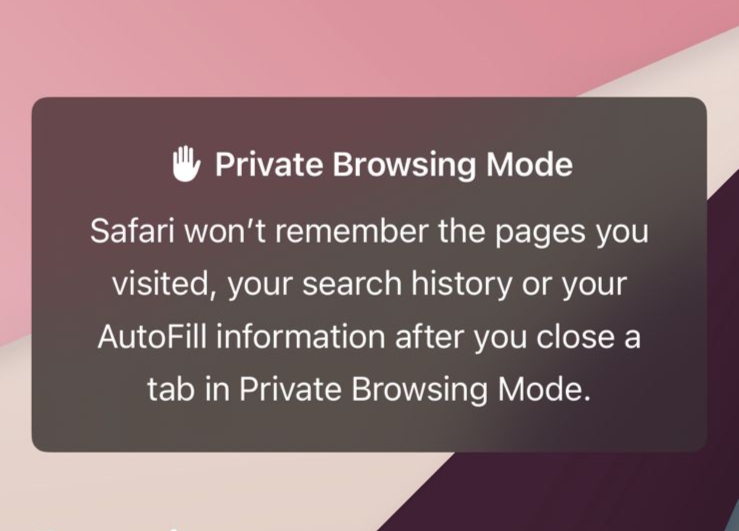
- Use Privacy-Focused Search Engines
Visit DuckDuckGo and use it for your searches.
Startpage
Visit Startpage and use it for your searches. You can set these as your default search engine in your browser settings if you prefer.
- Disable Cookies
Google Chrome
Go to Settings and click on the Privacy and Security option.
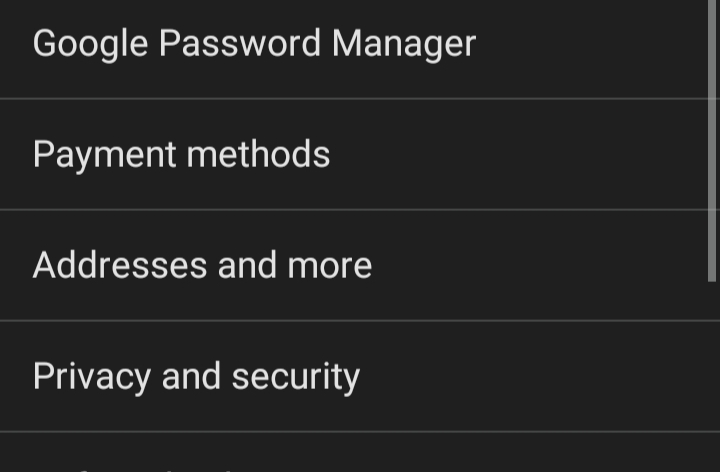
Step 2: Select the option Third-party cookies.
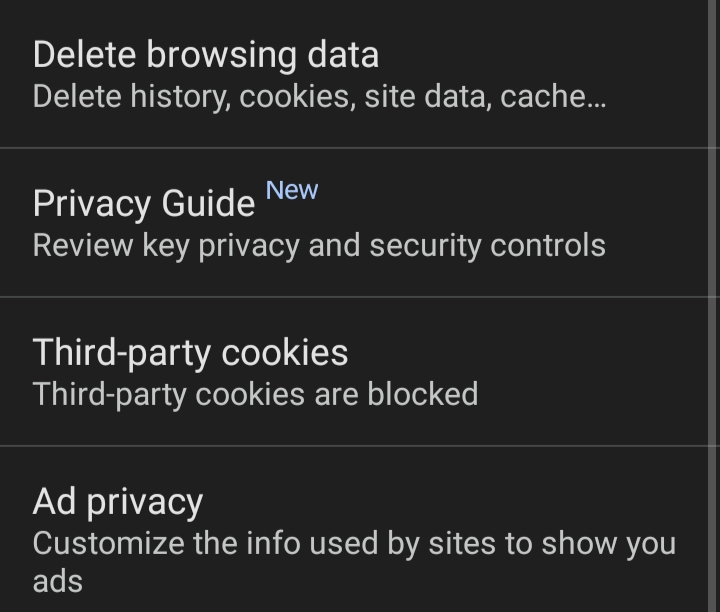
Step 3: Enable the Block third-party cookies option.
Firefox
Step 1: Go to Firefox's settings and scroll down a little to the Privacy & Security section. Click on the "Enhanced Tracking Protection" option.
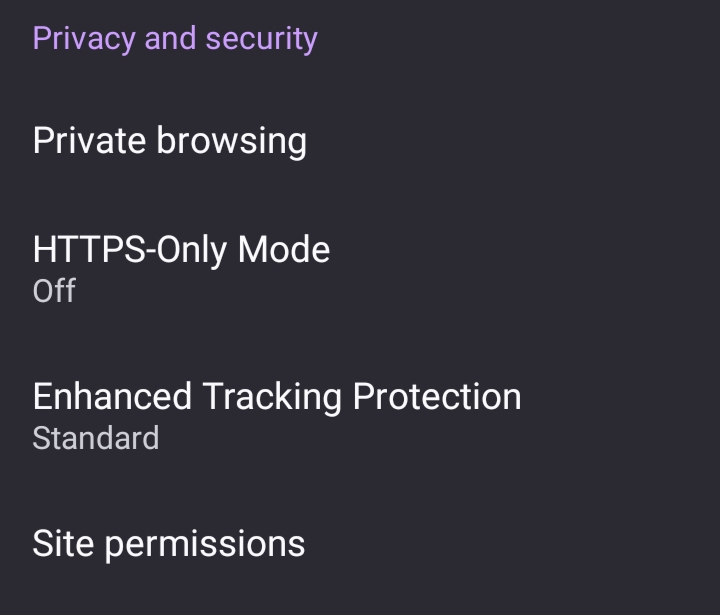
Step 2: Enable the Strict option to prevent cookies from tracking your information.
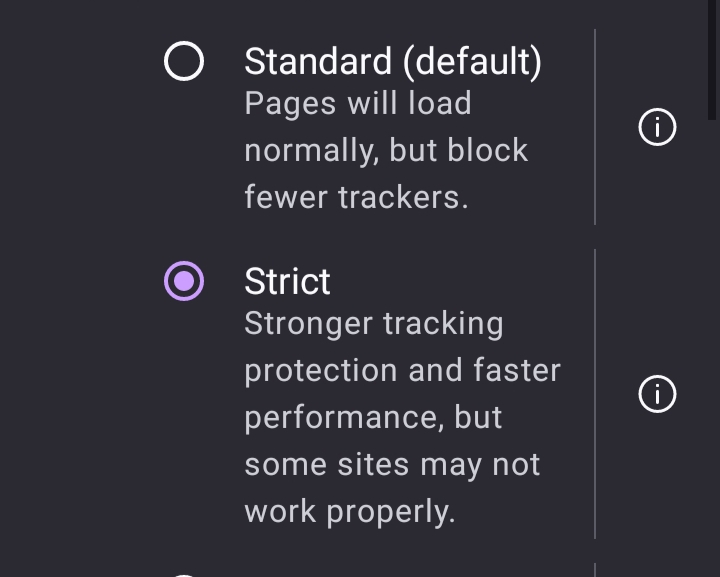
Edge
Step 1: Open Edge and click on the three horizontal dots in the bottom right corner.
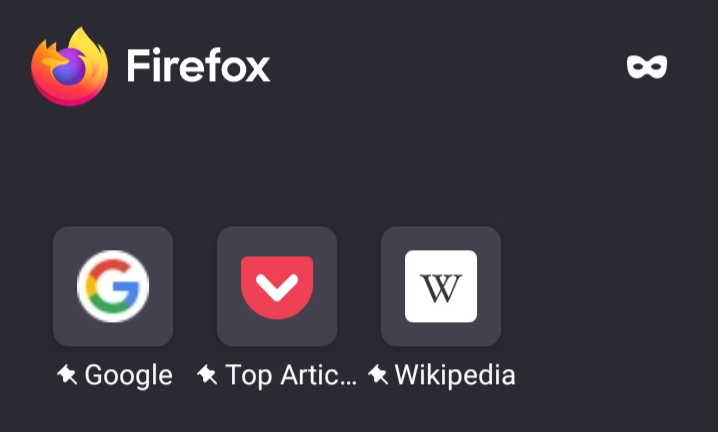
Step 2: Go to Settings and select the Privacy & Security option.
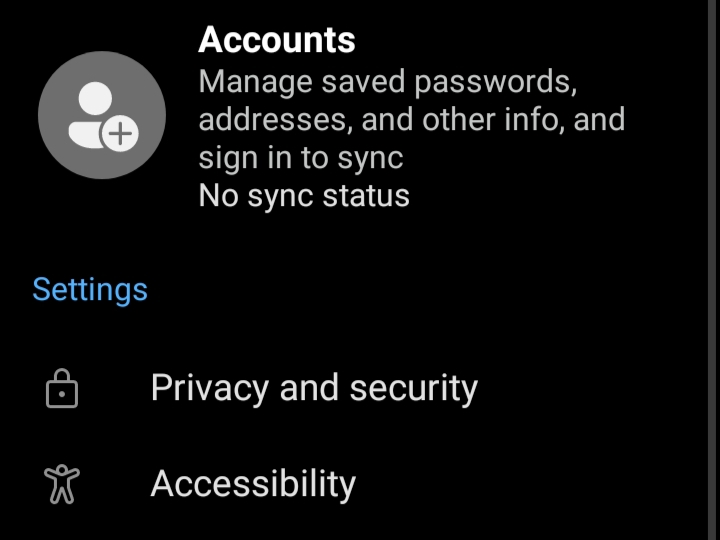
Step 2: Tap on the “Tracking prevention” option.
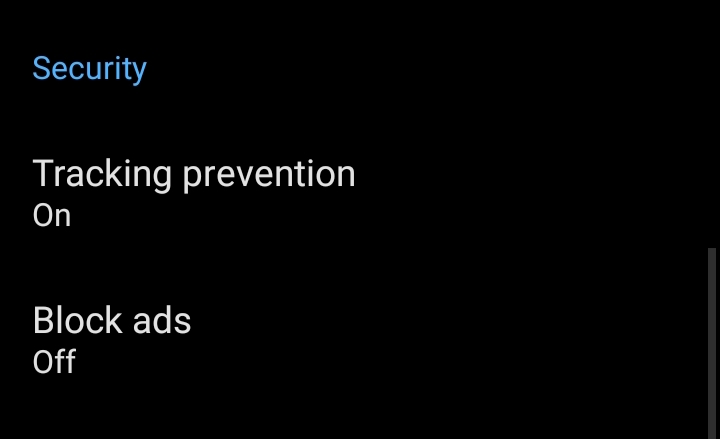
Step 3: Choose the Strict option to block cookies from trackers and third parties.
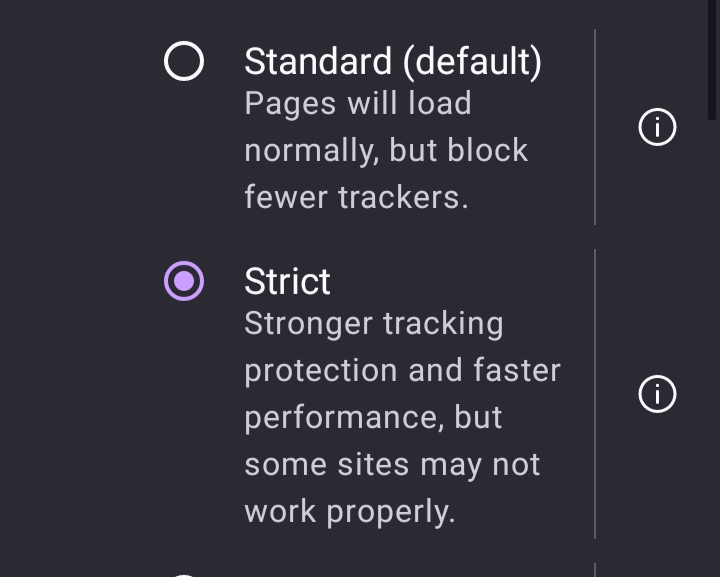
Safari iOS
Step 1: Go to your device's Settings app then scroll down and select Safari.
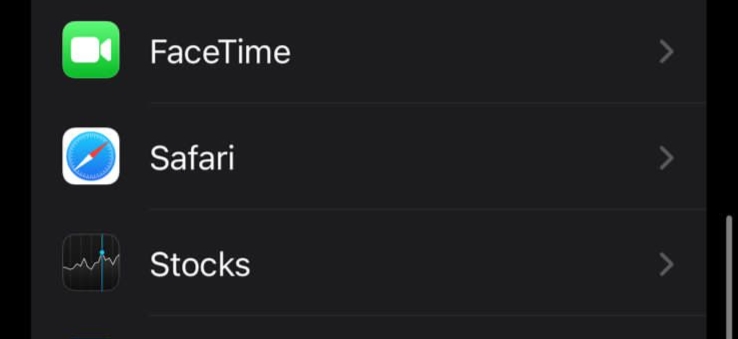
Step 2: In the Privacy & Security section, Toggle the switch for Block All Cookies to the on position.
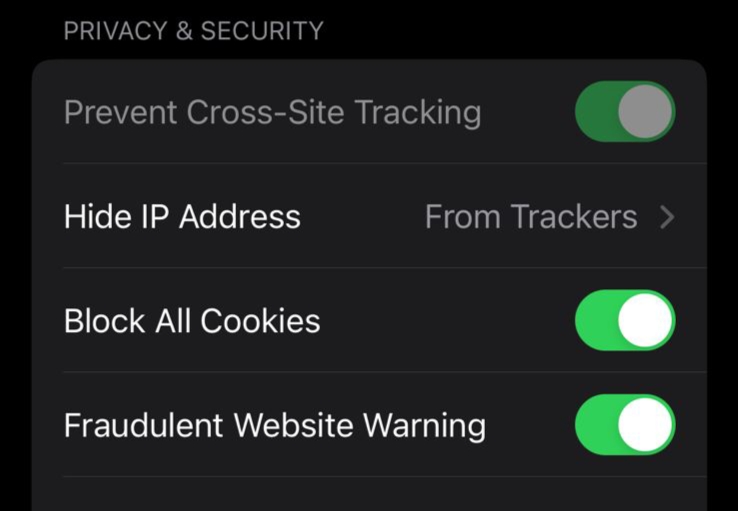
- Clear Your Search History
Regularly clearing your browsing history helps protect you from search engine tracking. It deletes records of websites you've visited and searches you've made, making it harder for companies to track your online activities and target you with ads.
Following these steps will help enhance your privacy and reduce search engine tracking. Adjusting these settings alone won't fully secure your online privacy.
For comprehensive privacy protection, consider using PurePrivacy to stop creepers and stalkers from monitoring your online activities.
Avoid Tracking on Online Platforms and Websites
PurePrivacy is an app that helps protect your online privacy by blocking trackers and ads, and keeping your personal information secure while you browse the web.
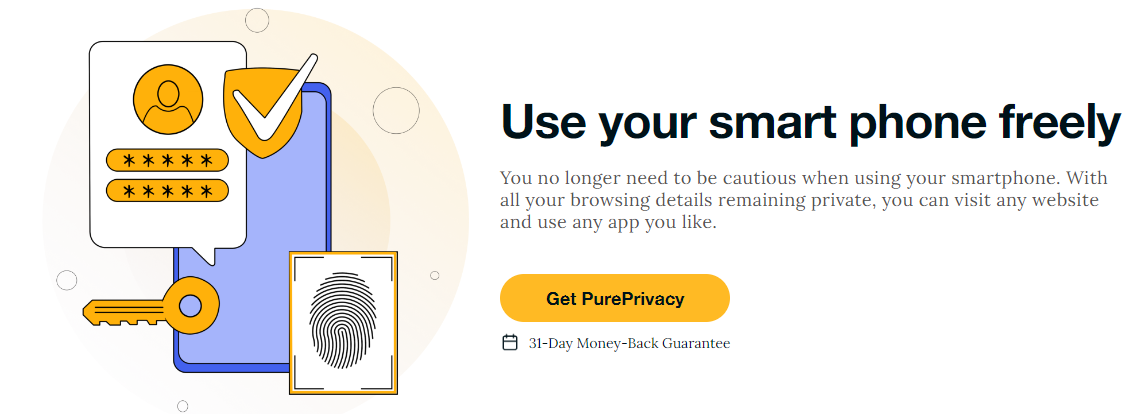
Block Third-Party Trackers
Stop unwanted tracking by blocking domains of known third-party trackers, preventing data collection.
Reduce Personalized Ads
Avoid targeted ads by stopping trackers from communicating with their sites, free from unwanted advertisements.
Use the Tracker Blocker
You can use PurePrivacy to automatically reduce intrusive ads and protect users from tracking.
Ensure Data Security
You can stop invisible trackers from gathering data, reducing the risk of data leaks and unauthorized sharing.
Frequently Asked Questions (FAQs)
-
Why should I be concerned about search engine tracking?

Search engine tracking can lead to a loss of privacy, targeted advertising, and potential misuse of your data by third parties.
-
What are privacy-focused search engines?

Privacy-focused search engines, like DuckDuckGo and StartPage, do not track your search history or collect personal data, offering a more private search experience.
-
How does PurePrivacy help in stopping search engine tracking?

PurePrivacy provides tools and features that block tracking cookies, anonymize your online activities, and offer secure browsing to ensure that search engines cannot track your searches.
-
Is incognito mode enough to stop search engine tracking?

No. While incognito mode prevents your browser from saving your search history and cookies, it does not stop search engines or websites from tracking your activities. Additional privacy tools, like PurePrivacy, are necessary for complete protection.
-
What are tracking cookies and how do they affect my privacy?

Tracking cookies are small files stored on your device by websites to monitor your browsing habits. They can be used to build a profile of your interests and activities, which can be intrusive to your privacy.
Wrapping Up
By following the steps mentioned in this blog and using apps like PurePrivacy, you can further enhance your online privacy and security. PurePrivacy will help you maintain better control over your personal information.






