Table of Content
Do you want to expand the reach of your Facebook posts? Making a post shareable ensures that your content can be seen and shared by a wider audience, including people outside your immediate circle of friends. Here’s how you can make your Facebook posts shareable.
Steps to Make Your Facebook Post Shareable
If you want your Facebook posts to reach a wider audience, setting them to "Public" ensures that anyone on or off Facebook can share them. Follow these steps to make sure your posts are shareable.
Creating a New Post
Step 1: Open the Facebook app on your mobile device or go to the Facebook website on your computer. Enter your login credentials and click "Log In."
Step 2: On your Facebook News Feed, click on the "What's on your mind?" text box to start creating a new post. Write your message and add any images, videos, or links you wish to share.

Step 3: Before you click "Post," locate the small privacy icon below your name in the post creation box. Click on this icon.

Step 4: A dropdown menu with various options will appear. Select "Public" from the list. This option is represented by a globe icon, indicating that anyone on or off Facebook can see and share your post.
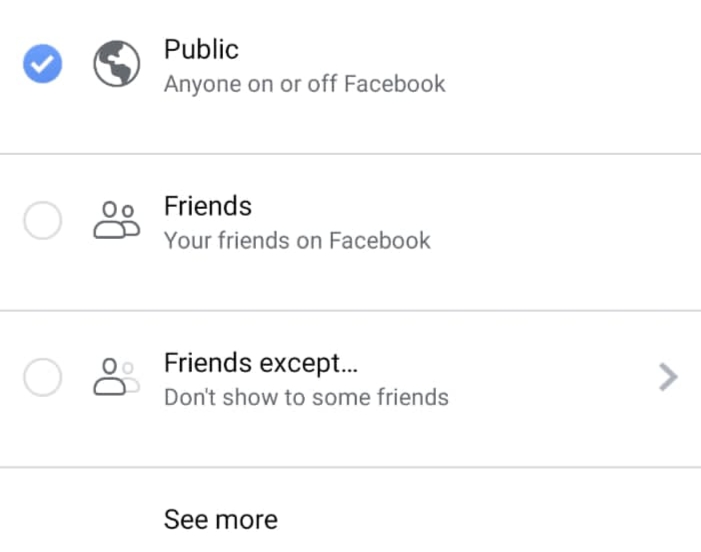
Step 5: After writing your post and setting the privacy to "Public," click on the "Post" button. Your post is now live and shareable by anyone who sees it.
Making an Existing Post Shareable
Edit Your Post's Privacy Settings. If you have already posted something and want to make it shareable:
Step 1: Navigate to the post on your timeline. Click on the three horizontal dots (⋯) in the upper right corner of the post.
Step 2: Select "Edit Privacy" from the dropdown menu.

Step 3: In the privacy settings, choose "Public" and save your changes.
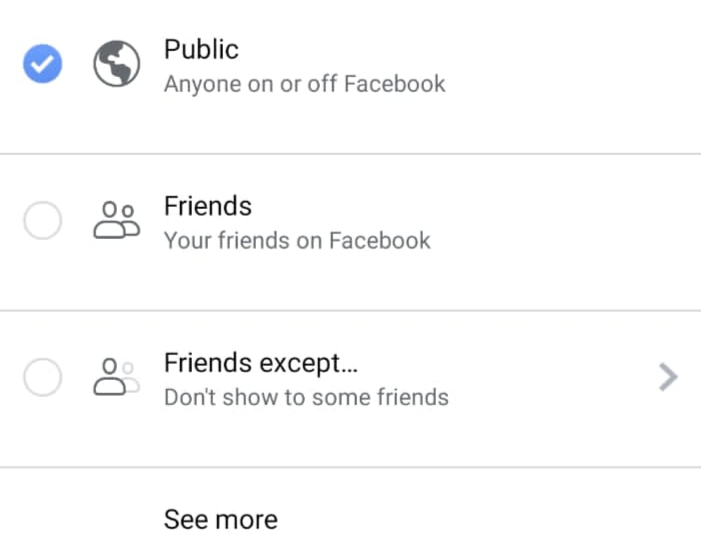
Step 4: After making changes, check the icon beneath your name on the post. If it shows a globe icon, your post is set to "Public" and is shareable by anyone.

By following these steps, you can easily make any Facebook post shareable, helping you reach a wider audience. Whether you're spreading a message, promoting a cause, or just sharing fun content, making your posts shareable ensures that your content can be seen and shared by others.
Why Making Posts Shareable Is Important?
Making your posts shareable increases visibility, engagement, and reach on Facebook. Here’s why it’s beneficial:
Expand Audience Reach
When your post is shareable, it can be seen by people who are not directly connected to you. This is especially useful if you’re trying to promote something or get a message out to as many people as possible.
Increase Engagement
Shareable posts are more likely to be commented on, liked, and shared, leading to higher engagement rates. This is particularly important for businesses and content creators aiming to grow their online presence.
Enhance Community Interaction
When your posts are shareable, they can spark discussions and interactions beyond your friend circle. This helps in creating a sense of community and spreading your message further.
How Shareable Posts Can Benefit Your Facebook Strategy?
Whether you’re using Facebook for personal purposes, promoting a business, or managing a community, making your posts shareable can offer several advantages:
Boost Brand Visibility
If you’re a business or brand, shareable posts can help in increasing your visibility. The more your post is shared, the more people will become aware of your brand.
Drive Traffic to Your Website
Shareable posts with links to your website can drive more traffic. The wider your post is shared, the more potential customers you attract to your site.
Build a Loyal Following
By regularly posting shareable content, you can build a loyal following who engage with your posts and share them with their networks.
While making your Facebook posts shareable can enhance your online presence, it’s equally important to protect your digital security. Just as you prioritize making content visible, you should also prioritize keeping your personal information safe.
Shield Your Online Identity from Hackers and Scammers
You can use PurePrivacy as your personal social media privacy manager, protecting you from online tracking and helping you to protect your private data.
Send Automated Data Removal Requests
You can delete personal information (name, email, address, SSN, court records) from multiple data brokers.
Get Rid of Online, Invisible Trackers
You can prevent websites and apps from tracking your online activities, so you can browse the internet safely.
Keep Your Social Media Private
You can evaluate your social media settings and receive recommendations on how to improve your privacy.
Monitor the Dark Web for Your Data
You can scan the Dark Web 24/7 to ensure your information is not sold to a cybercriminal or a hacker.
Frequently Asked Questions (FAQs)
-
How do I make my old Facebook post shareable?

To make an old post shareable, find the post on your timeline, click on the three dots in the upper-right corner, select "Edit Privacy," and change the setting to "Public."
-
Why can’t people share my Facebook post?

If people cannot share your post, it’s likely because the privacy setting is not set to "Public." Adjust the privacy settings as described above to make it shareable.
-
Can I make a post shareable on a Facebook group?

It depends on the group’s privacy settings. In public groups, posts can be shared freely, while in private groups, only members can share posts within the group.
-
Will changing the privacy settings affect the visibility of my other posts?

No, changing the privacy settings for one post will only affect that specific post. Your other posts will remain as they were unless you manually change their privacy settings.
In Conclusion
Making your Facebook posts shareable boosts reach and engagement while adhering to privacy regulations. Use apps like PurePrivacy to keep your personal information secure as you connect online.






