Table of Content
Online tracking is a growing concern, with about 79% of internet users experiencing some form of tracking while browsing.
Tracking technologies like cookies, IP monitoring, and fingerprinting can exploit your data without your consent. This blog provides simple methods to prevent tracking on your PC and safeguard your privacy.
Why Does Your PC Get tracked?
Your PC gets tracked for these reasons:
Advertising
Companies track your browsing activity to deliver targeted ads based on your interests and online behavior.
Example: When you browse online stores for shoes, you might start seeing ads for footwear on various websites you visit later. Companies like Google and Facebook use tracking to show you these targeted ads based on your recent search and browsing history.
Data Collection
Businesses collect data to analyze your behavior, improve products, and optimize services.
Example: Websites like Amazon track your purchases and browsing habits to recommend products you might be interested in. This data helps businesses understand consumer preferences and improve their product offerings.
User Experience
Tracking can be used to customize your online experience and provide relevant content.
Example: Streaming services like Netflix use tracking to suggest shows and movies based on your viewing history. This personalized experience is tailored to your tastes and helps you find content that you are more likely to enjoy.
While tracking can enhance services and security, it can also raise privacy concerns. Using privacy tools and adjusting browser settings can help manage and limit tracking.
What Types of Data are Tracked on Your PC?
When you use your PC, different types of information about you and what you do online can be tracked:
| Browsing History | This is a record of the websites you visit and what you do on them. It helps companies understand what interests them. |
| Cookies | These are small files websites put on your PC to remember your preferences and keep you logged in, so you don’t have to keep entering your details. |
| IP Address | This is like a digital address for your computer that shows roughly where you are located. It helps websites show content that might be relevant to your area. |
| Device Information | This includes information about your computer, like what type of operating system and browser you use. It helps websites work properly on your device. |
| Online Activity | This tracks how you use websites, such as what you click on and how long you stay on certain pages. It helps companies understand what you like and how you use the internet. |
Why is it Important to Stop Tracking on Your PC?
Stopping tracking on your PC is important because:
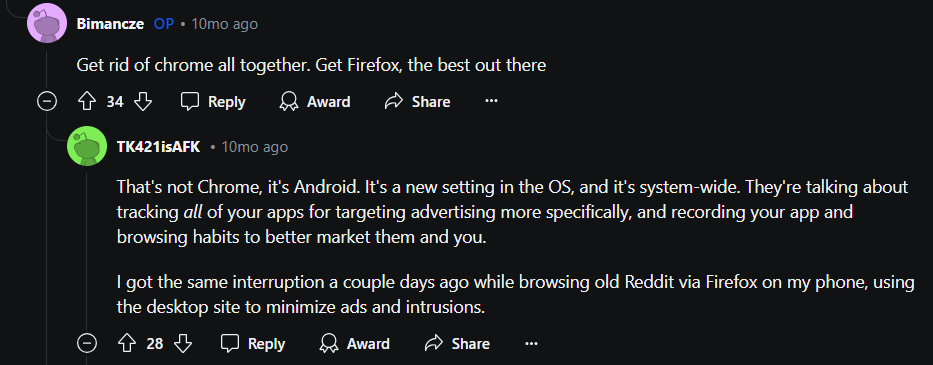
Enhance Your Privacy
It keeps your personal information, like what websites you visit and where you are, from being seen by others.
Reduce the Risk of Annoying Ads
Without tracking, you’ll see fewer ads that are based on your behavior and interests.
Prevent Online Data Sharing
Companies often sell the data they collect. Stopping tracking helps make sure your information isn’t sold to others.
Get Added Security
Tracking can sometimes be used in harmful ways. Stopping it helps keep your data safer.
Gives You More Control Over Personal Data
It lets you decide what information is collected about you and how it’s used.
How can I Protect Your PC from being Tracked?
Here's a manual step-by-step method to protect your PC from being tracked:
- Adjust Browser Privacy Settings
Google Chrome
Navigate to Settings and click on the “Privacy and Security” option.
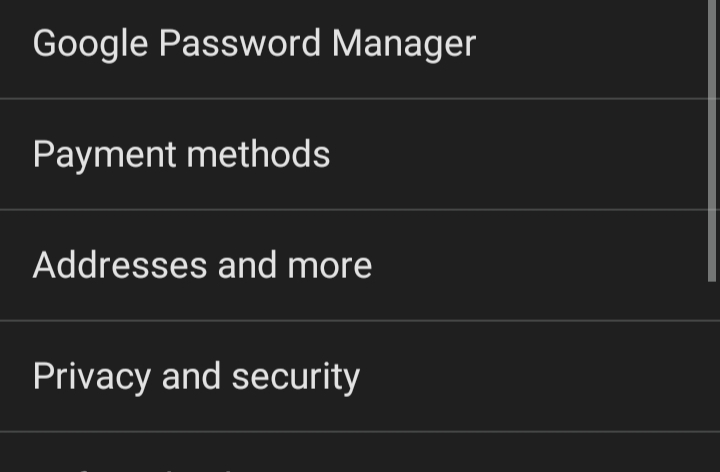
Step 2: Select the option “Third-party cookies”.
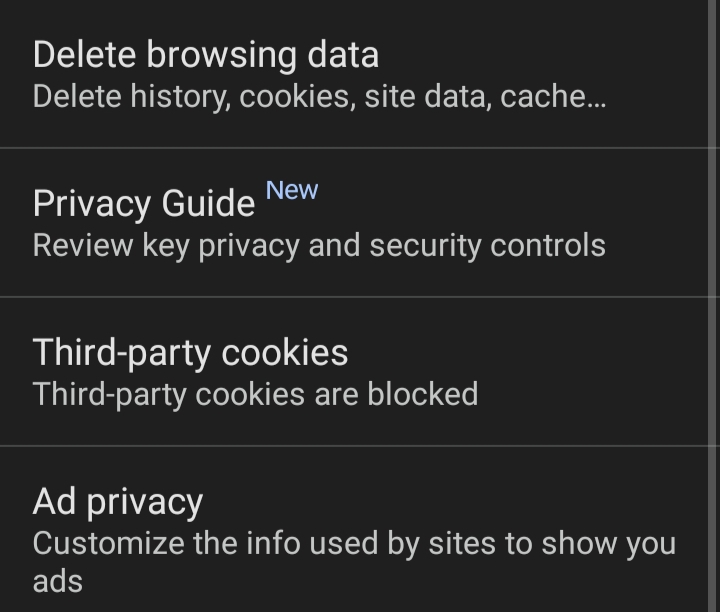
Step 3: Enable the “Block third-party cookies” option.
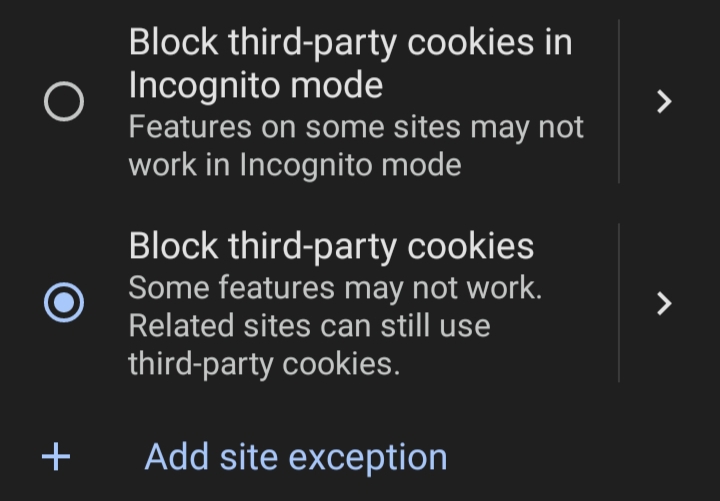
Mozilla Firefox
Step 1: Go to Firefox's settings and scroll down a little to the Privacy & Security section. Click on the "Enhanced Tracking Protection" option.
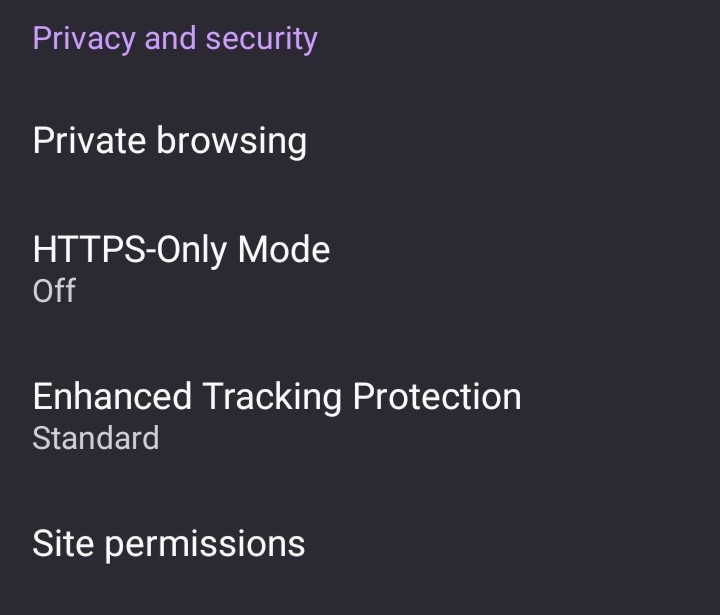
Step 2: Enable the Strict option to prevent cookies from tracking your information.
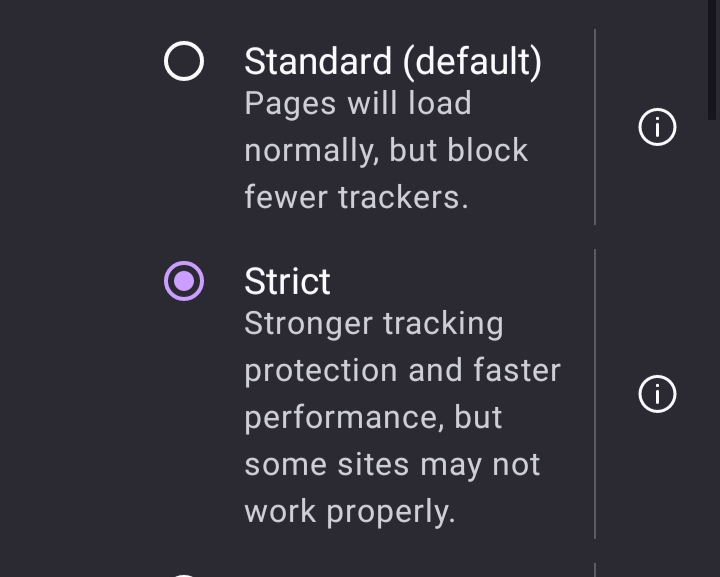
Microsoft Edge
Step 1: Open Edge and click on the three horizontal dots in the bottom right corner.
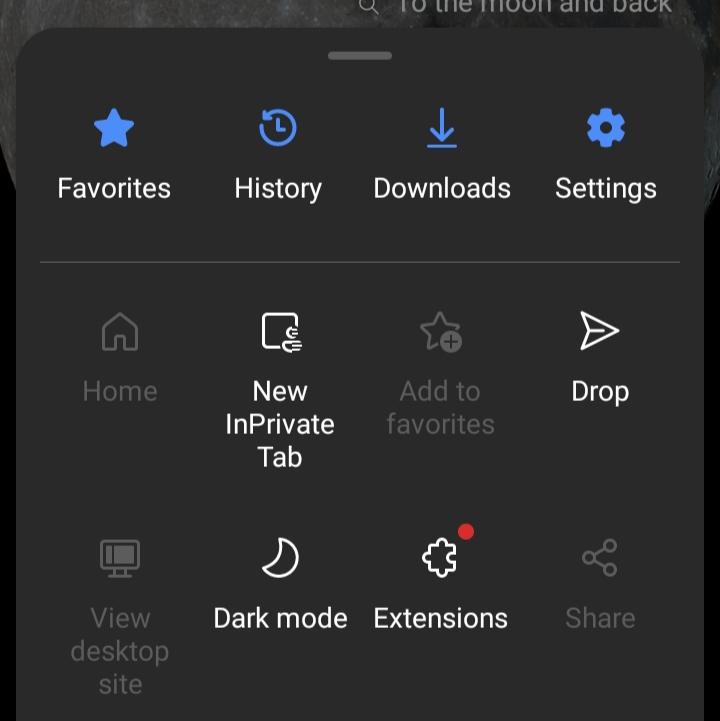
Step 2: Go to Settings and select the “Privacy & Security” option.
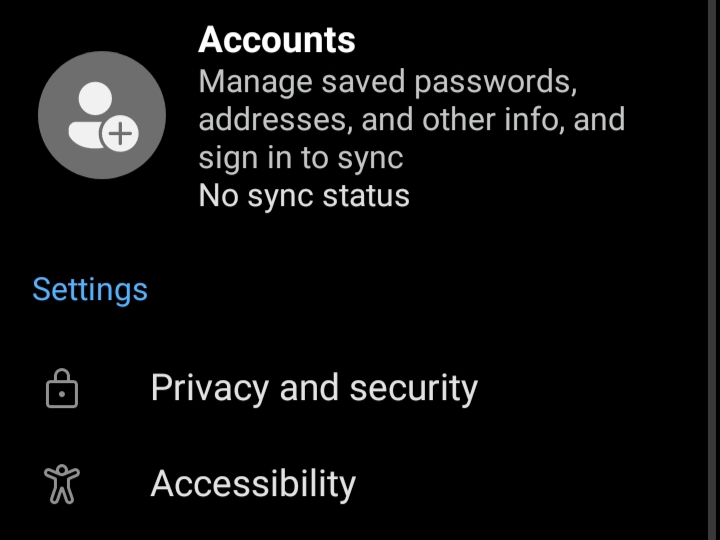
Step 2: Click on the “Tracking prevention” option.
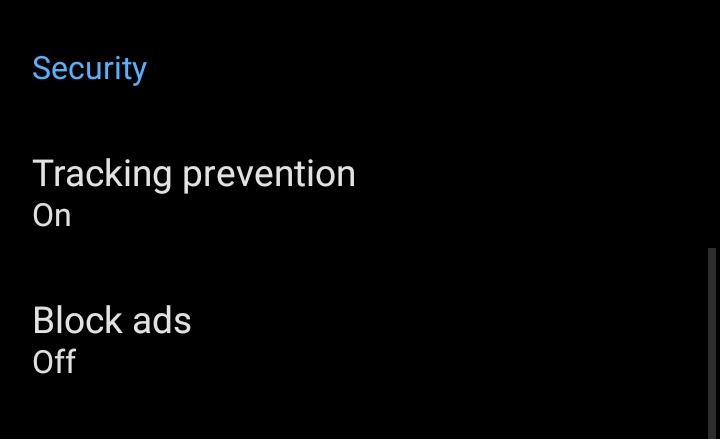
Step 3: Choose the “Strict” option to block cookies from trackers and third parties.
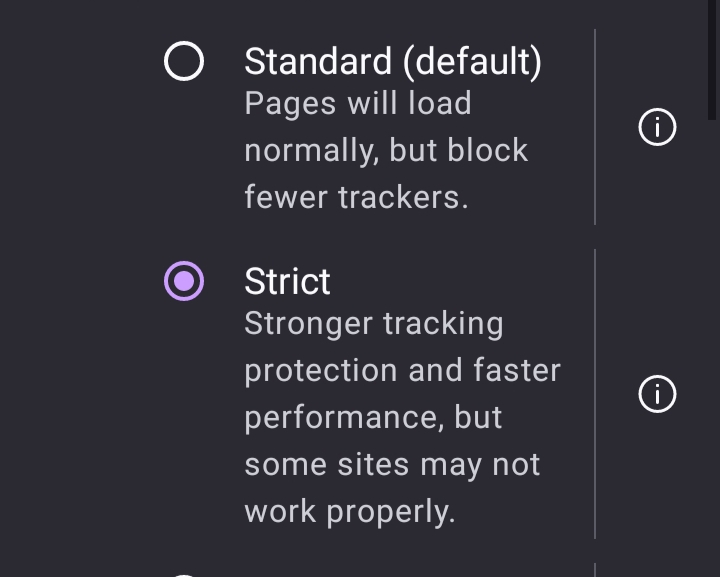
- Use Private Browsing Modes
Google Chrome
Press “Ctrl+Shift+N” to open an Incognito window.
Mozilla Firefox
Press “Ctrl+Shift+P” to open a Private window.
Microsoft Edge
Press “Ctrl+Shift+N” to open an InPrivate window.
- Adjust Ad and Tracking Preferences
Visit Google Ads Settings here and turn off ad personalization.
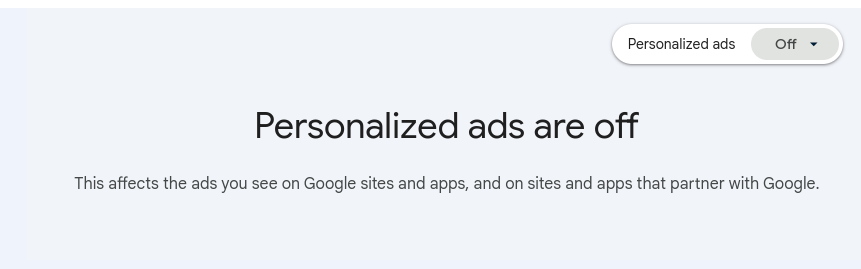
- Regularly Clear Your Browsing Data
To maintain your online privacy and ensure your browsing experience remains smooth, regularly clear your cookies, cache, and browsing history. You can do this by accessing your browser's settings, where you'll find options to delete these stored items.
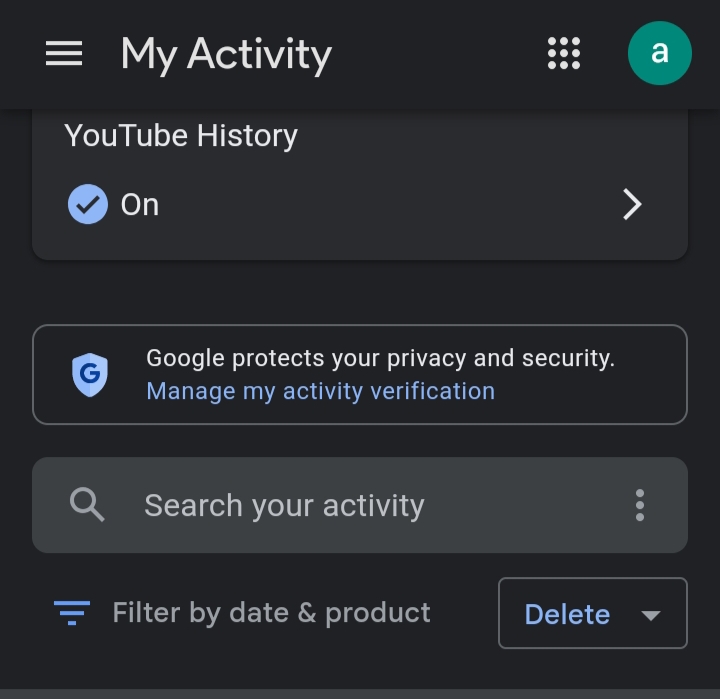
This process helps remove saved data from websites, preventing potential tracking and improving overall browser performance.
- Use Privacy-Focused Search Engines
DuckDuckGo
You can enhance your online privacy by using DuckDuckGo or Startpage for your searches. Simply visit their websites to perform your searches, and if you prefer, you can set either DuckDuckGo or Startpage as your default search engine in your browser settings.
This ensures that your search activities are more private and not tracked by other search engines.
- Install a VPN (Virtual Private Network)
A VPN hides your real IP address and encrypts your internet connection, making your online activities private and secure. It routes your traffic through safe servers, preventing others from tracking or intercepting your data.
Following these steps will help enhance your online privacy and reduce the amount of tracking on your PC.
Enhance Your Privacy Beyond Basic Settings with PurePrivacy
While adjusting these settings is a good start, they won't fully protect your online information. For complete security, PurePrivacy offers advanced tools to protect your data and minimize tracking of your online activities.
Prevent Tracking on Your PC and Protect Your Information Online
PurePrivacy is an app that helps protect your online privacy by blocking trackers and ads, and keeping your personal information secure while you browse the web.
Block Trackers to Protect Your Data
Use PurePrivacy to block third-party trackers and protect your online activities from being monitored and shared with advertisers.
Stop Ads from Following You
Stop annoying ads with PurePrivacy, which blocks them so you can browse without constant interruptions.
Prevent Data Sharing Across Sites
Protect your information by preventing unwanted data sharing with PurePrivacy, which keeps your details from being sent to other sites.
Monitor the Dark Web
Dark web monitoring scans hidden online areas for your personal information, alerting you to potential breaches of personal information.
Frequently Asked Questions (FAQs)
-
How Can I Know that My PC is Being Tracked?

To check if your PC is tracked, look for slow performance, unexpected ads, or unknown programs. Run antivirus scans and watch for unusual network activity. If you notice these issues, your PC might be tracked, so use privacy tools and update your security settings.
-
How can I prevent websites from tracking me using cookies?

You can manage cookies in your browser’s privacy settings or use extensions to block them. PurePrivacy also helps by stopping cookies from tracking you, offering extra protection beyond manual settings.
-
How can I stop my IP address from being tracked?

To avoid IP tracking, consider using a VPN or a proxy server. These tools help hide your IP address by routing your internet connection through a different server, making it harder for others to track your online activity.
-
What is fingerprinting, and how can I protect against it?

Fingerprinting tracks you by gathering details about your device and browser. To protect yourself, use privacy tools like PurePrivacy that guard against this type of tracking.
-
How does PurePrivacy help in stopping tracking?

PurePrivacy blocks known tracking domains, prevents data collection and enhances your online privacy. It simplifies the process of securing your PC from various tracking methods.
In Conclusion
Use the aforementioned guide to prevent unnecessary tracking and data collection. Get PurePrivacy to manage your personal data, offering you a significantly secure and private browsing environment.




