Table of Content
- Step-by-Step Guide on How to Save Videos from Facebook to iPhone
- Method 2: Download Facebook Videos Easily by Using FSave
- Method 3: Download Facebook Videos on iPhone Using fdown.net
- Method 4: Download Facebook Videos on iPhone Using Facebook
- More to explore on Facebook guides:
- Frequently Asked Questions (FAQs)
- In Summary
Want to keep a video you found on Facebook? Saving it to your iPhone is possible, though Facebook doesn't offer a direct download option. Follow this guide to learn how to save videos from Facebook to your iPhone and enjoy them offline whenever you want.
Step-by-Step Guide on How to Save Videos from Facebook to iPhone
Method 1: Use Screen Recording
The iPhone has a built-in screen recording feature you can use to save Facebook videos.
Enable Screen Recording
- Go to Settings on your iPhone.
- Scroll down and tap Control Center.
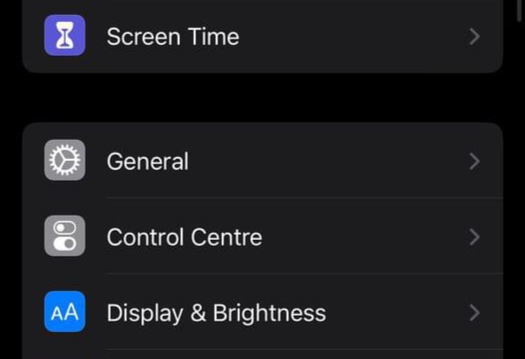
- Find Screen Recording in the list.
- Tap the - icon to add it to your Control Center.
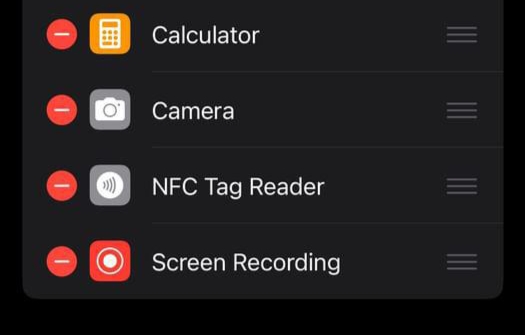
Record the Facebook Video
- Open Facebook and find the video you want to save.
- Swipe down from the top-right corner of your screen (or up from the bottom if you have an older iPhone) to open the Control Center.
- Tap the Record button (a circle within a circle).
- Close the Control Center, and start playing the video on Facebook.
Once the video finishes, return to the Control Center and tap the Record button again to stop the recording. The video will be saved in your Photos app.
Method 2: Download Facebook Videos Easily by Using FSave
There are many Facebook video downloaders available for iPhone, but most of them are not free and some are not available on apple store.
However, several free and easily found options can be found on the App Store such as FSave and similar apps for downloading videos directly.
- Open the App Store and download FSave on your iOS device.
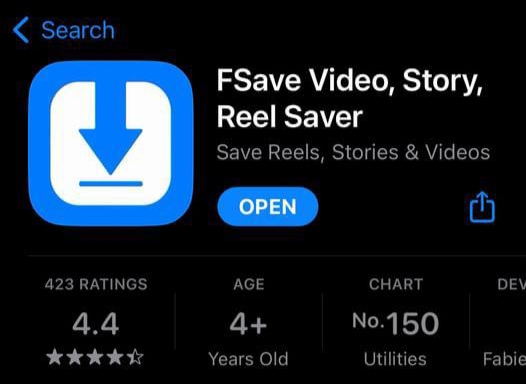
- First, open the Facebook video you want to download, tap the (•••) dots option, and choose Copy Link.
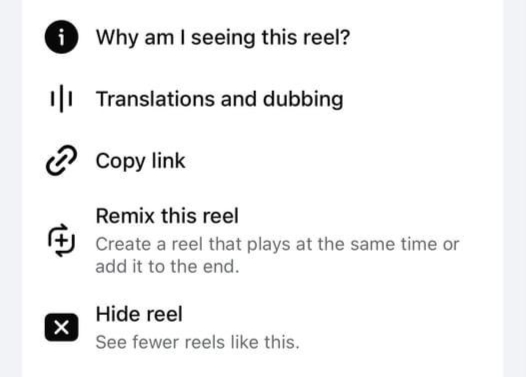
- Now paste the link in the box then click save video and then click on download option.
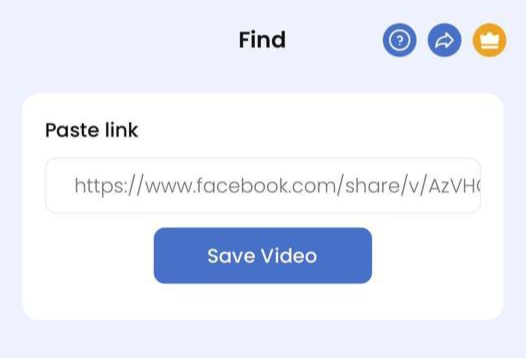
Facebook video will be saved on your photos album.
Method 3: Download Facebook Videos on iPhone Using fdown.net
If you want an effective way to download Facebook videos to your iPhone, look no further than fdown.net. This online platform is tailored for saving Facebook videos directly to your device.
One of its key features is the ability to download videos in different resolutions, making it a versatile choice for users. Here’s a step-by-step guide on how to use fdown.net to download Facebook videos on iOS:
- First, open the Facebook video you want to download, tap the (•••) dots option, and choose Copy Link.
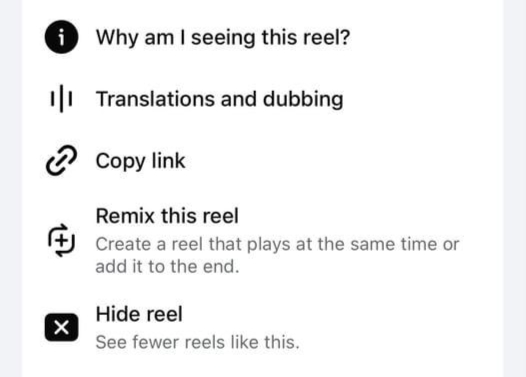
- Next, go to fdown.net in your iPhone's web browser and paste the link into the designated box.
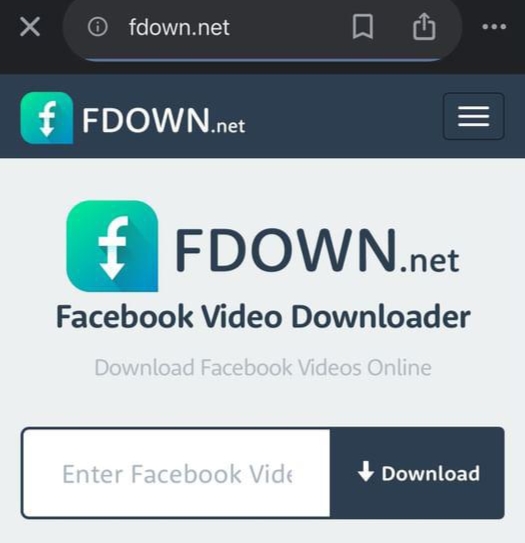
- Click on Download option.
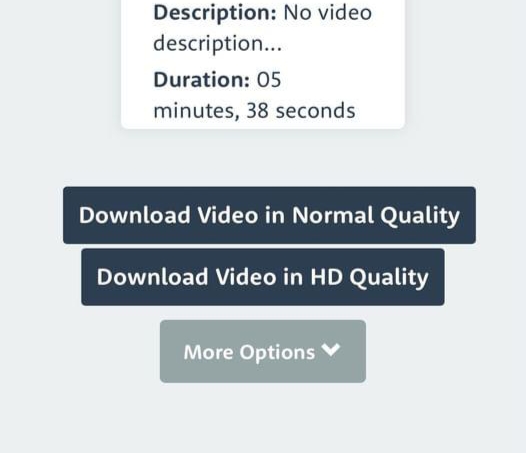
- After clicking Download, the site will display two links (Download and Open), click both.
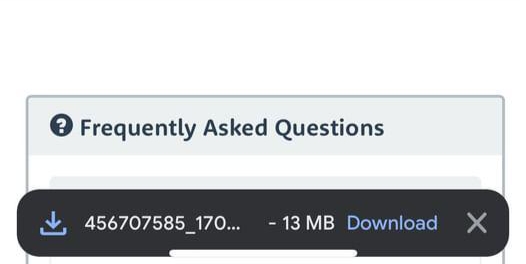
- You'll be taken to a new page featuring only the Facebook video.
- Here, click on the save icon option.
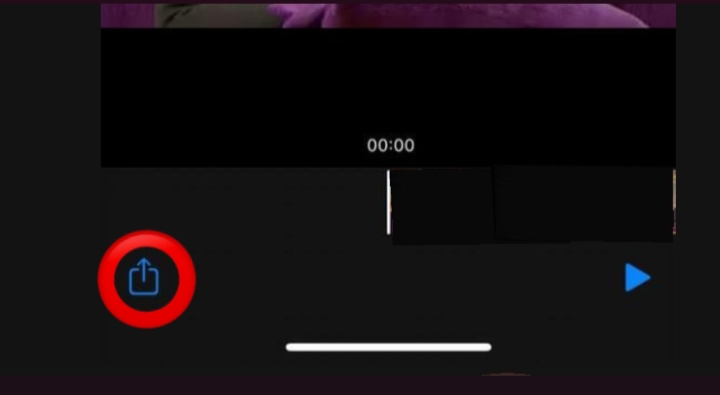
- Click on the Save Video option, and your video will be saved to your photo album.
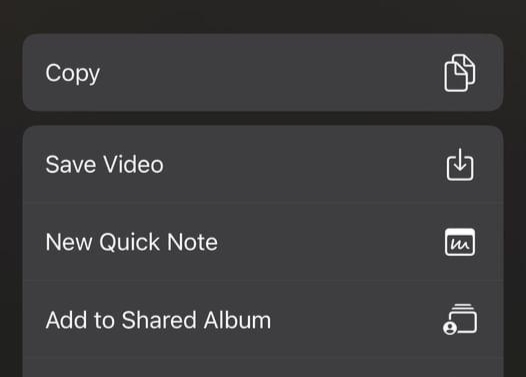
Method 4: Download Facebook Videos on iPhone Using Facebook
A great option for downloading private Facebook videos on your iPhone is the app Facebook. It allows you to save videos easily and adds useful features beyond the standard Facebook app.
However, you'll need to install a few third-party tools on your computer and remove the official Facebook app. Although this setup may take some time, the convenience makes it worth the effort.
- On your computer, go to the website to download the Facebook++ IPA file.
- Also, make sure you have Cydia Impactor installed.
- Use a USB cable to connect your iPhone to your computer.
- Open Cydia Impactor and drag the Facebook++ IPA file into it.
- When asked, enter your Apple ID and password to install the app.
- After the app installs, go to your iPhone’s Settings.
- Tap on General > Profiles, find your Apple ID profile, and tap 'Trust' to allow the app to work.
- Open the Facebook app on your iPhone, and you’ll see an option to save videos from Facebook.
Using third-party apps like Facebook++ may come with risks, including potential security issues. Make sure to follow the installation instructions carefully and consider the implications of removing the official Facebook app.
These methods provide you with various ways to save videos from Facebook to your iPhone. Whether you prefer using built-in features like screen recording, using third party apps or websites, you can easily enjoy your favorite videos offline. Choose the method that works best for you!
More to explore on Facebook guides:
- How to See Who Follows You on Facebook in 2 Easy Ways
- How Do I Comment Anonymously on Facebook
- How to Get Unbanned from Facebook Marketplace
- How to Recover Permanently Deleted Photos on Facebook
- How to See Facebook Password Without Changing It
Frequently Asked Questions (FAQs)
-
Can I save Facebook videos without using a third-party app?

Yes, using the screen recording function on your iPhone allows you to capture the video without any external apps. However, this method records the screen and not just the video itself.
-
Are third-party apps safe for downloading Facebook videos?

Many third-party apps are safe, but always make sure to use reputable ones from the App Store. Be cautious of apps that require unnecessary permissions.
-
Will Facebook notify the video uploader if I download their video?

No, Facebook does not notify users when their videos are downloaded, whether through third-party apps or screen recordings.
In Summary
Although Facebook doesn't provide a built-in option to save videos, you can use third-party apps or the iPhone’s screen recording feature to save videos directly to your device. By following these methods, you can enjoy your favorite Facebook videos offline anytime.






