IWhether you're trying to save a memory or keep a backup of a photo, Facebook makes it easy to download images from your account. Follow this guide to learn how to save photos to your device.
How to Save Photos on Facebook
Here's a step-by-step guide on how to save photos from Facebook:
- Open Facebook on your mobile app or computer.
- Navigate to the photo you want to save.
- Click on the photo to open it in full view.
- Tap the three dots (options) in the top right corner of the image.
- From the dropdown menu, select “Save Photo”.
The photo will be saved to your phone’s gallery or your computer’s download folder. Repeat these steps for each photo you want to save.
How to Download All Your Facebook Photos and Posts
Here's a step-by-step guide on how to download all your Facebook posts:
- Open Facebook and log into your account.
- Go to Settings & Privacy > Settings.
- Scroll down and click on the Download Your Information option.
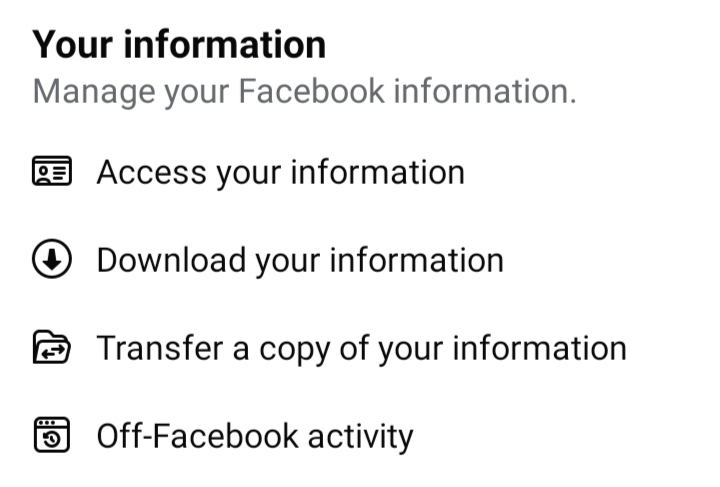
- Click on the Download or transfer information option.
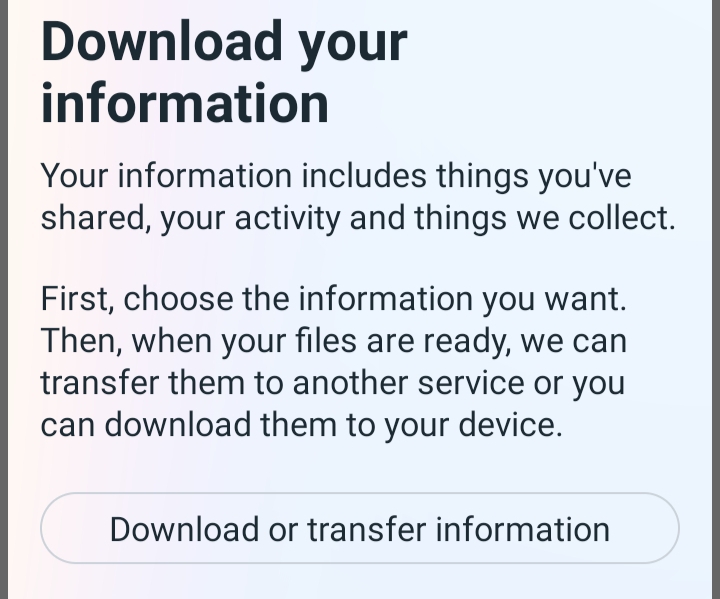
- Click on the Specific types of information option.
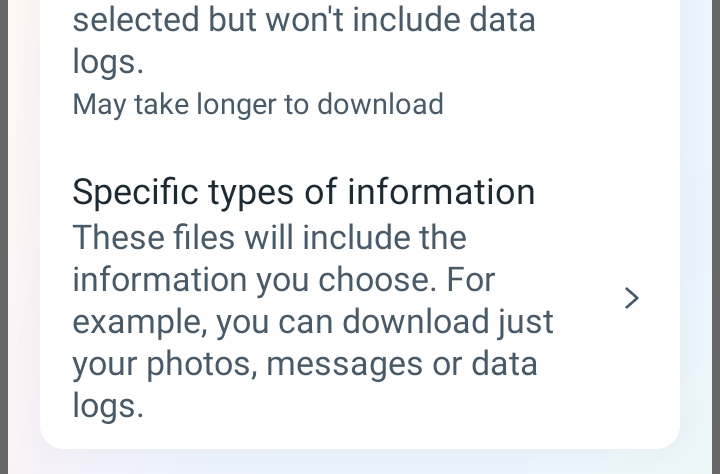
- You'll see various categories of data. If you only want to download your posts and photos, deselect everything else and check the box for Posts.

- Click on the Download to Device option.
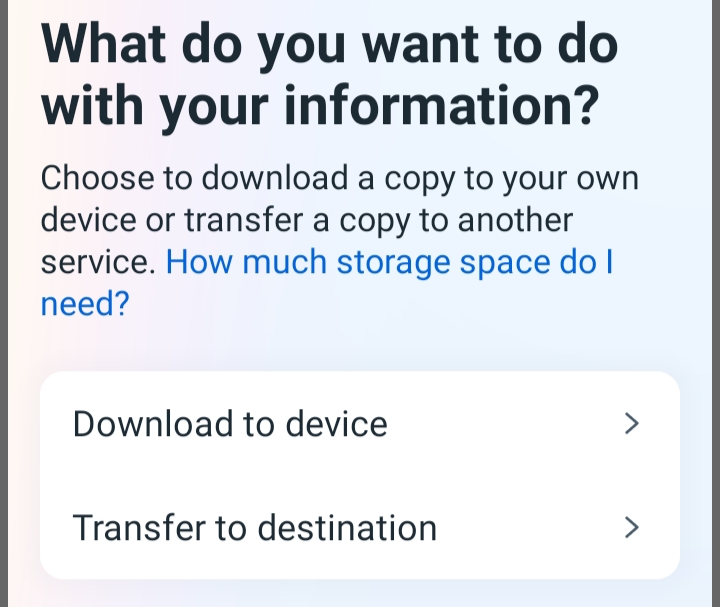
- You can also choose the date range, file format, and media quality based on your preferences.
- Once you've made your selections, click Create File.
- Facebook will then begin preparing your data for download.

- Once Facebook prepares your data, you'll receive a notification or email with a download link.
- Click the Download option.
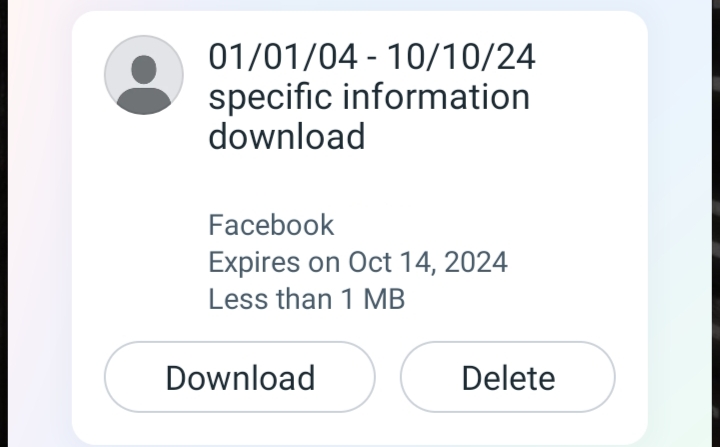
- Enter your password when prompted, and the file will download to your device.
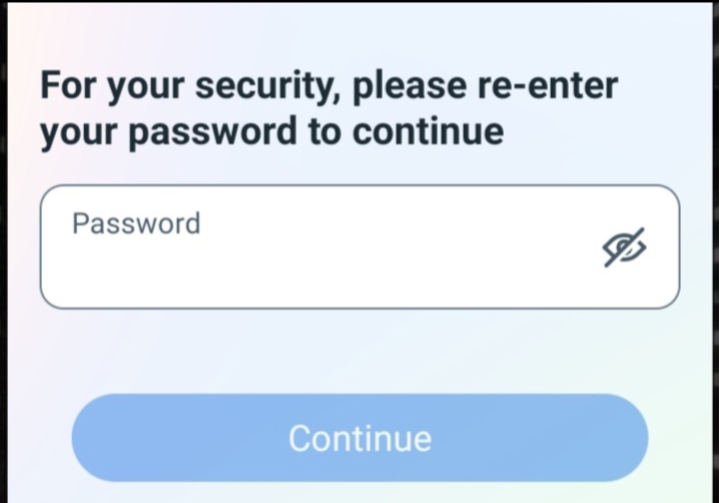
- After downloading, open the file and click on the Extract option.
- Your posts and photos will automatically be saved in your device’s photo album.
- You can now easily access and view all your files.
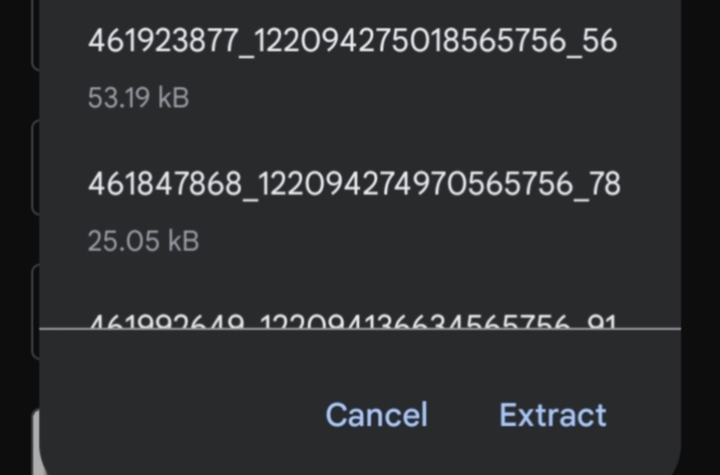
This method allows you to download all the posts, photos, and videos from your profile in bulk, making it a convenient option for saving multiple images together.
How to Save Albums Directly to Your Phone from Facebook
Unfortunately, Facebook does not provide an option to download all the photos from an album at once through its mobile app or website. You can only save photos individually. To do this, you can follow the steps mentioned above, which include saving pictures separately or downloading all the pictures together.
Frequently Asked Questions (FAQs)
-
Can I restore a deleted game on Facebook?

Yes, you can restore a deleted game by searching for it on Facebook and adding it again. However, you might lose any game progress that wasn't synced to an external account.n
-
Will deleting a game remove all my data from it?

When you delete a game, Facebook removes its access to your account data. However, the game developer may still store your game progress unless you request a full account deletion from them directly.n
-
How do I stop receiving game invites from friends on Facebook?

You can block game invites by going to “Settings” u003e “Blocking” u003e “Block app invites.” Enter the name of the friend sending you invites, and you’ll no longer receive them.n
-
Can I delete a game on Facebook without removing my progress?

Some games save progress externally through accounts or game services. You can remove the game from Facebook, but your progress may still be accessible if you log back in with the same account.
Wrapping Up
Deleting games from Facebook is a simple way to clean up your account and prevent unnecessary notifications. Whether you want to remove the game entirely or just stop the alerts, following these steps will help you manage your games more effectively on Facebook.




