Do you want to go through your Facebook page and see postings from individuals you do not know or connect with? It is sometimes important to clean up your follower list and delete people who no longer add value to your online experience.
This guide will show you how to eliminate undesirable Facebook followers, allowing you to have a more customized and enjoyable social networking experience.
8 Ways to Get Rid of a Follower on Facebook
Do you want to remove a follower that seems unwanted and annoying to you but does not know how to do it? Well, this guide will show you the easy and simple steps to remove unwanted followers from your follower list:
Method 1: How to Get Rid of a Follower on Facebook by Blocking Via Desktop
- First of all, go to www.facebook.com and log in to your account if needed.
- After that click on your Profile icon at the top right corner of the homepage and then click on your profile that you want to open from the dropdown menu.

- Then click on the Followers option under your profile picture or you can click on the More option in the toolbar and then click on the Followers options from the dropdown menu on the screen.

- Now scroll down a little, and you will see the list of your followers. Find the follower you want to remove, now click on the Three Dots option next to the follower, and then click on the Block option from the popup window.

- After that select the reason and then click on the Confirm button on the bottom right corner of the popup screen.

Method 2: How to Get Rid of a Follower on Facebook by Blocking Other Way Via Desktop
- First of all, go to www.facebook.com and log in to your account if needed.
- After that click on your Profile icon at the top right corner of the homepage and then click on your profile that you want to open from the dropdown menu.

- Then click on the Followers option under your profile picture or you can click on the More option in the toolbar and then click on the Followers options from the dropdown menu on the screen.

- Now scroll down a little, and you will see the list of your followers. Find the follower you want to remove, now click on the profile name of the follower.

- Once the profile is opened, click on the Three Dots option on the right corner of the toolbar.

- Then click on the Block option from the dropdown menu on the screen.

- After that select the reason and then click on the Confirm button on the bottom right corner of the popup screen.

Method 3: How to Get Rid of a Follower on Facebook by Blocking Another Way Via Desktop
- First of all, go to www.facebook.com and log in to your account if needed.
- After that click on your Profile icon at the top right corner of the homepage and then click on your profile that you want to open from the dropdown menu.

- Now scroll down a little, and you will see the list of your followers. Now click on the Three Dots option in the right corner next to the Invite Friends option then click on the Manage Blocking option from the dropdown menu.

- After that click on the Edit button in the right corner of the Block Users box.
- Now click on the Add Users to Blocked List option on the popup window.

- Now type the name of the user you want to block on the Search Box and search. Then click on the Block option on the right corner of the user name.

- After that select the reason and then click on the Confirm button on the bottom right corner of the popup screen.

Method 4: How to Get Rid of a Follower on Facebook by Blocking Other Way Via Mobile
- First of all, open the Facebook app on your phone.

- After that tap on your Profile icon on the top right corner of the screen.

- Now tap on the See Your Profile option at the top of the next page.

- Now tap on the Followers option under your profile name.

- Now tap on the Search icon on the top right corner of the screen and then tap on the user profile that you want to block.

- Once the profile is opened, tap on the See Option button under the profile picture.

- After that tap on the Block option from the next page.

- Now select the option to block and tap on the Confirm button at the bottom of the popup window.

Method 7: How to Block a Follower by Searching Via Mobile
- First of all, open the Facebook app on your phone.
- After that tap on the Search icon on the top right corner of the screen.
- Then type the name of the user in the search box and tap on the Search icon on the bottom right corner of the keypad.
- After that tap on the People option first in the toolbar and then tap on the View Profile option of the user you want to block.
- Once the profile is opened, tap on the See Option button under the profile picture.
- After that tap on the Block option from the next page.
- Now select the option to block and tap on the Confirm button at the bottom of the popup window.
Method 8: How to Block a Follower through Settings Via Mobile
- First of all, open the Facebook app on your phone.
- After that tap on your Profile icon on the top right corner of the screen.
- Now tap on the Settings icon at the top right corner of the next page.
- After that tap on the Blocking option on the next page.
- Now on the next page, tap on the Add to Blocked List option.
- Now tap on the search box, write the name of the user and then tap on the Search icon on the bottom right corner of the keypad. Then tap on the Block option next to the user name you want to block.
- Now select the option to block and tap on the Confirm button at the bottom of the popup window.
Use PurePrivacy to Strengthen Your Social Media Security
PurePrivacy recovers your control by allowing you to manage your online identity with features like tracker blocking, data leak alerts, and privacy correction assistance.
- Dark Web Monitoring: Receive dark web leaks on your devices
- Social Privacy Manager: Enhance your privacy settings on social networking sites
- Tracker Blocker: Stop trackers from data collection and spying on your online activity.
- Remove My Data: Automatically remove your information from 200+ data brokers.
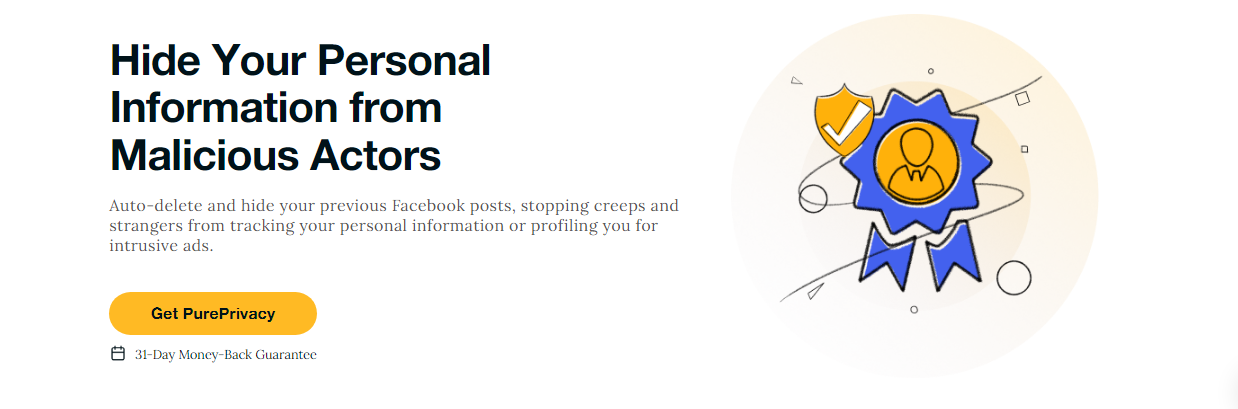
Here's how PurePrivacy keeps you safe from being monitored by malicious entities:
Get Privacy across All Platforms with Social Privacy Manager
PurePrivacy Protects your data across all popular social media platforms (Facebook, Instagram, Twitter X, LinkedIn, Spotify, YouTube).
Monitor and Manage Data Removal Requests
You can send recurring opt-out requests to multiple data brokers who are using your data and selling it to the highest bidders.
Get a Tailored Risk Score to Enhance Privacy
Run automatic scans and tighten up your social media privacy with PurePrivacy at your disposal.
Block Over 3,000 Hidden Trackers
You can use PurePrivacy to block unnecessary trackers and protect your online information from prying eyes and government surveillance.
Frequently Asked Questions (FAQs)
-
Why did Facebook remove followers?

Facebook is removing old and bot accounts, causing the number of followers to decrease. We checked your profile, so we would advise you not to send out requests for likes, shares, or comments, as this is considered spam. Facebook will limit your reach/earnings for doing so.
-
What is the definition of Facebook ghost followers?

Ghost followers, also known as ghosts, ghost accounts, or lurkers, are social media users who are inactive or do not participate in activities. They sign up for platforms like Twitter and Instagram. These users follow active members but do not engage in liking, commenting, messaging, or posting.
-
How can I block undesirable followers on Facebook?

Navigate to the page you wish to block someone from.
Tap your Page's profile image, then scroll down and select Settings & Privacy.
Tap Settings, then scroll down to Blocking.
Tap Add to the blocked list, enter the name of the profile you wish to block, and then tap Block. -
How can I disable people I follow on Facebook?

Tap in the top right corner of Facebook.
Scroll down and tap Settings.
Scroll down to the Audience and Visibility area, then tap Followers and Public Content.
Tap Who can view the persons, Pages, and lists you follow?
Tap the circle to choose an audience.
In Conclusion
To summarize, this post has provided you with eight practical strategies for removing unwanted followers from your Facebook profile, both on desktop and mobile. You may now curate your follower list to provide a more personalized and enjoyable social media experience!





