Table of Content
Facebook is known for overwhelming users with notifications, from constant alerts on the app to daily emails and web updates. Fortunately, you can manage this by deleting, clearing, or turning off notifications entirely. Here’s how to take control of your notification settings. In this guide, we will show you how to manage or delete notifications on Facebook.
How to Delete Notifications on Facebook on Desktop
Except for automated notifications like new login alerts, almost all notifications can be deleted on Facebook via Desktop. Here's how to do it.
- Open your Facebook profile.
- Select the notifications icon (the bell) in the top right corner.
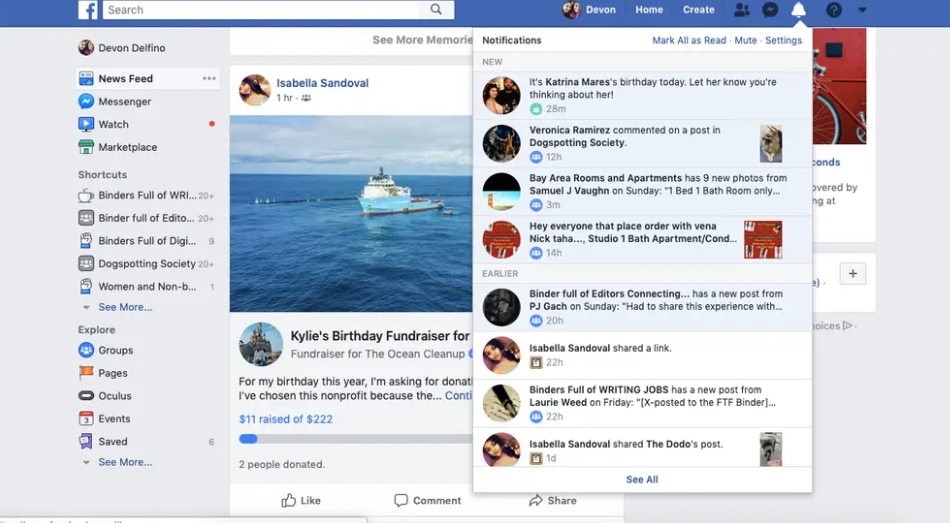
- Locate the notification you wish to remove, then tap the three dots located in its upper right corner.
- Click "Remove this notification."
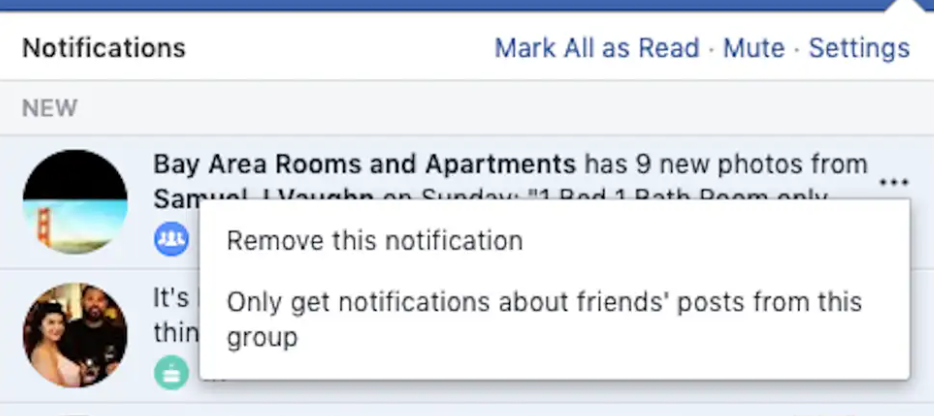
Depending on the type of notification, you might see additional alternatives. For example, on public groups, you may have the option just to get notifications from friends.
How to Delete Notifications on Facebook on Mobile
The procedure is mostly the same as it is on the desktop version with a few minor exceptions.
- Open the Facebook app.
- Navigate to your alerts, which are marked with a bell and are situated on the right side of the top toolbar.
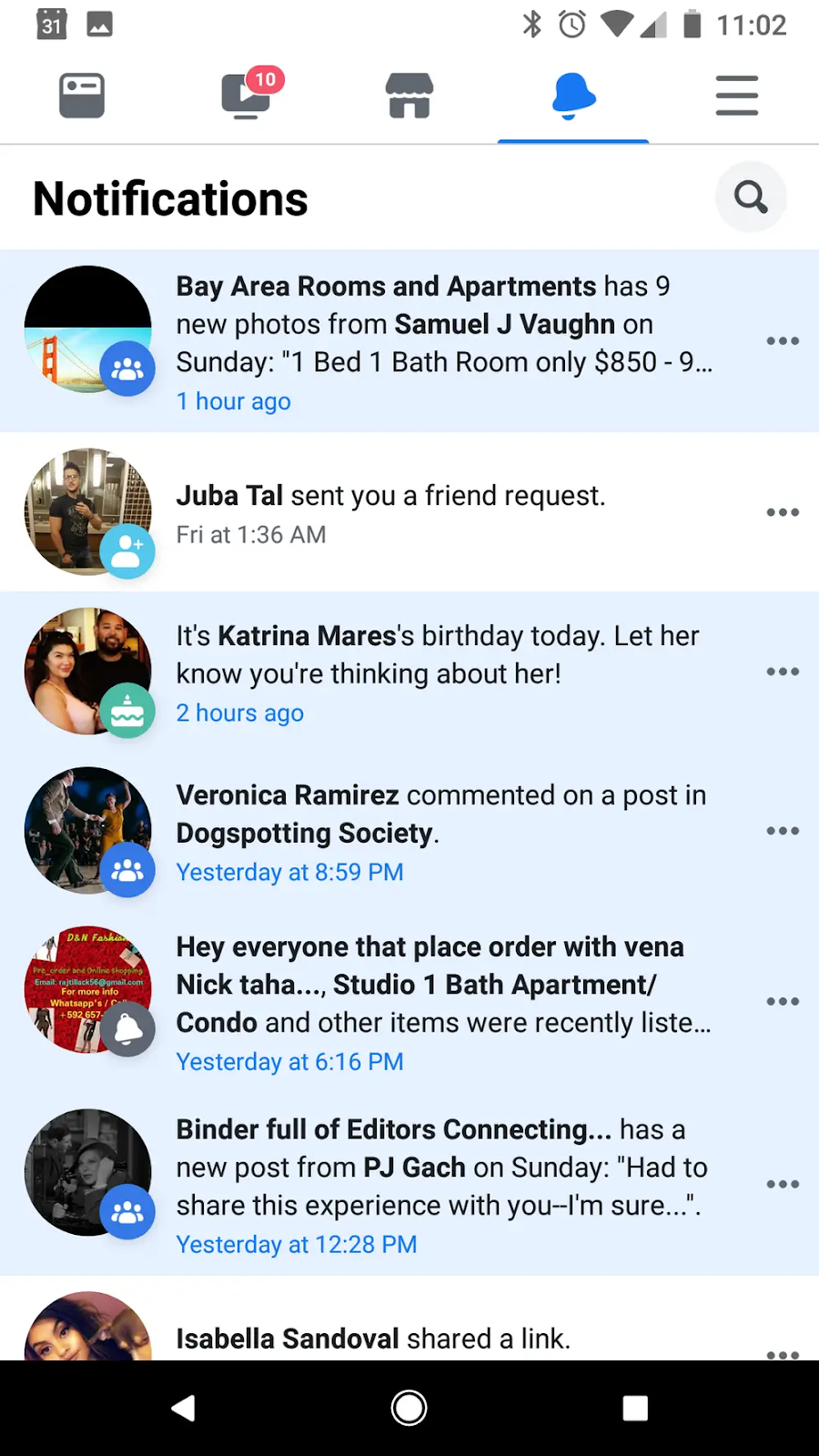
- Tap the three dots next to the notification that you wish to remove.
- Select "Remove this notification."
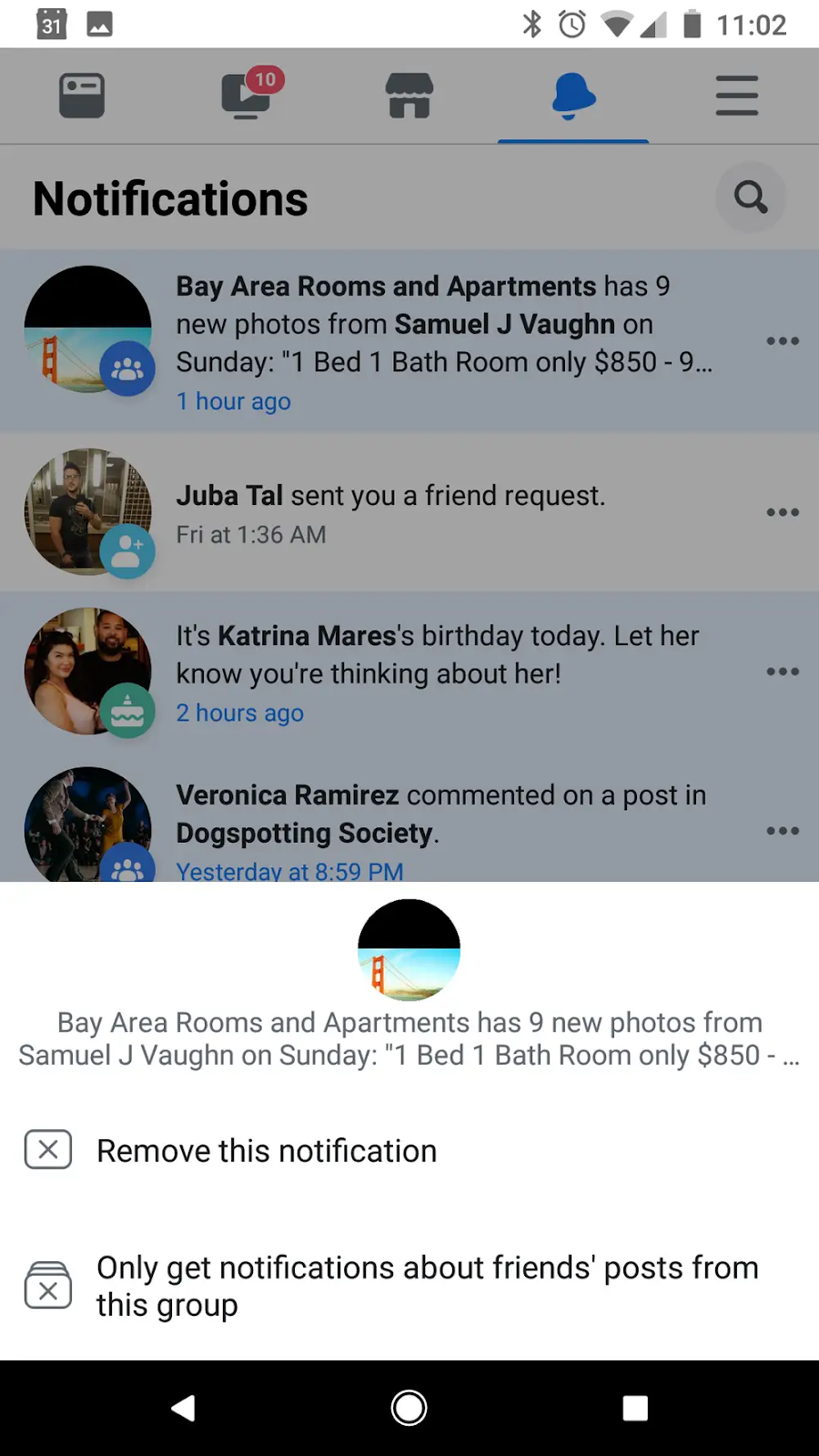
How to Delete Every Notification on Facebook
You should delete your unread alerts as soon as you see them when you connect to Facebook. The red dot indicating unread notifications vanishes when you click on the bell icon.
To mark all Facebook notifications as read and remove them from your smartphone app, follow these steps. Use the instructions below to mark every Facebook notification as read:
- Go to Facebook.com and sign in using your credentials.
- In the upper right corner, click the Notifications icon.
- Click the three horizontal dots.
- Choose Mark everything as read.
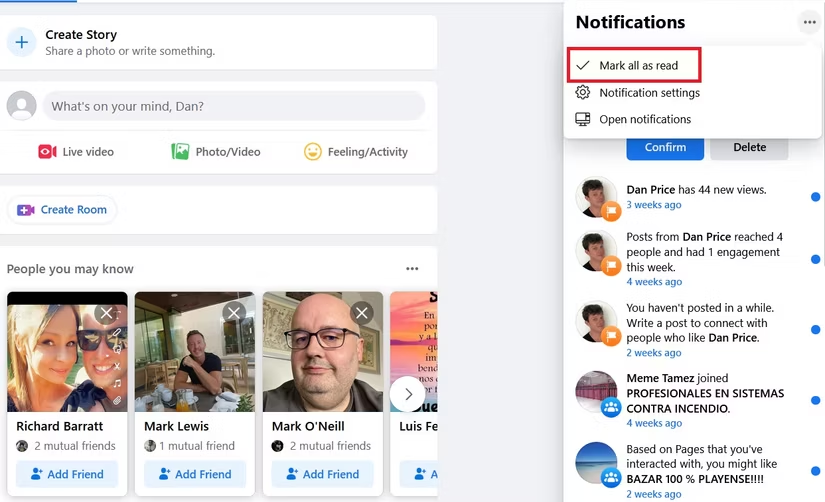
How to Turn Off Android Facebook Notifications
Take these actions to remove Facebook notifications entirely on an Android device:
- Open your Android device's Settings app.
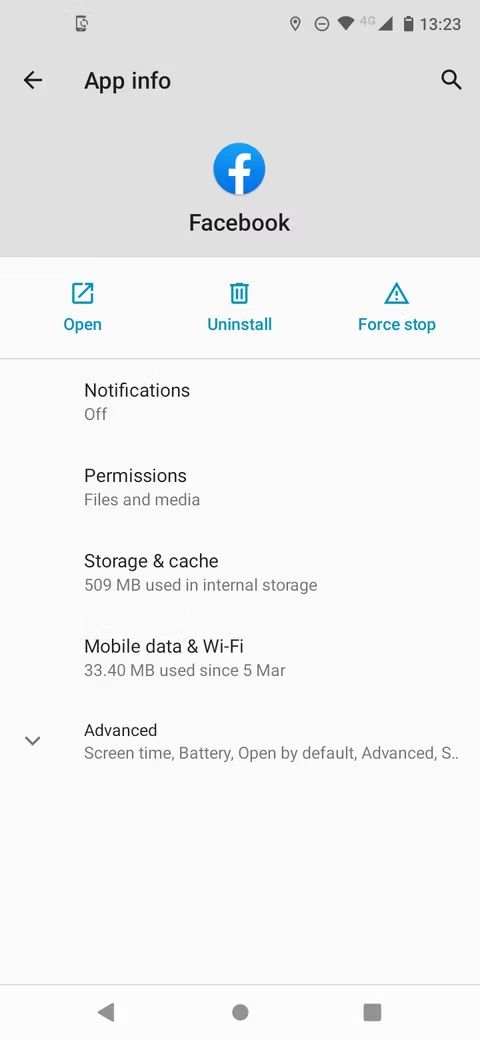
- Select Apps and Notifications.
- Tap See all apps in the window that appears next.
- Tap Facebook after swiping down to find it.
- Press the Notifications button.
- Turn off the display of notifications by sliding the adjacent toggle.

How to Turn Off iOS Facebook Notifications
To disable Facebook notifications on an iOS device, take the following actions:
- Go to Settings on your iPad or iPhone.
- Click on the menu and choose Notifications.
- After swiping down, select Facebook and press the entry.
- Turn off notifications by sliding the toggle next to it at the top of the new window.
How Spammers Use Notifications for Phishing Emails
Spammers often exploit Facebook’s notification system to send phishing emails and malicious links. These notifications may look legitimate, but they can trick users into clicking on dangerous links or sharing personal information.
For example, a spammer might send a fake notification about a friend request or message, directing the user to a phishing page that mimics Facebook’s login screen.
Once the user enters their details, the spammer gains access to their account. By staying cautious with notifications and using a VPN, you can protect yourself from these threats and reduce the likelihood of falling victim to phishing scams.
More to explore in Facebook guides:
- How to Get Rid of a Follower on Facebook in Quick Steps
- How to Contact Facebook Support Live Chat in No Time
- How to Get Facebook Dating Back
- How to Leave a Facebook Review for a Business or Marketplace
- How to Turn Off Commenting on Facebook Posts in 2024
- How to View Blocked Messages on Facebook Messenger
Frequently Asked Questions (FAQs)
-
Can I delete multiple notifications at once on Facebook?

Facebook doesn’t currently offer an option to delete multiple notifications simultaneously. You have to delete notifications one by one on both desktop and mobile.
-
What types of notifications cannot be deleted on Facebook?

Some automated notifications, like security alerts for new logins, cannot be deleted. These are designed to enhance account security and keep users informed of any suspicious activity.
-
Does marking notifications as "Read" delete them?

No, marking notifications as "Read" only removes the red dot alert and organizes your notifications, but it doesn’t delete them.
-
What are some examples of phishing notifications on Facebook?

Phishing notifications often look like legitimate alerts, such as friend requests or messages, but direct you to fake Facebook login pages. Always verify notifications within the app and avoid clicking on suspicious links in emails.
Conclusion
Managing notifications on Facebook is crucial for a more organized and stress free digital experience. By following the simple steps outlined in this guide, you can easily delete, clear, or turn off notifications, ensuring that only the most relevant and important alerts reach you. To counter phishing attempts; consider using a VPN for added security against unwanted notifications.



