Table of Content
If you've been using YouTube and have built up a long queue of videos, you might want to clear it out for a fresh start or just to declutter. Luckily, removing videos from your queue is a straightforward process. This guide explains how you can quickly manage your YouTube queue.
How to Clear Queue on YouTube
To clear your queue on YouTube, follow these simple steps:
On Desktop Computers:
- Go to the YouTube website and log in to your account if you aren’t already signed in.
- Click on any video to start playing it. This will activate the queue feature.
- On the right side of the video player, look for a section with a downward arrow or one labeled Up Next or Queue.
- Click on it to open the queue.
- Option 1: To remove individual videos, click the (•••) dots next to it and select Remove from Playlist to delete it from the queue.
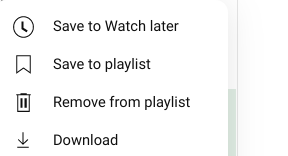
- Option 2: To clear the entire queue, look for the Clear option at the bottom of the queue list. Click on it to remove all videos from the queue.
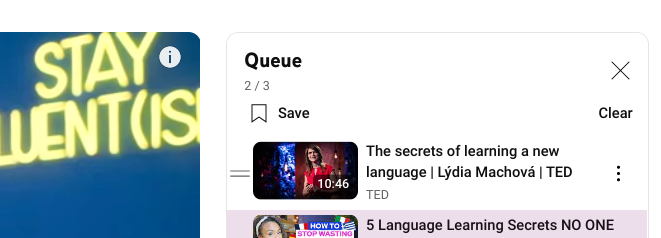
On Mobile Devices:
- Launch the YouTube app on your mobile device and login if necessary.
- Tap on any video to start playing.
- While the video is playing, tap on the video screen. This will show controls, and you should see an Up Next section or an icon resembling a queue at the bottom of the screen.
- Tap on it to see your queue.
- Option 1: Tap the three dots (⋮) next to the video, then select Remove from the queue or Remove from the playlist.
- Option 2: If you want to clear everything, tap on Clear at the bottom of the queue list.
And that's how you can clear the queue on YouTube.
More to explore in YouTube guides:
- Put Two YouTube Videos Side-by-Side HTML
- Remove YouTube Comment Shadowban: Step-by-Step
- Use Existing YouTube Videos as a Pre-Roll Ad
- Block YouTube on Mac
- How to See YouTube Dislikes
- How to Get a Transcript of a YouTube Video
- How to Change Location on YouTube TV
- How to Disable Private Browsing on YouTube
- How to Quickly Search an Image from a YouTube Video
Frequently Asked Questions (FAQs)
-
Can I recover videos after clearing my queue?

No, once you clear your queue, the videos are removed and cannot be recovered.n
-
Will clearing my queue affect my watch history?

No, clearing your queue only removes videos from the queue. Your watch history remains unchanged.n
-
How do I add videos back to the queue?

To add videos back, simply find the video you want to watch, click on the Add to Queue option, and it will be added.n
-
Is there a limit to how many videos I can have in my queue?

Yes, YouTube has a limit, but it’s quite high, so you should be able to add a large number of videos before reaching it.n
-
Can I clear my queue on any device?

Yes, you can clear your queue on both the YouTube app and the website, following similar steps on both platforms.n
In Conclusion
Clearing your queue on YouTube is a simple process that allows you to take control of your viewing experience. By following the steps outlined above, you can quickly manage your queue and ensure that you’re watching the videos you truly want to see.




