Whether you're promoting a business page, freelancing services, or your profile, using QR codes is an effective way to strengthen your Facebook presence. You can print these QR codes on flyers, posters, T-shirts, and more to convert offline audiences into online followers.
If you're the admin of a page, Facebook provides an in-built option to generate a QR code directly. If you're not the admin, you can use third-party services to create one. Just follow our guide to create a Facebook page QR code on any platform.
How to Create a QR Code for Your Facebook Page on Desktop
- To create a QR code for your Facebook page, go to your page on the Facebook website.
- Scroll down and click on Publishing Tools in the left sidebar.
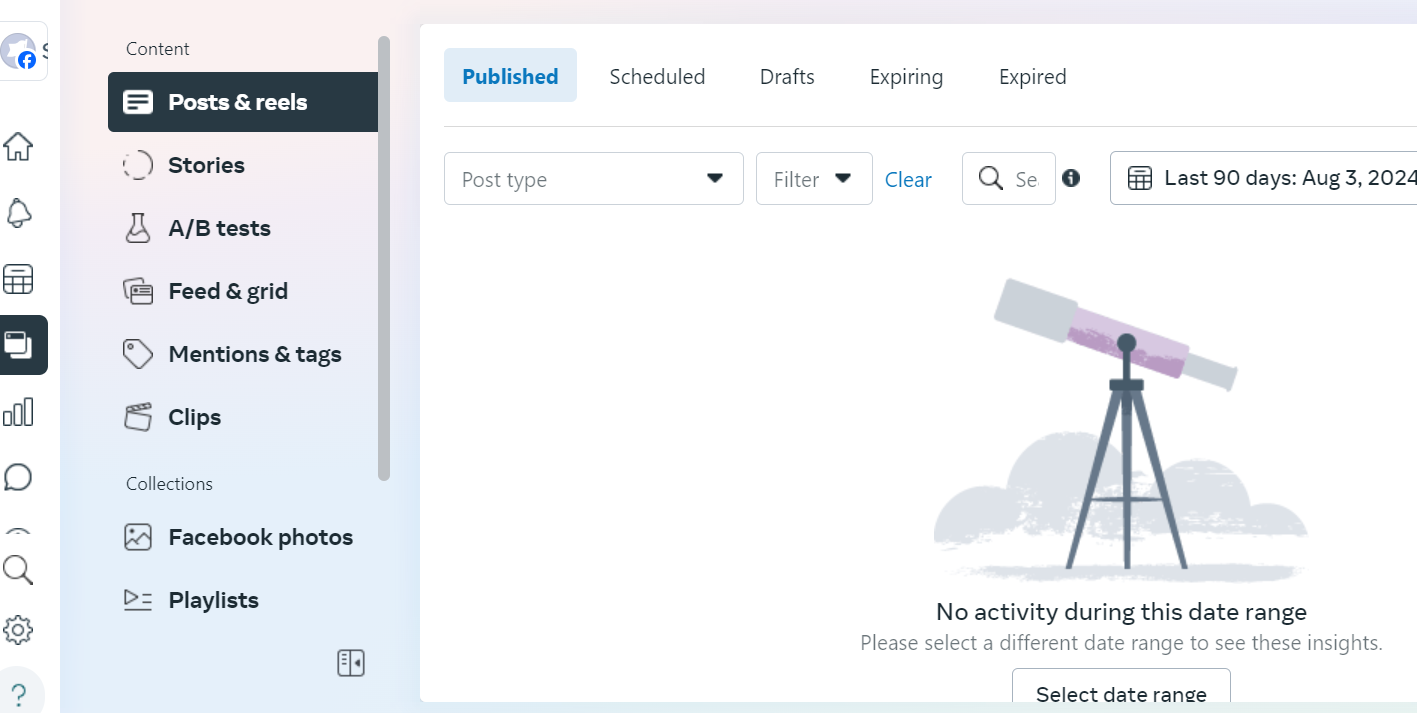
- On the Publishing Tools page, scroll down and select the "QR Code" option in the left sidebar.
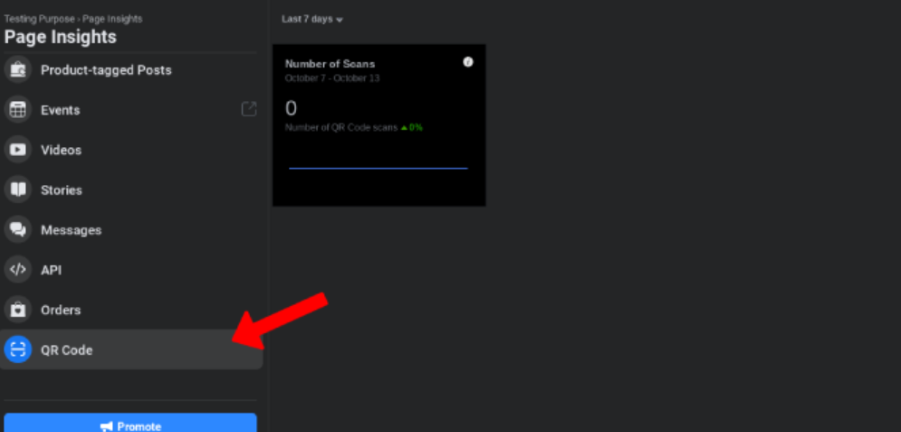
- Here, you can choose the Check-in to your page option and click on Download All Posters.
- This will download a PDF file, where you'll find the QR codes in various styles, from pamphlets to gift tags.
- You can share these QR codes to promote your Facebook page.
- View insights on how many people visited or liked your page.
- To check these insights, go to your Facebook page homepage.
- Scroll down and click on Insights in the left sidebar
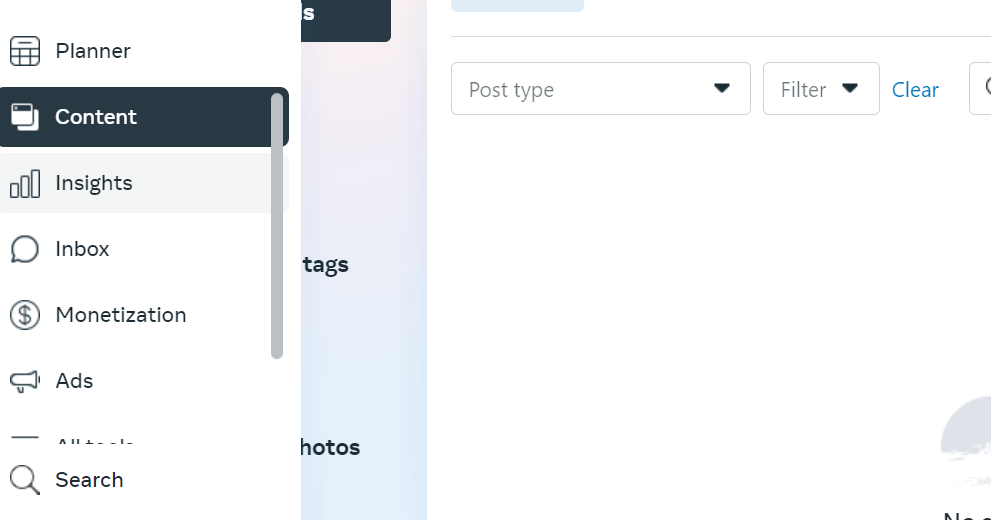
- On the Page Insights page, scroll down and open the QR Code option in the left sidebar.
- Here, you’ll find analytics showing all the traffic generated from the QR codes you promoted.
Facebook doesn’t provide the QR code tool on its mobile apps. To access it, you'll need to open the Facebook.com website in desktop view. However, this method is only available if you're the admin of the Facebook page. If you're not, you'll need to use third-party services. Here's how you can create a QR code for a Facebook page using third-party tools.
How to Create a QR Code for Your Facebook Page Using Third Party Tools
Among the QR code generators, Flowcode stands out. It not only allows you to create a QR code for your Facebook page but also provides customization options to match your brand, making it an even better option than Facebook’s native tool.
- Open Flowcode and sign up for a free account.
- On the home screen, give your Flowcode a name and click the Create button.
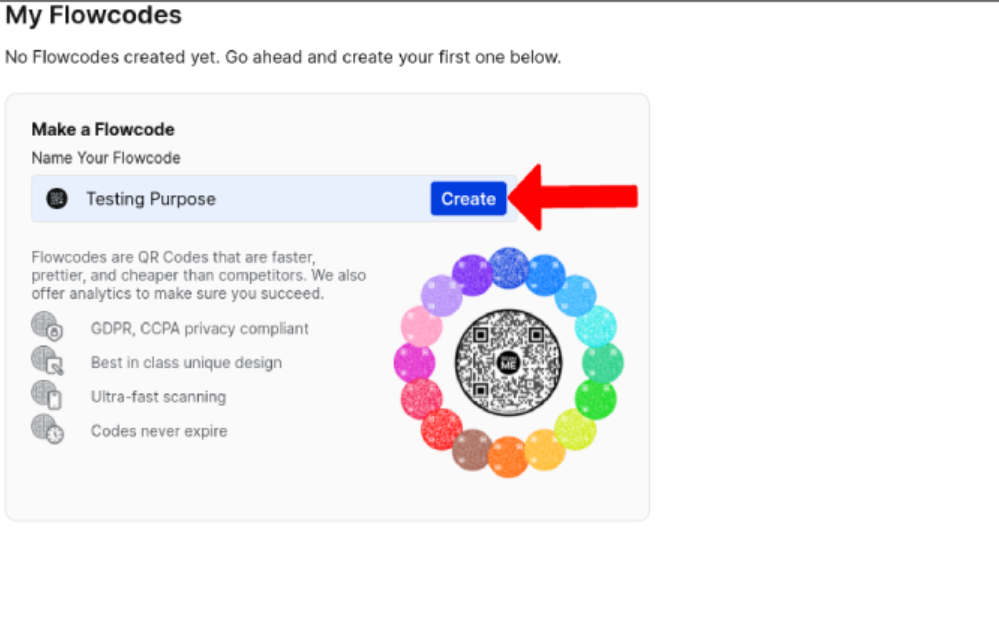
- Select Facebook and paste the link to your Facebook page.
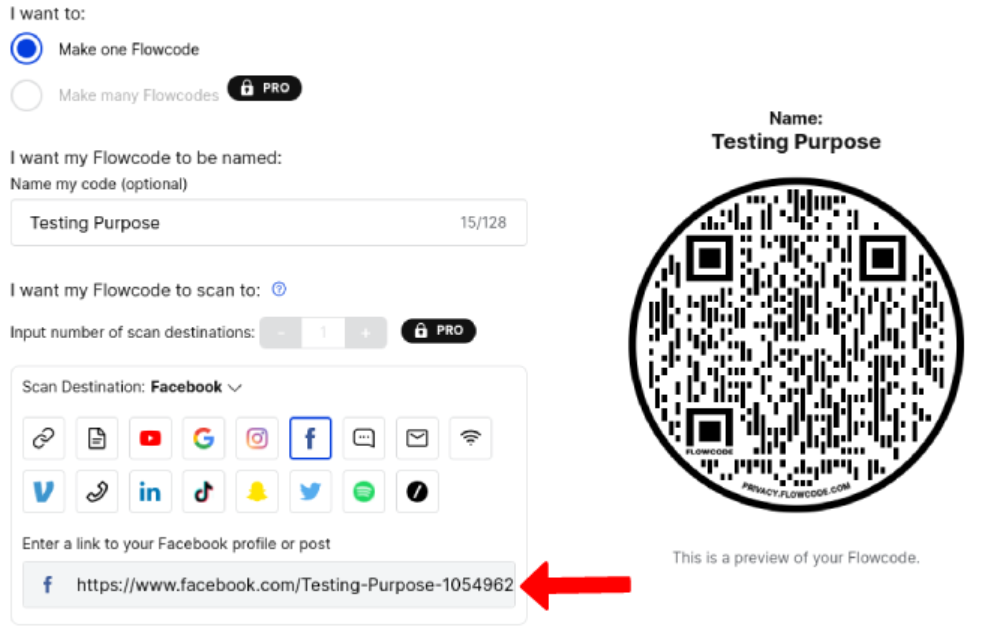
- Scroll down to customise the appearance of your Flowcode, adjusting colour, pattern, and design style.
- You can also upload an image, such as your brand logo, to place in the centre.
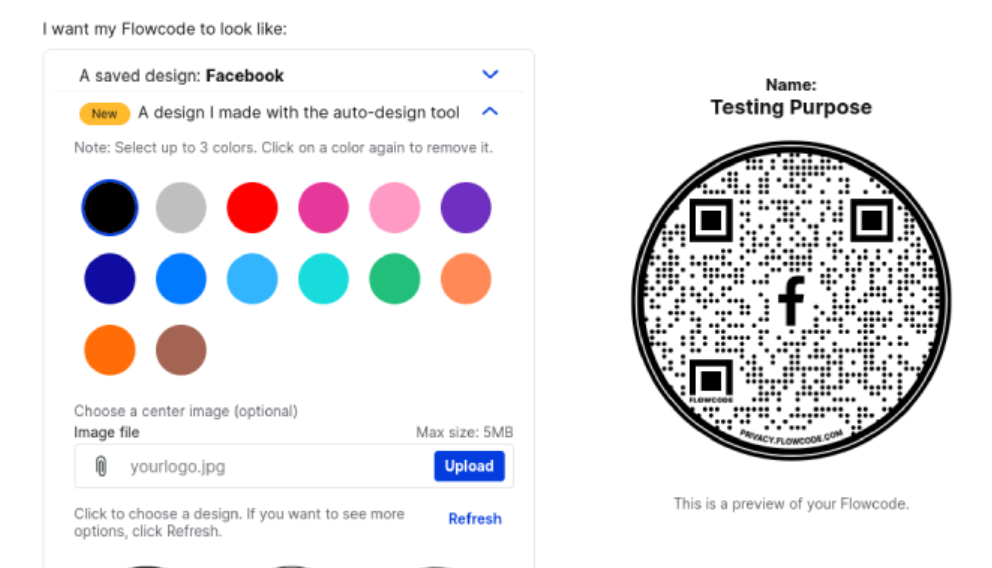
- Once you've finished customising, click Create and Download Flowcode.
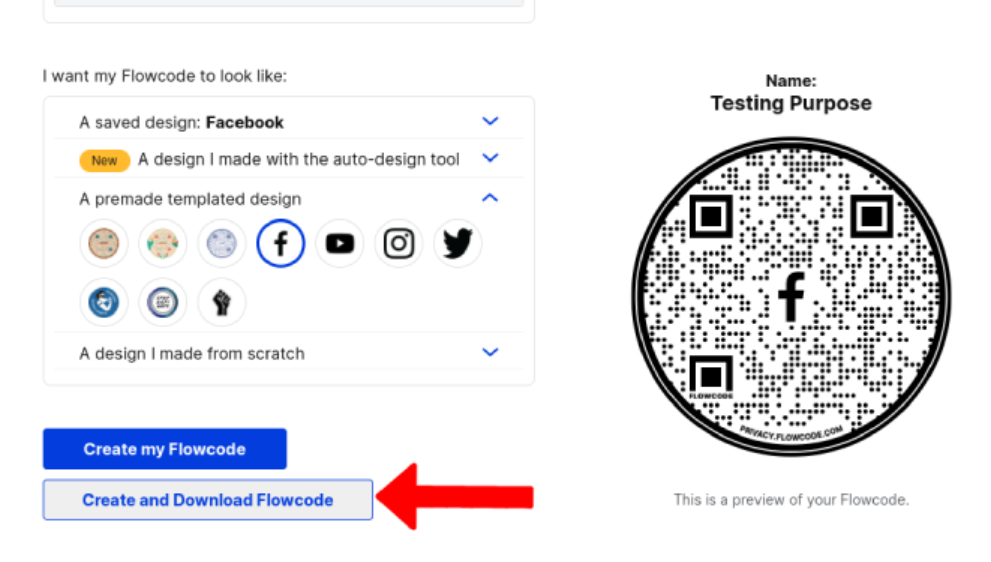
- In the pop-up, select your preferred file format (PNG, JPG, or SVG).
To View Insights:
- On the Flowcode dashboard, click the "Analytics" option to see how many people have scanned a QR code and track its performance.
How to Create a QR Code for Your Facebook Page on a Smartphone
Since the Facebook app doesn’t offer the option to create a QR code directly on a smartphone, you can either use the desktop view in your browser or a third-party app like QR Tiger.
- First, download the QR Tiger app from the Google Play Store or Apple App Store.
- Open the Facebook app and go to the page you want to create the QR code for.
- On the page, tap the "More" option at the top, scroll down.
- Select "Copy Page Link" to copy the page link to your clipboard.
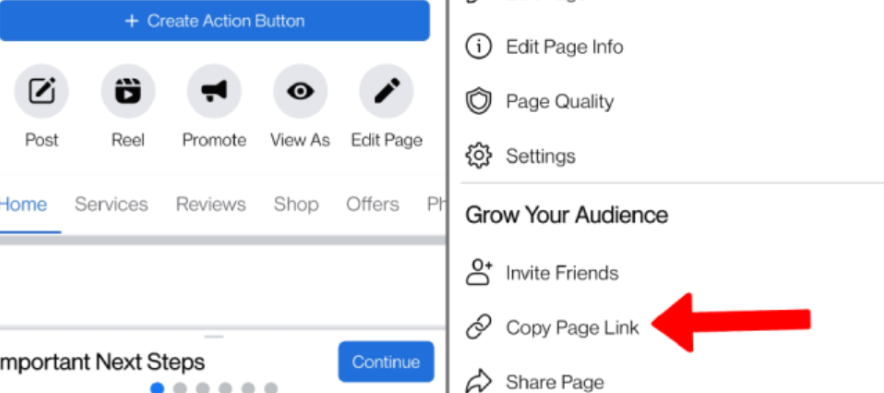
- Open the QR Tiger app, tap the "Facebook" option, paste the copied page link, and select Generate QR Code.
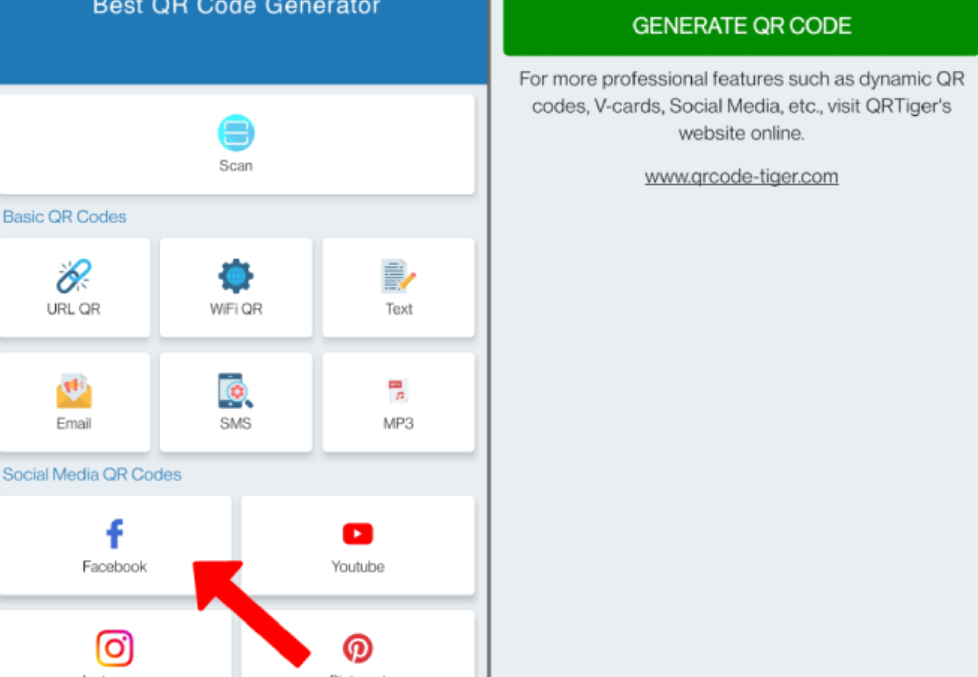
- On the next screen, customise your QR code by selecting a pattern style, adding a logo, or changing the colour.
- Then, tap Download for free.
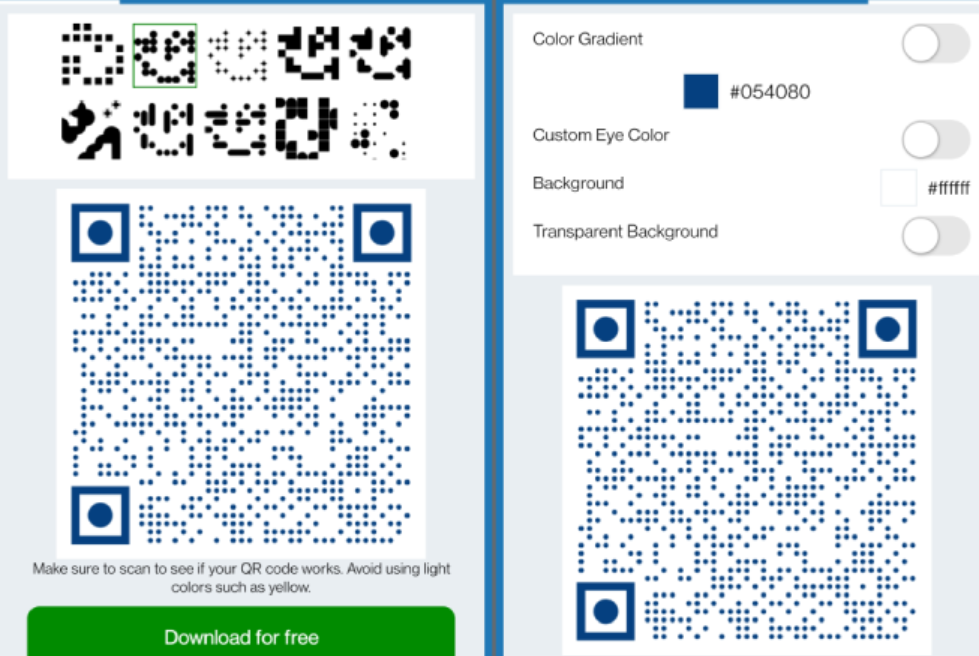
The QR code will be saved as an image on your phone. You can find and share it through your Files or Gallery app.
Best Practices for Using Facebook QR Codes
Here are a few of the best practices for Facebook QR Codes.
- Strategic Placement
Position your Facebook QR codes in places where your target audience is most likely to notice and scan them. Focus on high-traffic areas, and eye-level placements on posters or displays, and include them in promotional materials like flyers, packaging, or business cards.
- Clear Call to Action
Always pair your QR code with a clear and engaging call to action (CTA). Let users know what they'll gain by scanning the code, such as "Follow us on Facebook for exclusive offers!" or "Scan for event details and updates!" This encourages interaction and provides clarity.
- Regular Updates
If your QR code directs users to content that changes often, like event information or promotions, make sure the content stays up-to-date. Scanning a code only to find outdated content can frustrate users and harm engagement. more control by allowing you to whitelist particular trackers you trust, as well as easily blacklisting them if necessary.
Frequently Asked Questions (FAQs)
-
What is a QR code, and how can it be used for my Facebook page?

A QR code is a type of barcode that can be scanned with a smartphone camera. When scanned, it directs users to a specific URL, such as your Facebook page. This allows you to promote your page easily through printed materials or online content.
-
Can I create a QR code for my Facebook page using the Facebook app?

No, the Facebook app does not offer a QR code creation tool. However, you can create a QR code using the Facebook website in desktop view or by using third-party apps like Flowcode or QR Tiger.
-
How can I track the performance of my QR code?

If you use Flowcode to create your QR code, it provides analytics that shows how many people scanned the code and visited your Facebook page. Unfortunately, other options like the built-in Facebook QR code generator or the QR Tiger app do not offer tracking features.
Conclusion
Creating a QR code for your Facebook page can help you promote your brand better, whether you’re on a computer or a smartphone. Flowcode is a great choice because it lets you customise your QR code and provides useful insights to see how it’s performing.
If you want something simple, Facebook’s built-in option is easy to use. No matter which option you choose, using QR codes effectively can help you connect with your audience and direct more people to your Facebook page.





