Your Google account is the gateway to many services, but leaving it signed in on shared devices can risk your privacy. Knowing how to sign out is important for protecting your data. Whether you are switching accounts or securing your information, this guide will walk you through steps to sign out of your Google account safely.
How to Sign Out of Google Account in Easy Steps
Here's how you can sign out of your Google account:
On Desktop
- Open your web browser and go to Google.
- Click on your profile picture in the top-right corner.
- Select Sign Out from the dropdown menu.
To ensure security, clear your browser’s cookies and cache if you are on a shared computer.
On Android Devices
- Open your phone settings app.
- Tap Accounts or Users & Accounts.
- Select your Google account.
- Tap Remove account.
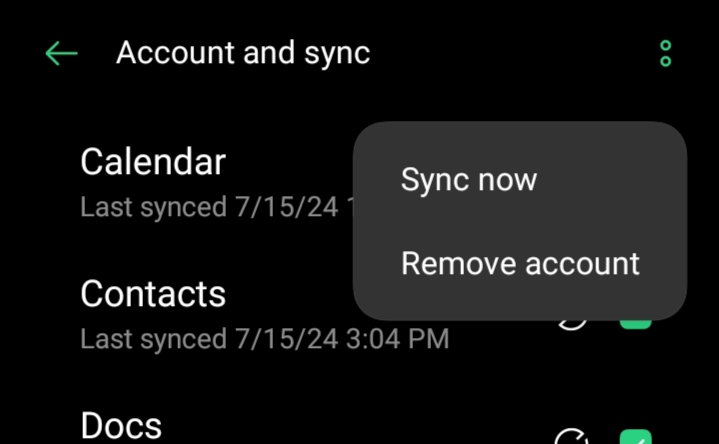
On iOS Devices
- Open the Gmail app.
- Tap your profile picture in the top-right corner.
- Tap Manage accounts on this device option.
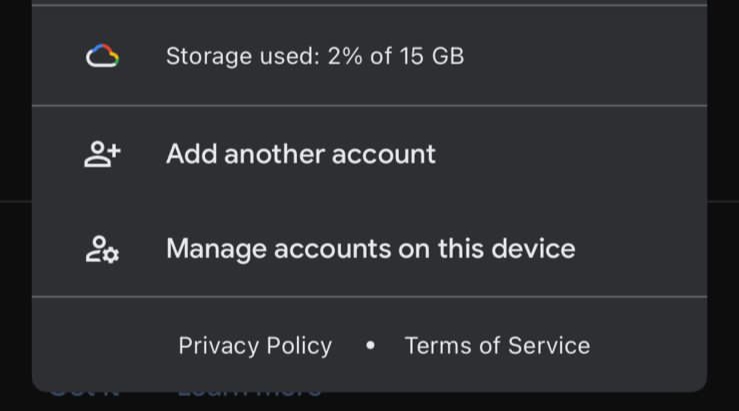
- Tap Remove from this device under the account you wish to sign out from.
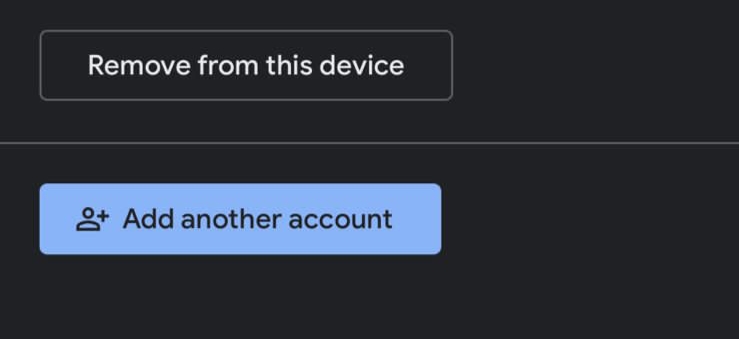
Signing Out Remotely
If you have forgotten to sign out from a device, you can do so remotely:
- Go to Google Account Settings.
- Go to the Security tab.
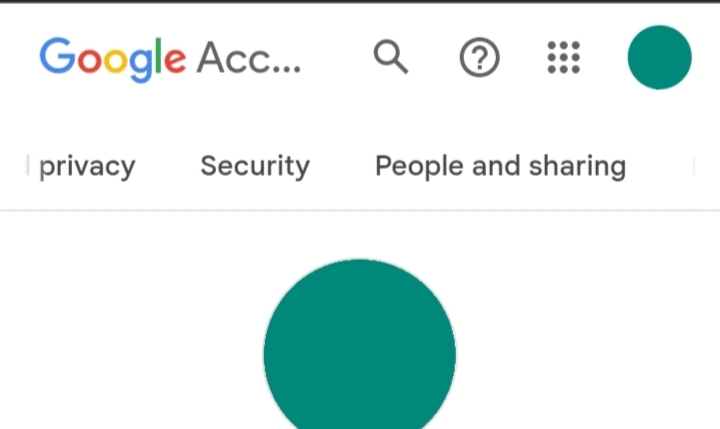
- Scroll down to Your devices and click Manage all devices.
- Select the device you want to sign out from.
- Click Sign Out.
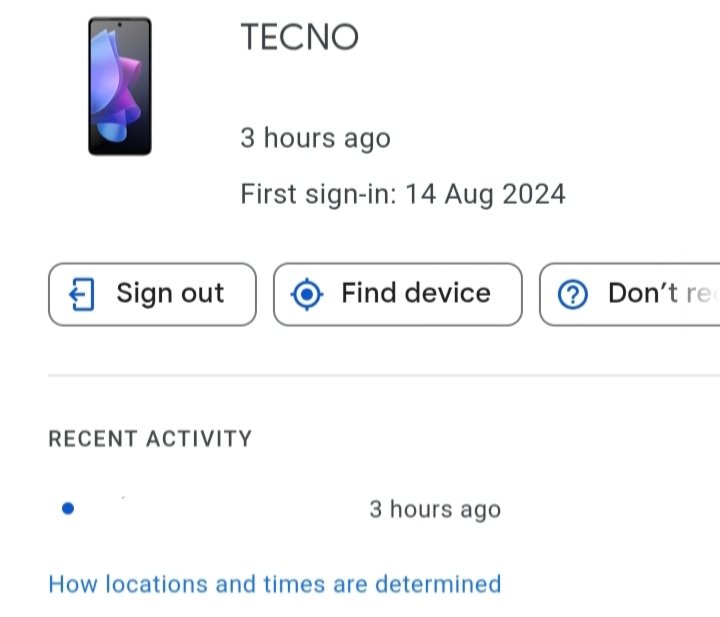
Regularly signing out of your Google account on devices you no longer use helps protect your personal information from unauthorized access.
Topics that may interest you
Issues When Signing Out of Google
- Unable to Find the SignOut Option
- Clear your browser cache and try again.
- Update your Google app to the latest version.
- Account Still Linked to Device
- Perform a factory reset if the device is no longer accessible.
- Use Find My Device to erase data remotely.
Why Should I Sign Out of Google?
Signing out of your Google account is important because it prevents unauthorized access, especially on shared devices. It also protects sensitive data, such as emails, stored passwords, and payment information, from being misused.
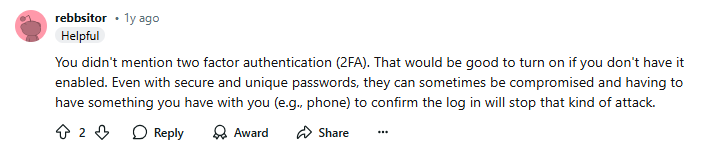
Frequently Asked Questions (FAQs)
-
How do I sign out of multiple Google accounts at once?

Signing out of one on a browser logs out all linked accounts. On mobile, sign out one by one.
-
Can I sign out without removing my account?

Yes, you can sign out without removing your account on a browser, but on mobile, you will need to remove the account.
-
What happens to the app if I sign out?

Apps will stop syncing, and you may need to log in again.
-
How can I check if I'm signed out everywhere?

Go to Google Account > Security > Your devices to see logged-in devices.
Wrapping Up!
Signing out of your Google account is a quick and important way to protect your personal information, especially on public or shared devices. By following these steps, you can keep your account secure and ensure your data stays private.



