With the highest market share, Google Chrome is the most widely used web browser in the world. Its user-friendly design and amazing speed increase efficiency and productivity on all devices.
This guide will show you 3 simple ways to make Google your default browser, which will improve your surfing experience, easy integration, and adjustable options.
What is the Default Browser?
The browser that opens online pages and links quickly on your device or operating system is known as the default browser. Although you can change this choice at any time, it is usually set during the device's initial setup.
The default browser handles web-related operations in a specific browser, making them easier, including clicking hyperlinks in emails or documents. Typical examples include Safari, Microsoft Edge, Mozilla Firefox, and Google Chrome, each of which has special features.
Why Make Google Your Default Browser?
Google Chrome will open all links if you make it your default browser. This might save you time and enhance your browsing experience in general. In addition, Chrome has better performance than many other browsers and a wide range of customization choices.
How to Set Google Chrome as Your Default Browser on Multiple Devices
Method 1: Set Google Chrome as Default on Windows
- Launch Google Chrome on your Windows PC.
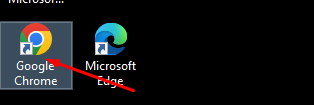
- Select the menu with three dots in the upper-right corner.
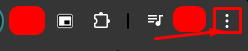
- Choose Settings.
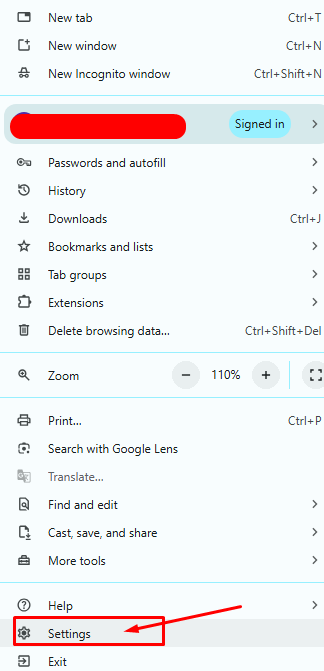
- Scroll to the Default browser section.
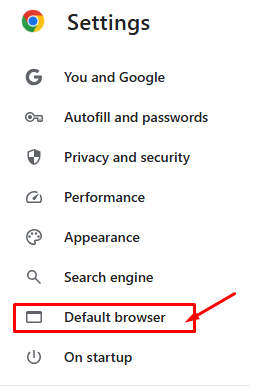
- Click on Make default.

Make sure Google Chrome is updated often and is selected in the Choose an App box for best performance.
Method 2: Set Google Chrome as the Default on the Mac
1. Open Chrome on your Mac.

2. Select the menu with three dots in the upper-right corner.

3. Choose settings.
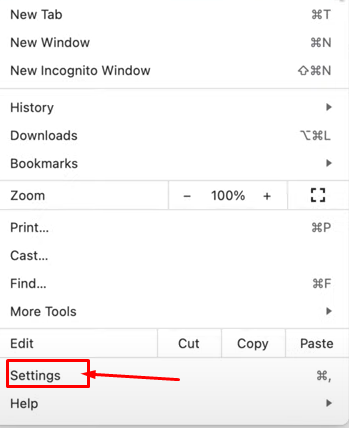
4. In the Default browser section, click Make Default.
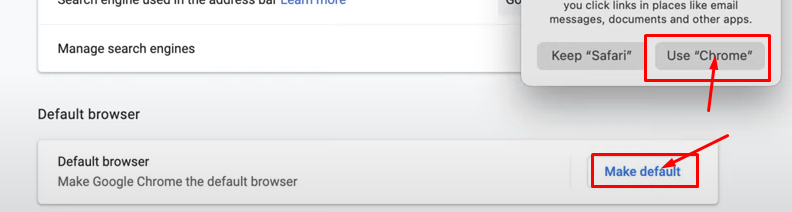
You might need to enter your Mac’s password to confirm the change.
Method 3: Set Google Chrome as Default on Mobile Devices
For Android:
- Access the Settings on your Android device.
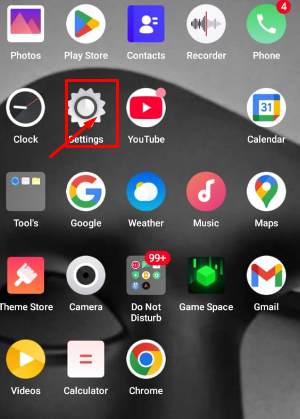
- Go to App Management.
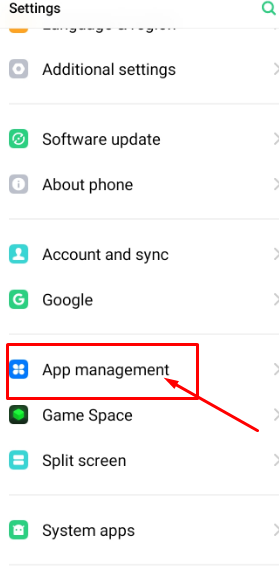
- Choose Default apps.
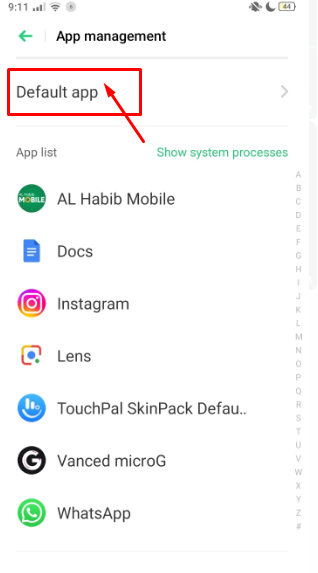
- Select the Browser app and pick Chrome.
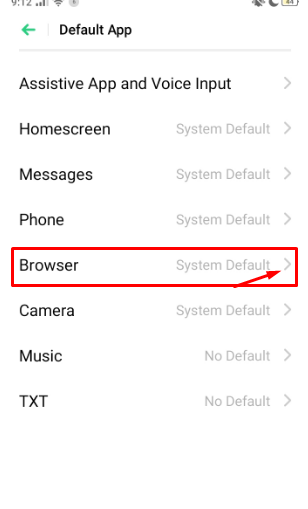
For iOS:
- Launch Settings on your iPhone or iPad.
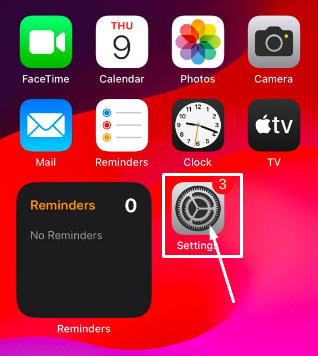
- Scroll down and tap Chrome.
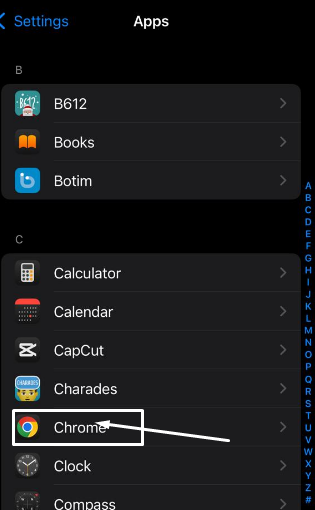
- Tap Default Browser App and choose Chrome.
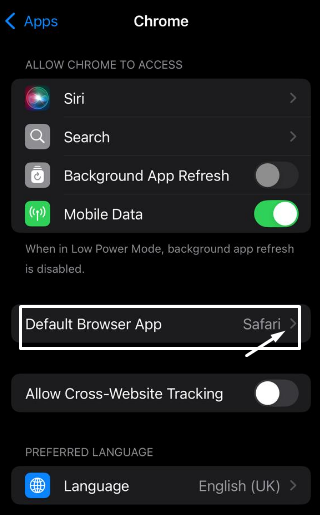
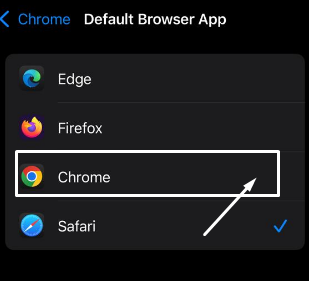
Make sure your device has the latest version of Google Chrome installed.
Topics that may interest you
Top Benefits of Setting Google Chrome as Your Default Browser
1. Speed
Google Chrome's speed optimization makes it simple and quick for web pages to load. For sure that there are no lags possible when moving between sites or running online apps, it makes use of modern technologies like pre-fetching and the V8 JavaScript engine.
2. Security
Google Chrome is your best option when it comes to internet safety. It is often updated to fix any security holes, effectively blocks malware and phishing schemes, and employs "sandboxing" to keep websites apart and stop them from causing issues.
3. Syncing
Google Chrome allows seamless data sync across all devices, including browser history, passwords, bookmarks, and favorite settings, ensuring a comfortable surfing experience across all devices.
4. Extensions
Google Chrome allows seamless data sync across all devices, including browser history, passwords, bookmarks, and favorite settings, ensuring a comfortable surfing experience across all devices.
Frequently Asked Questions (FAQs)
-
What happens when I make Google Chrome my default browser?

Make Google Chrome your go-to browser. It will make all links open instantly, improve your surfing experience, connect with Google services like Drive and Gmail, give you easy access to tools, and provide security updates immediately.
-
Can I change my default browser back to another one?

Yes, you can always go back to a different browser as your default. Just choose your favorite browser from the list under the applications or default apps section of your device's settings. Your links will open in the newly selected default browser when you confirm the change.
-
Is it free to use Google Chrome?

Yes, using Google Chrome is free. It is available for free download and installation on some platforms for users without the need for a membership. Its appeal among internet users is mostly due to its accessibility.
-
Can I customize Google Chrome's interface to suit my preferences?

Yes, you can change Google Chrome's background, theme, profile icon, and bookmark bar to customize your experience. Choosing original photos, combining colors, and including links to commonly visited websites are among the options.
Conclusion
To improve your browsing experience, consider setting Google Chrome as your default browser for personal and professional use. This browser offers speed, security, and data sync across all devices. By following these steps, you can enjoy a personalized, secure, and fast web experience.




