Google Review is an excellent way to express experience, grow your business, and guide customers in making informed decisions. Starting with your first review or being a seasoned reviewer, this guide will take you to the right path of writing a Google Review, its benefits, and offers tips to make your feedback impactful.
How to Write a Google Review
- Sign in to Your Google Account
To leave a review, you must have a Google account. If you don't have one, create it. Log in to your Google account.
- Search Business or Place
Search the business or place you want to write a review for on Google Search or Google Maps.
- Click on the Review Section
Once you've found the business or place, scroll to the "Reviews" section and select "Write a Review."
- Rate the Business or Place
Select a star rating from 1 (poor) to 5 (excellent).
- Write and Submit Your Review
Write detailed and specific reviews about what you like and dislike in the text box. Add photos to enhance your review. Click "Post" to submit your review.
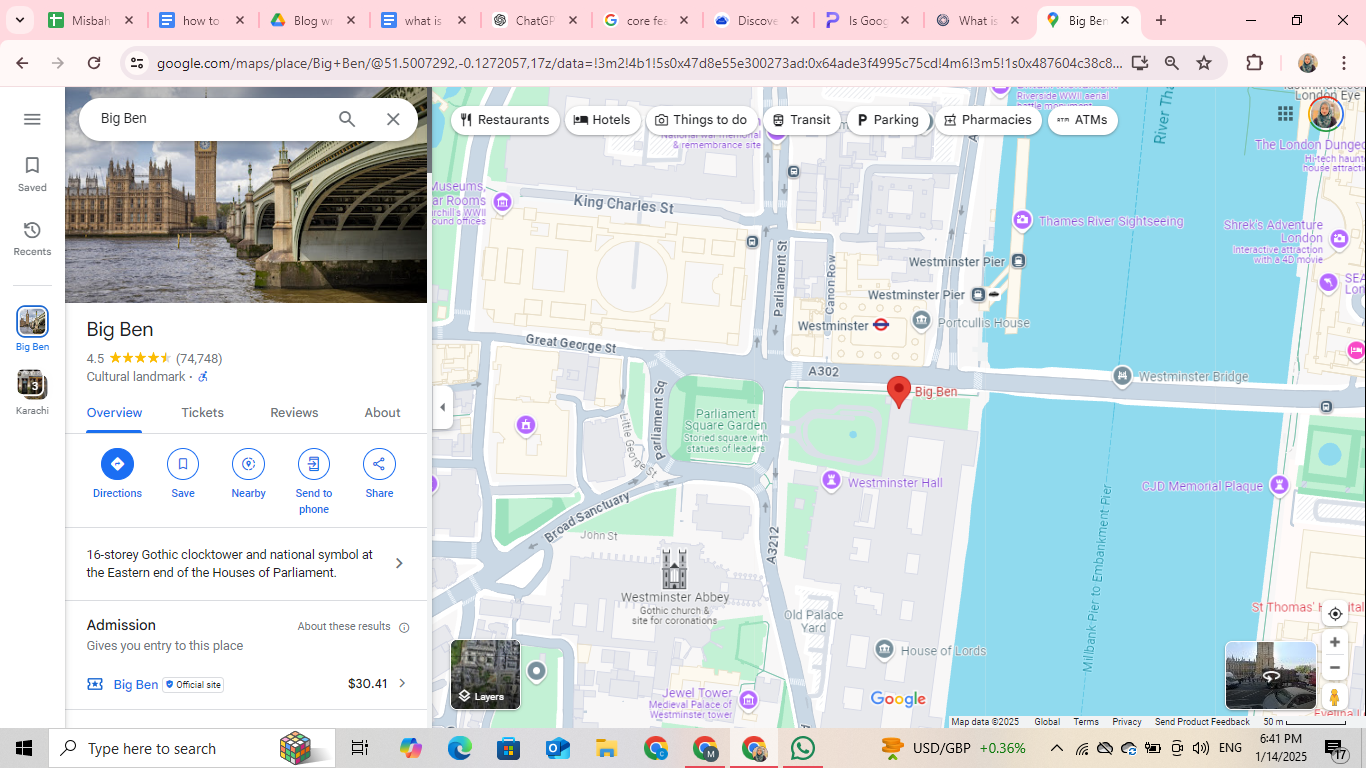
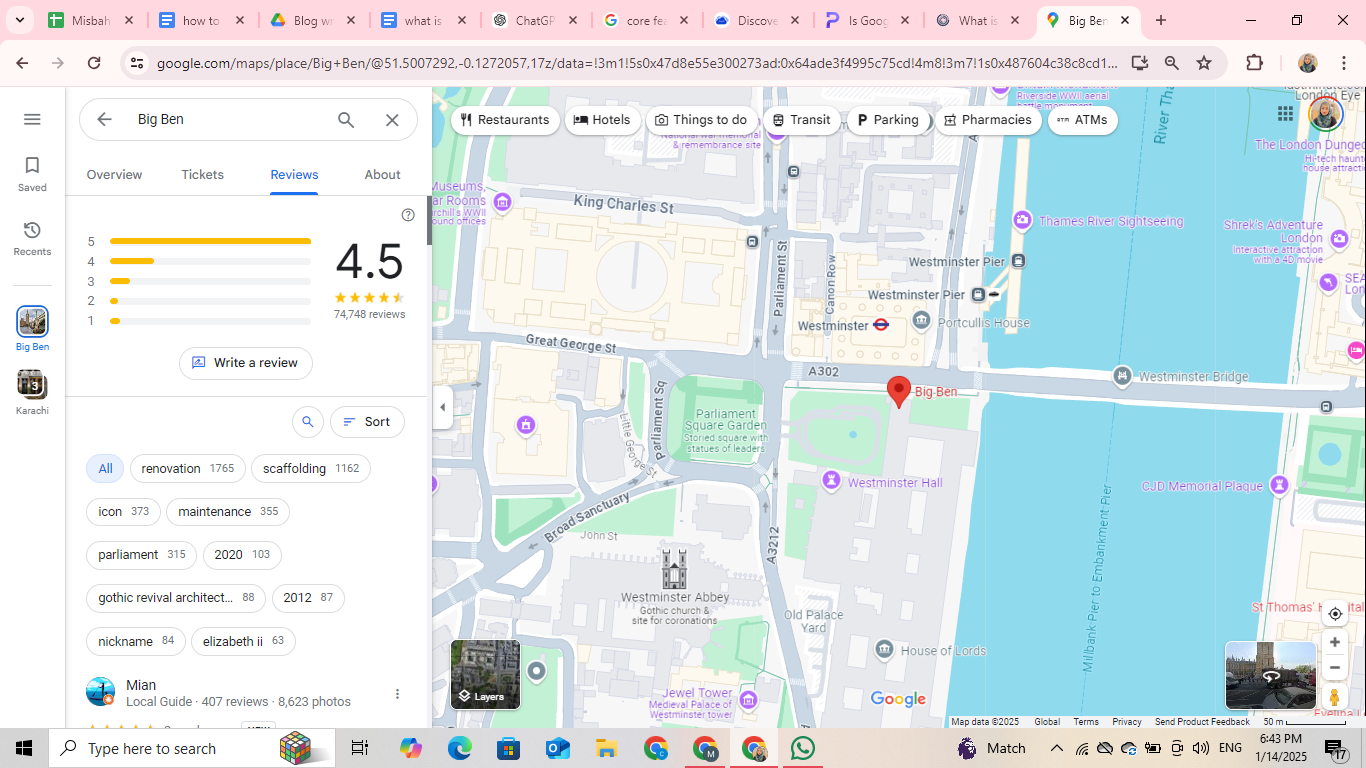
Benefits of Writing a Google Review
- Positive reviews can boost your business and help you attract more customers.
- Your review helps other customers decide before buying a product or service.
- The more reviews you write, your Google profile gains visibility, making you a reliable contributor.
- Constructive feedback can foster improvement in your business by telling you the areas of improvement.
How to Write a Google Review on a Phone
It's easy to write the Google Review from your phone. Follow these steps for expressing yourself:
- Open your Google Maps on the phone and search for the business or place you want to review.
- Tap the business name to open the details, scroll down to the Review section, and tap on Write a Review.
- Rate the place with stars, add comments, and upload photos if needed.
- Tap "Post" to submit your review.
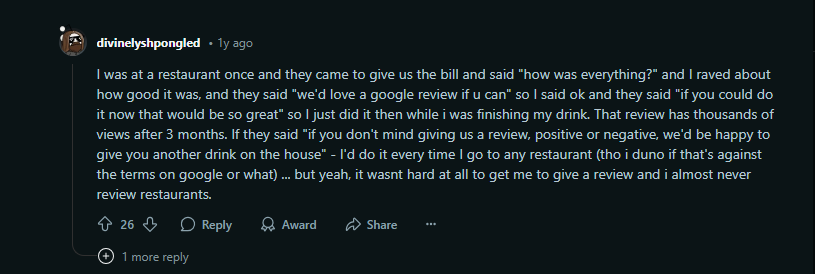
How to Write a Google Review for a Business
If you want to write a Google Review for any business, here are quick and easy steps:
- Search the business you wish to review on Google or Google Maps.
- Select the business to open the profile, scroll down to the Review section, and tap Write a Review.
- Rate the business using the stars. Add your comments and optionally add photos.
- Submit your review by tapping the "Post" button.
- Ensure that you're logged in to your Google account.
How to Write a Google Review for a Company
To write a Google Review for a company, follow these steps:
- Go to Google or Google Maps and search the company you want to review.
- Select the company's profile from the search results.
- Scroll to the Review section and tap Write a Review.
- Rate the company with the stars, add comments about your experience, and upload photos if needed.
- Tap "Post" to submit your review.
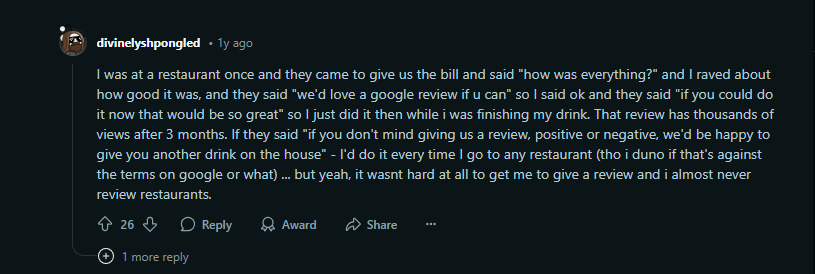
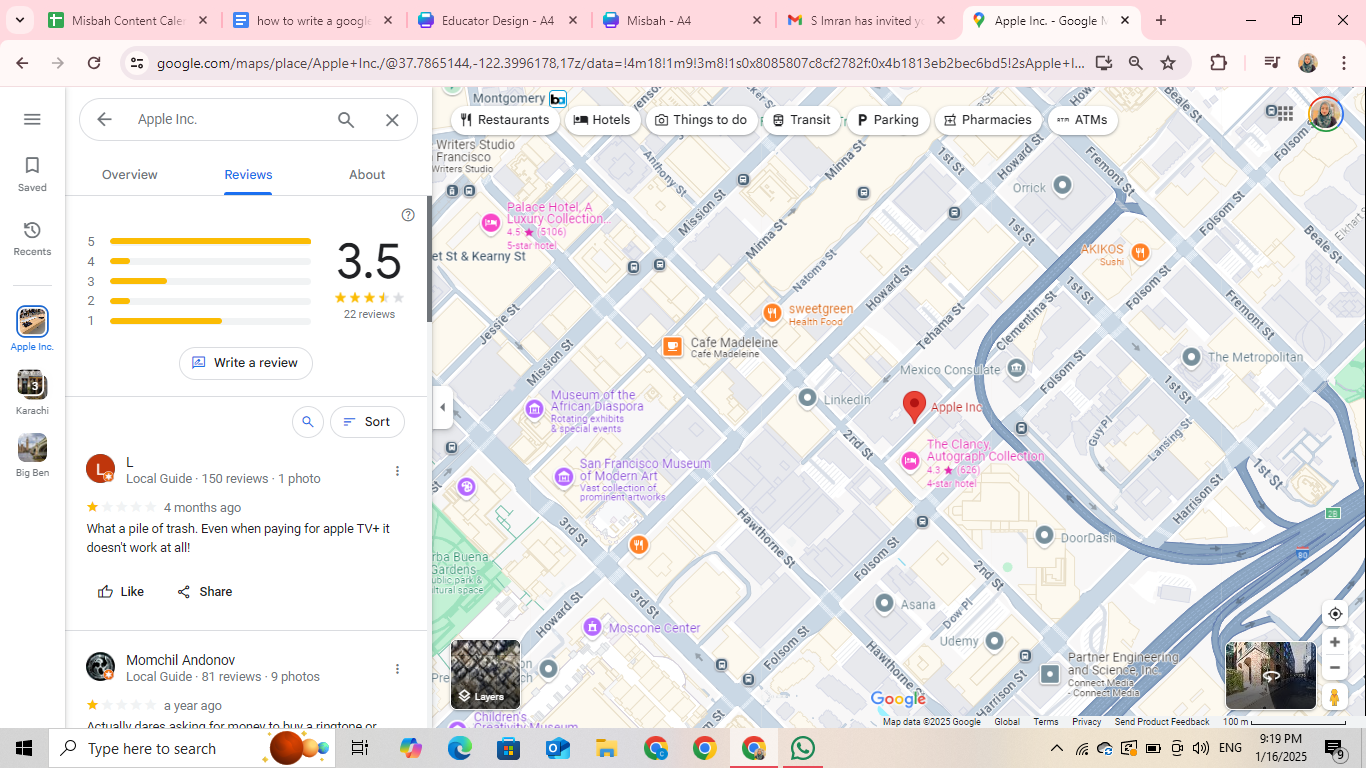
How to Write a Google Review for a Website
Let's explore the steps to write a Google review for a website:
- Log in to your Google account and search for the websites associated with businesses or organizations.
- Open the profile from the search results.
- Move to the Review section and select Write a Review.
- Rate the website (1-5 stars), describe your experience, and optionally upload photos.
- Submit your review by tapping the "Post" button.
How to Write a Google Review without a Google Account
Unfortunately! You can't write a Google Review without a Google account. A Google account is necessary for maintaining authenticity and preventing anonymous reviews. If you don't have a Google account, create one, or ask a friend to leave a review on your behalf.
How to Write a Google Review for a Restaurant
Here are the steps to write a quick Google Review for a restaurant:
- Search the restaurant on Google or Google Maps to add a review.
- Click on the restaurant's name and open the profile.
- Scroll down to the Review section and tap on Write a Review.
- Rate the restaurant, share your experience, and add pictures of the food or the venue if needed.
- Submit your review by clicking "Post".
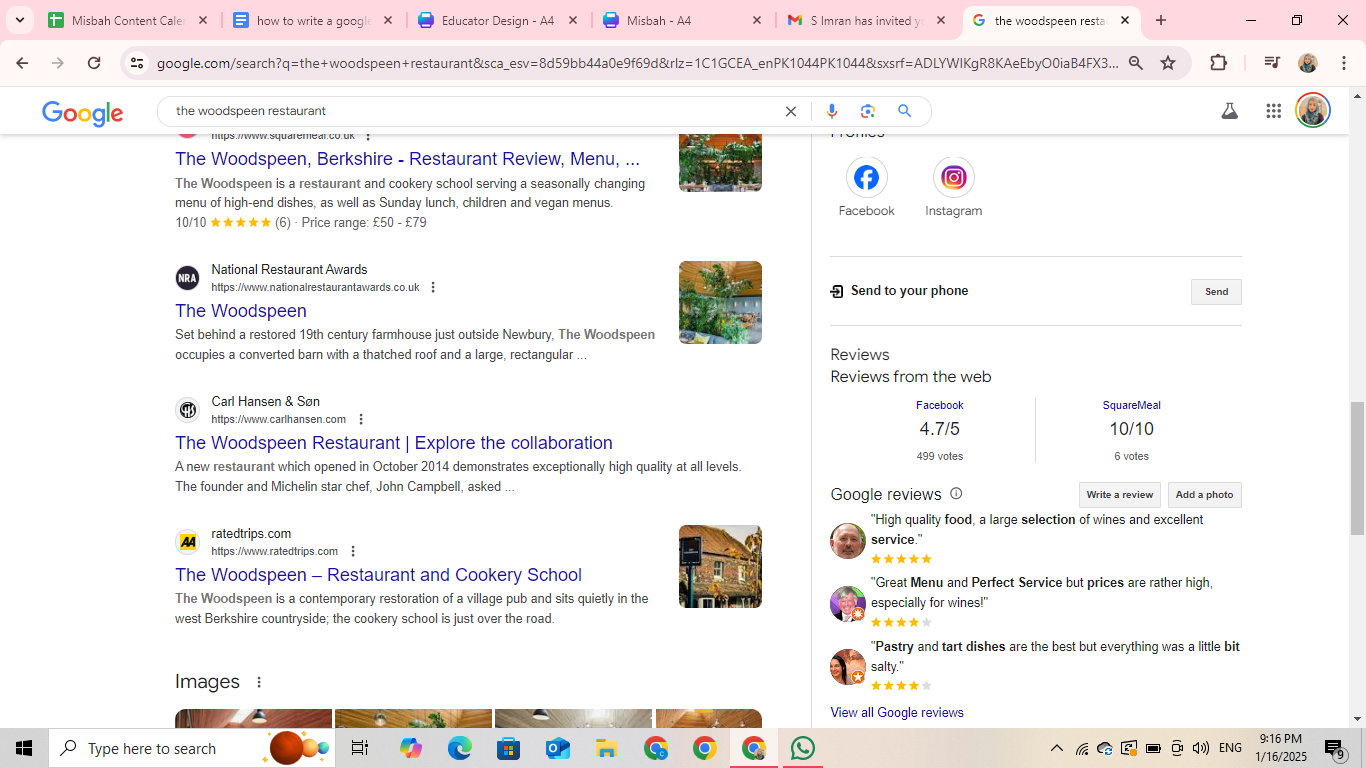
How to Write a Google Review for a Doctor
Do you want to share your experience to help others find a good doctor? Follow these steps to add a Google Review quickly:
- Search for the doctor or the clinic on Google or Google Maps.
- Click on the profile to open it.
- Move to the Review section and click on Write a Review.
- Rate the doctor and describe your experience focusing on care quality and professionalism.
- Tap "Post" to submit your review.
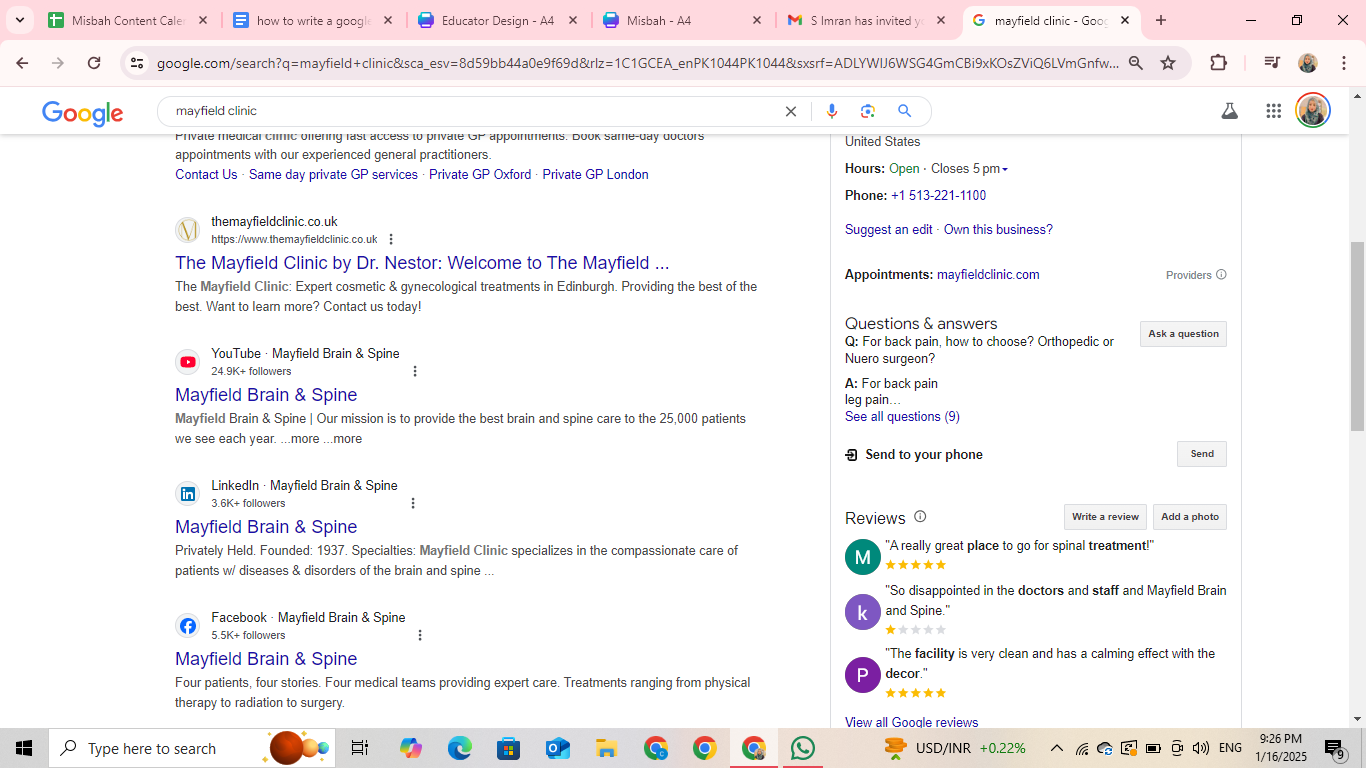
How to Write a Google Review for a Realtor
Here are a few quick and easy steps to write a Google Review for a realtor:
- Search the agency or the realtor on Google or Google Maps.
- Open their profile, scroll down to the Review section, and tap on Write a Review.
- Rate them, and share your experience, mentioning different aspects like communication and expertise.
- Submit your review by tapping on "Post."
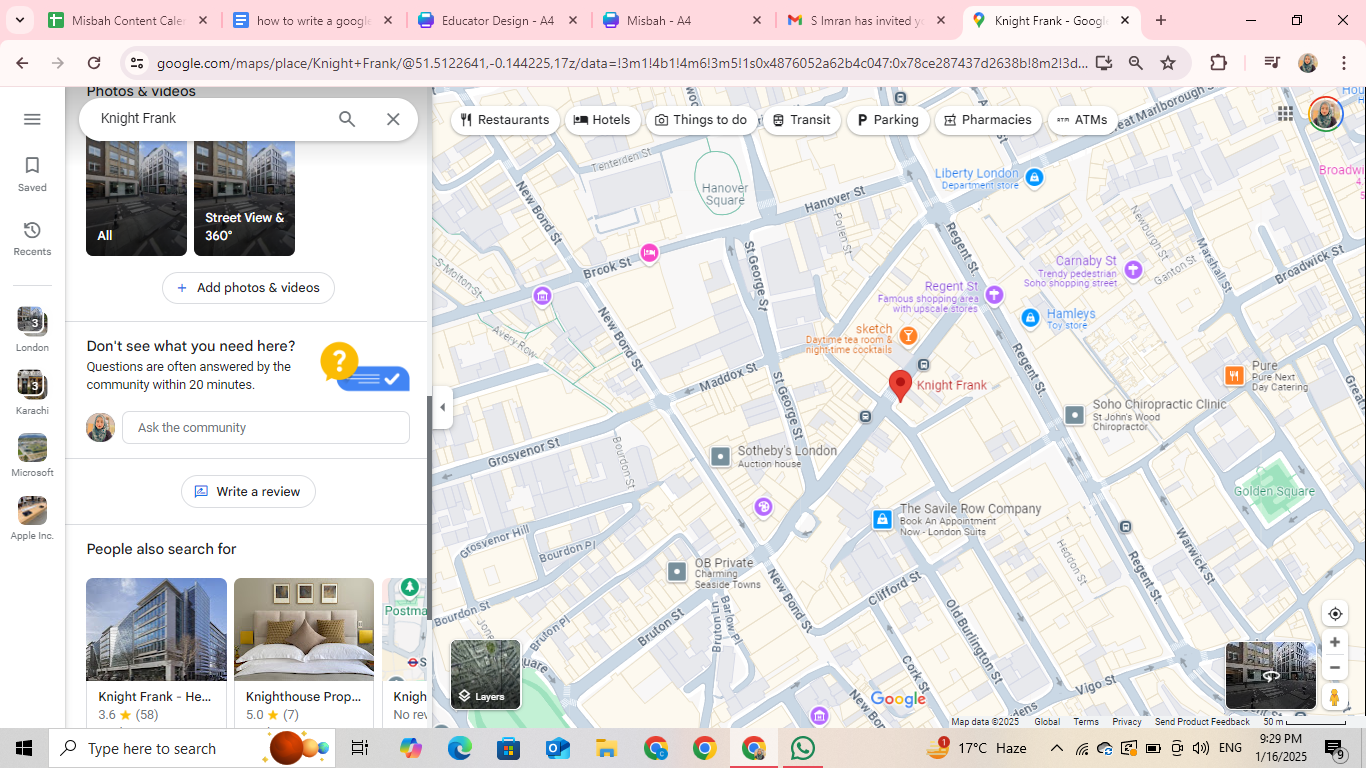
How to Write a Google Review Without Signing In
A Google account is needed when writing a Google Review. You can't leave a review for any business or organization without a Google account. If you don't have a Google account, create one just for reviews or use platforms like Yelp or Trustpilot.
Editing and Deleting Your Google Review
Locate Your Review
Open Google Maps, click on the "Menu," and select "Your Contributions." Now, choose "Reviews" under your contributions.
Edit Your Review
Locate the review you want to edit. Click the three-dot menu, and choose "Edit Review". Now, make the changes you want and save it.
Delete Your Review
Click on the three-dot menu and choose "Delete Review" to remove the review permanently.
Common Mistakes When Writing a Google Review
- Be very specific about your review. Writing reviews like "it is good" sounds vague.
- Using inappropriate words like offensive and defamatory language will lead to removing your review.
- Overlooking spelling and grammatical errors can make your review unprofessional.
- Sharing false information about any business can affect its reputation and credibility.
Dos and Don'ts for Writing a Google Review
Dos
- Be honest and specific.
- Highlight positive and negative impacts.
- Include relevant details such as timing, service quality, and standout features.
- Use respectful language.
Don'ts
- Don't exaggerate or share fake experiences.
- Avoid unnecessary punctuation.
- Don't disclose sensitive information.
- Don't write reviews under pressure or bribery.
Can You Write an Anonymous Google Review?
Unfortunately! Google doesn't allow you to write a review anonymously as it needs a Google Account. However, you can try to make your profile less identifiable:
Anonymity has its own appeal and transparency, providing credibility to your review.th undefined product categories will be fixed! With these tips, you can fix undefined values and ensure your Google Analytics data is accurate and complete. Regular testing and staying updated will help you keep everything running smoothly.er benefits, providing 2TB of cloud storage among others. tracker to stay aligned with your financial goals.
Use your first name or nickname as your account name.
Avoid putting personal photos in your Google profile.
Topics that may interest you
- How to Check Your Google Ads Insurance Certification
- How to Delete Page on Google Docs
- How to Turn PDF into Google Doc
- Do Location Assets in Google Ads Show on Google Maps?
- Ways to Make Google Your Default Browser
- How to Sign Out of Google Account on Multiple Devices
- Delete a Google Account
- How to Leave a Google Review
- How to Get a Google Voice Number
Frequently Asked Questions (FAQs)
-
How do I write a review about a company?

Undefined means that some data, like product categories or user information, is missing or not appropriately tracked in your reports.n
-
How do I send a Google Review to customers?

To send your Google Reviews to customers, go to your Google Business Profile by navigating to your Google Business Account. Select "Get More Reviews" and copy the link to the review. Share the link via email, text, or social media.
-
How do you leave a positive review?

Express a positive experience of the product, service, or company. Be specific and honest, and highlight the aspects you liked with positive language.
-
Where are my Google reviews?

Open your browser, and select your profile picture at the top-right corner. It reveals your account and its associated features. Within the options, choose "Manage Apps and Device. Here, you'll find your Google reviews.
Wrap Up
Writing a Google review is an effortless and effective way to share your experience and contribute to the online community. Following the steps in this guide, tips, and avoiding common pitfalls, you can write a valuable review for a business or service—your contribution matters, whether it's praise or highlighting the areas of improvement. So whenever you visit a restaurant, place, or service provider, leave a thoughtful review, as it will definitely make a difference!



