Protecting the security of your linked accounts is crucial, especially with the increasing use of integrated platforms like Microsoft Teams, which as of recent reports claims 75 million daily active users. Keeping your personal information safe is an important part of this.
This blog focuses on deleting your mobile number from your Outlook account, which is a quick and easy way to preserve your privacy.
You can reduce the chance of someone else accessing your contact information without authorization by following these procedures.
Take a look at the complete privacy solutions that PurePrivacy provides. Its cutting-edge features can provide you with more control over your digital footprint and an additional layer of protection for your online activity.
What is an Outlook?
With Outlook, you can track your tasks, send and receive emails, keep track of contact names and numbers, and manage your calendar.
Even if you use Outlook daily, you may be unaware of some of the useful features that it offers to increase productivity.
Using Outlook on a Mac, PC, or mobile device allows you to:
- Sort your email so you can concentrate on the most important items.
- Easily arrange and share your calendar to arrange meetings.
- Cloud-based file sharing ensures recipients always have the most recent version.
- No matter where you are, stay in touch and be productive.
Why Is It Important to Remove Mobile Numbers from Outlook?
Here's how deleting your mobile number from Outlook can help:
Less Spam and Undesired Calls
- When your number is easily accessible, you become more of a target for obnoxious spam and unsolicited calls.
- These can be annoying and upsetting, causing needless disruptions to your day.
Improve Safety
- Listing your phone number on the internet raises the possibility that data breaches could reveal your personal information.
- By deleting it, you reduce the quantity of easily available personal data and the likelihood of unwanted access.
Protection Against Phishing Scams
- Phishers may use your phone number as a means of initiating targeted phishing attacks. These scams can fool you into disclosing private information or opening dangerous links.
- Your number being removed lessens the possibility of being the target of such methods.
Control Over Your Data
- You can choose how much of your data is disclosed to the public by updating your privacy settings.
- By taking down your phone number, you can take control of your online identity and put an end to unwanted calls.
How to Remove Mobile Number from Outlook
Step 1: Launch the Outlook web page.

Step 2: Log in to your account.
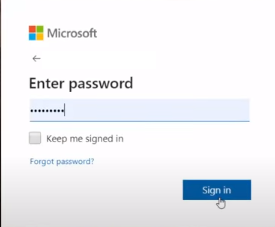
Step 3: Click on the account at the top right corner of the window.
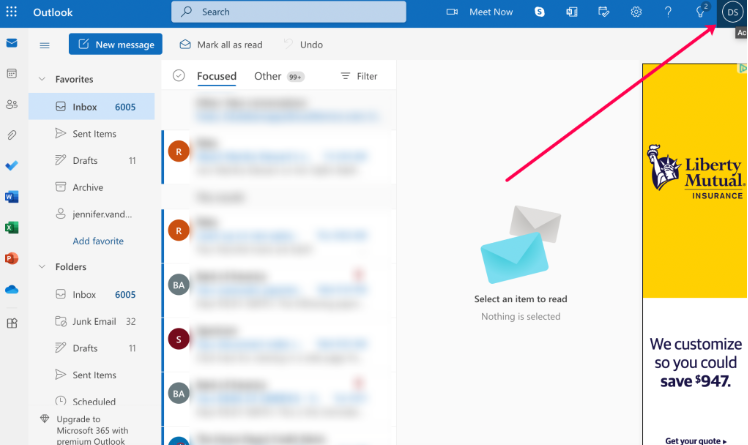
Step 4: Select My Profile from the dropdown menu.
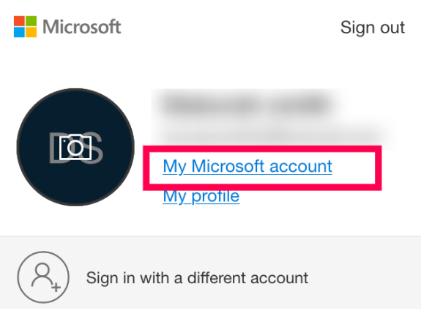
Step 5: Select the “Security” tab located at the top.
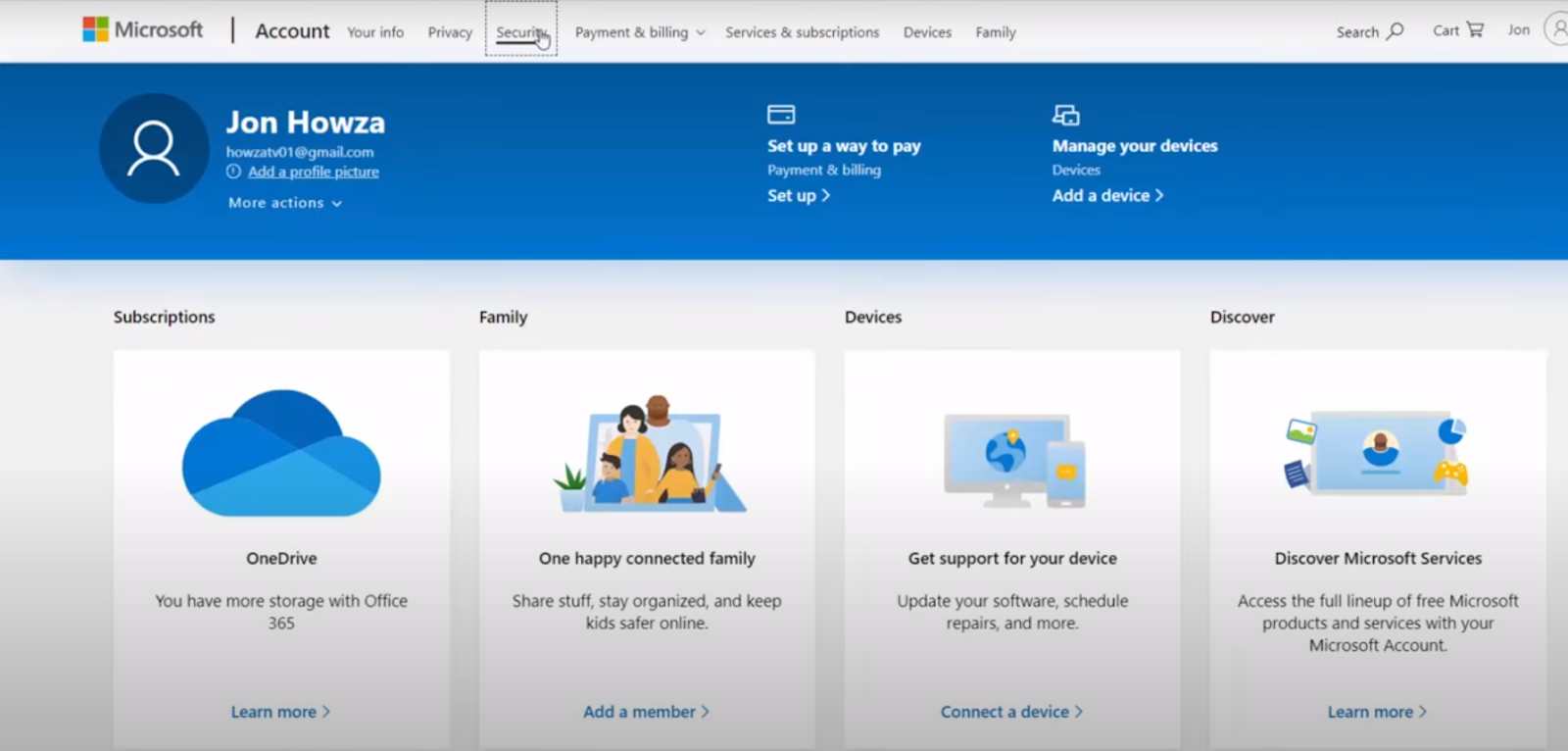
Step 6: Click on “Security Contact Info”.
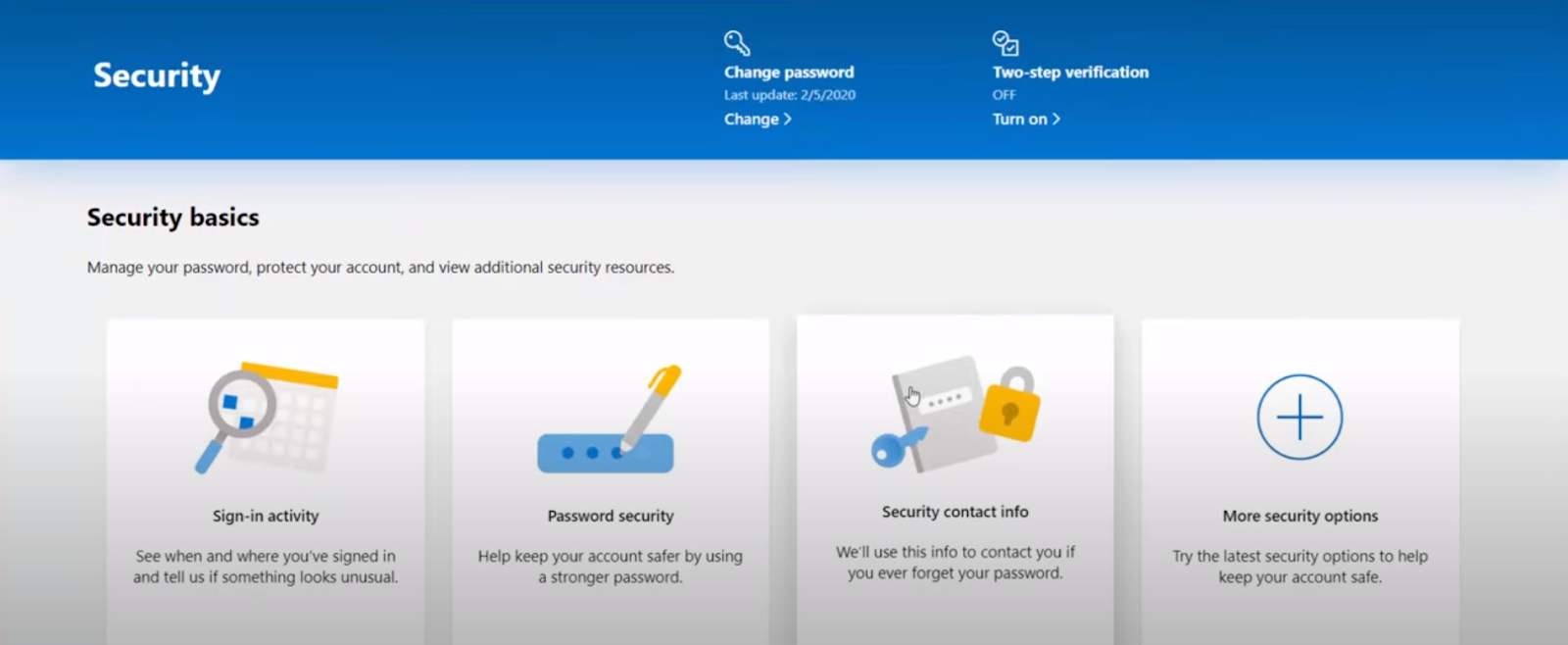
Step 7: After that, select the verification method that shows on your screen.
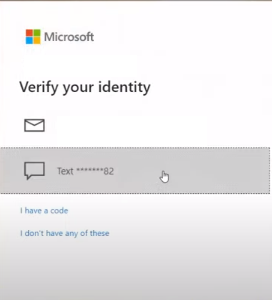
Step 8: Follow all the instructions and click on “Send Code”.
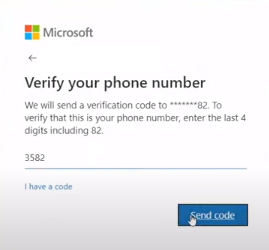
Step 9: Enter the security code and click on verify.
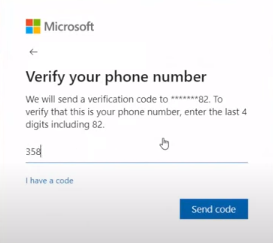
Step 10: Look for your phone number then click on “Remove”.
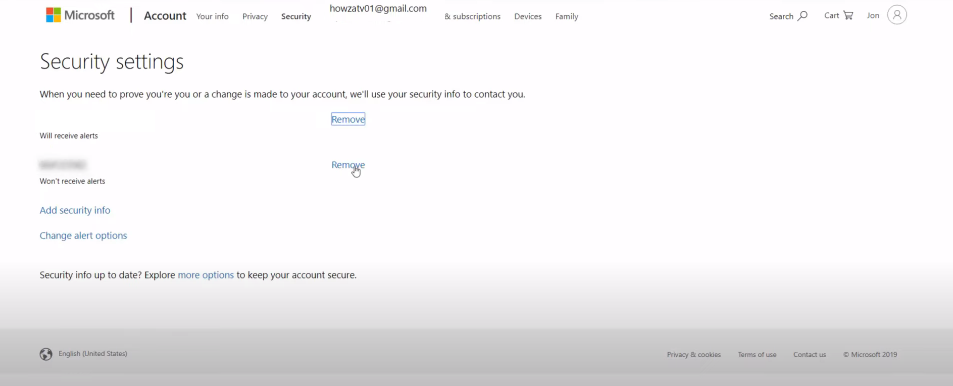
Step 11: Click on “Remove” on the pop window.
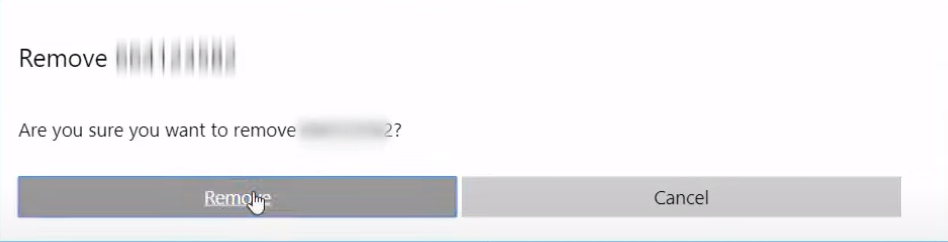
That is it, you have successfully deleted your mobile number from Outlook.
Is Outlook Collecting Your Data?
Since Microsoft released Outlook for Windows (new window), it seems the business has turned the email client into a tool for targeted advertising surveillance (new window).
Everyone talks about how Google and Apple are mining your web data for advertising money through their "privacy-washing" (new window) initiatives.
However, it appears that Outlook is now more than just an email service (new window); it now serves as Microsoft's ad distribution network and a data-gathering tool for its 801 external partners.
How Does Microsoft Share Your Data With Third Parties?
When downloading the latest version of Outlook for Windows, certain European users may get a modal that contains a disturbing disclosure about how their data is processed by Microsoft and several hundred third parties.
The window notifies users of the various ways that Microsoft and those 801 third parties utilize their data, such as:
- Organize and/or retrieve data from the user's device.
- Create and enhance products.
- Customize the content and advertisements.
- Analyze content and advertisements.
- Gain insights into the audience.
- Acquire accurate geolocation information.
- Utilizing device scanning to identify users.
What Recent Version Of Outlook Shows?
The most recent version of Outlook shows that the acquisition of your personal information is becoming an increasingly important factor in Big Tech's profit margins.
Outlook makes it obvious that advertising is an important component of the package by allowing you to choose how advertisements appear on your screen.
Protect Your Private Information Online
Improve your social media privacy with PurePrivacy's powerful social privacy manager. This powerful program allows you to gain control of your internet profile through a thorough strategy.
Track Hidden Trackers
PurePrivacy's Social Privacy Manager searches your social networking accounts for hidden trackers in comments, posts, and advertisements. Identifying these trackers gives you insight into how your data is being tracked and used.
Personalized Privacy Settings
PurePrivacy makes the process easier by providing individualized recommendations that are both clear and practical. With a few clicks, you may customize privacy settings on numerous platforms to your liking.
Optimize Search Visibility
Take control of your search visibility with PurePrivacy's Social Privacy Manager. Controlling who can access your social media pages via search engines can further enhance your control and privacy over your online identity.
Frequently Asked Questions (FAQs)
-
How do I disconnect my phone from Outlook?

On your computer, launch a web browser, navigate to account, and log in using your Microsoft credentials. A list of every device you have linked will be shown to you. Choose "Unlink" for each.
-
How can I delete a mobile device from Outlook?

Step 1: Using your preferred browser, go to Outlook.
Step 2: After it opens, look up "manage mobile devices".
Step 3: Click on the result.
Once the device has been successfully removed, you should no longer be able to see it in your list of phones. -
Is it possible to delete a phone number from my Microsoft account?

The procedures to remove your number can be used to delete a phone number from your Microsoft account: Access the dashboard of your Microsoft account. Select Security by clicking. Select "Update Info."
Resolve Your Online Issues and Stay Protected
Outlook does not remove mobile numbers directly. Go to Security settings on your web browser after logging into your Microsoft account, then select Phone Options and delete the number.
Outlook and your whole Microsoft profile are impacted by this. PurePrivacy can help you manage your internet privacy in general by possibly removing your phone number from data brokers.



