Emails become more organized and clutter-free in your mailbox when they are deleted. This guide will explain how to remove email from iCloud and how to use PurePrivacy to tidy up your iCloud Mail account from invading newsletters and advertisers.
What is an iCloud Account?
Apple offers a service called iCloud. Using an iCloud address makes it easier to retrieve stored data on the Apple service and connect to various devices. The user can share and save his/her data online, including images, music, and other files. It automatically updates it on all of your devices.
Why Should You Remove Email from an iCloud Account?
Even while iCloud is a useful tool for data storage, some drawbacks direct visitors to local websites that will be vulnerable to hackers. The phishing attackers took over 620,000 images and 9,000 videos from iCloud accounts in 2018.
Because the service manager has total access to the saved data, the security of your data is not always guaranteed when accessed online. Moreover, some files cannot be kept on iCloud, such as multimedia files that were not bought through the iTunes Store. A user must have an internet connection to preserve their data.
As a result, by default, as soon as your device is linked to a wi-fi network, iCloud immediately and daily saves all of the data.
How to Remove Email Address from iCloud Account
It is important to download all files from your iPhone, iPad, Apple Mac, and the iCloud as removing your Apple iCloud email is permanent. After doing so, follow these steps to remove your email address from iCloud.
Step 1: Click "iCloud" in the settings of your iPhone or iPad to access it.
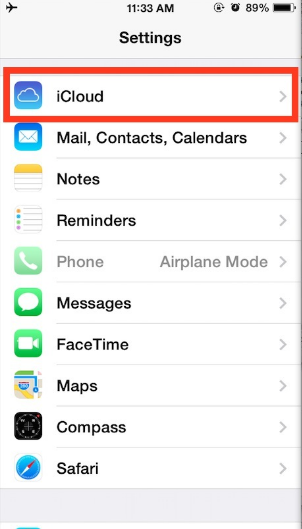
Step 2: Select "Delete the account" after swiping through the list.
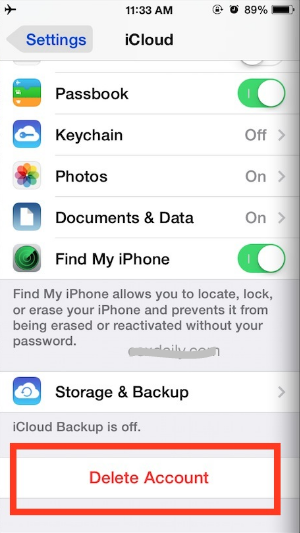
Step 3: Click "Delete" to finalize the iCloud account deactivation.
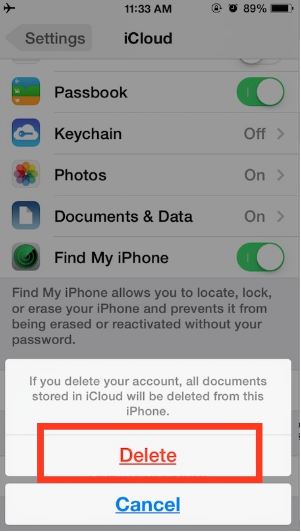
What Will Happen After Removing Email Address From iCloud on Devices?
Your email will be deleted together with any related contacts, photographs, notes, calendar settings, and reminders when you delete iCloud or deactivate the service on a specific device.
Before you change the iCloud account on an iPhone, tablet, or computer, download the files or make a physical backup of your contacts and images if you think you might need this information in the future.
Until you fully deactivate your iCloud account, any files you have backed up to the cloud, including images, will stay there. However, your email address will continue to work. On the other hand, you won't be getting any alerts regarding the account.
What Are the Services That Will Become Inaccessible After Removing an iCloud Account?
You cannot access these services after deleting your email address from your iCloud account. Purchases made in Apple iBooks and iTunes will no longer be accessible.
All files stored in iCloud, including documents, movies, and images, will be permanently removed. It will not be possible for you to log in and receive FaceTime calls, iCloud Mail, or iMessages.
Moreover, you won't be able to use Continuity, Game Center, Back to My Mac, Find My iPhone, Apple Pay, or iCloud Keychain. You will also lose any third-party apps that are loaded on your devices and save data in the iCloud.
The Apple Store will cancel any appointments you have planned. All pending Apple Care cases will be rendered inaccessible and permanently closed.
Secure Your Social Media Simply with PurePrivacy
The Social Media Manager from PurePrivacy is your one-stop solution for safeguarding and streamlining your online presence. With just one swipe, you may apply the customized security adjustments it recommends once it analyzes your accounts. Use PurePrivacy to regain control over your privacy!
Detects Vulnerabilities
PurePrivacy searches your accounts for places where your private information could be exposed.
Personalized suggestions
The manager makes recommendations for certain actions to enhance your privacy based on the security level you have selected.
Easy to use
Strengthening your privacy settings is made simple by being able to accept the recommendations with a single press.
Frequently Asked Questions (FAQs)
-
How can I update my email password on iCloud?

After logging into your account on the Apple ID website and choosing Security > Change Password, you may modify the password for your iCloud email. After entering your new password, enter your existing Apple ID password. For the change to be saved, select Change Password.
-
In what ways can I manage my iCloud Email address effectively?

Files, emails, photos, and other types of data may be automatically saved and synchronized with an iCloud account. To effectively manage your iCloud account, be sure to routinely purge extraneous documents to stay within the 5 GB allotted. You may also remove large amounts of data or disable your programs' automatic storing. When you save your data on iTunes, iCloud will automatically deactivate it.
-
How can I access my iCloud email account?

Go to icloud.com and enter your Apple email address and password to check your iCloud email in any web browser. Additionally, Windows 10 allows you to set up iCloud email and access it from a Windows computer.
Save Your Data from Unwanted Subscribers
You can maximize the protection of crucial data and save up storage space by routinely emptying your iCloud inbox. As a result, you may remove the images, movies, and other data by yourself.
Your storage space may grow cluttered with too many emails. However, manual elimination takes a long time.
Unwanted, out-of-date, and pointless emails may be removed using PurePrivacy, a free program. You may remove them from your collection and unsubscribe from uninteresting mailings.






