Do you want to update your Skype number but are unsure about the process? You're not alone, so don't worry. It's surprising how many people don't know how easy it is to change your Skype number.
We'll walk you through the process of changing your Skype number step-by-step in this guide so you may quickly resume communicating with your loved ones.
What is Skype?
Skype is software that makes conversations possible anywhere in the world. Skype is used by millions of people and organizations for free audio and video conversations, instant messaging, file sharing, and one-on-one and group chats.
Skype may be used on any device that suits you best, including a computer, tablet, or smartphone. It is simple to use and free to download Skype.
You have access to other features, such as SMS and phone calls, if you pay a small fee. Depending on your needs, you may either purchase a membership or pay as you go.
Why Should You Remove Phone Number From Skype?
There are a lot of inactive Skype accounts because the service is more than 20 years old. Cybercriminals can exploit one of these accounts to propagate malware and phishing links to all the contacts in the account's contact list if they are successful in taking control of it.
It gets worse when people accept requests from random people without checking their contacts. That’s why it's important to verify other’s contact and keep updating your phone number.
Skype spam played a major role in the 2019 propagation of the Rietspoof virus. The purpose of this Trojan was to compromise computers to download more dangerous and invasive software.
How to Remove Phone Number from Skype
To add a new Skype number, you have to remove your current one. This is the only method for changing your Skype number, and you can only do it using a web browser on a computer.
Step 1: Open the Skype app.
Step 2: Click on the three dots in the upper right corner.
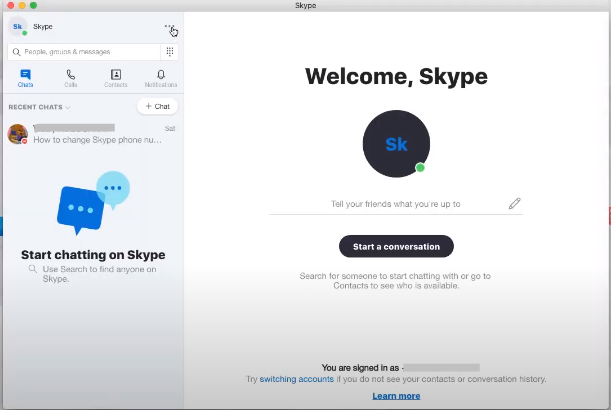
Step 3: Select settings from the list.
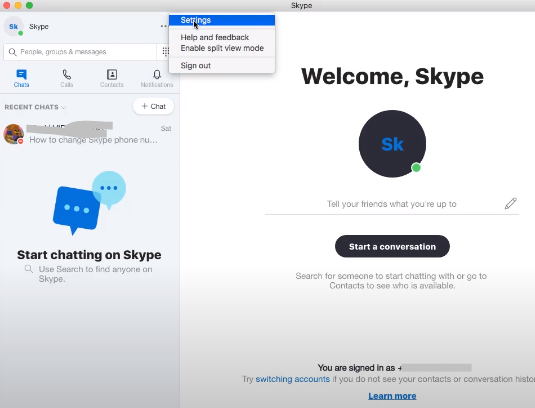
Step 4: Go to “Accounts and Profile,” look for mobile, and click on it. Select “Edit” from the list and a browser window will open.
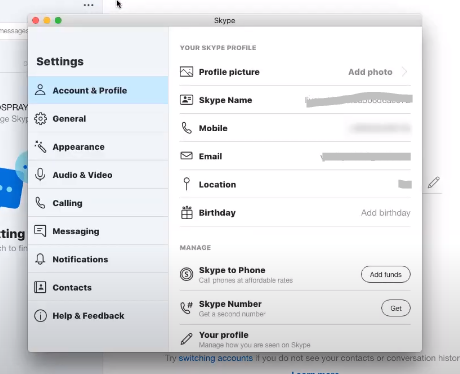
Step 5: Scroll down and see the contact details, click on “Edit profile”.
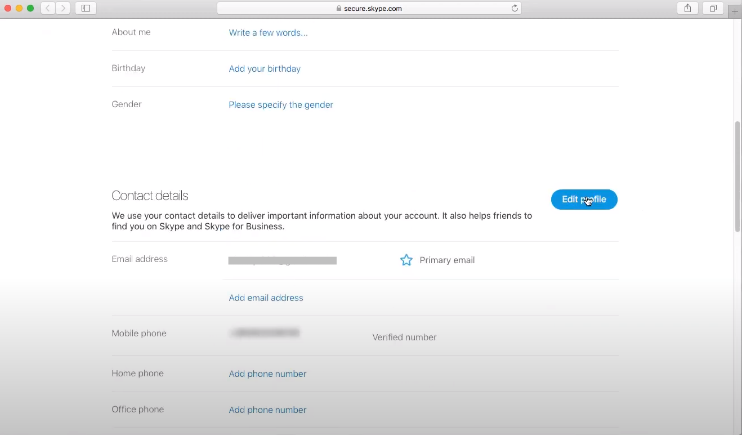
Step 6: Add a new mobile number and remove the previous one.
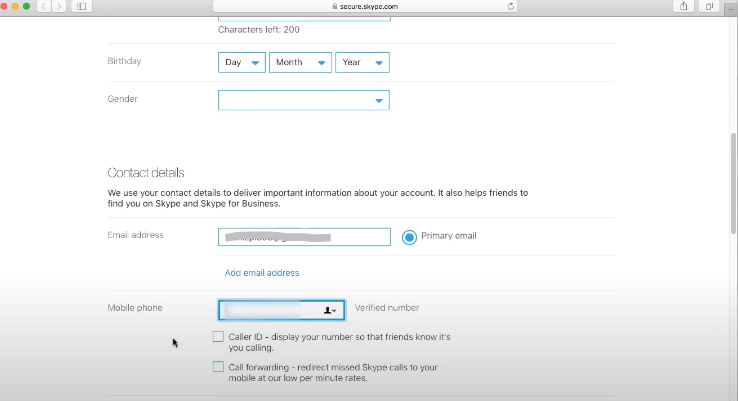
Step 7: Click on “Save.”
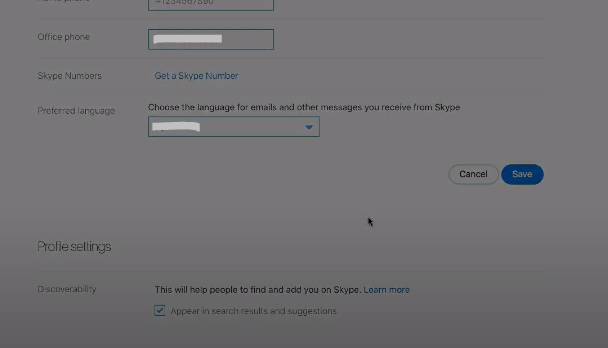
What Will Happen After Removing The Phone Number From Skype?
when you delete your phone number from Skype, you may face these circumstances:
If you signed in using your phone number, you may lose one of your login options. Make sure your recovery email is set up for safe access, and that you have another strong password.
When you use Skype to make a phone call, the recipient will not see your phone number displayed. Skype calls will no longer be forwarded to your phone number.
Removing your phone number from your Skype profile may occasionally make it harder for other people to find you online.
What Are the Security Measures to Take While Using Skype?
Microsoft allows users to enable two-factor authentication on all of their accounts. We highly advise doing this since it serves as a powerful protection for potential hackers.
In addition to your password, two-factor authentication, also known as two-step verification, requires you to input a one-time code that you can get via text message, email, or an authentication app.
By default, Skype does not employ end-to-end encryption. That implies Microsoft can examine all of your messages, calls, and files.
However, as of 2018, using the "Private Conversation" function on Skype allows for end-to-end encryption. Choose "New Private Conversation" from the compose menu or the recipient's profile to begin a Private Conversation.
Secure Your Social Media Simply with PurePrivacy
The Social Media Manager from PurePrivacy is your one-stop solution for safeguarding and streamlining your online presence. With just one swipe, you may apply the customized security adjustments it recommends once it analyzes your accounts. Use PurePrivacy to regain control over your privacy!
Detects Vulnerabilities
PurePrivacy searches your accounts for places where your private information could be exposed.
Personalized suggestions
The manager makes recommendations for certain actions to enhance your privacy based on the security level you have selected.
Easy to use
Strengthening your privacy settings is made simple by being able to accept the recommendations with a single press.
Frequently Asked Questions (FAQs)
-
Is it possible to change my Skype number?

It is possible to modify your Skype number. Simply visit the Skype Number page and use the "Change Number" option if you want to replace your current Skype Number with a new one.
-
How much time does it take to change my Skype number?

The new Skype Number should go into effect right away after you've chosen it and paid the required amount. It can take up to a day for the new Skype Number to become operational, though.
-
How can I get a new Skype number?

Open the page Where to Get a Skype Number. If you are not already signed in, you will be requested to do so. You will be provided with a Skype number after selecting the desired nation. To select a different Skype number, select Continue or Show additional local numbers.
-
Can I use Skype with two numbers?

You can have up to 10 Skype Numbers linked to your account if you often get calls from different locations. You may select a distinct Skype Number for every nation or area code that you frequently receive calls from.
Update Your Online Privacy!
Removing your Skype number just takes a few simple steps and is a pretty easy procedure. Simply sign in to your account, click the profile icon, follow the given instructions, and then choose "Change Skype Number" to remove or change your phone number on Skype.
After that, you're free to select another number and you're good to go! You can update your number or other above-mentioned methods to upgrade your online security.




