You are not only sharing personal information with Google, but your IP address, browsing history, online searches, your dating life, and your current location. On the bright side, this can enhance your browsing experience and offer tailored search results based on your region.
But most of us want to stay private and hide our real location from Google and other online trackers. This guide explains how you can change your location on Google and why it matters.
Why Change Your Location on Google?
Here are some practical reasons to modify your location settings:
- Hide Your Location
Ads and scams often focus on specific areas. Changing your location can minimize targeted scams or irrelevant ads, especially in languages you don’t understand.
- Access Content from Other Countries
Some websites only show certain content based on where you are. Changing your location can let you see content that's not available in your area.
- Test Websites
If you're working on a website, changing your location helps you see how it looks and works for people in other countries.
- Get Better Deals
Some online stores or travel websites show different prices depending on where you're located. Changing your location might help you find cheaper options.
How Does Google Detects Your Location?
Google detects your location using these methods:
- IP Address
Your internet connection has an IP address that gives Google an idea of your general area, like your city or region.
- GPS
On smartphones, GPS provides precise location details, often used in apps like Google Maps.
- Wi-Fi
If your device is connected to or near Wi-Fi networks, Google uses this data to improve location accuracy.
- Mobile Networks
Signals from nearby cell towers help estimate your location, especially where GPS is weak.
- Bluetooth
When Bluetooth is on, Google can detect nearby devices or beacons to refine your location further.
These methods combine to give Google an accurate idea of where you are, even without directly sharing your location.
How to Change Location on Google
Here are some methods to change your location on Google Chrome:
1. Turning Off Location Tracking on Browser
If you want to block Chrome from accessing your location entirely, follow these steps:
- Open Google Chrome and click the three-dot icon in the top-right corner.
- Navigate to Settings > Privacy and Security > Site Settings > Location.
- Toggle the option to Don’t allow websites to see your location.
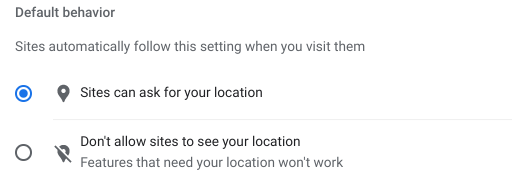
This setting ensures websites can’t track your location unless you explicitly allow them.
2. Adjusting Location Settings on Mobile Devices
Changing location settings on mobile devices, whether you are using an Android or iOS device, is simpler but limited.
On Android Devices:
- Open Chrome, tap the three-dot menu and select Settings.
- Go to Site Settings.
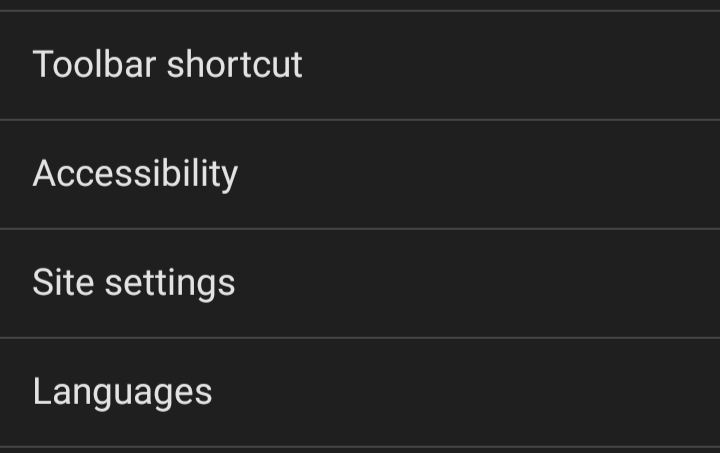
- Go to Location and toggle the setting to Blocked.
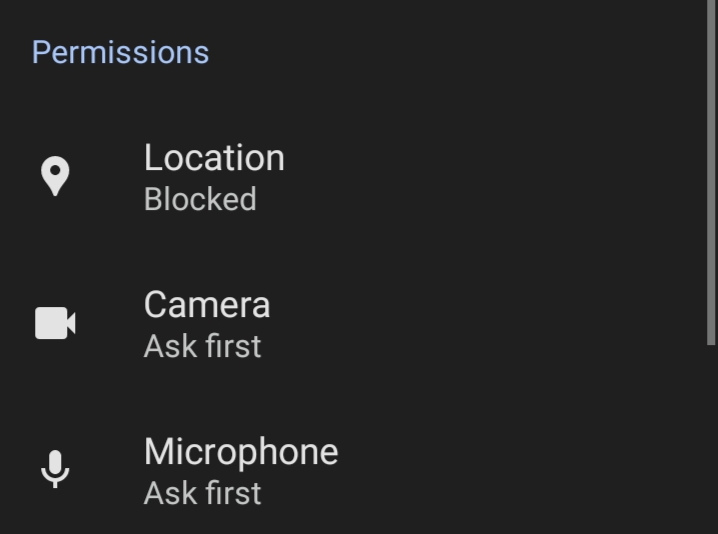
On iOS Devices:
- Open your iPhone’s Settings and scroll to the Chrome app.
- Tap Location and select Never to block location access.
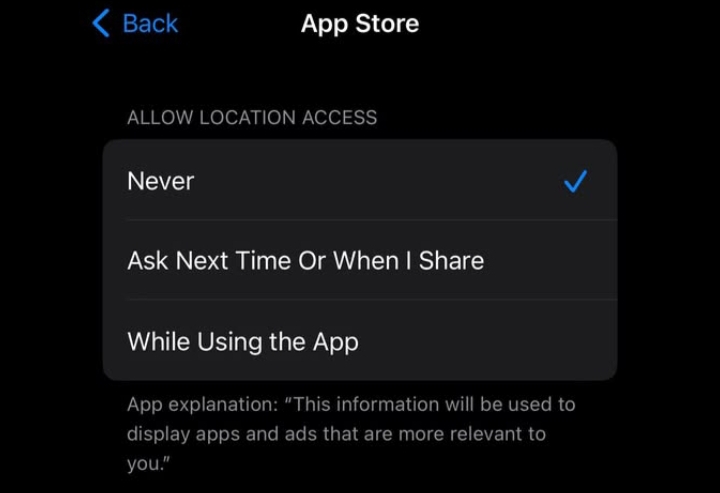
3. Change your Google Location Manually
If you want to see search results from a specific location, here's an easy way to do it:
- Open Google Maps and find the place you want (country, city, or address).
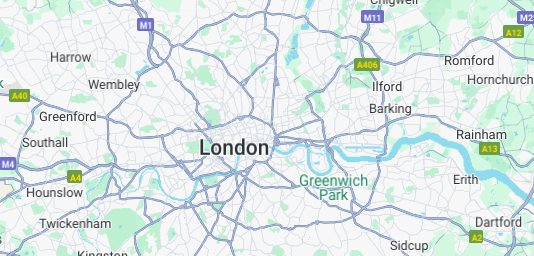
- Right-click on the spot, and a box will appear with the coordinates (latitude and longitude). Copy these numbers for later use.
- Go to the Google Search page. Press Ctrl + Shift + I (Windows) or Cmd + Option + I (Mac) to open Developer Tools.
- Click the three dots in the top-right corner of the Developer Tools panel.
- Go to More Tools > Sensors.
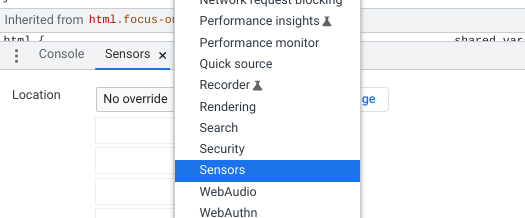
- In the Sensors section, find the Location dropdown menu.
- Choose Other and paste the latitude and longitude you copied from Google Maps into the fields.
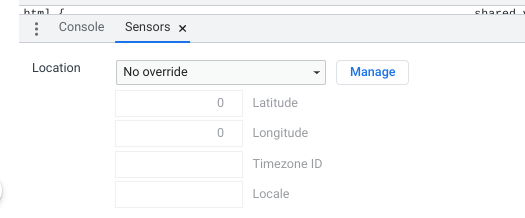
- Scroll to the bottom of the search results page.
- Click Update Location to ensure the new location is applied.
- Refresh the Google search page.
- Type your search term (e.g. food) and check if the results now reflect the location you selected.
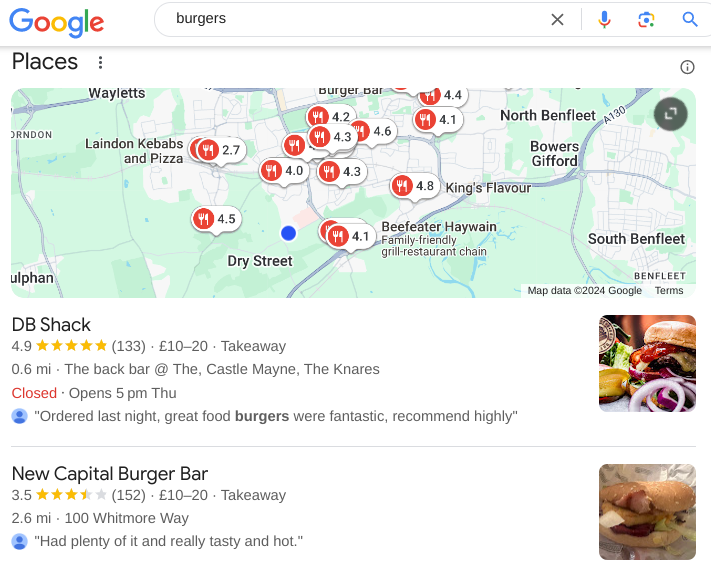
Important Notes
- If Google can’t update your location, click the lock icon in the browser’s address bar and allow location access.
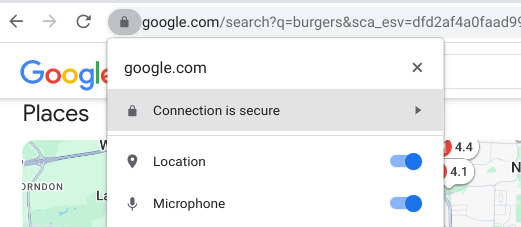
- The location change only applies to the tab where you set it. If you open a new tab, you’ll need to repeat the process.
This method is a quick and effective way to customize your Google search results based on your preferred location.
4. Changing Your Location with a VPN
One of the easiest and safest ways to change your location is to use a VPN that changes your real IP address and assigns your device a virtual IP address. Here’s how you can use a VPN to change location on Google:
- Select a reliable VPN service like PureVPN.
- Download and install the VPN app.
- Sign in to your VPN account with your new credentials.
- Connect to a country server from the list.
- You are all set.
Extra Privacy Tips for Changing Your Location on Google
- Regularly clear your browsing history and cookies to remove stored location data.
- Use a VPN to mask your IP address and appear as if you’re browsing from a different location.
- Review app permissions and only grant access to location services when necessary.
- Switch to private or incognito mode to prevent your browser from saving your activity or location.
By taking these steps, you can effectively manage your location settings and protect your privacy online.u're doing it for business and content creation.
Frequently Asked Questions (FAQs)
-
Will changing my location on Google change my search results?

Yes, changing your location will make Google show results, ads, and recommendations based on the new location you set.
-
Will changing my location on Google affect my account or other devices?

No, it only changes the location of the browser you're using. It won't affect your Google account or other devices.
-
Can I change my location to access content from other countries?

Yes, changing your location can allow you to see content that is only available in other countries.
-
Is it safe to use an app or VPN to change my location?

It’s generally safe if you choose a trusted app or VPN. Just make sure it’s from a reliable source to protect your privacy.
Wrapping Up!
Google Chrome’s geolocation features can be useful, but they’re not always ideal. By adjusting location settings or using tools like VPN, you can take control of your online presence, bypass unnecessary restrictions, and protect your privacy. Explore the options above to manage your location and enjoy a more secure browsing experience.



