Having issues with your Facebook account? It can be tricky to use Facebook at times. Fortunately, Facebook Messenger has a live chat help option. This direct communication route connects you instantly to a friendly agent who can assist you with your questions and address issues promptly.
Quick and Easy Ways to Contact Facebook Support Live Chat
You can address problems with Facebook in a few simple and easy steps by contacting live chat support on Facebook:
Method 1: How to Contact Facebook Support Live Chat through Facebook Ads Support
- First of all, go to www.facebook.com and log in to your account if needed.
- After that click on your profile icon on the top right corner of the page.
- Click on the Settings and Privacy option from the dropdown menu.

- Then click on the Settings option from the dropdown menu.

- Now scroll down on the left panel of the screen and click on the Ads Payment option under the Payments option.

- After that click on the Help option on the bottom left corner of the screen.

- Now on the right side of the panel, scroll down and click on the Contact Support option.

- Then click on the Its Something Else option on the right side of the screen.

- Next, you have to select a Facebook page or account you are having an issue with.
- After that click on the Something Else option from the dropdown menu of the type of issue box.

- Now click on the Chat option and then write your message in the message box, enter your email and phone number, and then click on the Start Chat button at the bottom of the screen.

- Then live support chat will contact you after a while on the messenger, so make sure you are logged in to your account.
- Now you can tell them the issue and get it resolved.
Method 2: How to Contact Facebook Support Live Chat through Meta Business Suite
- First of all, go to www.facebook.com and log in to your account if needed.
- After that click on your profile icon on the top right corner of the page and then click on the Settings and Privacy option from the dropdown menu.

- Then click on the Settings option from the dropdown menu.

- Now scroll down on the left panel of the screen and click on the Ads Payment option under the Payments option.

- After that click on the Hamburger icon on the top right corner of the left panel and then click on the Monetisation option on the bottom right side of the screen.

- After that click on the Payout Settings option on the right side of the screen.

- Then click on the Support option on the next screen.

- After that click on the Get More Help option on the bottom side of the screen.

- Then click on the Show More Topics option on the popup window.

- After that click on the None of the Above options from the pop-up window.

- Then you have to select the issue, select the reason, and describe the issue.
- Then click on the Send button on the bottom right corner of the popup window.

- Then you will get an email from Facebook support where you have to follow up the instructions they mention.
Method 3: How to Contact Facebook Support Live Chat through Meta-Verified Support
- First of all, go to www.facebook.com and log in to your account if needed.
- After that click on your profile icon on the top right corner of the page.
- Click on the Settings and Privacy option from the dropdown menu.

- Then click on the Settings option from the dropdown menu.

- After that click on the Meta Account Center option on the left side panel of the screen.

- Now scroll down to the bottom and click on the Meta Verified option on the left panel of the screen.

- Then click on the Get Support option on the bottom left panel of the screen.

- After that click on the Account Access option on the top left panel of the screen.

- After that click on the Chat with Us option on the next page.

Now you can tell the problem to the chat support and get your issue resolved.
Use PurePrivacy to Strengthen Your Social Media Security
PurePrivacy recovers your control by allowing you to manage your online identity with features like tracker blocking, data leak alerts, and privacy correction assistance.
- Dark Web Monitoring: Receive dark web leaks on your devices
- Social Privacy Manager: Enhance your privacy settings on social networking sites
- Tracker Blocker: Stop trackers from data collection and spying on your online activity.
- Remove My Data: Automatically remove your information from 200+ data brokers.
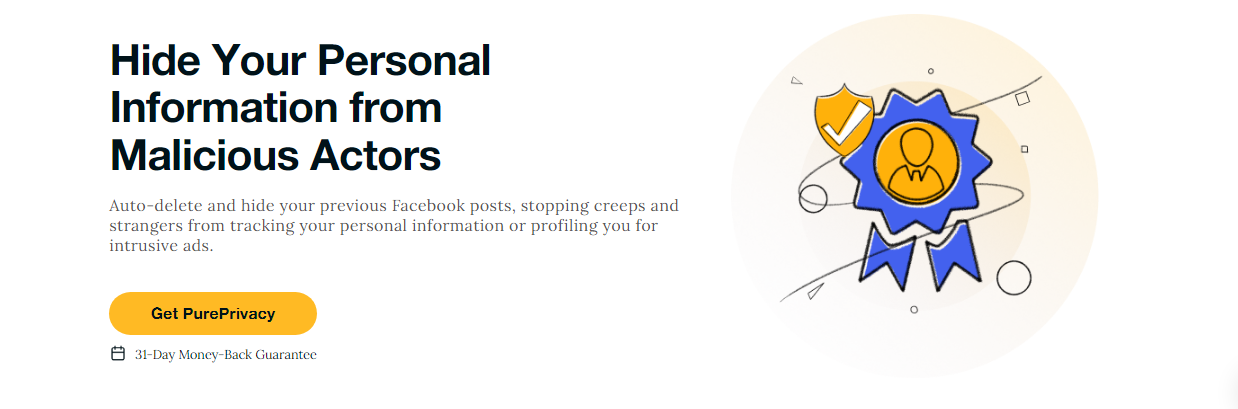
Here's how PurePrivacy keeps you safe from being monitored by malicious entities:
Get Privacy across All Platforms with Social Privacy Manager
PurePrivacy Protects your data across all popular social media platforms (Facebook, Instagram, Twitter X, LinkedIn, Spotify, YouTube).
Monitor and Manage Data Removal Requests
You can send recurring opt-out requests to multiple data brokers who are using your data and selling it to the highest bidders.
Get a Tailored Risk Score to Enhance Privacy
Run automatic scans and tighten up your social media privacy with PurePrivacy at your disposal.
Block Over 3,000 Hidden Trackers
You can use PurePrivacy to block unnecessary trackers and protect your online information from prying eyes and government surveillance.
Frequently Asked Questions (FAQs)
-
Does Facebook offer a live chat feature?

Businesses that advertise on Facebook can now get one-on-one help through live online chat. Advertisers can quickly obtain answers to their Facebook advertising questions by clicking "Get Help" on the Facebook for Business website and chatting or screen sharing with a qualified Ads Specialist.
-
How can I send a direct message to Facebook?

From the left menu, select Messenger.
To begin a new message, simply click.
Begin entering a name into the To field. Names of friends will appear.
Choose the person or persons you wish to message.
Type your message, then hit enter or send. -
How do I contact Meta via live chat?

Go to www.meta.ai on your web browser.
To initiate a conversation with Meta AI, click the Ask Meta AI Anything button at the bottom of the page or an example question.
Enter your question, and then click. If you are logged out, you can sign in with your Facebook or Instagram account. You may access www.meta.ai without logging in.
Meta AI may need some time to respond. -
Can I save a video as an MP3?

Navigate to the content you wish to report. 2. Use the Find Support or Report page to notify us. If you wish to report something that violates our Community Standards but does not have an account or can't see the content (for example, someone blocked you), you can ask a friend to assist you.
-
How do I get in touch with Facebook's chat support?

Indeed, Facebook offers live chat assistance. Tap the link beneath the chat button or go to the official support page to use this function. Conversations will show up in your Messenger tab after they are finished. Additionally, you can reach the Facebook staff by calling the Facebook support line, which is +1(855)-324-9115.
-
Where can I find and participate in community chats organized by my group?

Chats can be accessible from Messenger and Facebook: From Facebook, navigate to your group menu to browse your group's community conversations; click any to participate. From Messenger, go to your Community Inbox to see your group's community chats; click any to join.
In Conclusion
While Facebook does not provide a universal live chat option, these solutions, which include Facebook Ads, Meta Business Suite, and Meta Verified Support, will link you with a helpful agent who will address your Facebook concerns swiftly. Remember that you can find other information through the Facebook Help Center and Community.





