Deleting your Google account may seem like a big step, but if privacy or a fresh start is your goal, it's an effective step. This guide will walk you through the process in clear steps. By the end, you will know exactly how to delete your Google account without unnecessary confusion.
Why Delete a Google Account?
There are many reasons to delete a Google account, from privacy concerns to switching to a new account. However, before making this decision, it's important to understand the consequences, such as losing access to Gmail, Google Drive, and YouTube.
How to Delete a Google Account
Here's how you can delete your Google account:
- Go to myaccount.google.com and log in to the account you want to delete.
- On the left-hand menu, click on the Data & Privacy option.
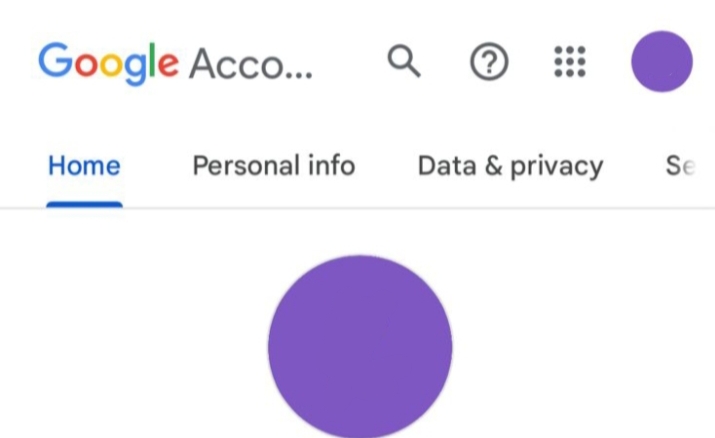
- Scroll down until you see the More Options section. Click on it.
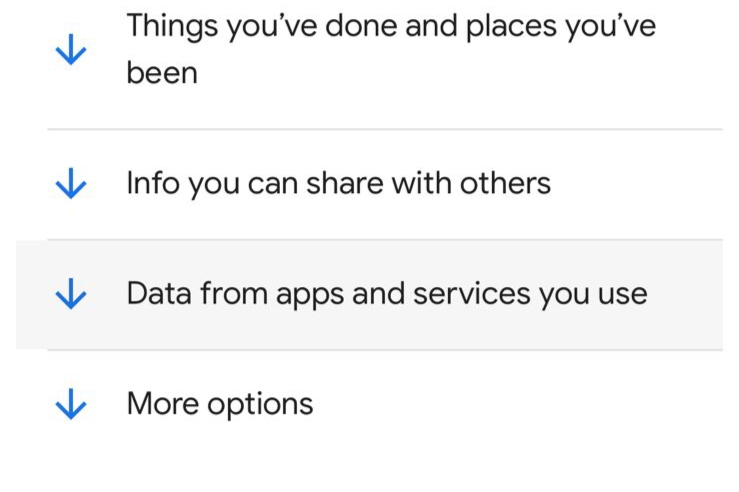
- Click the Delete Your Google Account option.
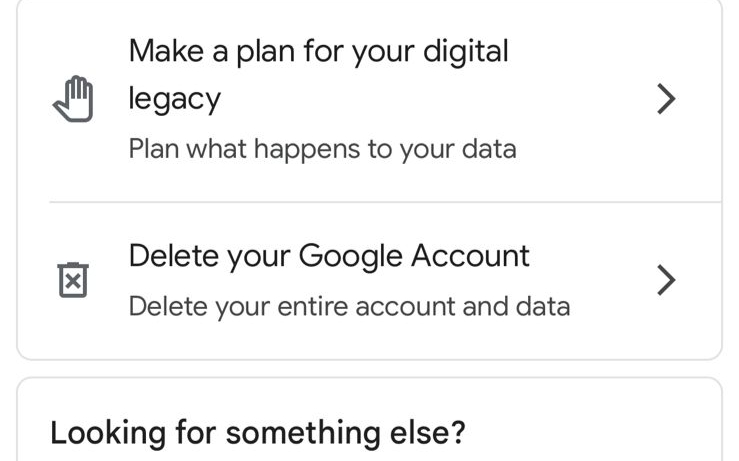
- Google might ask you to confirm your identity.
- Check the boxes and confirm you understand the terms.
- Click Delete Account to complete the process.
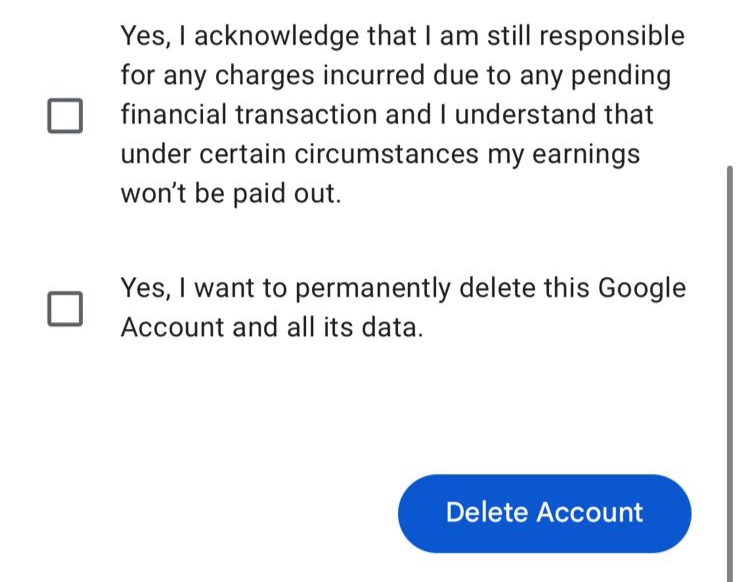
By following these steps, you can easily delete your Google account.
Topic that may interest you: How to leave a Google review
What Happens After Deleting a Google Account?
Deleting your Google account is permanent, which means:
- All your emails, photos, and files are erased.
- You lose access to services like Gmail, YouTube, and Google Drive.
- Any subscriptions or payments linked to your account will also be canceled.
Frequently Asked Questions (FAQs)
-
Can I delete my Google account without the password?

No, you need your password to delete your Google account. If you forgot it, reset it first using account recovery.
-
Will my YouTube channel get deleted too?

Yes, if you delete your Google account, your YouTube channel and all its videos will also be deleted.
-
Can I use the same email to make a new Google account?

No, once your account is deleted, you can't use the same email address for a new account.
-
What happens to apps linked to my Google account?

Apps connected to your Google account will stop working. Make sure to update them with a new email before deleting your account.
-
How do I permanently delete data from my Google Account?

To manage your Google activity on a computer, visit myactivity.google.com. Scroll through your activity and use filters to narrow it down by date, product, or both simultaneously. To filter by date, click on the calendar icon and select your desired timeframe. Once you've refined the activity list, you can delete it by selecting the "Delete" option next to the search bar, followed by confirming "Delete Results" to remove the filtered data.
In Conclusion
Deleting your account is simple if you follow the steps carefully. Just back up your data, review the consequences and confirm your choice. It's a big decision, but it gives you more control over your online privacy and helps you start fresh. Take charge of your online activities today!



