If you are not using Microsoft programs anymore, you probably need to remove your OneDrive account. Or you want to combine all of your OneDrive accounts into one account.
In this blog, we'll go over how to remove your OneDrive account online. You will be able to delete all OneDrive files from your device and Microsoft's servers, as well as permanently deactivate your account.
What is OneDrive?
Microsoft offers an online cloud storage service called OneDrive. With OneDrive, customers with Microsoft accounts get five gigabytes of free storage space before being presented with upgrade choices.
OneDrive integrates with Windows 11 as the default destination for storing documents. You can save files, images, and other documents on several devices with OneDrive.
Why Should You Delete Your OneDrive Account?
Cloud storage can be the greatest way to safeguard your privacy, but it can pose a serious risk because businesses, hackers, and governments want your data. Ransomware affected 37% of all businesses and organizations in 2021.
OneDrive isn't the greatest cloud solution if security is your priority. Your data is unbelievably easy to obtain when it is under inspection by the US government and there is no zero-knowledge encryption.
Discover if Your Most Critical Identifiers Have Been Exposed on the Dark Web
Receive timely alerts and actionable insights with PurePrivacy's Dark Web Monitoring.
How to Delete Your OneDrive Account
On your PC or laptop, if you want to know how to delete a OneDrive account, follow these steps:
Step 1: When the OneDrive pop-up appears, choose the OneDrive cloud in your notification area.
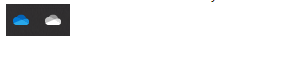
Step 2: Choose Settings after selecting the OneDrive Help and Settings icon.
Step 3: Select the Account tab.
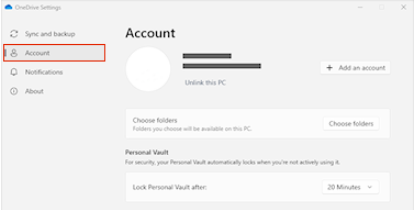
Step 4: Choose Unlink this Computer.
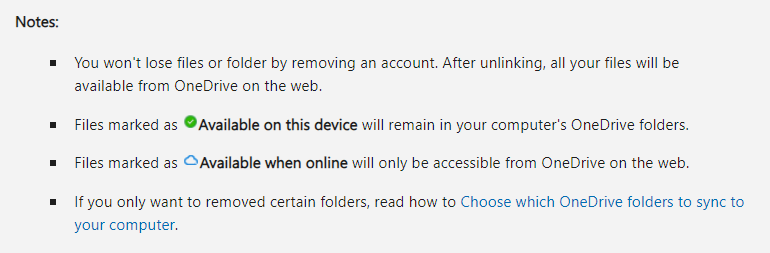
How to Delete OneDrive Account from Smart Phones
To delete an account from OneDrive on a mobile device, follow these steps:
In the iOS and Android OneDrive app, tap the "Me Personal" symbol, then select Settings.
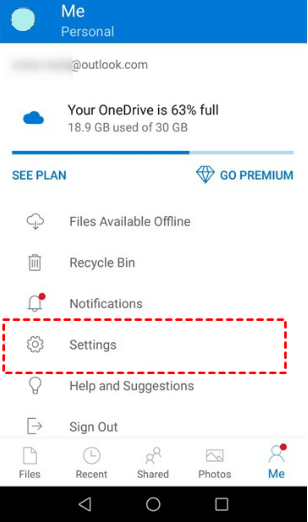
To delete an account, tap the OneDrive mobile more details arrow next to it, then sign out.
What Should You Do Before Deleting Your Onedrive Account?
It is important to note that although your Microsoft OneDrive account won't be deleted immediately, Microsoft will remove it soon if you delete it, and don't use it to store files for a while. By then, the files you shared with others using this account will also be deleted, along with your OneDrive files.
Let others you've shared data with understanding that you're about to deactivate your OneDrive account, so they may retrieve any files you may have provided and take the required precautions.
What Are the Reasons for Microsoft to Terminate Your OneDrive Account?
One of the following situations results in Microsoft removing customers' OneDrive accounts:
- Users have disregarded Microsoft's Terms of Use or Code of Conduct.
- Users' accounts have been inactively locked for an extended length of time.
Microsoft has been requested to terminate accounts by users. You will receive a month's warning before your OneDrive account is canceled if you haven't used it in more than a year. Your account could be terminated if you don't use it for more than two years.
Connect to PurePrivacy to Protect Your Social Media
Social media privacy is of great importance in the modern digital environment. The Social Media Manager from PurePrivacy assists you in avoiding needless exposure. It examines your accounts, finds vulnerabilities, and makes security enhancement recommendations based on your requirements. A simple tap will strengthen your internet presence.
Threat Analyzer
The Social Media Account Manager from PurePrivacy monitors your social network accounts closely for any potential privacy flaws, much like a security guard.
Customized Safety
Select whether you want an open gate or a fortified fort for your social media defense. The manager suggests specific ways to protect your privacy based on your selection.
Easy Implementation
Strengthen your social media presence with only one tap. Put the suggested adjustments into practice to easily take charge of your online privacy.
Frequently Asked Questions (FAQs)
-
Can I get my data restored after canceling my OneDrive account?

Unfortunately, it might be difficult to get your data back if you delete your OneDrive account. It's vital to be assured before making this move.
-
When I deactivate my OneDrive account, what happens to my shared files and folders?

When you remove your OneDrive account, the people you've shared files and folders with won't be able to access them anymore.
-
When I deactivate my OneDrive account, will I lose my data?

Indeed, you will not be able to access the items saved in your OneDrive account if you remove it. Making a backup of your OneDrive data is necessary before continuing.
-
How can I get my account deleted from OneDrive on a certain device?

You may unlink or log out of your OneDrive account in the device's settings to delete your OneDrive account from that particular device.
Create a Safe Space by Deleting your OneDrive Account!
So far, you've learned how to delete a OneDrive account and several safety measures to protect your OneDrive files and Outlook emails.
Simply choose the files and folders, then select Delete to clear up OneDrive space if you only want to remove specific files from OneDrive rather than the whole OneDrive account.






