Table of Content
- What is LinkedIn?
- Why Should I Remove My Email from LinkedIn?
- How to Remove Your Email Address from LinkedIn
- Things to Keep In Mind Before Removing Your Email from LinkedIn
- Is LinkedIn Considered A Trustworthy Platform?
- Protect Your Personal Information with PurePrivacy
- Frequently Asked Questions (FAQs)
- Keeping Your Profile Updated and Enhance Privacy
Keeping your LinkedIn profile updated is essential for keeping connected and developing a solid professional network.
This includes confirming that your contact information is correct.
When you no longer use the email address linked with your LinkedIn account, you can quickly delete it.
This guide is about the detailed steps on the desktop website or the mobile app, allowing you to clean up your profile quickly.
What is LinkedIn?
LinkedIn is a business and employment-focused social media platform that operates via websites and mobile apps. Reid Hoffman and Eric Ly started it on May 5, 2003.
Since December 2016, LinkedIn has been a wholly owned subsidiary of Microsoft. The platform is largely used for professional networking and career advancement, with job seekers posting their CVs and employers posting opportunities.
Since 2015, the majority of the company's revenue has come from selling access to information on its users to recruiters and salesmen. LinkedIn has approximately 1 billion registered users from 200 countries and territories.
Why Should I Remove My Email from LinkedIn?
There are several reasons why you might want to remove your email address from LinkedIn:
Privacy Concerns
- Although LinkedIn includes privacy settings, some users are unhappy with the fact that their email addresses are exposed to everyone on the platform.
- Removing it reduces the quantity of personal information that is publicly displayed.
Safety Risks
- Data breaches can occur anywhere, and keeping your email address publicly available increases the chance of spam or scam emails.
- Removing it reduces the danger, particularly if the email address is not used for anything else.
Informal Email Address
- If you are using an old, unprofessional email address, removing it can help your profile look more professional.
You No Longer Use This Email
- If you've changed your email address for personal or business reasons, delete the old one to ensure you receive all important updates and communications.
How to Remove Your Email Address from LinkedIn
- First of all, go to linkedin.com and log in to your account.
- Once you are logged in, click on your Profile icon on the upper side of the screen.
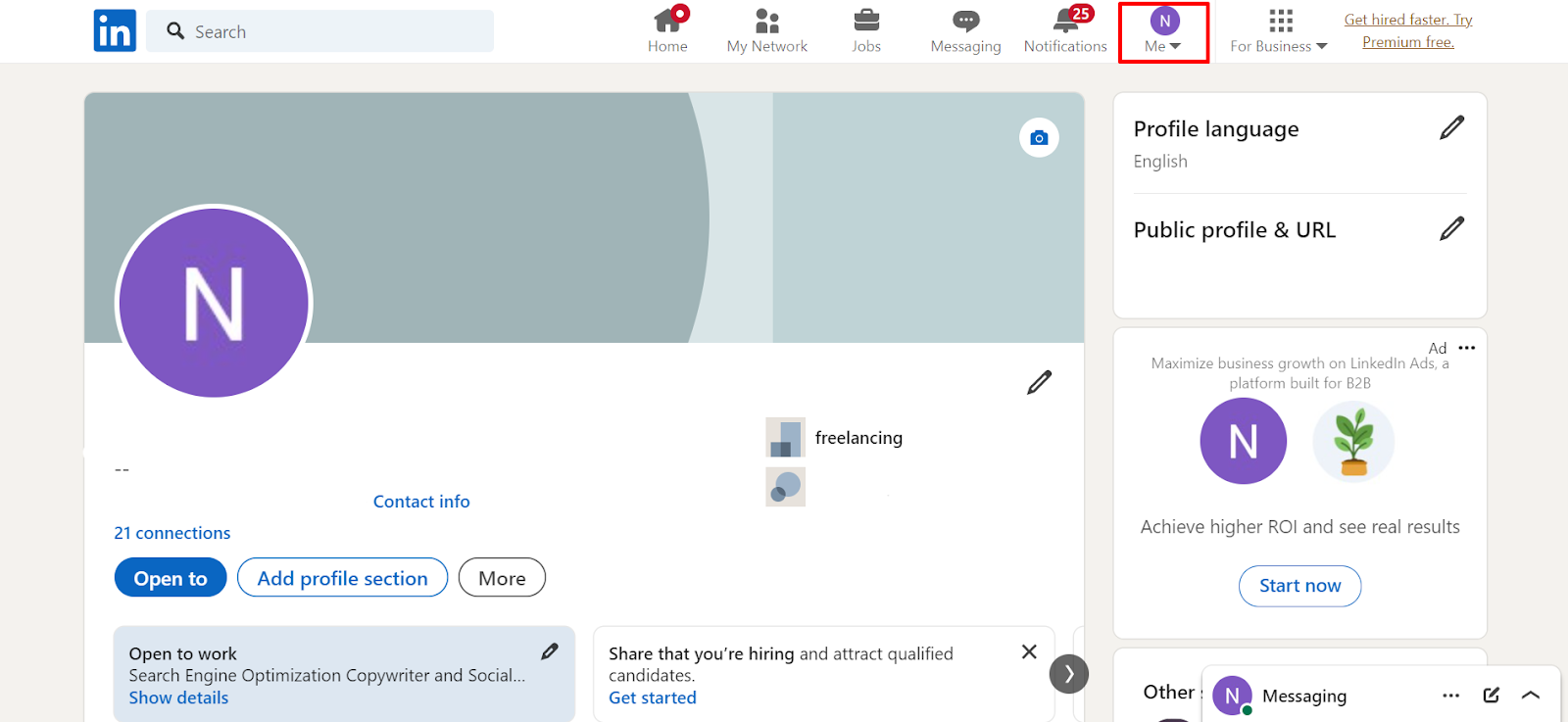
- Then tap on the Settings and Privacy option from the drop-down menu.
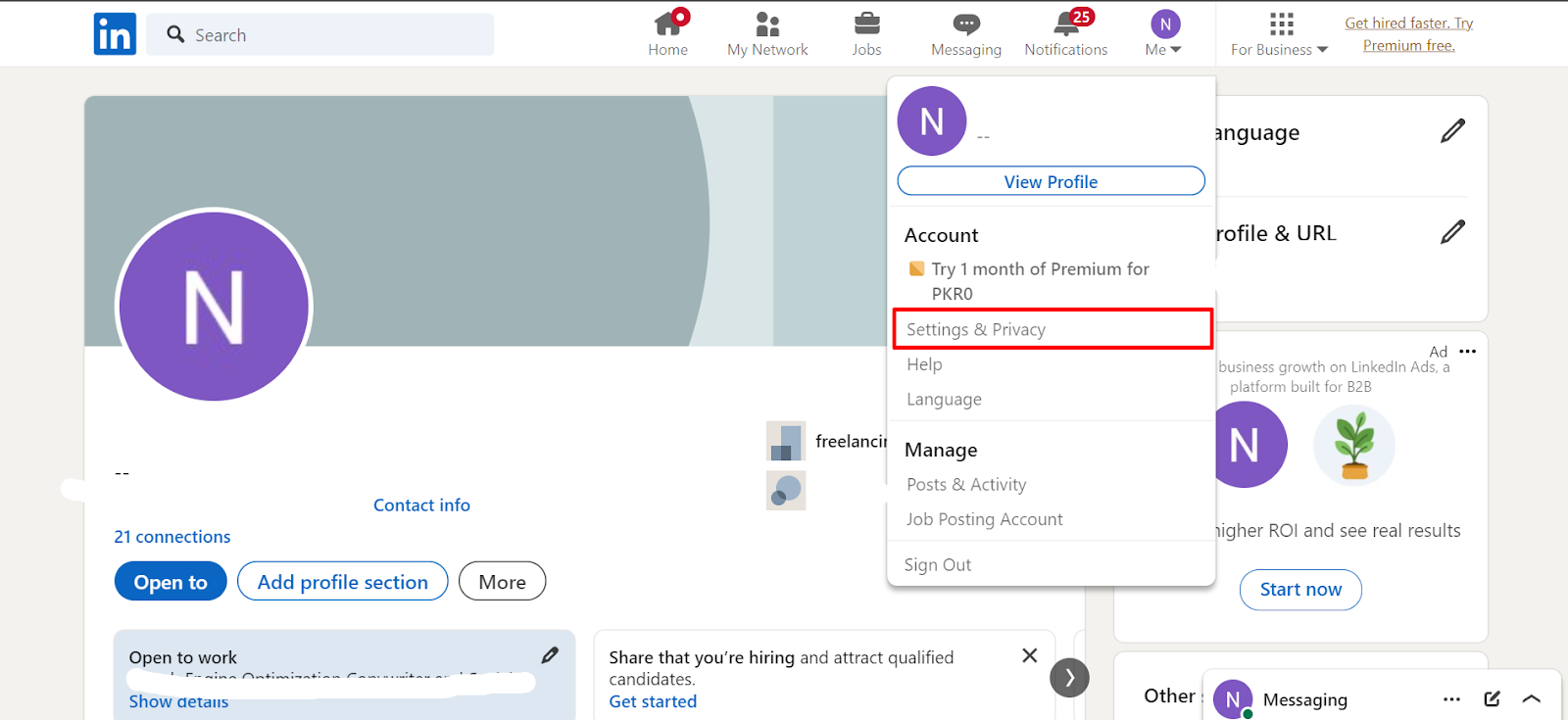
- Then click on the Sign In and Security option on the left panel.
- After that, click on the option that shows Email Addresses.
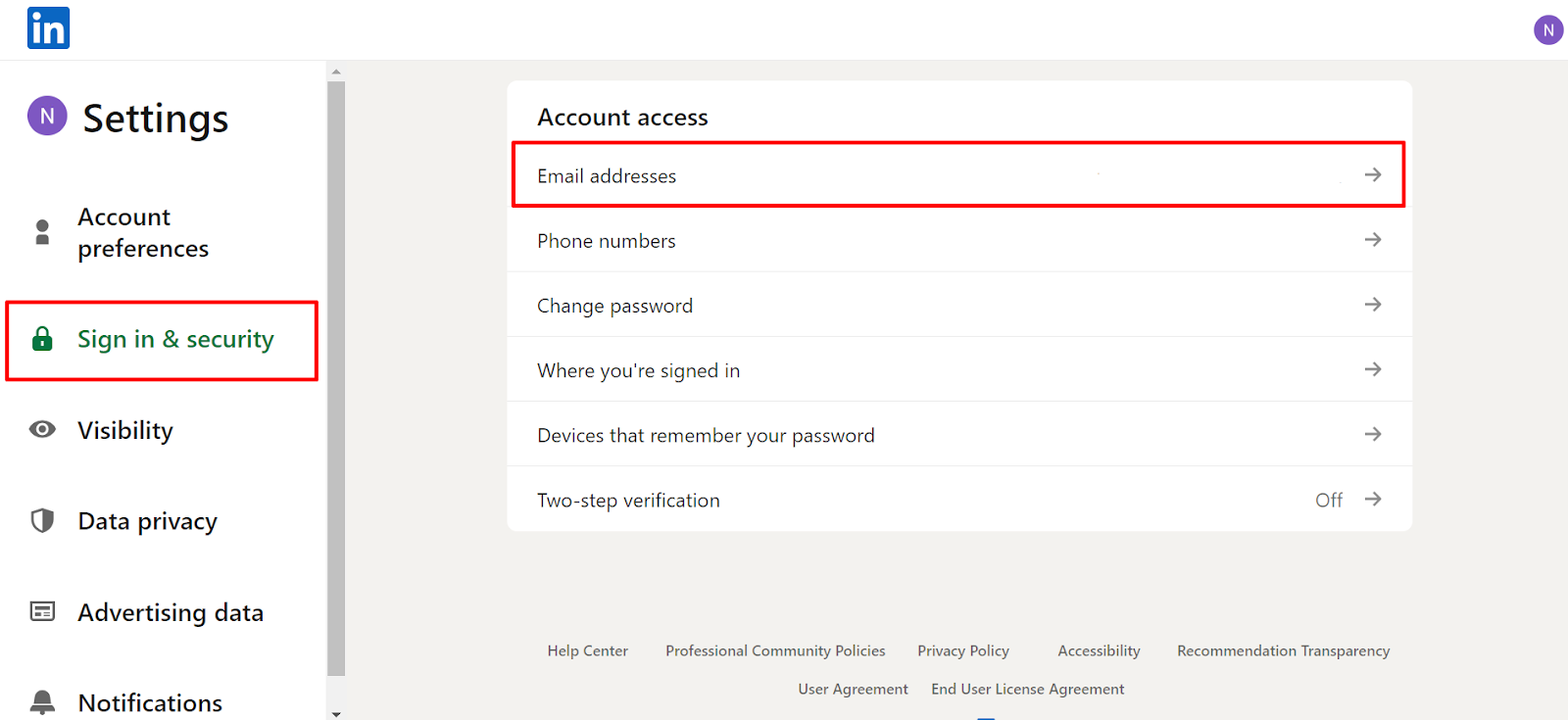
- Then, make sure you have added more than one email address and made it your secondary email, then click on the Remove button next to your email address.
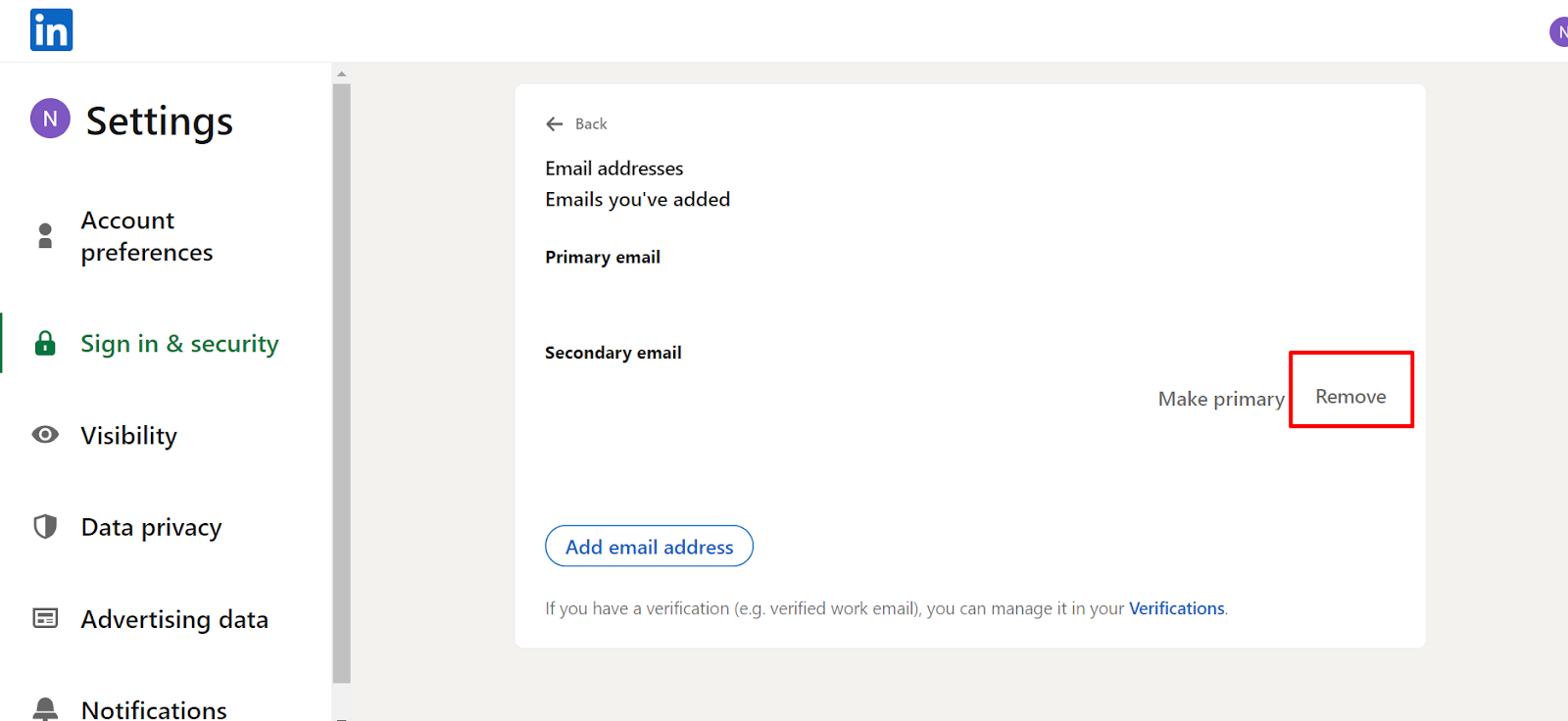
- Next, enter your password and then click on the Remove button again to confirm the removal.
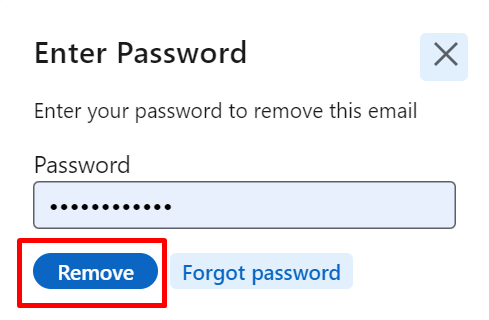
- Then provide the code that has been sent to your email address and click on the Submit button.
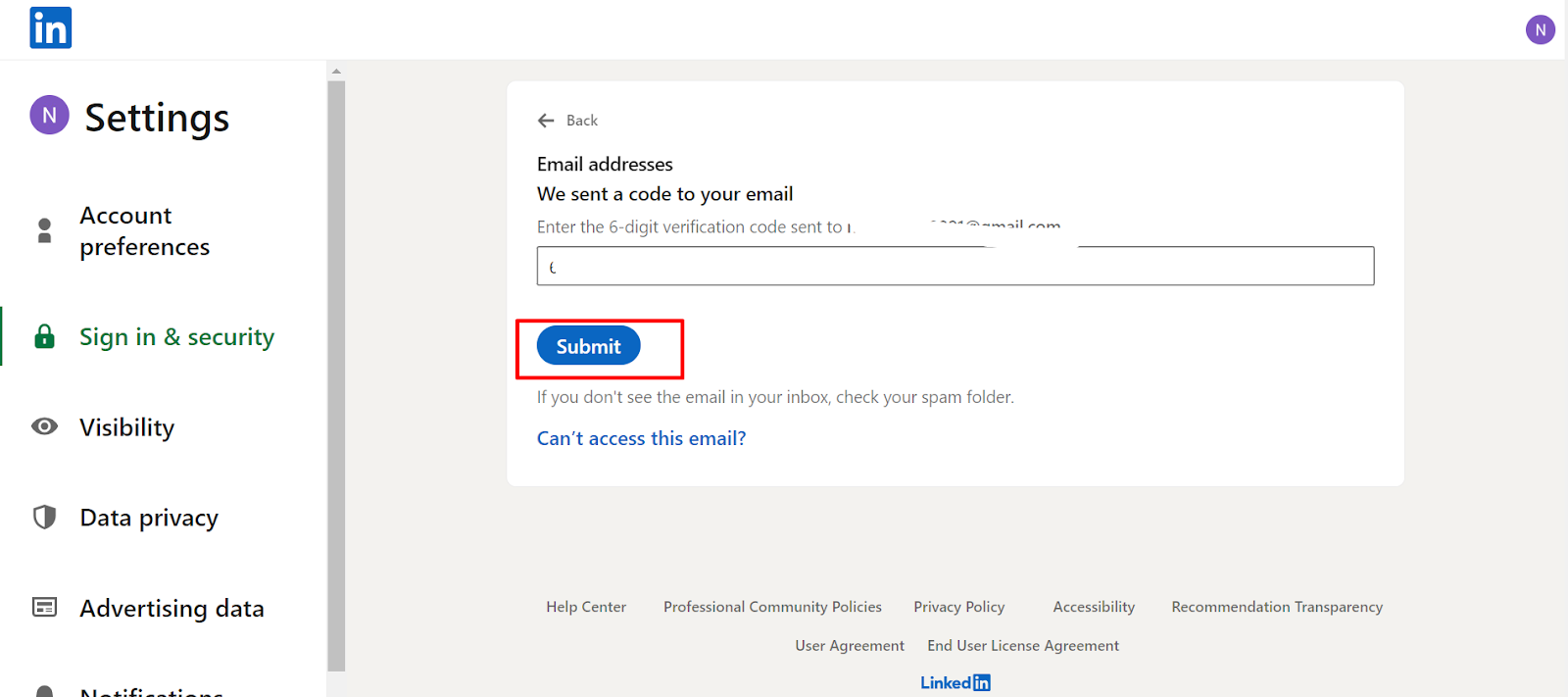
That is it; you have successfully removed your email address from your LinkedIn account.
Things to Keep In Mind Before Removing Your Email from LinkedIn
While removing your email address can provide some privacy and security benefits, there are a few factors to consider before doing so:
Alternate Contact Information
- LinkedIn allows you to provide additional ways for people to contact you, such as your website or phone number.
- When you delete your email, be sure to keep them maintained and properly displayed.
Missed Opportunities
- Recruiters and hiring managers frequently utilise email for initial contact.
- Removing your email address could make it difficult for them to reach you directly.
Keeping Up to Date
- If you're going to keep your email account, make sure it's one that you check frequently.
- Missing crucial LinkedIn notifications or emails may harm your networking efforts.
Profile Verification
- A verified email address adds legitimacy to your profile.
- Removing it could remove this benefit.
Adding a New Email (Desktop Only)
- Unlike deleting an email, a desktop website only allows you to replace your primary email address with a validated one.
- This means that you can not simply set up a new secondary email address for contact purposes.
Is LinkedIn Considered A Trustworthy Platform?
LinkedIn is a mostly safe tool for professional networking, but as with any internet platform, there are security risks.
A publicly available email address may attract spam and phishing attempts. Hackers can try to deceive you into clicking dangerous links or disclosing personal information by acting like real connections.
Furthermore, if the email address is exposed in a data breach, it may be used to launch further attacks on other accounts you have linked to it.
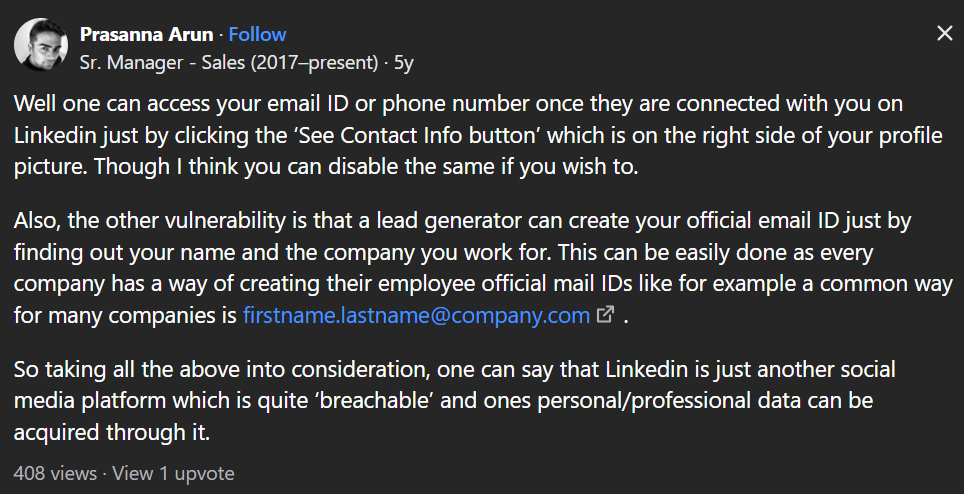
PurePrivacy secures your LinkedIn profile through monitoring settings, recommending adjustments, and controlling security risks.
Protect Your Personal Information with PurePrivacy
PurePrivacy is a solution that helps you manage your online privacy and data protection, with a particular focus on social media accounts.
It functions as a secure social media auditor (SMA). It covers all privacy vulnerabilities to keep you safe.
How PurePrivacy Keeps Your Account Secure
Whitelist/Blacklist Trackers
- This feature allows and restricts specific trackers that have previously been whitelisted.
Privacy Scan
- Identify key privacy concerns to your account based on feature usage.
Data Brokers Scan
- Enter basic information to scan for exposed data and evaluate data broker risk.
Add Social Media Accounts (In-App)
- You may easily connect your social media accounts for overall privacy control.
Privacy Score for Social Media
- Get an overall safety check of your social media settings, including a calculated score.
Recommendations To Improve Privacy
- Receive personalised suggestions for improving your privacy based on your current social media settings.
Remove My Data
- Send data removal requests to supported data brokers (user consent and details are required).
Frequently Asked Questions (FAQs)
-
Can you receive an email from LinkedIn?

You can search for emails from LinkedIn using a person's name on their profile page. Look at their contact information, bio, or banner. This only applies if you have a first-degree connection to them. You may also recover all the associated emails from LinkedIn for all of your first-degree connections at once.
-
How can I unsubscribe from an email from LinkedIn?

Click Me in the upper right corner of your LinkedIn Learning page and choose Settings from the dropdown menu. On the Manage Your Account page, select Email. To remove yourself from all settings, select the Turn off all button next to Email Subscriptions.
-
How do I remove all LinkedIn emails in Gmail?

Choose the emails you want to delete by checking the boxes next to each one or clicking the top checkbox to select all. Delete large emails from Gmail. To transfer them into a trash file, click on the Trash bin icon.
-
Can I change my LinkedIn email?

Tap on the Me icon at the top of your LinkedIn homepage. Click Settings & Privacy. On the left pane, choose Sign in & Security and then Email addresses under Account access. Enter your fresh email address and LinkedIn password in the text box, then click Submit.
Keeping Your Profile Updated and Enhance Privacy
This guide has shown you how to remove your email address from.
Remember to think about the benefits and drawbacks before making this change, and if you choose to move forward, consider including alternative contact information.
For an extra layer of security, look into using an online app like PurePrivacy, which helps manage your social media privacy and data protection.






