In particular, if you need help figuring out where to begin, managing your payment through Facebook might be confusing.
If you wish to remove the data associated with your credit card or phone, you must alter your payment options from your Facebook account.
This blog assists you in resolving difficulties with Facebook updating and removing payment-related information about you.
What is Facebook?
Facebook is a social networking site where users may watch short videos, talk live, exchange photos, and submit links to news stories or other noteworthy online material.
Shared content can be shared with a single individual, with a limited group of friends or family through Facebook Groups, or it can be made publicly accessible.
Why Should You Remove Payment Methods from Facebook?
A payment method connected to your Facebook account could result in charges that are not authorized. Removing it reduces the risk of damage caused by a security breach.
The frauds are now a regular occurrence on the app, and Facebook's $800 billion parent company, Meta, hasn't been able to stop them.
Another reason for removing your data is to keep yourself protected from being automatically charged after completing the free trial period for some services.
How to Remove Payment Method from Your Facebook Account
Please follow the steps below to update the credit card that Facebook charges you.
Step 1: Open your Facebook account and click on your profile photo in the upper right corner as the first step.
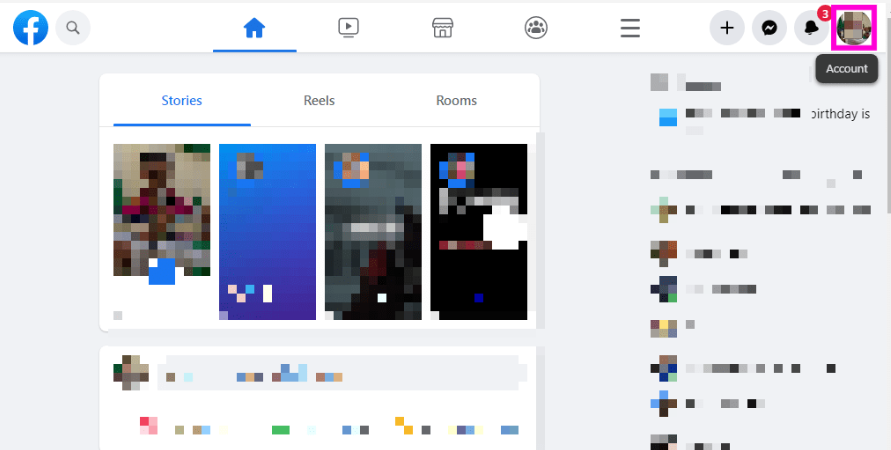
Step 2: Select Settings & Privacy.
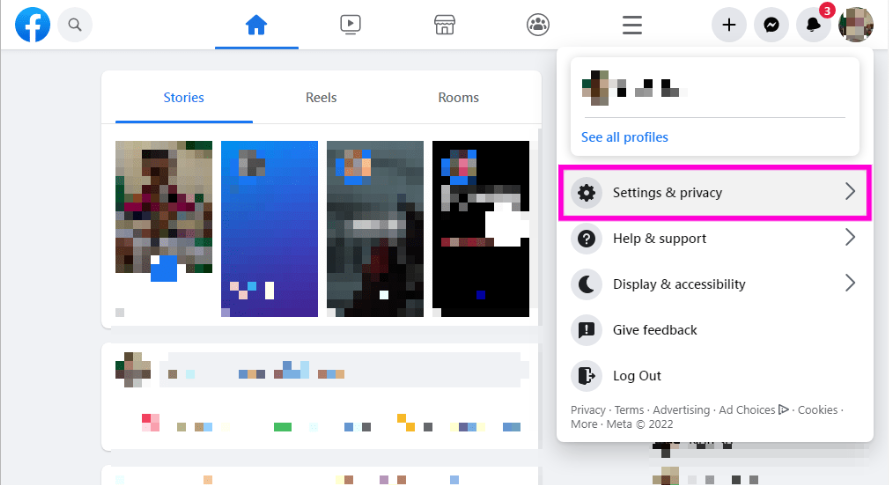
Step 3: Select Settings.
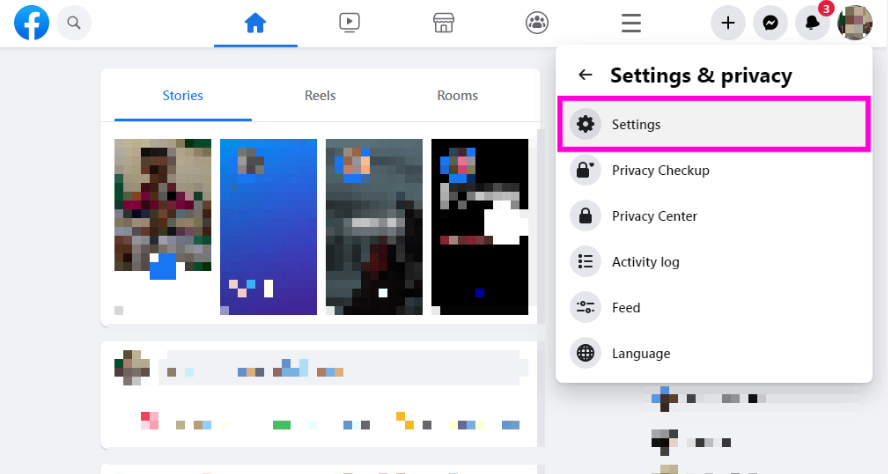
Step 4: After scrolling down, choose Orders and Payments.
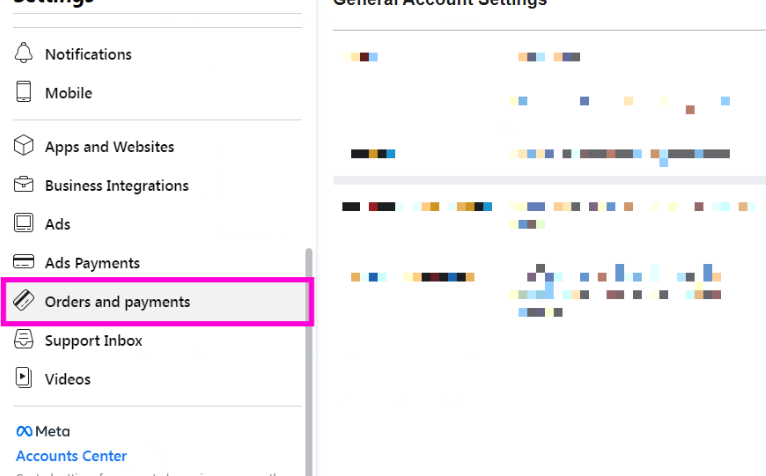
Step 5: Press the Add Payment Method button.
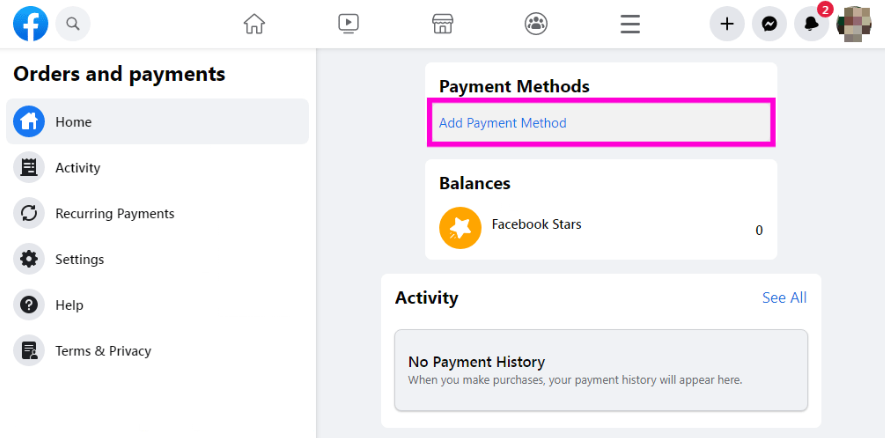
Step 6: Select your debit or credit card.
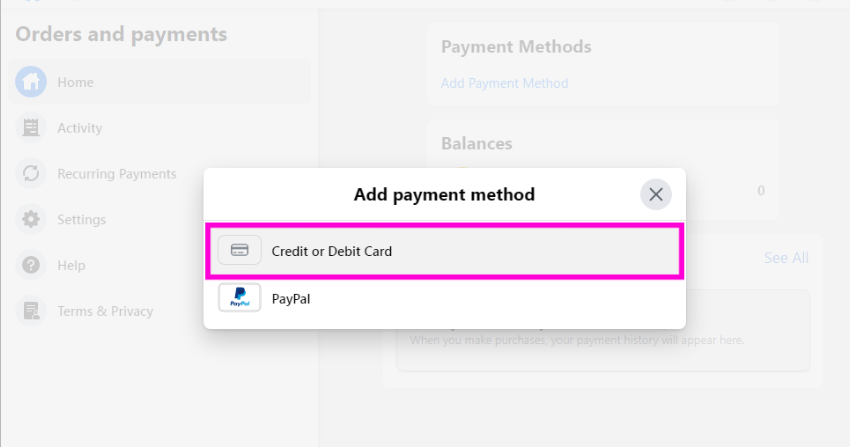
Step 7: Once you've entered your card information, click Save.
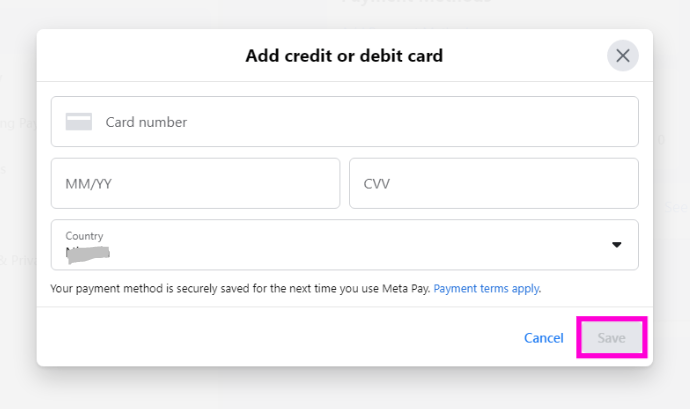
Step 8: That is all. You’ve successfully added new payment details and removed the previous one.
How to Remove a Payment Method for Facebook Ads
Your Facebook ad's payment settings page gives you complete control over all the information regarding the payment options. When you remove the primary payment method, you may only remove a payment method if you have added another to serve as the default.
To delete your payment method, however, you must be the admin and follow the instructions below.
1. Click Payment Settings in your Ads Manager after opening it.
2. Find the payment method you wish to delete under the Payment Method section.
3. Select the ellipsis that lies next to it.
4. Choose the "Remove" option.
5. There will be a prompt for confirmation. To verify the action, click Remove.
6. Once removed, click Done to apply the changes.
What Are the Challenges of Connecting a Bank Card With a Facebook Account?
It makes no difference which credit card you use. The payment method—such as Visa, Mastercard, American Express, or Discover—is crucial. The currency you select for your advertising account and the currency in which your card account has been set up must also match.
In other words, you won't be able to choose euros when setting up payment in Ads Manager if you attach a dollar card to your account.
Choosing a payment method isn't always an option. During the ad account creation procedure, consumers may come across limitations of the nation they have selected.
PurePrivacy Makes Social Media Security Easier
You can simplify and protect your social media privacy with the use of PurePrivacy's Social Media Manager tool. With the increasing complexity of social media privacy settings, this manager makes it easier for you to evaluate your accounts, select your security settings, and make suggested adjustments all in one location.
Analyze Privacy Settings
PurePrivacy looks for places where your privacy settings might be enhanced by scanning your social media accounts (Facebook, Twitter, Instagram, etc.).
Customize Security Levels
PurePrivacy’s social media manager makes suggestions for you, and you can select the degree of privacy you desire accordingly.
Safe Account
You can simply secure your accounts with only one tap to put the recommendations into practice.
Frequently Asked Questions (FAQs)
-
Can I change my default payment method for Facebook Ads?

Indeed, you can. You need to have added a payment method to your account, though. Even if you delete the default payment method, the other will continue to function as your default payment method as long as you have it. If you haven't set a new default payment method, you cannot remove the existing one.
-
What is Facebook's payment method?

Payment options are available to you while using Facebook checkout for purchases. To make purchases using Facebook or Marketplace checkout, you can use a credit card, debit card, or PayPal account. Find out how to modify your Facebook account's payment method or remove it.
-
Is Facebook Pay secure?

It is safe to use Facebook Pay. Advanced data storage, anti-fraud technologies, encryption for bank account and credit card information, and two-factor authentication for logins are just a few of the security precautions that the Facebook payment system employs. Facebook Pay will send notifications to users if they notice odd activity.
-
Why am I unable to add a payment method on Facebook?

You cannot add or modify a payment method if you are not an admin but have advertising capabilities. There could be a mistake visible. To find out what rights you have, navigate to the Ad Account Roles section of Settings.
Manage Your Facebook Smartly!
Facebook advertisements are an excellent means of promoting your company. You may add a payment method and create your first Facebook ad on your Ads Manager using a Facebook ad account.
Try to keep one or two working payment methods on hand at all times. Ideally, you should have two methods so that you have a primary and a backup. If you're not careful, an interruption in your advertisements can lead to cascade troubles.





