Table of Content
- What is Oculus Quest?
- Why You Should Remove Your Payment Method from Oculus Quest?
- How to Remove Your Payment Method from Oculus Quest
- Set Up a Card or Other Payment Option in Meta Quest 2 (Oculus Quest 2)
- How to Use Meta Quest 2 Stored Payment Methods
- Frequently Asked Questions (FAQs)
- Experience Oculus with Online Safety!
Oculus Quest 2 allows you to experience VR (Virtual Reality) through video games, work out sessions, movies, and virtual adventures. But most games and apps are one-time purchases, and you’ll need a payment method to create your Oculus account.
But, you can always remove or change your payment method using the desktop app or your mobile phones. We will walk you through the process of removing or updating your dormant payment method to ensure the safety of your account.
What is Oculus Quest?
The Meta Quest 2, previously known as Oculus Quest, was a massive game changer in the world of VR. You can experience virtual reality using the wireless headset that creates an immersive experience, without the need for a powerful computer.
With no need for wires, the in-built cameras track your movements to provide an even more lifelike experience. Enjoy a vast selection of VR games and applications that can be downloaded, making it an excellent option for both leisure and virtual world exploration.
Why You Should Remove Your Payment Method from Oculus Quest?
Do you know? In a significant data leak, the private data of over 500 million Facebook users was made public.
And, it might not be the best idea to leave your Oculus Quest payment method set to automatic. Payment methods that aren't being used can be a security risk.
Because if someone has access to your headset, they could charge an unexpected fee. That’s why it's important to be wary about common cybersecurity risks.
How to Remove Your Payment Method from Oculus Quest
The Oculus PC app allows you to change your default payment method as well as add additional ones. It's the same program that uses Link or Air Link to connect your Quest 2 to your PC, and it has a storefront where you can purchase games much like the app on your phone.
To remove or change a payment method in the Oculus PC app, follow these steps:
Step 1: On your PC, open the Oculus desktop application.
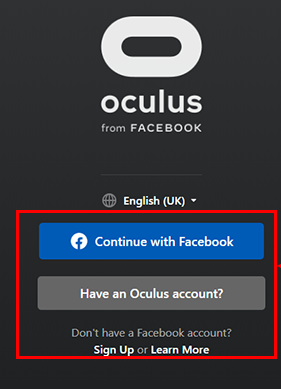
Step 2: From the panel on the left, choose Settings.
Step 3: Choose the Payment tab.

Step 4: Select a PayPal account, credit card, or debit card.
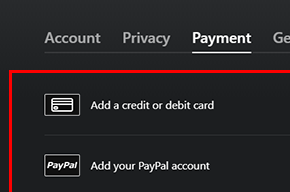
Step 5: Provide accurate billing details. After entering your details, click Save.
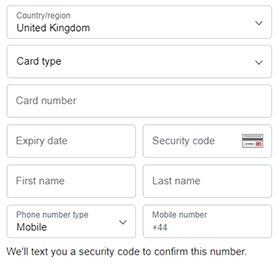
Set Up a Card or Other Payment Option in Meta Quest 2 (Oculus Quest 2)
Although the Quest 2 built-in storefront allows you to buy games without removing the VR headset, it won’t allow you to add or modify a payment method.
The Meta Quest app on your phone or computer can be used to add an initial payment method or switch to a new one if necessary. You won’t find a new option to download or install because these are the same apps you use to configure your Quest on your phone and connect it to your PC.
Both apps have a similar process, so you can use whichever is most convenient for you.
How to Use Meta Quest 2 Stored Payment Methods
You can access and use their payment information on the Meta Quest 2 app by following these steps after storing it there:
- To buy the appropriate game or app, tap or pick it.
- A menu verifying the order will appear, along with the saved Meta Quest payment method that needs to be used.
- You can use the Meta Quest 2 headset to immediately set up a PIN to guarantee their security and permissions are set up.
- Through the mobile app or the Meta Quest 2 headset, you can directly purchase new software.
- Remove a payment method from the app by pressing the desired method in the "Payment Method" menu.
Frequently Asked Questions (FAQs)
-
Is it possible to change the Gear VR headset's payment method using the Oculus app?

Yes, you can. For all settings, if you own a Gear VR headset made by Samsung in association with Oculus, you can use the official Oculus Android app. This means that you have the same options to modify the payment methods that Oculus Quest 2 users do.
-
What happens if a payment method is not approved by Oculus?

PayPal or the bank handles this request for each purchase you make on the Oculus store. If it fails, there's probably not enough money in your account. It is advisable to inquire about the problem with the bank or payment processor.
-
How can I remove the Oculus 2 payment method?

Visit Oculus.com > click the profile symbol > Open your account and log in > Click the account symbol and select Profile. Choose the Payment Methods option found in the page's left column.
Experience Oculus with Online Safety!
Although Oculus Quest 2 users have not been the target of any confirmed data breaches, using an outdated payment method is always a red flag. Malware threats can use these security loopholes to steal your data or destroy databases. Improve your Oculus Quest experience by following these instructions and removing any payment methods that aren't being used.






