Table of Content
Email is an essential platform for personal and professional communication. However, the risk of email-based attacks, particularly spam, has increased because of widespread use.
According to current data, 48% of companies became targets of phishing or social engineering attacks in 2023 alone.
Such attacks are becoming more complex, frequently using social engineering techniques to trick unsuspecting users and bypass typical email security safeguards. Strong email security is important for protecting your company's data, and PurePrivacy can help you with that.
3 Ways to Stop Spam Emails and Declutter Your Inbox
Spam can fill up your email inbox, waste your time, and even present a security risk. In the following guide, we'll look at effective ways to reduce spam emails and declutter your inbox, helping you to focus on what is important.
Here's how you can avoid spam emails:
- Report the email as spam.
- Update Your Email Privacy Settings
- Remove all uncertain emails.
1. How to Report Email as Spam
Here are the ways you can report email as spam on Gmail, Outlook, Yahoo, and iPhone:
Report The Email As Spam on Gmail
- First of all, open your Gmail account.
- Then click on the mail you want to report from the inbox.
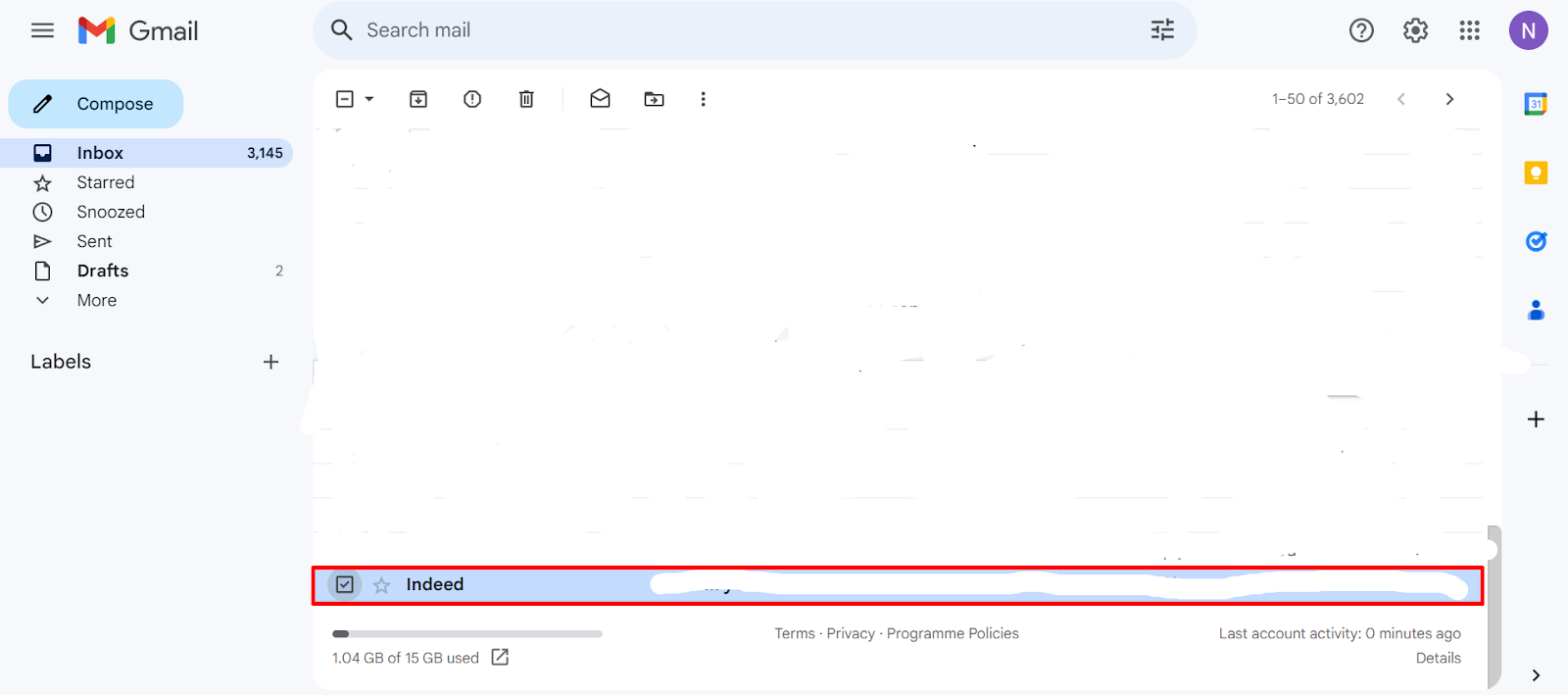
- After that click on the Report Spam button in the toolbar box and then click on the Report Spam button on the popup window.
Report The Email As Spam on Apple Mail
- Open Apple Mail.
- Click the spam email you want to report, then select the Junk Mail icon from the mailbox toolbar.
Report The Email As Spam on Outlook
- Firstly open your Outlook account.
- After that select the mail you want to report as spam and then click on the Report button on the toolbar box.
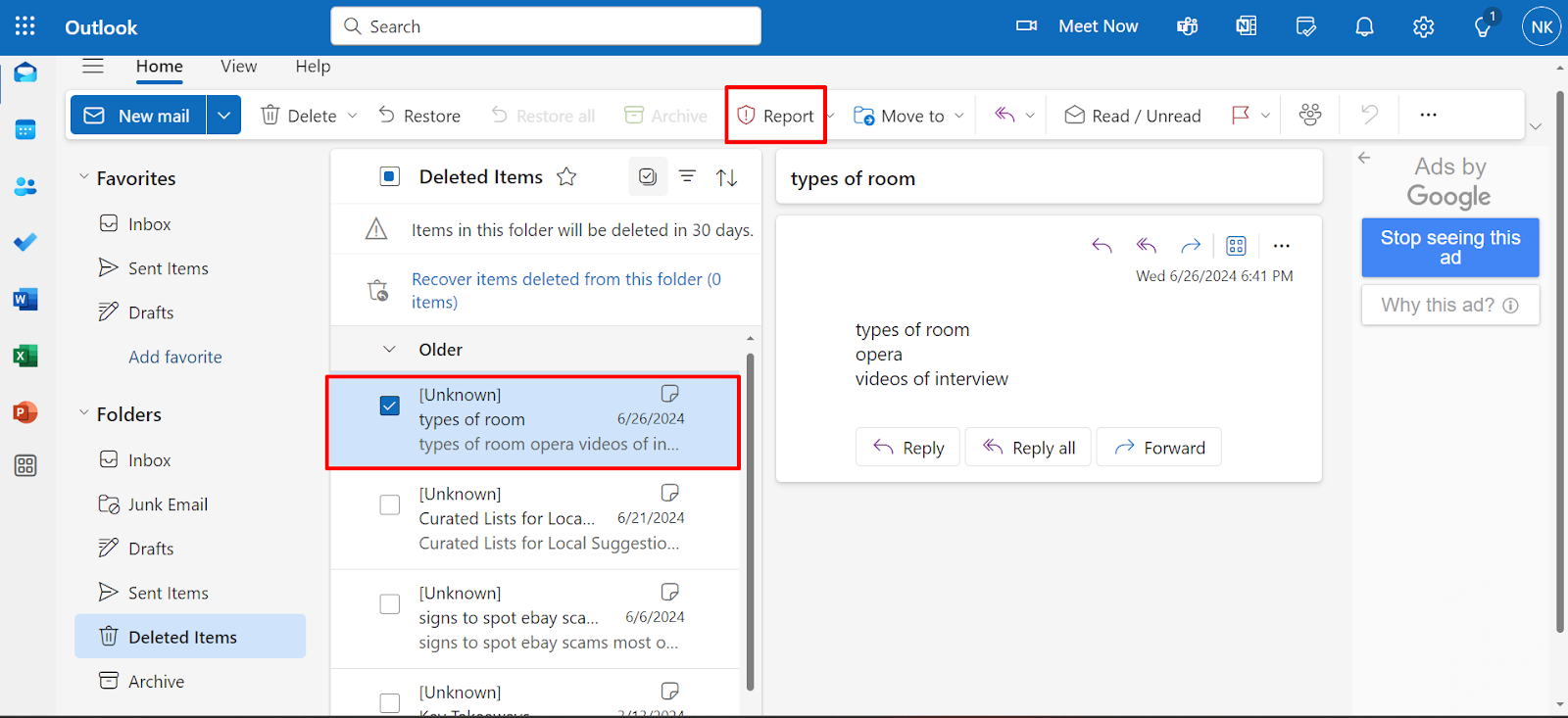
- After that click on the Report button from the popup window.
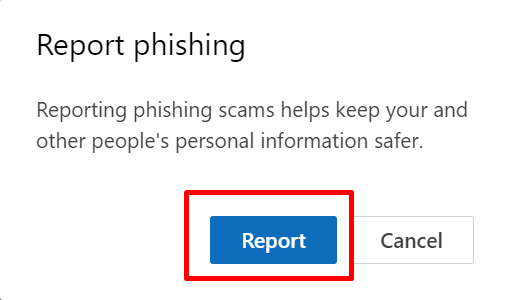
Report The Email As Spam on Yahoo Mail
- First of all, open your Yahoo account.
- After that select the mail you want to report as spam and then click on the Spam button on the toolbar.
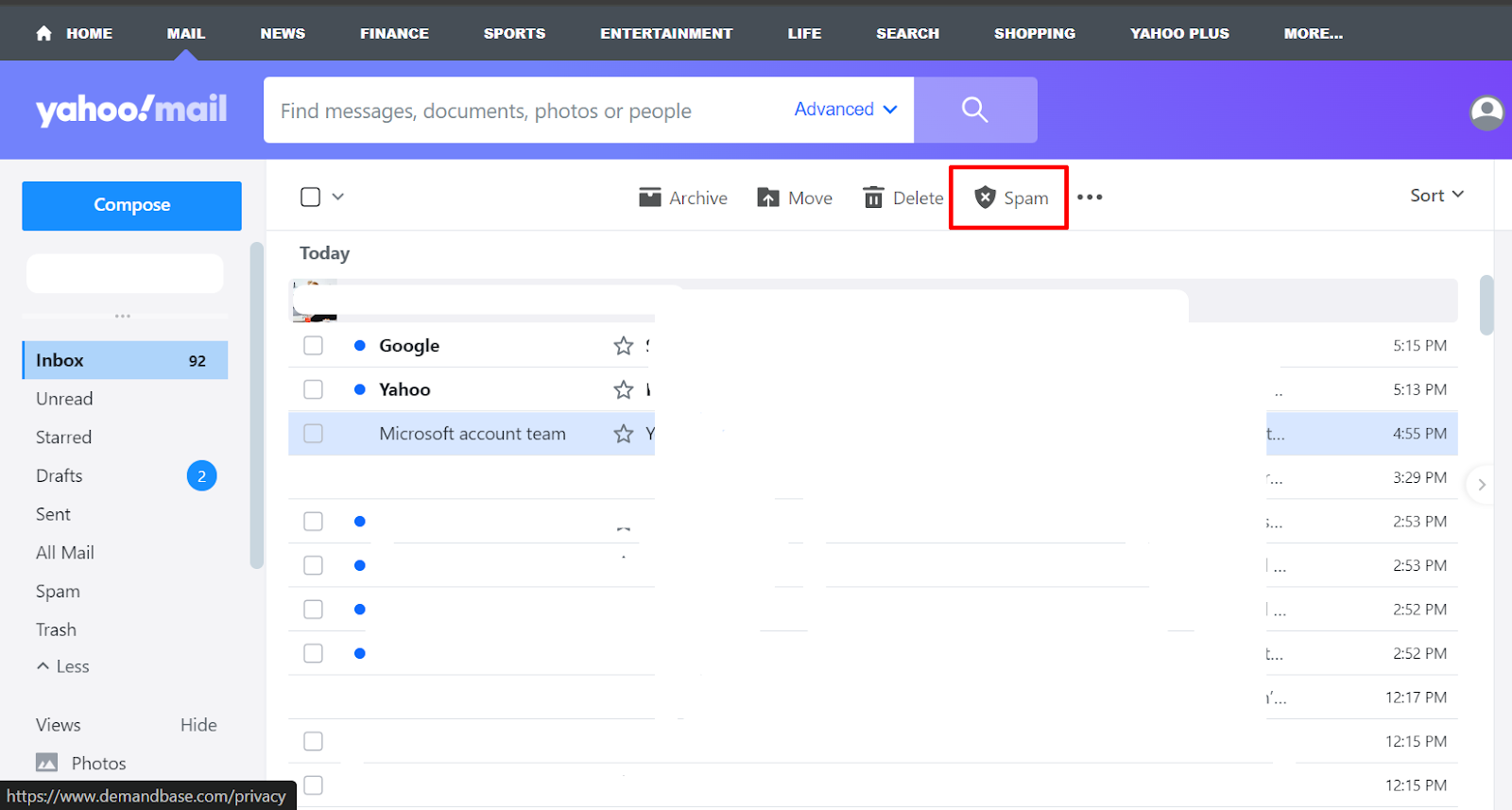
2. Update Your Email Privacy Settings
You can also update your email settings on Gmail, Yahoo, Outlook, and iPhone to restrict spam mail, here’s how you can do that:
Update Your Email Privacy Settings on Gmail
- First of all, click on your account icon in the upper right corner of the screen.
- After that click on the Manage Your Google Account option.
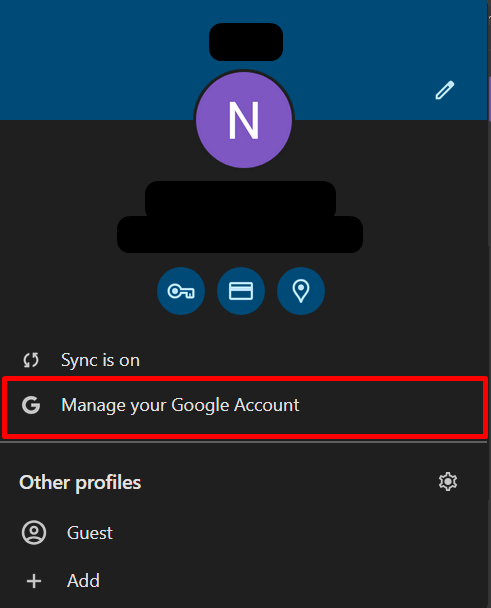
- After that click on the Security option on the left panel on the next screen.
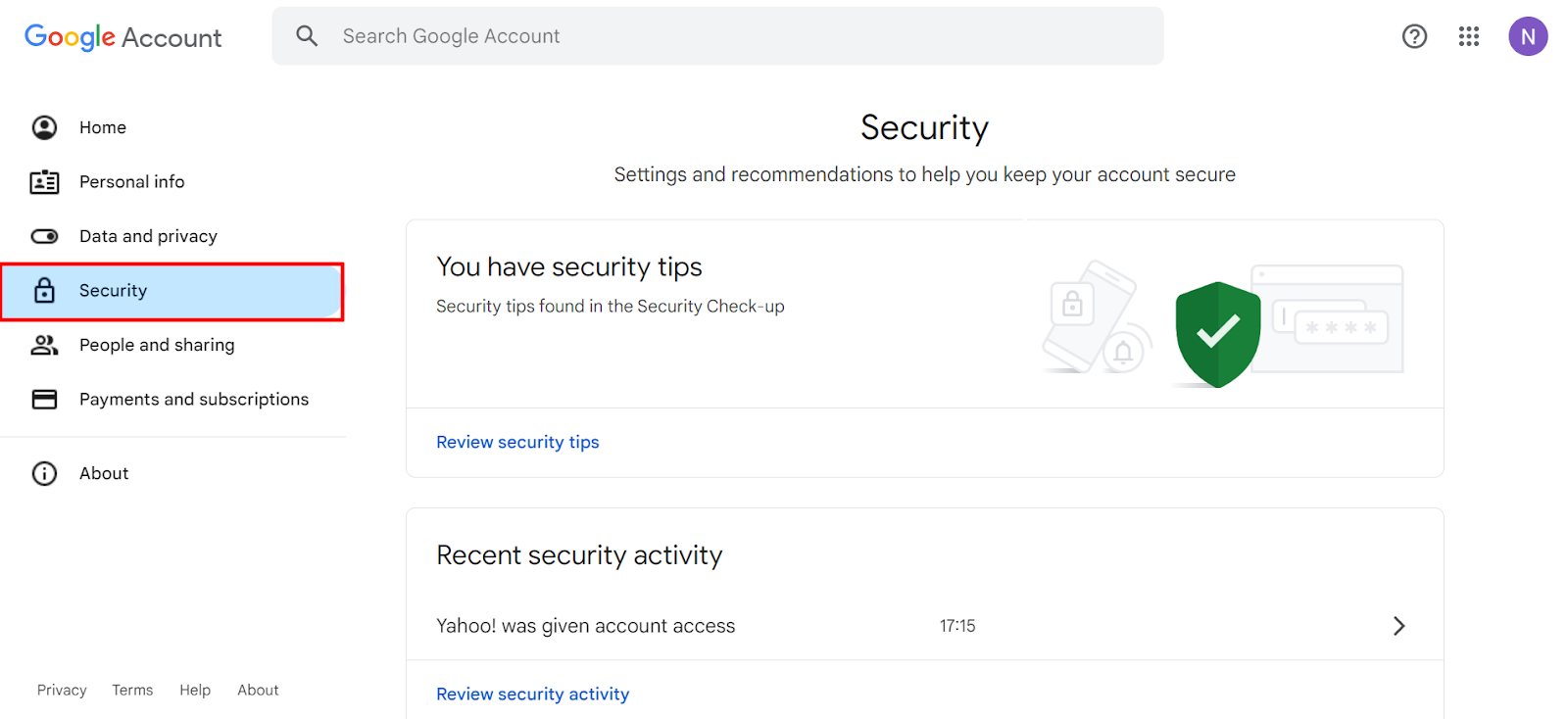
- Then go to the Third-Party Apps and Services option and select the app or service you want to delete.
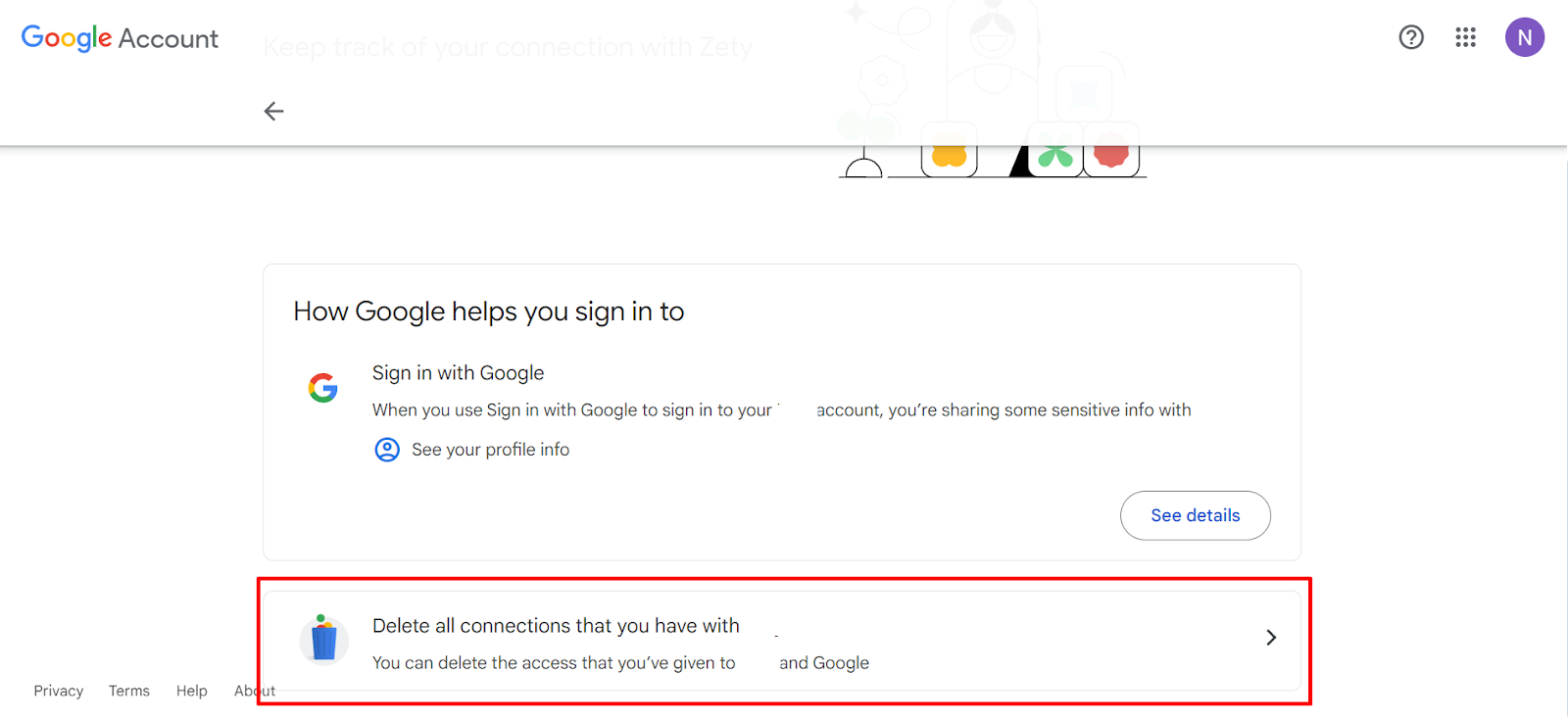
- After that click on the Confirm button on the popup window.
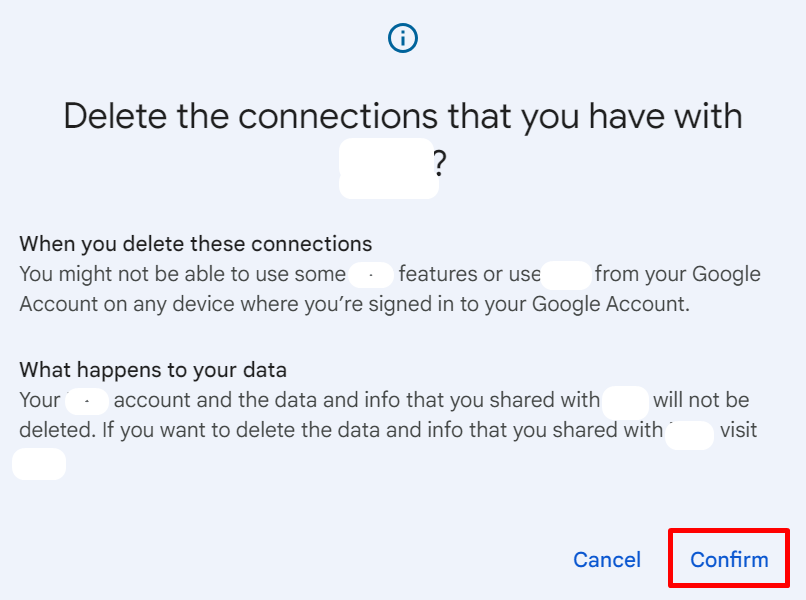
Update Your Email Privacy Settings on Apple Mail
- In the upper-left corner of your Mac, click the Apple icon and then System Preferences.
- Click the Security and Privacy option and customize the settings to your preference.
Update Your Email Privacy Settings on Outlook
- First of all, open your Outlook account on your computer.
- Then click on your account icon on the top right corner of the screen and then click on the My Microsoft Account link.
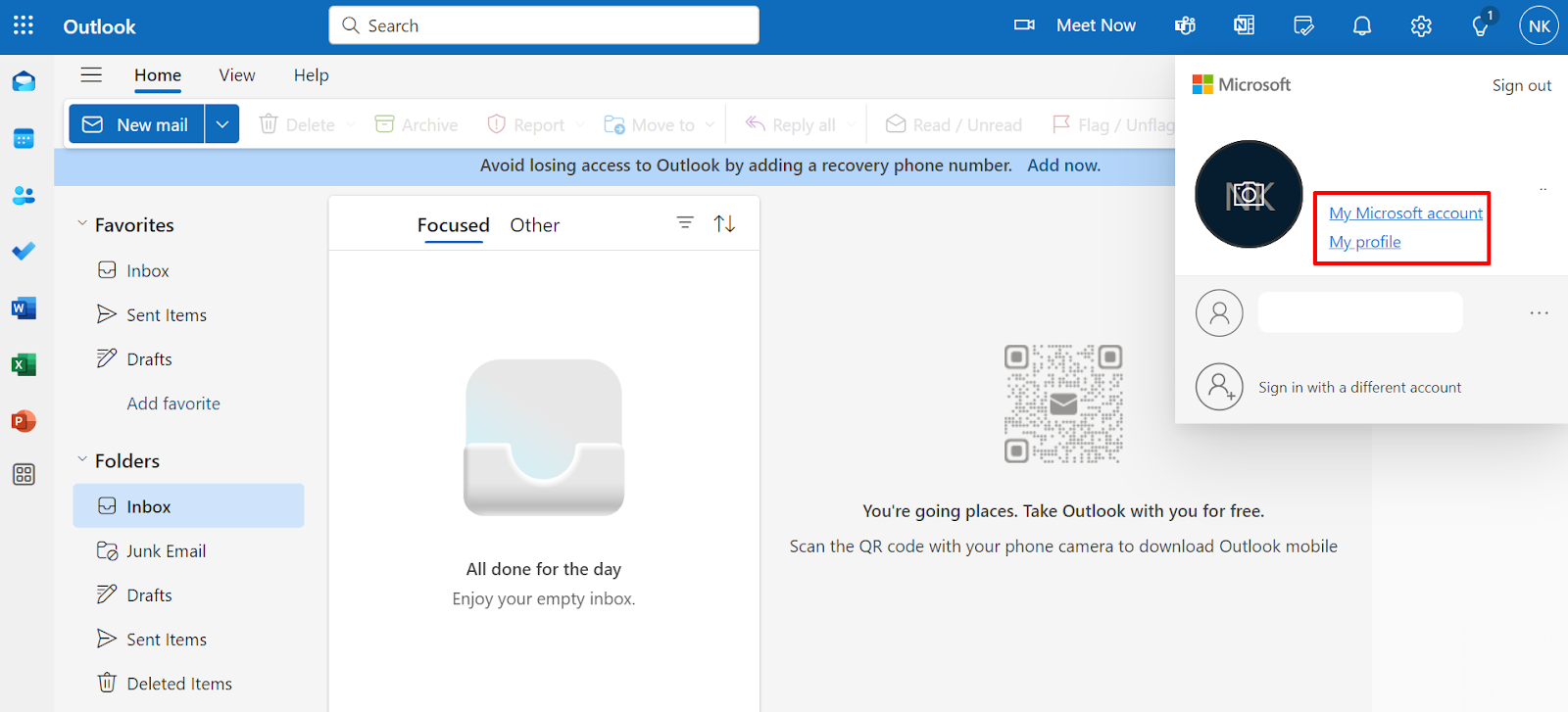
- After that scroll down a little and click on the Privacy option and then click on the Privacy Dashboard button.
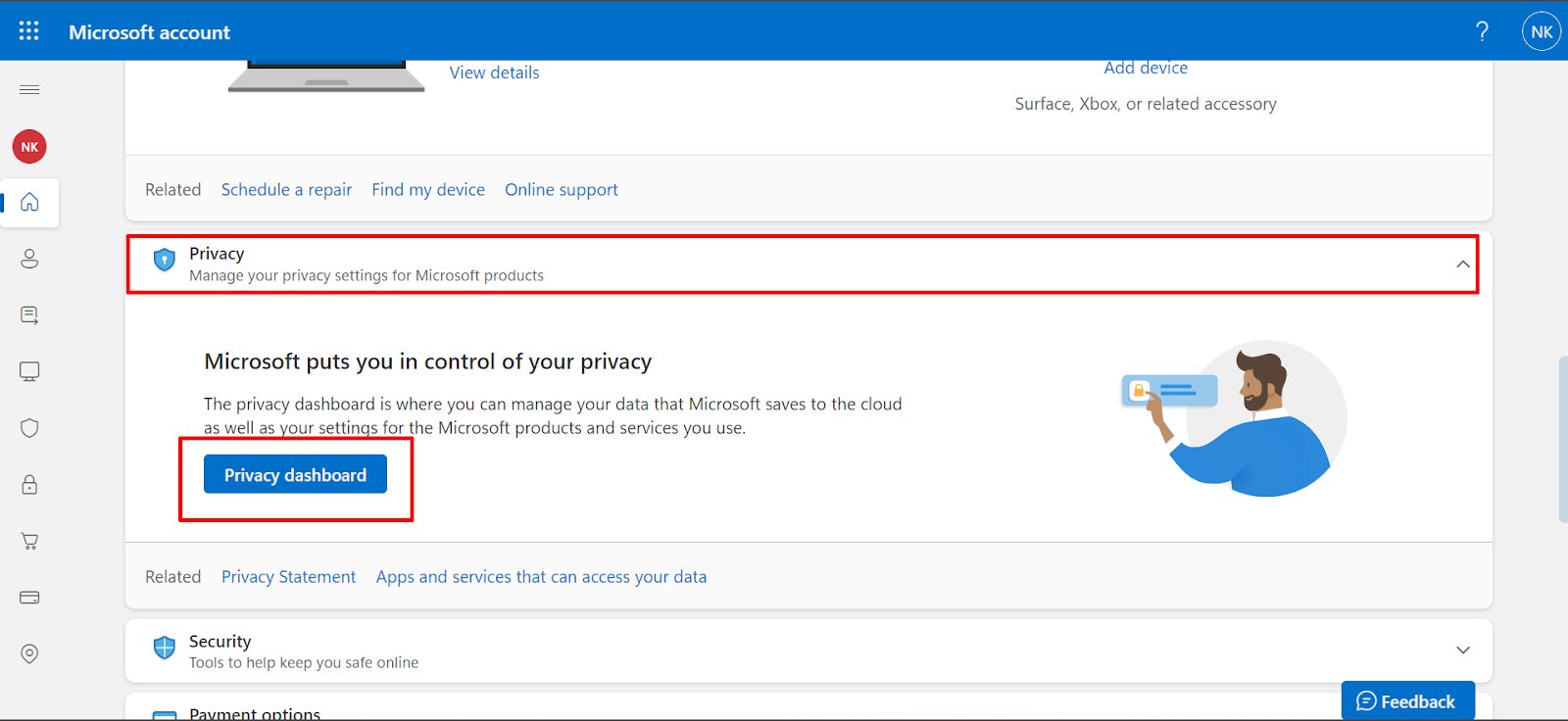
- Click View app access details under Apps and Services to deactivate any apps that are sending you spam or other unwelcome emails.
Update Your Email Privacy Settings on Yahoo Mail
- First of all, open your Yahoo account.
- After that click on the Gear icon on the top right corner of the screen and then click on the More Settings button from the dropdown menu.
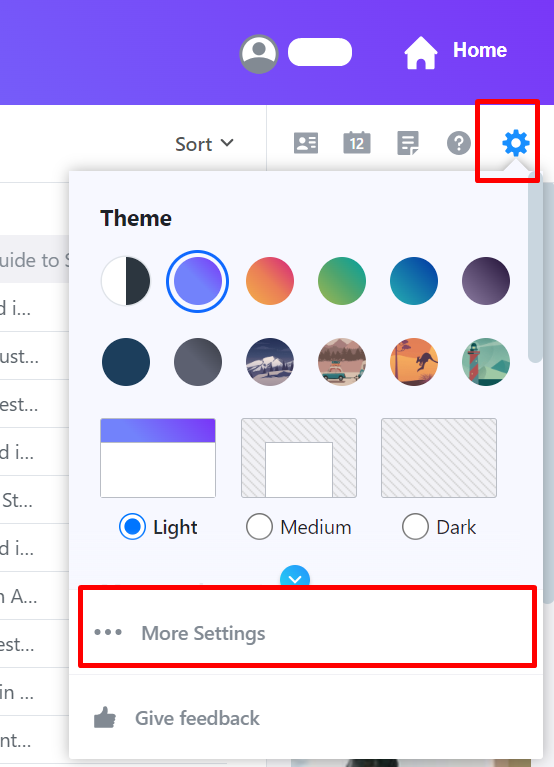
- Click Security & Privacy. Add single email addresses to block, or entire domain names to prevent apps or services from accessing your email.
3. Remove All Uncertain Emails
Another way to stay away from spam emails is to remove them. This is how you can remove all the unnecessary emails on multiple platforms:
Remove All Uncertain Emails on Gmail
- Firstly, open your Gmail account.
- After that click on the Spam option on the left panel of the screen and then click on the Delete All Spam Messages Now option on the left side of the screen.
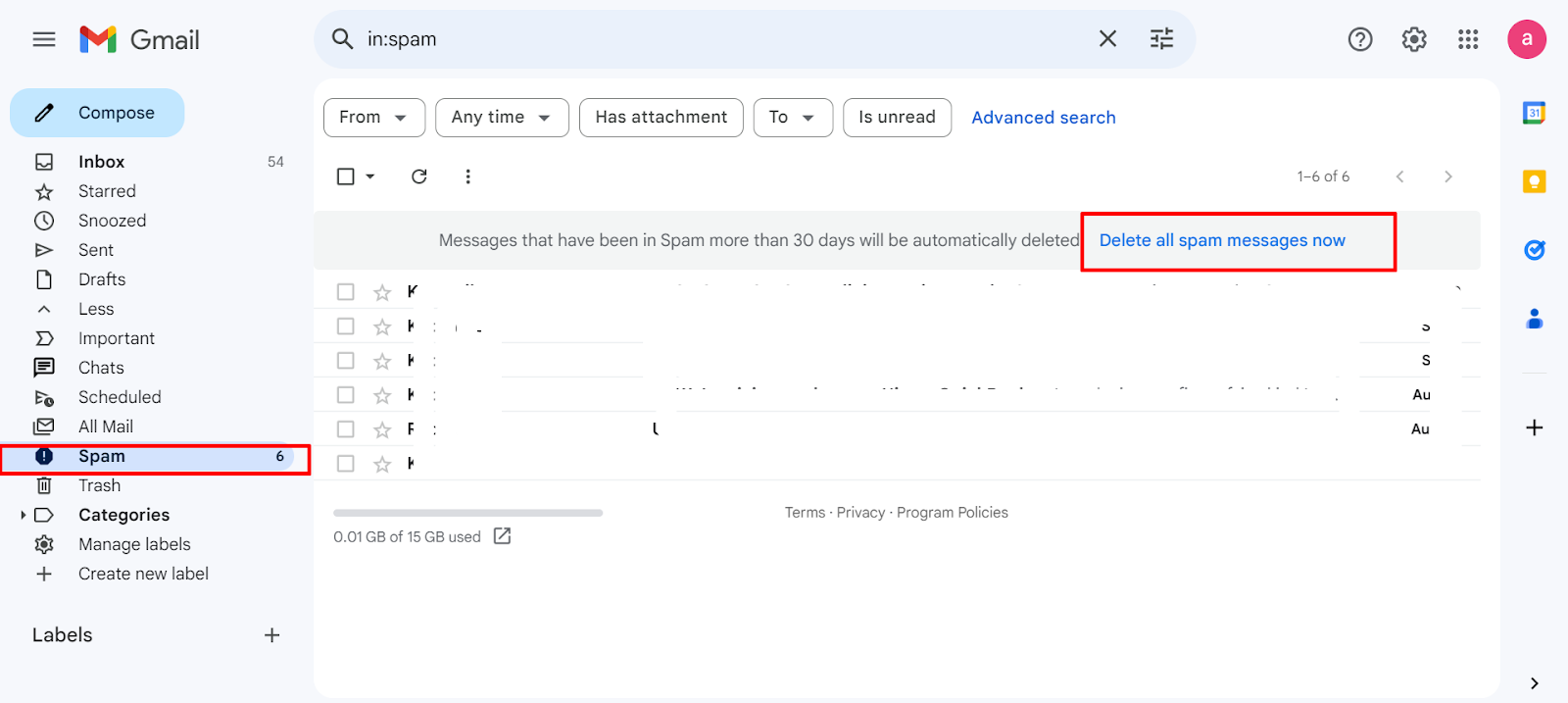
- Then click on the OK button on the popup screen.
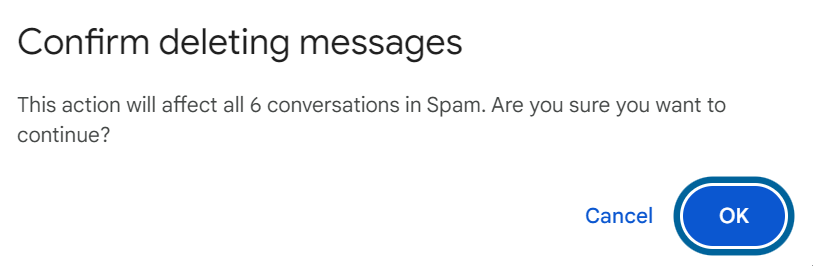
Remove All Uncertain Emails on Apple Mail
- Open Apple Mail and then select the Junk Mail option on the left-hand side.
- Highlight the required messages.
- Click the metal trash can icon.
Remove All Uncertain Emails on Outlook
- First of all, open your Outlook account.
- Then on the left side, select Junk Email, then click Empty Folder.
- After that click on the Delete button to confirm.
Remove All Uncertain Emails on Yahoo
- Firstly, open your Yahoo account.
- Then click the Spam option on the left panel, select the spam email you want to delete, and then click on the Delete option.
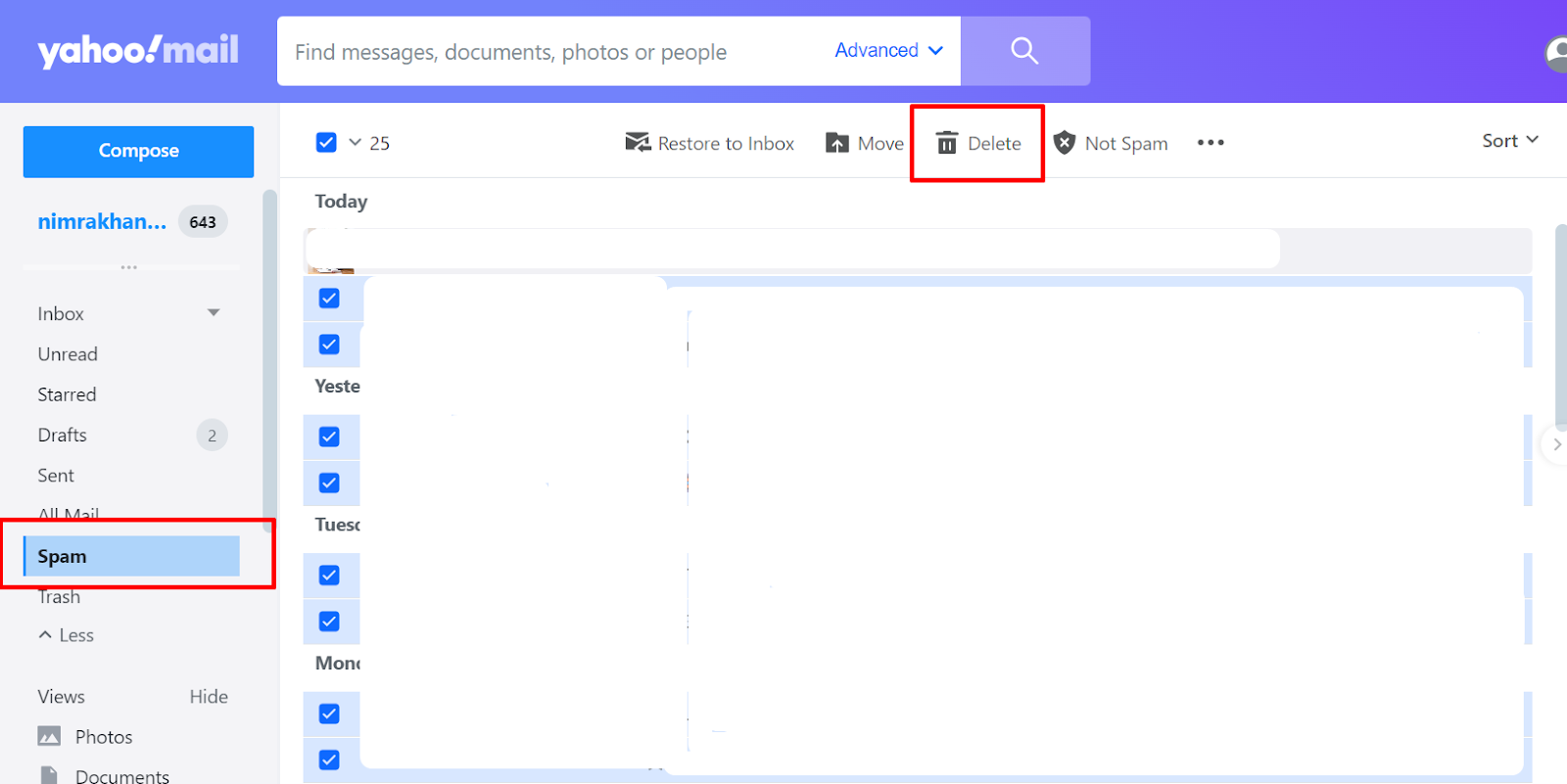
- Then click on the OK button to confirm the deletion.
How Do I Identify Spam Emails?
Suspicious or Generic Topic Lines
Avoid complex or sensational subject lines that promise quick money, unbelievable offers, or immediate attention.
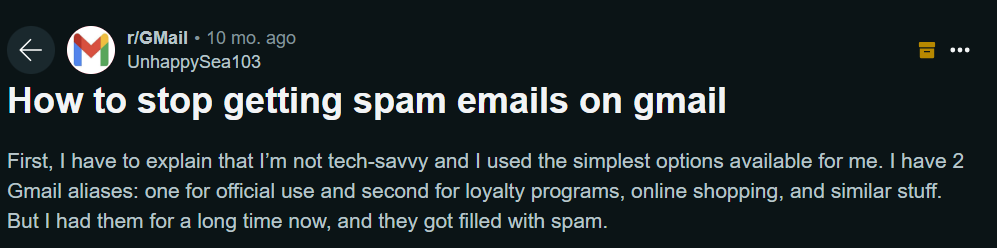
Unknown or Unfamiliar Sender Addresses
Be wary of emails from senders you don't know or have no previous contact with.
Incorrect Grammar and Spelling
Spam emails frequently contain grammatical problems and typos.
Generic or Irrelevant Content
Pay attention to the email's content. If it appears unconnected to your interests or prior messages, it may be spam.

Urgent Requests for Personal Information
Be suspicious of emails that ask for sensitive information like your social security number, bank account information, or passwords.
Suspicious Links
Avoid clicking links in emails from unknown senders. Hover over the link to get the full URL and check for any mistakes.
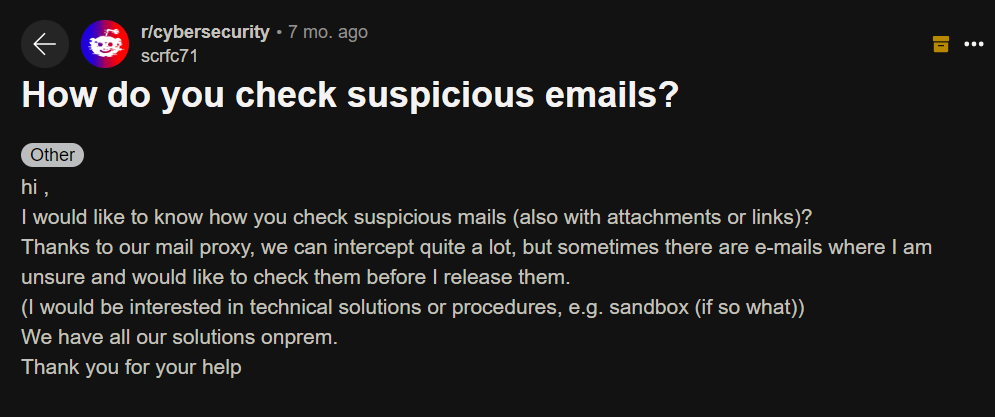
Unexpected Attachments
Be wary of attachments from unknown senders, particularly if they are in unusual file formats.
Hover Over Links to Check the URL
Before clicking on a link, use your mouse to reveal the actual address. Do not click on URLs that appear suspicious or do not match the expected link.
Should I Block Spam Emails or Delete Them?
Both blocking and deleting spam emails are useful strategies, but the best approach is often determined by your tastes and needs. Spam emails are blocked before they reach your inbox, which saves time and reduces clutter.
However, blocking may not always be effective, as spammers can discover methods around filters. Delete spam emails promptly to avoid unintentional clicks on harmful links or attachments.
Ultimately, the most successful technique may comprise a combination of blocking and removing, depending on the type of spam you receive.
Stop Spam Emails Via Opt-Out Requests
Opting out of undesired email subscriptions can significantly minimize the quantity of spam you get. Many legal companies include an "unsubscribe" link or option in their emails.
By clicking this link, you are effectively informing the sender that you no longer want to receive their emails. This can drastically minimize the number of spam emails you receive because it removes your email address from unwanted mailing lists.
PurePrivacy is an app that allows you to reduce unwanted data collection and prying eyes. You can remove personal data automatically from data brokers and stop anyone from harvesting private information without consent.
Stops Spam and Unwanted Data Collection
PurePrivacy is an all-in-one digital solution that allows you to secure your social accounts and personal data.
- Tracker Blocker: Prevents websites from tracking your internet behavior.
- Dark Web Monitoring: Notifies you if your personal data is leaked on the dark web.
- Remove My Data: Send automated data removal requests to multiple websites.
- Social Privacy Manager: Controls your privacy settings on social networking platforms.
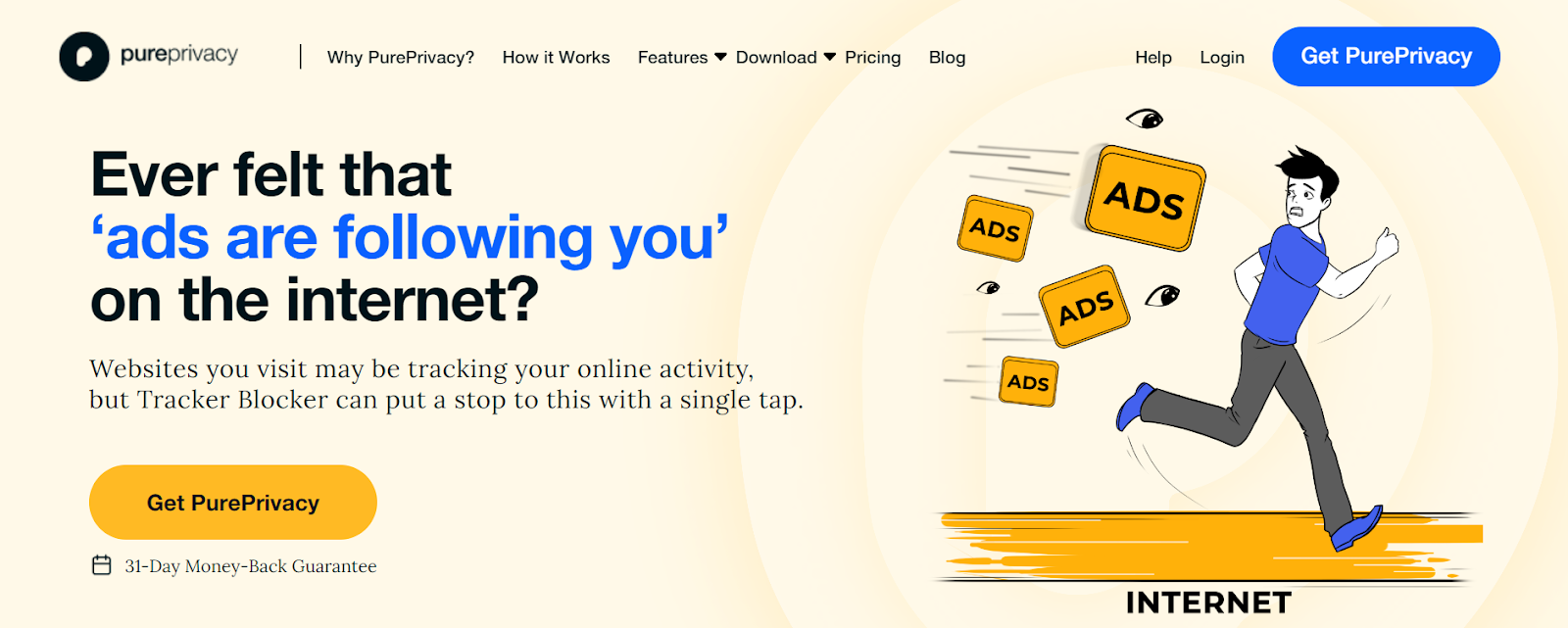
Tracker Blocker
Prevents websites from gathering and recording your online activity, so protecting your privacy and avoiding targeted advertising.
Dark Web Monitoring
Searches the dark web for your private information and notifies you if it is discovered, allowing you to take prompt action to protect your identity.
Remove My Data
This allows you to make data removal requests to numerous websites and services, thereby minimizing the quantity of personal information available online.
Social Privacy Manager
Provides tools for managing your privacy settings on significant social media platforms, allowing you to choose who can see and access your data.
Frequently Asked Questions (FAQs)
-
Why am I suddenly receiving so many spam emails?

You may receive more spam emails due to adding your email address to a mailing list, clicking on a spam email, or selling/sharing it with others.
-
Can I fully stop receiving spam emails?

While it is difficult to completely remove spam emails, you can considerably minimize the number you receive by following the methods outlined above.
-
Is it possible to automatically remove spam emails?

Yes, you can set up a filter in Gmail to automatically delete spam. Go to your Settings and add a new filter to the 'Filters and Blocked Addresses' tab.
-
Is it okay to delete spam emails instead of opening them?

Yes, it is normally safe to discard spam emails instead of opening them. If you're unsure, you can utilize your email provider's spam filter or quarantine tool to separate suspect messages.
Wrapping Up!
Spam emails can be a constant irritation, but by adopting proactive measures, you can drastically limit their influence on your inbox.
You can regain control of your inbox and preserve your privacy by learning how to spot spam, block undesired senders, and use apps like PurePrivacy. Remember that remaining informed and taking action is critical to tackling spam and providing a clutter-free email experience.




