Table of Content
Do you wish your Instagram postings might spark direct conversations with potential clients or collaborators?
It would be more convenient to provide a one-click solution for people who want to contact you.
Believe it or not, Instagram allows you to add a dedicated email button right to your profile.
Continue reading to learn how to access this feature and improve communication with your target audience.
2 Methods to Add an Email Button on Instagram
If email is the best option for your business, you can add a dedicated Instagram button for email.
While you're working on your computer, your customers may access your Instagram email button from within the Instagram app, allowing you to email clients quickly!
- On Mobile Phone Apps
Here's how to change your Contact button to show "Email" on the mobile phone app:
Step 1: Open your profile on Instagram.
Step 2: Click your profile picture present on the lower right corner of the screen to get on your profile homepage.

Step 3: Select "Edit Profile".

Step 4: Scroll down to the bottom and select "Contact Options".

Step 5: Add your chosen Email Address by clicking on the Email Address bar.

Step 6: Remove your phone number, if it is of no use.
Step 8: Remove your physical address.
Step 9: Tap "Done" by clicking on the blue tick present in the upper right corner of the screen.
- On Desktop Computers
Follow these steps to add an Email button by using the desktop browser:
Step 1: Open the Instagram website in your PC's browser and log in to your account.
Step 2: At the bottom, choose the More option and then select Settings from the menu.
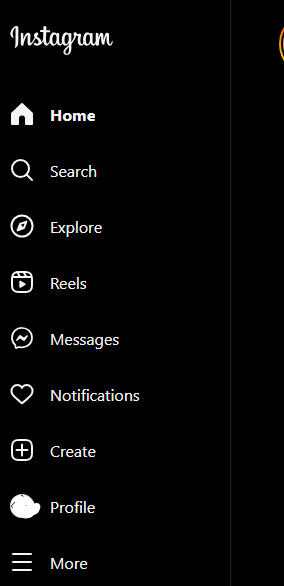

Step 3: Go to the Accounts Center and select See More.

Step 4: Select Personal Details, then Contact Info.
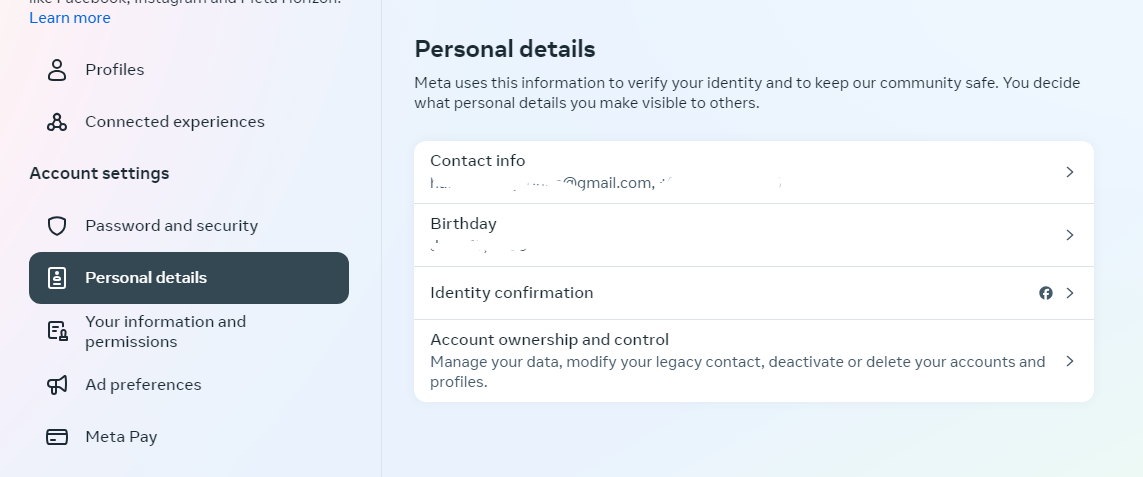
Step 5: Click on Add New Contact, then Add Email Address.
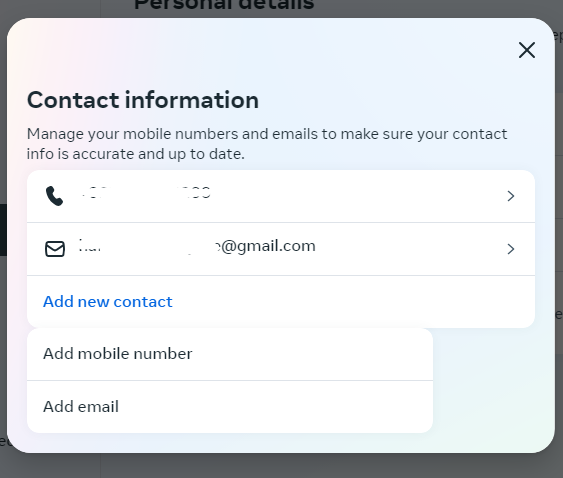
Step 6: Enter your email address in the provided space and pick your Instagram account. Click Next.
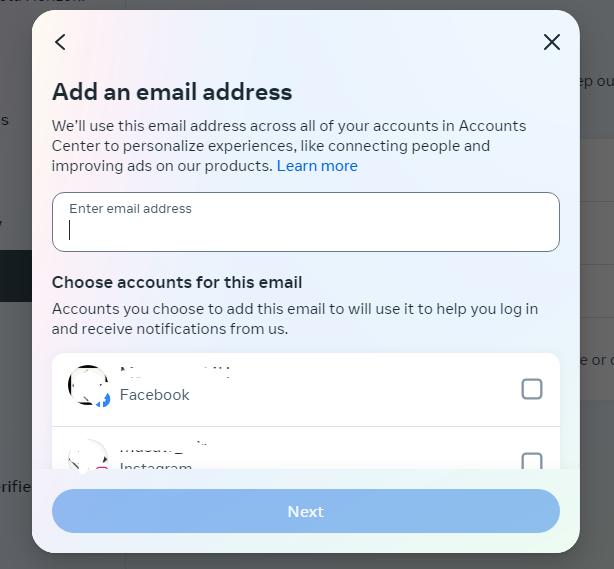
Step 7: Once you confirm your new email address, your Instagram address will be adjusted.
Why is it Important to Add an Email Button to Your Instagram?
There is no direct email button on Instagram, but there are a few ways to obtain a comparable function with several benefits:
Convenience
Having your email address easily accessible saves consumers the trouble of searching for it elsewhere. This makes it much easier for them to contact you, maybe resulting in additional questions, sales, or customer support encounters.
Targeted Communication
Email enables more detailed communication than Instagram comments or direct messages. You can provide specific information, provide comprehensive answers to questions, and even send proposals or contracts.
Building Relationships
Email is an excellent tool for nurturing leads and developing relationships with possible clients or colleagues. Email marketing can be used to communicate updates, special offers, or personalized content.
However, it is critical to realize that adding an email address to your profile creates a new outlet for potential security problems. Trackers placed in emails can track user behavior and collect data even if they are not clicked on.
Services like PurePrivacy can help limit these risks by disabling such trackers and providing data removal assistance, thereby reducing the amount of personal information available online.
Secure Your Social Identity with PurePrivacy
PurePrivacy addresses this issue in several ways, including:
- Blocking invasive trackers that watch your online behavior
- Providing a data removal service, removing your information from data broker websites
- Reducing the risk of identity theft and financial fraud online.
PurePrivacy assists you in the following ways:
Scan Your Social Media Settings
Perform a thorough scan or rescan of your social media settings to reveal tailored recommendations for improving your privacy settings. Discover excellent tips for all of your privacy settings.
Get a Risk Score of Data Brokers
It calculates the risk score of your data stored by data brokers after carefully reviewing their privacy policies and filtering out critical information.
Use the Tracker Blocker
Tracker Blocker creates an on-device VPN after user authorization and prevents known trackers from communicating with their domains.
Frequently Asked Questions (FAQs)
-
Do I need a separate account to put an email button?

Yes, Instagram only allows you to add contact buttons, including an email button, to professional accounts. If you haven't already moved to a professional account, there are simple ways to do so within the app.
-
Why can't I see my email button?

There are two possible reasons why your email button isn't appearing. First, make sure you've entered your email address in the contact options and enabled the "Display contact info" option in your profile settings.
-
Can I include a clickable email link in my bio?

While Instagram does not support clickable buttons in the bio, you can include a clickable link to your email address. This will open the user's email when you click the link.
-
What are the advantages of adding an email button?

The following are the advantages of adding an Email button:
This makes it easy for potential customers and collaborators to contact you directly.
Offers a clear path for more thorough conversation than comments or direct messages.
Demonstrates that you take your Instagram presence seriously and are approachable.
Improve Your Email Communication!
While Instagram does not have a specific "email button," you can simply create a similar feature by switching to a business account and entering your email address in the contact settings.
By completing these steps and enabling your contact information display, clients will have an easy option to contact you directly via email.
This can be an effective tool for firms or people looking to promote communication beyond the Instagram platform.





