Table of Content
Does the lack of links on Instagram reels bother you?
Unlike Instagram posts, Reels do not support clickable links within the video.
This guide will explain how to add links to your Reels, allowing you to drive traffic to your website, boost other social media accounts, or offer viewers additional information about your work.
Steps to Add a Link to a Reel on Instagram
Instagram links direct your followers and visitors to specific web pages, such as your website or online stores. This increases the likelihood of conversions, such as completing a purchase, signing up for a newsletter, or consuming more of your content.
Add a Link to Bio
Instagram now allows you to include multiple hyperlinks in your bio. Simply begin adding a link as you normally would and include up to two links.
Here are the steps to accomplish that:
Step 1: Open the Instagram mobile app.
Step 2: Navigate to your profile by tapping the person symbol in the bottom right.
Step 3: Tap the Edit Profile button at the top of the screen.
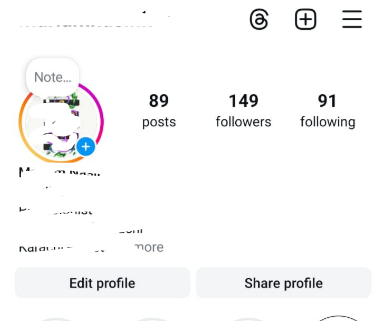
Step 4: Include a brief link to your website, such as yourdomain.com, in the Links area.
Step 5: Press Add External Link. Instagram allows you to upload up to two links natively.
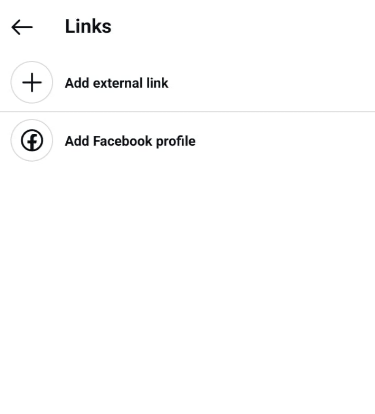
Step 6: Please enter the URL and title.
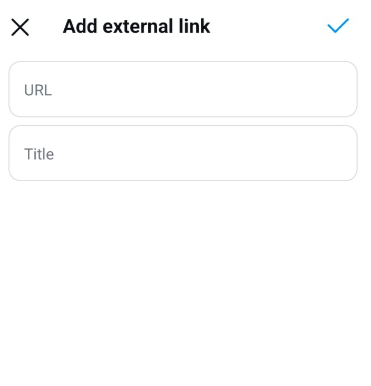
Step 7: Click the Done button to save your bio.
Add a Link to Instagram Reels
Unfortunately, Instagram does not enable you to post a clickable link to Reels directly on Instagram.
However, this small trick allows you to direct your followers to a specific website from a Reel:
Step 1: Use the above method to add clickable links to your Instagram bio.
Step 2: Open Instagram and begin making a new Reel like you normally do.
Step 3: Select Aa from the editing menu at the top to add new text once created.
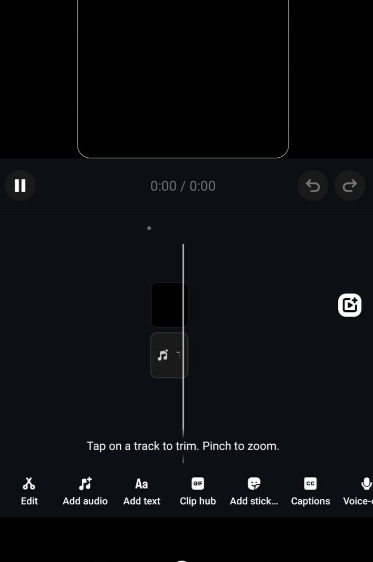
Step 4: Add the “link in the bio” text and place it near the bottom of your reel.

Step 5: To save your changes, tap the Next button shown by the blue arrow button at the upper right corner of the screen.
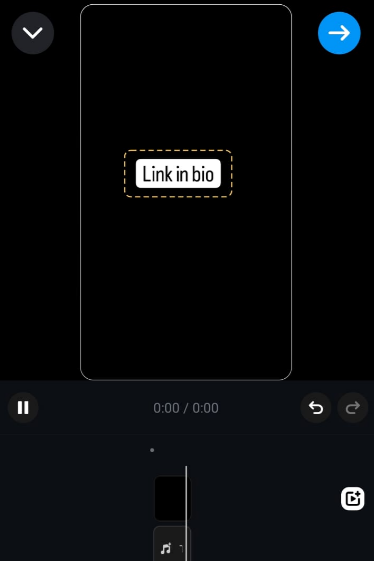
Step 6: In the Reel caption, include the URL (it will not be clickable) or just direct visitors to your account's bio.
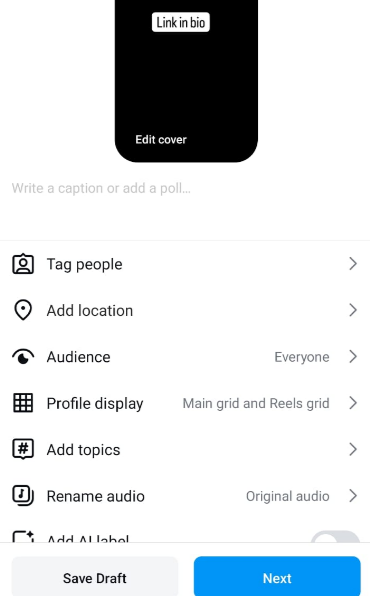
Step 7: Post your Instagram Reel with the reference link text.
While Instagram links effectively drive traffic and conversions, they pose potential security problems.
Privacy technologies such as PurePrivacy can reduce these hazards. Including links in your Reels may expose users to trackers placed on those sites.
These trackers can gather your data without your consent, potentially resulting in targeted advertising or data theft.
You can use PurePrivacy’s Social Privacy Manager to protect your browsing data and online behavior from hackers and doxxers.
Reduce Intrusive Ads with PurePrivacy
PurePrivacy is your one-stop shop for blocking trackers, managing social media privacy settings, and removing your information from data brokers.
Here’s how PurePrivacy maintains your online privacy:
Block Trackers and Avoid Targeted Advertisements
You can prevent data collection, and stop advertisers from online tracking.
Examine Your Social Media Privacy Settings
You can get a privacy risk score ranging from 1-10 and privacy suggestions and enhancements.
Request Data Removal from Data Brokers
You can send automated data removal requests to remove information from databases.
Easy-to-Use Dashboard
You can use a tailored dashboard with privacy recommendations activated with a single tap.
Discover if Your Most Critical Identifiers Have Been Exposed on the Dark Web
Receive timely alerts and actionable insights with PurePrivacy's Dark Web Monitoring.
Frequently Asked Questions (FAQs)
-
Can I put a link to an Instagram reel?

Instagram does not enable people to add clickable links directly to Reels, as with other material. However, different solutions are available for businesses and creators with an Instagram shop. One such solution is to include product links in your Reels.
-
Why are certain links on Instagram not clickable?

Links can be incorrectly typed, or the website you're attempting to link to may need to be corrected. Instagram frequently blocks links that violate its restrictions. Instagram also looks at the website's URLs and links to and censors anything it finds objectionable.
-
How do you make a clickable URL link?

Select the text or image you want to use as a hyperlink. Link. You may right-click the text or image and select Link from the shortcut menu. Type or paste your URL into the Insert Hyperlink field from the Address box.
-
What's the URL for reels?

To access the Reel URL in the app, go to your Instagram profile and select the Reel icon above the post grid. To share a reel, open it and click the Share icon. From here, choose Copy Link. The link to the Reel should be in the format https://www.instagram.com/reel/abcdef.
In Conclusion
Although you cannot add a clickable link to your Instagram Reel, there is a workaround.
You can still send people to your target webpage by including wording that advises them to check your bio to find the link.
This way, you may use the clickable link in your bio to direct traffic where you need it.







