Table of Content
Facebook groups can connect you with like-minded individuals, but unwanted posts can be overwhelming. This guide shows you how to block groups on Facebook to tailor your feed to your interests.
How to Block Groups on Facebook
Unfortunately, Facebook doesn't offer a direct option to block entire groups. What you can do instead:
- Leave the Group
Step 1: Go to the group.
Step 2: Click on the three dots beside the "Joined" button and select "Leave Group."
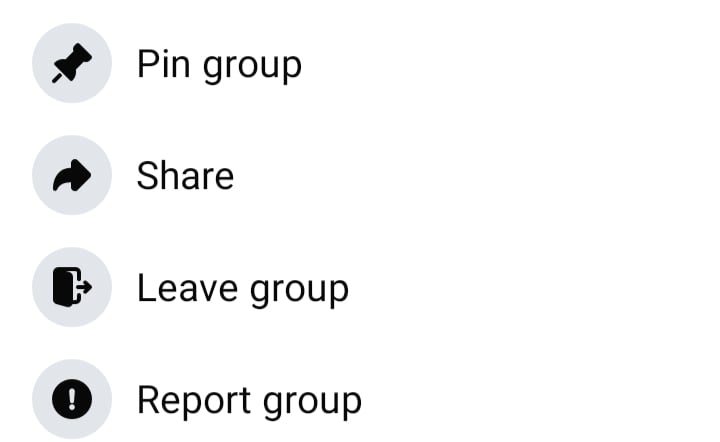
- Block Specific Users
If there are particular people causing issues, you can block them individually. Go to their profile. Click on the three dots and select "Block."
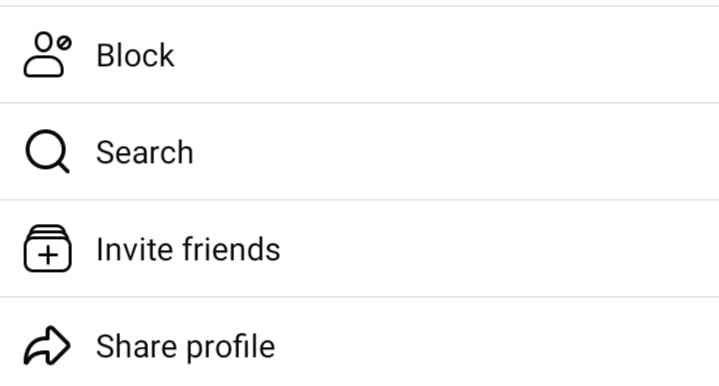
- Unfollow the Group
This will stop group posts from appearing in your News Feed. Go to the group. Click on the "Joined" button and select "Unfollow."
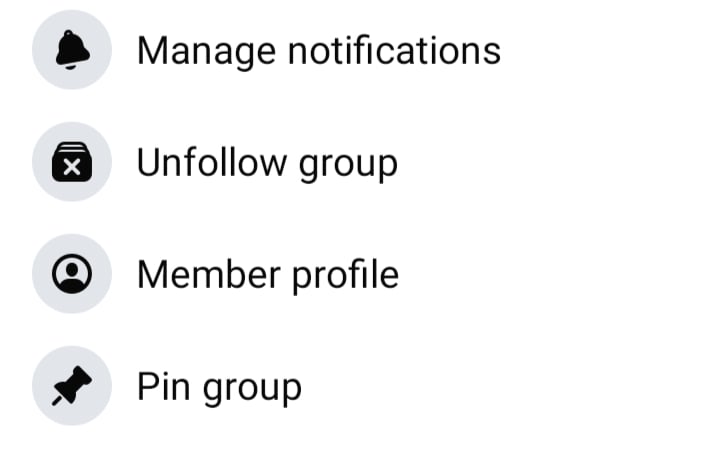
By combining these methods, you can significantly reduce the amount of content you see from unwanted groups.
Why Should I Block Facebook Groups?
Blocking groups can be an effective way to manage your Facebook experience. Here are some reasons to consider doing so:
Reduce Clutter
Blocking groups can help you declutter your feed, making it easier to see updates from friends and other important pages.
Focus on Relevant Content
By blocking groups that no longer interest you, you can focus on the content that matters most to you.
Prevent Distractions
If certain groups are distracting you from your main activities on Facebook, blocking them can help you stay focused.
While managing your Facebook groups can enhance your experience, it’s also essential to think about your overall online privacy.
PurePrivacy helps you maintain control over your online presence and protects you from potential threats.
Send Recurring Opt-Out Requests
You can automatically send information removal requests to 200+ data brokers to delete your personal information.
Enhance Social Media Privacy
Strengthen your social media security with a detailed analysis and one-tap implementation of privacy recommendations.
Block 1000+ Invisible Trackers
Stop third-party trackers from collecting and sharing your online activity by blocking known tracking domains.
Stay Alert with Dark Web Monitoring
Receive alert notifications when your personal information appears on the dark web and take action before someone sells your data to the highest bidders.
Frequently Asked Questions (FAQs)
-
How do I leave a group on Facebook?

To leave a group, go to the group's page, click on the three dots beside the "Joined" button, and select "Leave Group."
-
Can I block specific users from a group?

Yes, if certain users are causing issues, you can block them by visiting their profile, clicking on the three dots, and selecting "Block."
-
How can I stop seeing posts from a group without leaving it?

You can unfollow the group to stop its posts from appearing in your News Feed. Go to the group, click on the "Joined" button, and select "Unfollow."
-
Will leaving a group also stop its posts from showing up in my feed?

Yes, once you leave a group and unfollow it, posts from that group will no longer appear in your News Feed.
-
What if I accidentally block a user or unfollow a group? Can I reverse this?

Yes, you can reverse these actions. To unblock a user, go to your Facebook settings, select "Blocking," and manage your blocked list. To follow a group again, visit the group page and click "Join Group."
In Conclusion
Blocking groups on Facebook is a straightforward way to enhance your social media experience by focusing on the content that truly interests you. Use PurePrivacy to secure your online activities from doxxers and prevent data collection.






