Table of Content
Have you ever glanced through your Facebook page and wondered why your friend's birthday post arrived early or late?
Believe it or not, the cause could be your time zone settings.
Thankfully, changing your Facebook time zone is simple, and we'll teach you how to change it in just a few clicks.
What is a Facebook Event?
Facebook Events is a feature that allows members to better plan their gatherings. It functions as an event management tool, allowing users to specify all event characteristics, such as attendance and time. Facebook Events also allows businesses and individual users to create landing pages for specific events.
Furthermore, event visitors can RSVP, learn more, and communicate with other attendees and the brand.
6 Simple Steps to Change Time Zone on Facebook Event
Incorrect time zones can confuse missed appointments and decrease participation in your events. Thus, having the ability to change time zones is critical for a smooth Facebook experience.
Step 1: Log into your Facebook account and go to the "Events" area. Here's a list of all your future events.
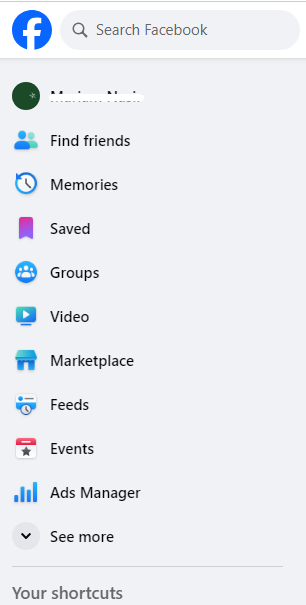
Step 2: Determine the precise event for which you must change the time zone. Click on an event to view more information.
Step 3: The "Edit" button is in the upper right corner of the event details page. Click to access the event modification options.
Step 4: Once you've entered editing mode, scroll down to the "Basic Information" area. The current time zone settings can be found here.
Step 5: Select an option from the dropdown menu next to the time zone field. From the many options available, select the appropriate time zone for your event.
Step 6: After choosing the proper time zone, click the "Save Changes" option at the bottom of the screen. Your event's time zone has now been successfully adjusted.
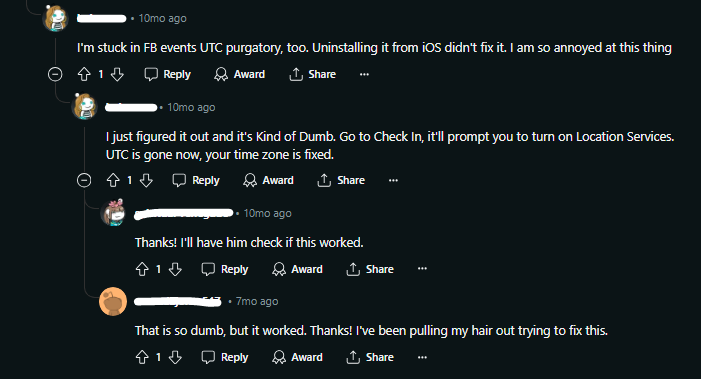
Why is my Facebook Event Displaying the Incorrect Time?
The time and date displayed for your Facebook Event are determined by the time zone you specified. There are several causes of the erroneous time zone.
For example, if the time on your device, such as your phone or computer, is incorrect, it will affect your Facebook time. Furthermore, the timezone on your Facebook matches that of your phone or computer.
If your device's timezone is incorrect, it will be translated to your Facebook timezone. Furthermore, if your device's timezone does not coincide with the timezone of your location, the effect will be considered in the incorrect Facebook Event timezone.
While organizing your Facebook events in the correct time zone is critical, managing the ever-changing environment of online privacy can feel like a minefield. Third-party trackers and data harvesters hide beneath the surface of social media networks, eager to acquire your personal information.
This information can be used for targeted advertising, identity theft, or even sold to third parties. Apps like PurePrivacy can protect you from these dangers and restore control over your online presence.
Protect Your Data from Data Harvesters with PurePrivacy
Pure Privacy is a one-stop solution for reclaiming your online identity. Schedule automatic deletion of your search history, stop targeted adverts by regulating the exposure of your posts and data on social media, and use the data removal request option for restored autonomy over the information held by data brokers.
This is how PurePrivacy assists you:
Control Your Information Visibility
PurePrivacy enables you to hide or remove previous Facebook postings, limiting access to your personal information to strangers and potentially harmful actors.
Enhance Data Security
PurePrivacy extends beyond Facebook. It provides a single tool to manage your privacy across many social media platforms, including Instagram, Twitter, and LinkedIn.
Manage Privacy Settings
PurePrivacy guides you through Facebook's privacy settings and suggests ways to increase your privacy. It examines your settings, identifies potential vulnerabilities, and recommends fixes.
Discover if Your Most Critical Identifiers Have Been Exposed on the Dark Web
Receive timely alerts and actionable insights with PurePrivacy's Dark Web Monitoring.
Frequently Asked Questions (FAQs)
-
Is there another method to ensure that timestamps for events are correct?

Yes! When creating or updating Facebook events, you may specify the time zone in the event settings. This guarantees that the event displays the proper time for all attendees, regardless of location.
-
Does changing the time zone in Ads Manager affect anything else?

Changing the time zone in Ads Manager just changes how your payment information is shown and should not alter any other aspects of your Facebook profile.
-
What happens if I don't utilize Facebook Ads Manager?

If you don't utilize Facebook Ads, you can still control the time zone for specific events. Depending on your needs, this may be sufficient.
-
Is there anything wrong with this workaround for changing the time zone in Facebook Ads Manager?

This method relies on the accuracy of your computer's time zone. Before logging into Facebook Ads Manager, ensure it is set to the desired location.
Get Along with Your Time Zone!
While Facebook does not provide a direct way to modify your profile's time zone via the website or app, you can accomplish this by updating the time zone associated with your ad settings.
This solution guarantees that the timestamps on your profile match your present location. Remember that this method applies to your entire Facebook page, and for events, you can change the time zone during creation.







