Table of Content
This guide provides a clear, step-by-step breakdown of four different methods to check who is sharing your Facebook posts in 2024. It also shows how to view the total number of shares your posts have received.
Additionally, you’ll learn how to track other relevant notifications, helping you stay informed about how your content is being shared and engaged with across the platform.
How to Check Who Shared Your Public Facebook Post
Here are some different ways to check who shared your post on Facebook:
- How to Check Who Shared Your Public Facebook Post
If your Facebook post is public, you can easily see who shared it. To find out who is sharing your content, take the following steps:
Step 1: Open the Facebook App or Website
Access your Facebook account on either the desktop website or the app.
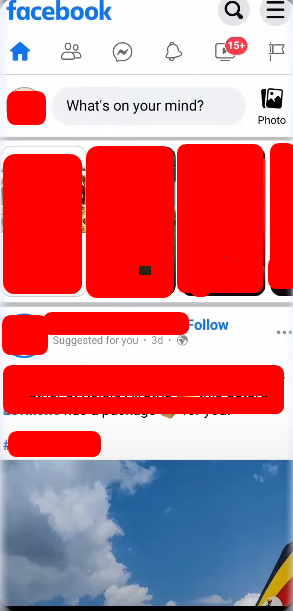
Step 2: Find the Post
Navigate through your profile or timeline to locate the post you wish to review.

Step 3: Select "Share Count"
You'll see a small number next to the share sign (which resembles a curved arrow) underneath your post. Tap or click that number.

Step 4: Look through the Sharers' List
You'll see a list of those who have shared your post. Click on each person's name to view their profile or share your post's shared version.
- How to Check Shares of a Private Facebook Post
Posts shared privately (with "Friends" or through custom privacy settings) could restrict who can see them. What you can do is as follows:
Step 1: Confirm that the Post is Set to Private
Verify again that the post's privacy is set to "Friends" or a similarly limited audience.
Step 2: Examine Posts Shared by Friends on Their Timeline
Check the friend's profile to see if they reshared the post or shared it themselves. However, due to their privacy settings, you might not be able to see it.
- How to Change Privacy Preferences to Control Who Can Share Your Posts
You should limit who can share your posts to keep your privacy. Here's how to do it:
Step 1: Navigate to the Facebook Settings
In the top-right area of the screen, click the profile icon on the Facebook homepage and choose Settings & Privacy.
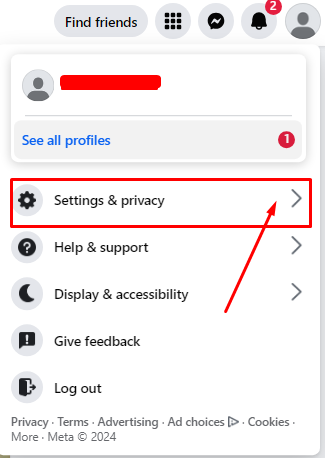
Step 2: Go to the Privacy Settings
Click Privacy Checkup or navigate to the Privacy option in Settings.
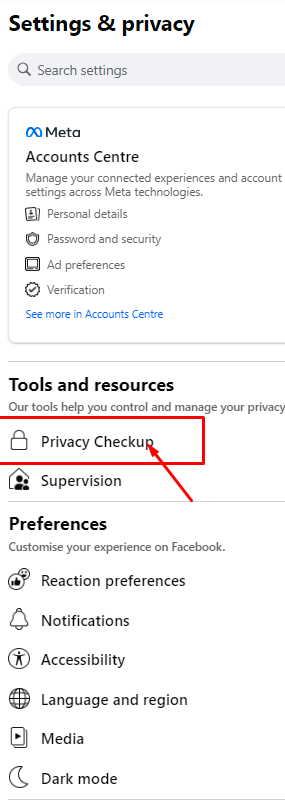
Step 3: Change Who Can Share Your Content
Under Your Activity, you have control over who sees and shares your postings. Choose "Public" if you want everyone to share your post or "Friends" for more control over who can see it.
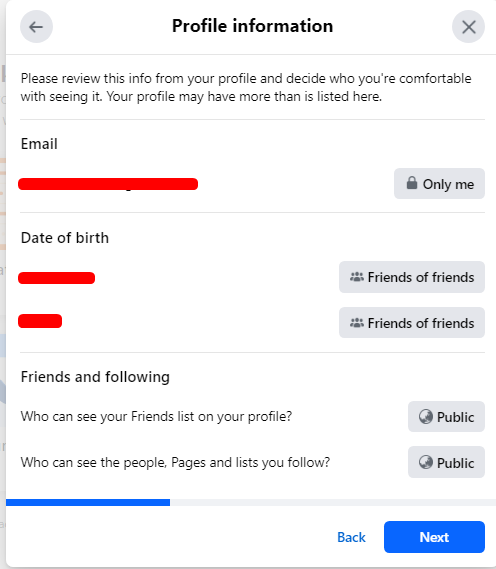
Step 4: Adjust Your Privacy Preferences
You can also make custom lists if you would like to allow only particular individuals to share your content.
- How to Know If Someone Shared Your Post Without Notifications
In the case that you were not notified of a share, you can still verify manually:
Step 1: Navigate to the Notifications Tab
Usually, Facebook notifies you when someone shares one of your posts, but sometimes it could miss one.
Step 2: Select "Share Count"
To view the most current shares, click the share count as previously mentioned.
Why Can’t You See Everyone Who Shared Your Post?
You may not always be able to see every share. This is the reason why:
- Privacy Settings of the Sharer
If the person who shared your post has restricted privacy settings, their name will not appear in the list of shares.
- Post Visibility
Complete sharing data is only visible for public posts. Private posts may not reveal every sharer.
- Disabled Functionalities
Some people may not be included in the list of sharers because they have disabled certain Facebook functions.
Secure Your Private Data from Hackers and Scammers
You can use PurePrivacy to remove publicly available data and protecting personal information from prying eyes while giving you back control over your data.
Get a Tailored Privacy Score to See Risk Levels
You can evaluate your account settings and assign a rating based on potential dangers. A higher score indicates better privacy.
Remove Your Information from Data Brokers
You can fight back against data brokers by sending automated information removal requests to 200+ data brokers.
Block Multiple Trackers from Data Collection
You can prevent websites from following your online activity and creating a profile of your interests.
Use a Personalized Dashboard for Privacy Tweaks
You can view your privacy status, track data breaches, and update your privacy settings all in one spot. y status and manage your settings all in one spot.
Frequently Asked Questions (FAQs)
-
If my Facebook post is private, can I see who shared it?

No, depending on the privacy settings of the individual who shared it, you might be unable to see who shared your post if it was set up for a private audience, such as "Friends Only."
-
Why am I unable to view everyone who has shared my post?

If some people have tight privacy settings that prevent their names from appearing in the list, you probably cannot see who has shared your post.
-
Do I receive a notification when a post is shared?

Usually, Facebook notifies you when someone shares one of your posts. However, you might not always get notified if the sharer has restricted privacy settings.
-
How can I stop my Facebook posts from being shared by others?

To restrict who can share your posts, change the privacy settings to "Friends" or "Only Me" for your posts.
-
Can I see how many times my post has been shared?

Yes, You can view the number of individuals who have liked and shared your content right next to the share icon at the bottom.
-
When I check who shared my post on Facebook, does it inform others?

If you check who has shared your post, Facebook doesn't let anyone else know.
In Summary!
You can now manage who sees your posts, track shares and enhance privacy settings. If you need a helping hand in keeping your personal information, consider using PurePrivacy, a privacy-focused app on your devices.





