Facebook will not let you comment truly anonymously, but that hasn’t stopped people from trying to protect their privacy while interacting on the platform. If you're looking to comment anonymously on Facebook, this guide will show you exactly what's possible, what’s not, and how to use privacy tools to stay protected when engaging in sensitive discussions.
Why Comment Anonymously on Facebook?
While Facebook is built around “real identity,” many people seek ways to participate in public discourse without linking their name or profile to their comments. Here why:
1. Protecting personal safety
Speaking out on controversial issues or political matters can lead to backlash or harassment.
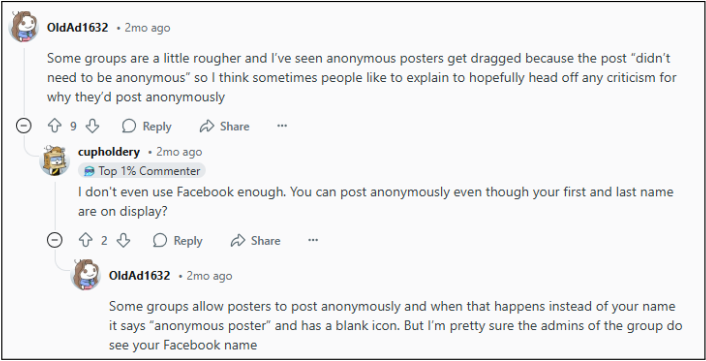
2. Avoiding Harassment
Online harassment and cyberbullying are prevalent. Anonymity can protect you from targeted attacks, abuse, and doxing.
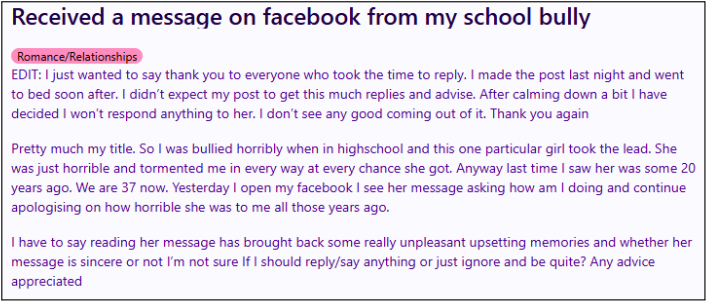
3. Discussing sensitive topics
Many want to ask questions or share experiences related to health, relationships, or trauma without stigma.
4. Whistleblowing and Reporting
Anonymous comments can protect those exposing corruption, abuse, or unethical practices.
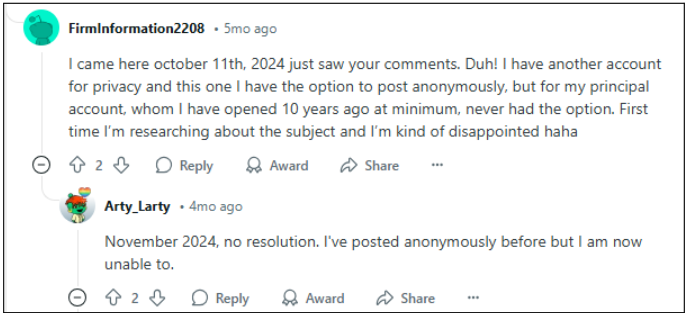
5. Professional boundaries
Professionals or employees might want to participate in debates without risking their jobs or reputation.
Can You Comment Anonymously on Facebook?
No, not fully. Facebook’s infrastructure doesn’t allow you to post or comment entirely anonymously. Even in groups that support anonymous posting:
- Group admins and moderators can always see your real identity.
- Facebook’s systems log your IP address, browser details, and activity data.
- You can only comment anonymously on your own anonymous posts, not on posts made by others.
Facebook balances anonymity with accountability to minimize abuse and misinformation.
Why Can You Not Truly Comment Anonymously on Facebook?
Staying truly anonymous is impossible on Facebook, even if you have selected the option to post anonymously.
Facebook Anonymous Post Admin View
Even when using the "anonymous post" feature in Facebook groups, your identity is still visible to group administrators, moderators, and Facebook. Although it can help prevent abuse, it means your identity is not truly hidden.
Data Collection
Facebook collects and tracks your data through IP addresses, device information, and activity patterns.
Real-Name Policy
Facebook's core philosophy is built around real identities. You are encouraged to use real names, which excludes anonymity.
Workarounds to Maintain Anonymity While Commenting
If you're determined to preserve your privacy, here’s what you can (and cannot) do:
1. Use the Anonymous Post Feature (Groups Only)
This only works in Facebook groups where admins have enabled anonymous posting.
Steps to post and comment anonymously:
- Open the Facebook Group where you want to post.
- Click “Write something…” and look for the Post Anonymously toggle.
- Enable it, write your post, and submit it for admin approval.
- Once posted, you can reply to comments anonymously on your own post.
You cannot comment anonymously on other people’s posts, even in anonymous-enabled groups. Available on both mobile (Android/iOS) and desktop. Comments will appear from “Group Member” or “Group Participant.”
2. Create a Pseudonymous Account (Not Recommended)
Some users create a second Facebook account under a fake, but:
- This violates Facebook’s real-name policy.
- Facebook tracks users using IP addresses, device fingerprints, and login patterns.
- Your account may get flagged, restricted, or permanently disabled.
You can also use a VPN to protect your main account instead of risking suspension.
Using a VPN to Protect Your Identity on Facebook
Even if Facebook doesn't allow full anonymity, you can reduce your digital footprint with the right tools.
Why use PureVPN while commenting on Facebook?
- PureVPN hides your real IP address, replacing it with one from another region. Facebook cannot easily associate your activity with your physical location.
- All data sent between your device and the internet is encrypted, protecting it from third-party snooping.
- PureVPN blocks Facebook’s ability to correlate your activity with other online behavior.
- Add an extra layer of security when accessing Facebook on public networks.
Tips to Stay Anonymous While Commenting
Even with Facebook’s limitations, you can limit exposure by following these practices:
- Avoid identifiers: Don’t mention your name, city, workplace, or hobbies.
- Skip image uploads: Photos can leak metadata like device type and geolocation.
- Use different nicknames per group: Repeating aliases makes it easier to track your identity.
- Review group settings: Ensure the group has anonymous posting turned on before attempting to use the feature.
- Check your activity log regularly: Remove any interactions that might expose your identity unintentionally.
What If Anonymous Commenting Isn’t Working?
There are several reasons why the anonymous posting or commenting feature might not appear:
- Group doesn’t support it – The group admin must enable anonymous posting.
- Account restrictions – Facebook may limit features for flagged or suspicious accounts.
- Outdated app version – Ensure you’re running the latest Facebook app on your device.
- Admin moderation delay – All anonymous posts and their comments require admin approval before appearing.
Still unsure? Reach out to group admins directly to confirm whether anonymous commenting is supported.
Is Anonymity on Facebook Possible?
Even when using all the above tools, complete anonymity is not possible on Facebook. The platform maintains backend access to all user data to comply with local laws, prevent abuse, and enforce its own community standards.
But you can still minimize your visibility to group members and outsiders by:
- Using Facebook’s native tools like anonymous posting
- Practicing smart privacy habits
Running your sessions through PureVPN to hide IP, location, and connection metadata
Why are People Bothered by Those Who Post Anonymously?
Anonymous Facebook group posting can be a mystery, intrigue, and protection source. But at the same time, it can be frustrating for those trying to engage in genuine discussions because they might feel like speaking without consequences, dodging accountability, and avoiding forming genuine connections.
One of the biggest problems with anonymous posters is the lack of responsibility. The internet is flooded with bold statements, hot takes, and controversial opinions, but they often lose credibility when there’s no face, no name, and no ownership attached to them.
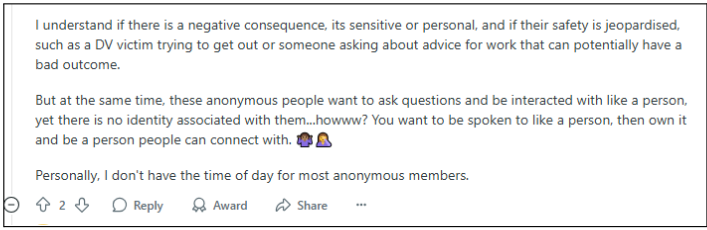
If you search to hide my identity on Facebook comments, there are valid reasons for that: safety concerns, sensitive topics, or professional repercussions. A victim seeking advice, someone dealing with a difficult workplace situation, or someone questioning their identity all have understandable reasons to keep their identity private.
So, the frustration with anonymous posters isn’t about the anonymity itself; it’s about how it’s used.
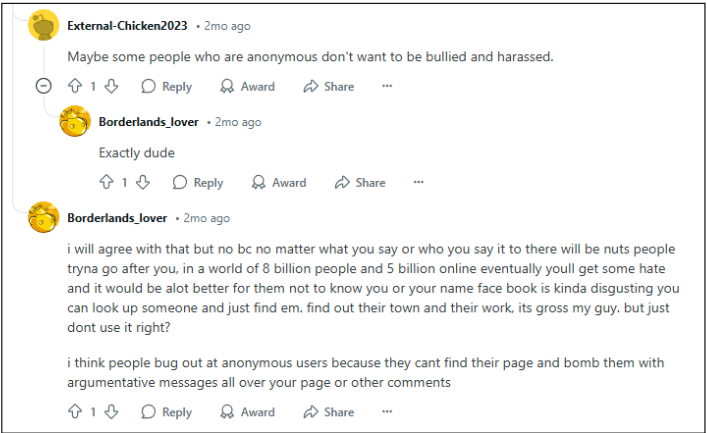
Discover if Your Most Critical Identifiers Have Been Exposed on the Dark Web
Receive timely alerts and actionable insights with PurePrivacy's Dark Web Monitoring.
More to explore in Facebook Guides
Frequently Asked Questions (FAQs)
-
Can I comment anonymously on someone else’s Facebook post?

No. Facebook does not allow anonymous commenting on posts made by others — only on your own anonymous posts within supported groups.
-
Are anonymous comments visible to Facebook group admins?

Yes. Your real name and profile photo are visible to admins and moderators even if other group members see you as an “Anonymous Participant.”
-
Is it safe to use apps that offer anonymous Facebook commenting?

No. Third-party apps that claim to offer anonymous Facebook comments often violate Facebook's terms and can compromise your account or data.
-
How do I enable anonymous comments on my Facebook post?

You must first create a post anonymously in a group that supports the feature. Once that post is approved, you can comment anonymously within that thread.
-
Can using PureVPN make my Facebook activity completely anonymous?

Even with a VPN, Facebook still sees your profile identity. But PureVPN protects your IP address, location, and device data, making it harder for Facebook and advertisers to profile or track your online behavior.
Final Thoughts
Facebook wasn’t built for anonymity, but there are controlled environments (like select groups) where anonymous posting and commenting are possible, with limits.
You can’t comment anonymously on other people's posts, and your identity is always visible to Facebook and group admins. But anonymous group posting with PureVPN, along with smart online habits, gives you a high level of protection against exposure, profiling, and tracking.





