Table of Content
Do you want people to appreciate the beauty of the location as well as your amazing photograph? You are not alone.
You can use geotags, a powerful tool for adding your location to Instagram pictures and stories. This improves the content and allows you to connect with a larger audience.
7 Steps to Successfully Create a Geotag on Instagram
You have to follow these steps to create geotags on your Instagram:
Step 1: Open and Log in to your Facebook profile. Tap the "What's on your mind?" prompt as if you were writing a new post. This should be done from your personal account.
Step 2: Select "Check in" from the "Create Post" dropdown option. Double-check that you have enabled location services. Otherwise, it will not work.
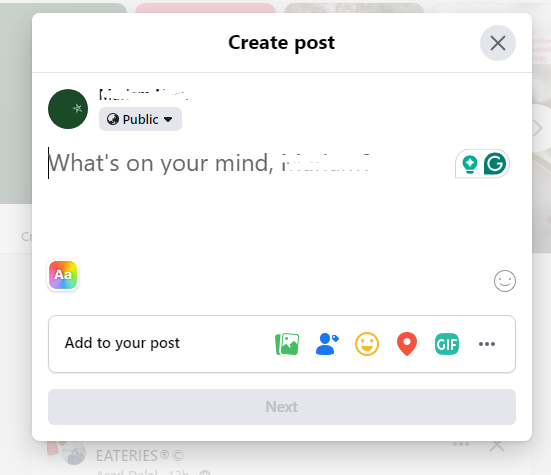
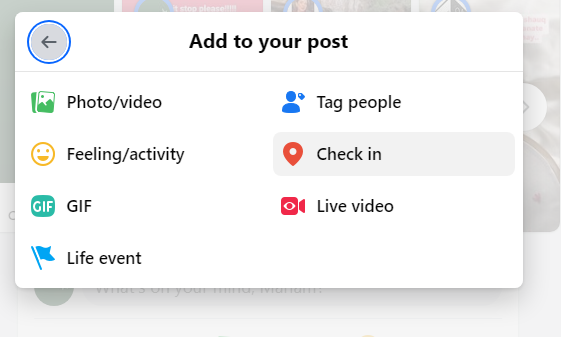
Step 3: Once you've reached the "Add location" window, you'll see a choice of options. These are the places you've recently been tagged at.
Begin typing the name of the area you wish to claim. You may confirm that your company's geotag still needs to be created. You can also validate that this is the first time anyone else has claimed your place.
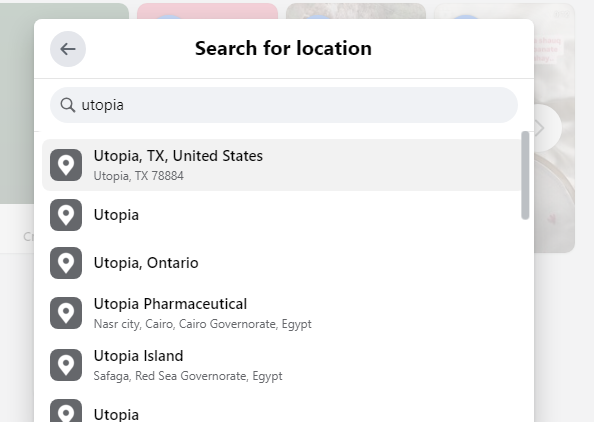
Step 4: If your location isn't listed in the search field, scroll to the bottom of the page and choose the "+ Add a new place" tab.
Step 5: You will be headed to the "Create a Custom Place" screen. Here, you can provide the basic details for the preferred Instagram geotag. When you're finished, hit "Save custom place."
Step 6: Compose your post as usual. When you upload your post, Facebook should display the new location. You may see this in the post caption.
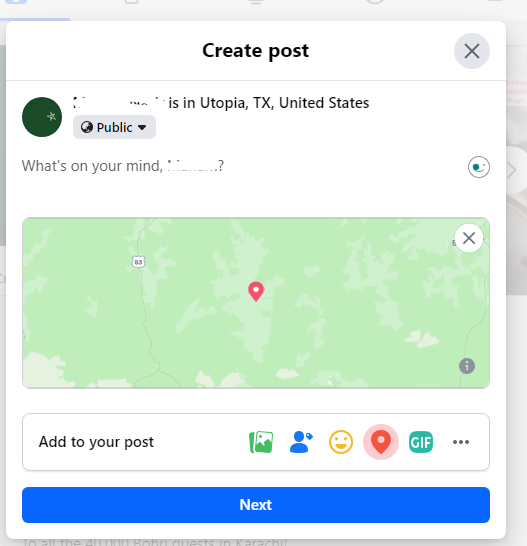
Step 7: Click on the name of your custom location. You will then be taken to a Facebook page related to the site.
Assuming you established a new geotag and did not claim an existing location, the page will be "unofficial." Claim your listing by logging into Facebook Business Manager. Next, link your location to your brand's Facebook profile.
Add Geotags on Instagram posts and Stories
Once you've set up your location tag on Facebook, it should also work on Instagram. Your location tag is compatible with Instagram Stories and Posts. Here are some brief instructions for adding geotags to stories and posts.
On Posts
If you want to add a geotag to an Instagram post, do the following:
Step 1: Start by generating a feed post.
Step 2: After adding a filter or editing, hit Add Location.
Step 3: Use suggested places or search for your exact location.
Step 4: Continue to post as normal.
On Stories
To include a geotag in Instagram Stories, follow these steps:
Step 1: Begin by creating a storypost.
Step 2: Tap the "stickers" icon while editing.
Step 3: Pick the location sticker.
Step 4: Enter your location to locate it on Instagram.
Step 5: Choose the location.
Step 6: Continue posting normally.
Geotags can be a great way to share your activities with friends and family, but it's important to be aware of the security dangers.
Sharing your location online exposes you to trackers, who can record your travels and create a profile of your habits.
This information can then be used in targeted advertising or spying. Fortunately, apps like PurePrivacy can help you manage your online privacy, remove publicly available data, and prevent unwanted data collection.
Stop Anyone from Collecting Your Private Data
PurePrivacy is an app that lets you secure your personal data (name, address, SSN, court records, divorce records) and remove information from multiple platforms. It eliminates your personal information from data brokers, disables trackers, and streamlines social media privacy settings.
Get a Privacy Risk Score
You can get a comprehensive score ranging from 1-10 that analyzes social media privacy settings and shows how many data brokers have your private information.
Auto-Delete Search History
This service securely removes your search history from social media, keeping your online behavior secret and under control.
Scan Social Media Privacy Settings
Review your social media privacy settings to receive specific optimization suggestions.
Block 1000+ Online Trackers
You can allow some specific trackers to continue working, while blacklisting the other ones to get more control over your data.
Frequently Asked Questions (FAQs)
-
How can I add a geotag to an Instagram post?

While creating a new post, go to the screen where you may add a caption and tags.
Look for the "Location" section or icon (it can resemble a pin).
You can search for existing locations or select from those suggested by your device's location services. -
Can I include a geotag on my Instagram story?

Yes, you can! Here’s how:
You can use the sticker option while composing a story, just as you would when adding a geotag to a post.
Search for the location sticker and identify the appropriate site by name. -
Are there any advantages to using geotags on Instagram?

Geotags can help users find your content by allowing it to appear in location searches.
It can be a useful method for connecting with local communities or businesses.
Geotags can provide context for your photos and stories.
Wrapping Up
While you cannot create geotags directly on Instagram, you can add your chosen location using Facebook. Create a custom location on Facebook, and it will be offered as a geotag option on Instagram. This helps relate your postings to a specific location and can be an effective strategy to reach a local audience.






