Table of Content
Is your Facebook page flooded with WhatsApp messages? It's time to gain control of your internet profile.
Having your WhatsApp number publicly visible on your Facebook profile can be inconvenient, opening the door to unsolicited messages and calls.
Let's look at how you can successfully erase this information and restore your online settings.
2 Step-by-Step Methods to Delete Whatsapp Number from Facebook Page
You can delete the WhatsApp button or unlink your WhatsApp account from the page, preventing others from contacting you over WhatsApp through Facebook.
On Desktop Computers
To effectively delete your WhatsApp contact number from your WhatsApp Business Account using Facebook Business Manager, follow these steps for the desktop version:
Step 1: Go to your Facebook Business Settings page.
Step 2: Select the Facebook Business Account.
Step 3: Click on WhatsApp Accounts in the Accounts section.
Step 4: Select the WhatsApp account.
Step 5: Choose Settings, then WhatsApp Manager.
Step 6: Under Account Tools, click on Phone Numbers.
Step 7: Click the Delete symbol beside the cellphone number you intend to remove.
Step 8: Then click Next.
On Mobile Phones
If you want to remove a WhatsApp number from your Page using a mobile device, follow these steps:
Step 1: Select More or your profile photo.
Step 2: Tap, then select the Page you wish to switch to.
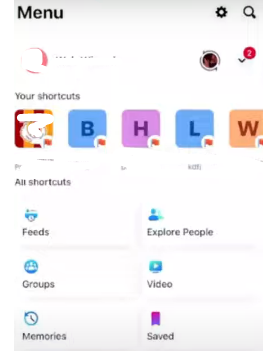
Step 3: Select More or your profile photo.
Step 4: Scroll down and tap Settings & Privacy, then Settings.
Step 5: Tap Linked Accounts.
Step 6: Tap WhatsApp.
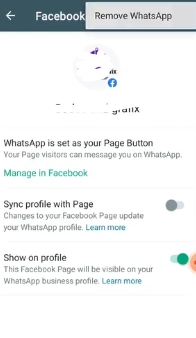
Step 7: Tap Remove once you've found the number you wish to remove.
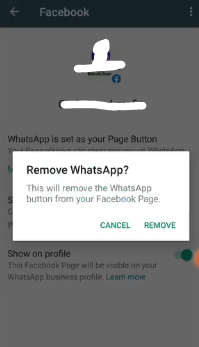
Step 8: When the confirmation screen appears, tap Remove.
While controlling your online visibility by deleting your WhatsApp number from your Facebook page is critical for privacy, you should also protect your data from other digital threats. Unwanted trackers can jeopardize your privacy, potentially resulting in data theft and identity fraud.
Consider using a strong privacy manager, such as PurePrivacy, to improve your online security. By disabling these unwanted trackers, you may greatly lower your chances of becoming a victim to cybercriminals and regain control of your online presence.
Block Unwanted Trackers with PurePrivacy
PurePrivacy is your privacy manager, protecting your data from prying eyes and restoring control over your online activities.
Social Media Protection
Protect your social media accounts with unique privacy settings advice.
Data Broker Removal
Fight back against data brokers by demanding that your personal information be removed.
Tracker Blocker
Tracker blocking prevents websites and advertising from tracking your online activity.
Personalized Privacy Dashboard
Get a clear overview of your privacy status and manage your settings all in one spot.
Frequently Asked Questions (FAQs)
-
How can I erase WhatsApp connections from Facebook?

Here is how you can remove your WhatsApp contacts from Facebook:
Open the WhatsApp Business app on your device.
On Android, tap "More options" (three dots).
Then go to "Business tools" > "Facebook & Instagram".
Choose your linked Facebook account.
Select "Remove WhatsApp" and confirm by clicking "REMOVE". -
Can I delete my WhatsApp account and establish a new one using the same number?

No, deleting your WhatsApp account and registering a new one with the same phone number would erase your previous WhatsApp history. Your prior chats, media, and other data will not be restored because WhatsApp does not save your chat history on its servers.
-
How can I have my WhatsApp number removed from the business suite?

Click Settings > WhatsApp Manager. In WhatsApp Manager, choose Phone Numbers. Find the phone number you want to delete. To erase the phone number, click the erase symbol and then follow the steps that appear.
In Conclusion
Successfully removing your WhatsApp number from your Facebook page will help you streamline your online presence while also protecting your privacy.
Following the instructions indicated above will allow you to effectively separate the two platforms and have greater control over your contact information.
Remember to double-check your settings to make sure the number has been removed from your Facebook page and any related features.




