Table of Content
Have you ever been stuck watching an Instagram reel that drags on?
You tap your foot, impatiently awaiting the punchline or that fantastic cat video everyone is raving about.
Fear not, scrollers!
There might be a method to get out of the constant scrolling hell.
Here's how you can fast-forward through Instagram Reels, since, let's be honest, those intros can be a little too long.
2 Ways to Fast-Forward Instagram Reels
While watching videos on Instagram is simple, managing their playback can be challenging. Whether you want to view a video quicker or stop it to get a better look, these steps will help you master video playback on Instagram.
- While Watching
To fast-forward a video or reel on Instagram while watching, follow these steps:
Step 1: Open the Instagram app on your mobile phone.
Step 2: Open the video you want to watch or you can simply go to the reels section by clicking on the video player icon at the bottom of your screen.
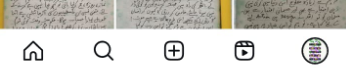
Step 3: Press and hold the right side of the video player bar or progress bar.
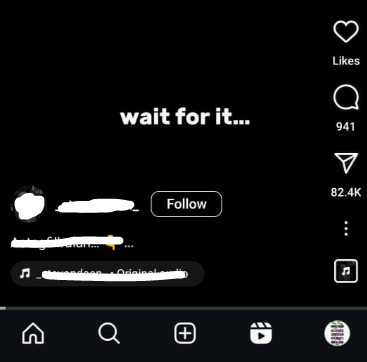
Step 4: Drag your finger towards the right to increase the video playback speed.
Step 5: Use it to skip over irrelevant parts of the video.
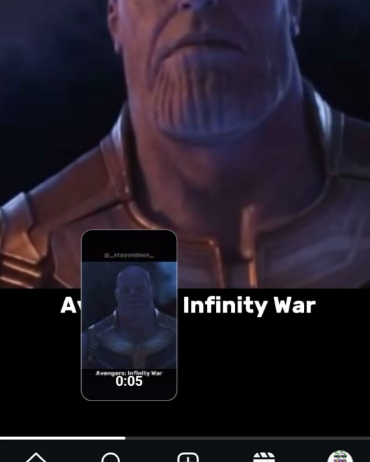
Step 6: Release your finger to return to normal speed playback.
- While Uploading
Instagram has been primarily focused on promoting reels and short video content. Specifically, they can be both amusing and informative in a matter of seconds. You can make Instagram reels and fast-forward them while uploading using the following method.
Step 1: Open the Instagram app on your device.
Step 2: Go to your Instagram story by choosing the option in the upper left corner of your screen.
Step 3: From the Instagram story screen, navigate to the reels area. You can also create reels by tapping on the Create (+) symbol at the bottom of the screen.
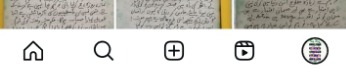
Step 4: Choose Reel from the options.
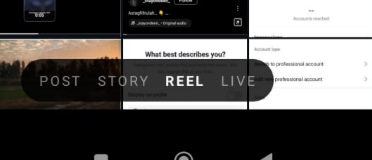
Step 5: You will find a little toolbar on the left side of your screen.
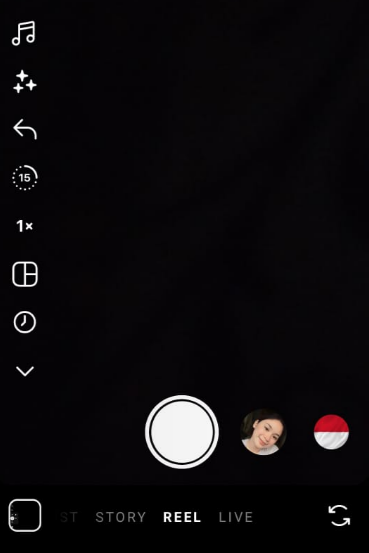
Step 6: A speed icon will appear on the left. Click on that symbol to speed up the reels.
Step 7: After clicking on the speed symbol, a little menu will appear.
Step 8: Choose the speed you want for the reels.
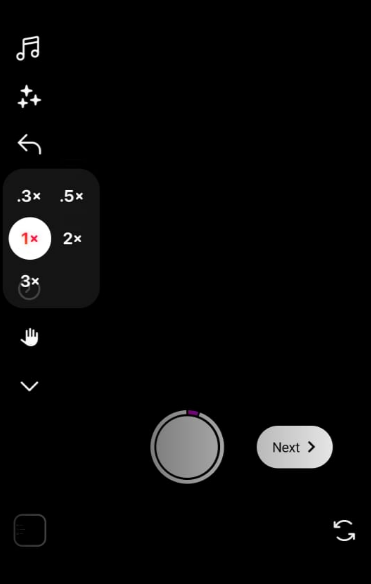
That's how you can fast-forward reels on Instagram while uploading.
While Instagram Reels makes it easy to keep entertained, understanding their replay settings can be a challenge.
Fast-forwarding Instagram reels to catch the highlights can be annoying. But, before you dig into optimizing your Instagram video experience, think about the security threats hiding behind the scenes.
With your online presence continually tracked, data theft and internet trackers can transform your carefree browsing into a privacy nightmare. This is where PurePrivacy comes in: it protects you from the virtual world's invisible risks.
Secure Your Online Presence
PurePrivacy is your one-stop solution for protecting your online profile. It helps you regain your personal information, manage social media privacy, and prevent internet trackers, all with a user-friendly interface.
This is how PurePrivacy manages and ensures your online safety while using any social media platform:
Manage Social Media Privacy Settings
PurePrivacy allows you to control who sees your information and content across many social networking networks, including Instagram, Facebook, Twitter, and LinkedIn. It allows you to restrict access to your profile, posts, and stories.
Suggestions for Improved Privacy
PurePrivacy examines your social media privacy settings and recommends changes to make your data less susceptible. It allows you to select the best privacy options without having to navigate the extensive settings yourself.
View Data Broker Details
We've divided data brokers into four main categories for your convenience: marketing, people search, recruitment, and risk reduction. Easily access and examine the information stored by each data broker in these areas. Get a solid understanding of how these brokers use and manage your data.
Discover if Your Most Critical Identifiers Have Been Exposed on the Dark Web
Receive timely alerts and actionable insights with PurePrivacy's Dark Web Monitoring.
Frequently Asked Questions (FAQs)
-
What are some other ways to quickly look through reel content?

Look for captions and text overlays: Most reel creators frequently use captions or text to highlight important aspects. Pay attention to these nitty gritty details to get a feel for the topic without viewing the complete video.
Watch with the sound off: If the audio isn't important, you can mute the Reels and scan them visually.
Pay attention to the Explore page: Instagram's Explore page recommends content based on your interests. You may find Reels that are more relevant and require less fast-forwarding. -
Are there any browser extensions that can allow me to fast-forward through Reels on the web version?

While browser extensions can provide additional functionality, changing Instagram's essential features such as video playback speed is unlikely. It is critical to exercise caution when installing any extensions that claim such features, as they may not be dependable or secure.
-
How do I adjust a video to fast-forward?

Hover your cursor over the video timeline, right-click on the desired cutting point, and select Split page. Split your video as many times as necessary. After dividing, choose the segment you wish to speed up and select Playback. Next, adjust the video speed slider to the desired speed.
Get to the Video’s Core Quickly!
While there is no general fast-forward option for all Instagram Reels at the moment, you may use the progress bar that shows on some Reels to skip through the video or change the recording speed before creating your reels.
If you want to swiftly scan through Reels content, check for the progress bar and tapping feature, and follow producers whose Reels are more relevant to your interests to avoid fast-forwarding completely.







